Jenkins For Beginners
Jenkins Setup and Interface
Jenkins Installation Options
Planning your Jenkins installation carefully is crucial for building a robust CI/CD pipeline. In this guide, we'll walk you through evaluating your hardware and software requirements, as well as exploring various installation methods suitable for different environments and operating systems.
Hardware and Software Requirements
Before installing Jenkins, ensure your system meets the necessary hardware and software prerequisites. The hardware needed depends heavily on the complexity of your CI/CD pipeline and the number of concurrent jobs. Here’s a quick overview:
Minimum Requirements:
• 2 CPU cores
• 256 MB of RAM
• 1 GB of disk spaceRecommended for Small Teams:
• 4 CPU cores
• 4 GB of RAM
• 50 GB of disk space
Jenkins requires the Java Virtual Machine to operate, so you must install either the Java Runtime Environment (JRE) or the Java Development Kit (JDK). The JRE is sufficient for running Jenkins, but the JDK provides additional tools useful for troubleshooting and developing custom plugins, making it the preferred choice in production environments. Naturally, a web browser is also essential to manage and interact with your Jenkins instance.
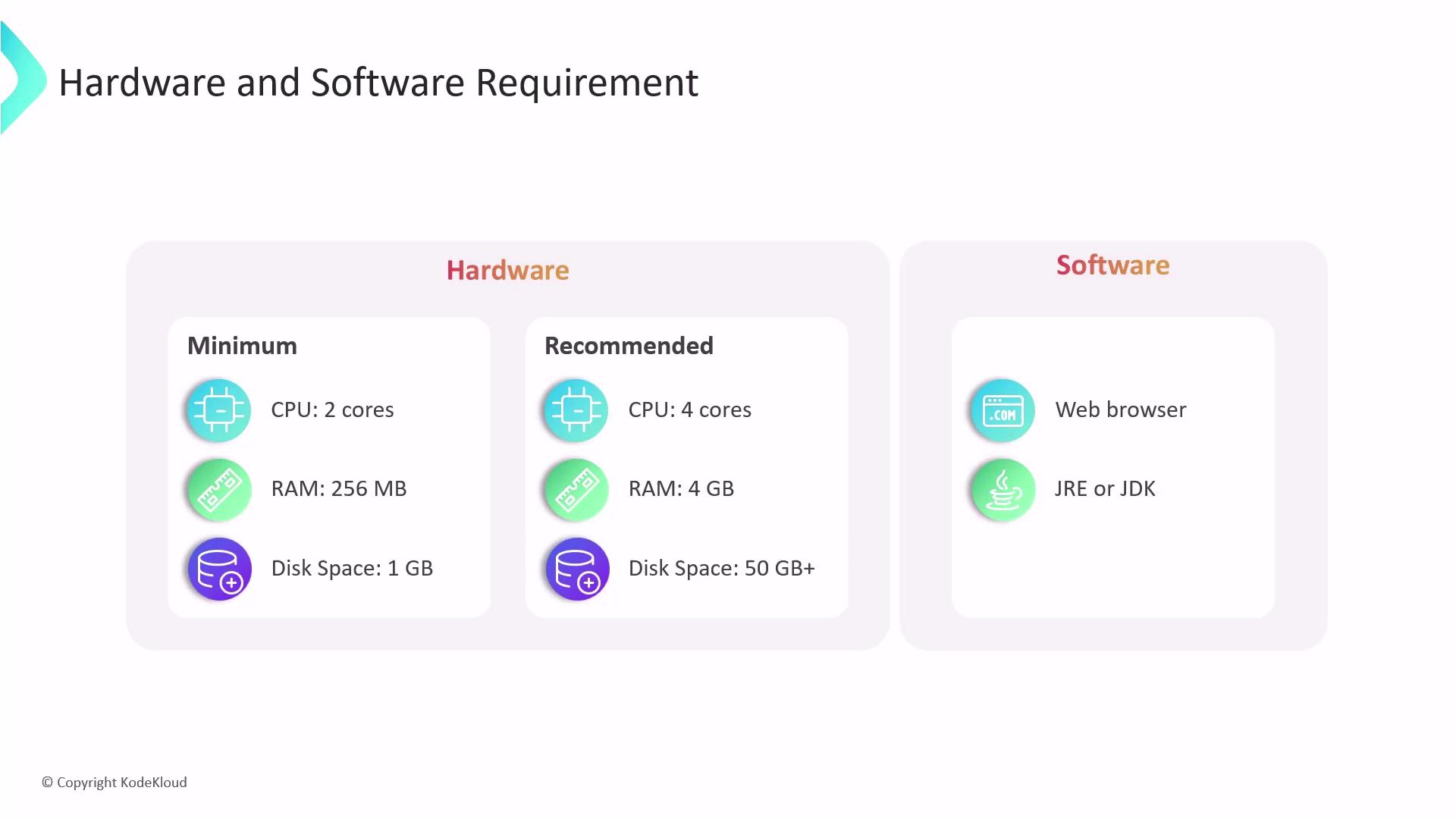
Note
Regularly review your system resources and plan for scalability as your CI/CD pipeline grows.
Installation Methods
Jenkins supports multiple installation methods, allowing you to choose the best option based on your operating system and environment:
WAR File Execution:
Run Jenkins on any operating system that supports Java by downloading and executing thejenkins.warfile.Native Packages:
Native packages are available for various operating systems such as Windows, macOS, and Linux distributions (e.g., Debian, Ubuntu, Red Hat). These packages automatically handle dependencies and provide an integrated installation experience.Graphical Installers:
For Windows and macOS users, Jenkins offers a user-friendly graphical installer, simplifying the setup process for those less comfortable with command-line operations.Cloud Services:
Cloud providers like AWS, Azure, and GCP offer pre-configured cloud templates and managed Jenkins services, designed with industry best practices in mind.Docker Images:
Official Docker images for Jenkins make it easy to deploy a containerized Jenkins environment, ensuring consistent and reproducible builds.
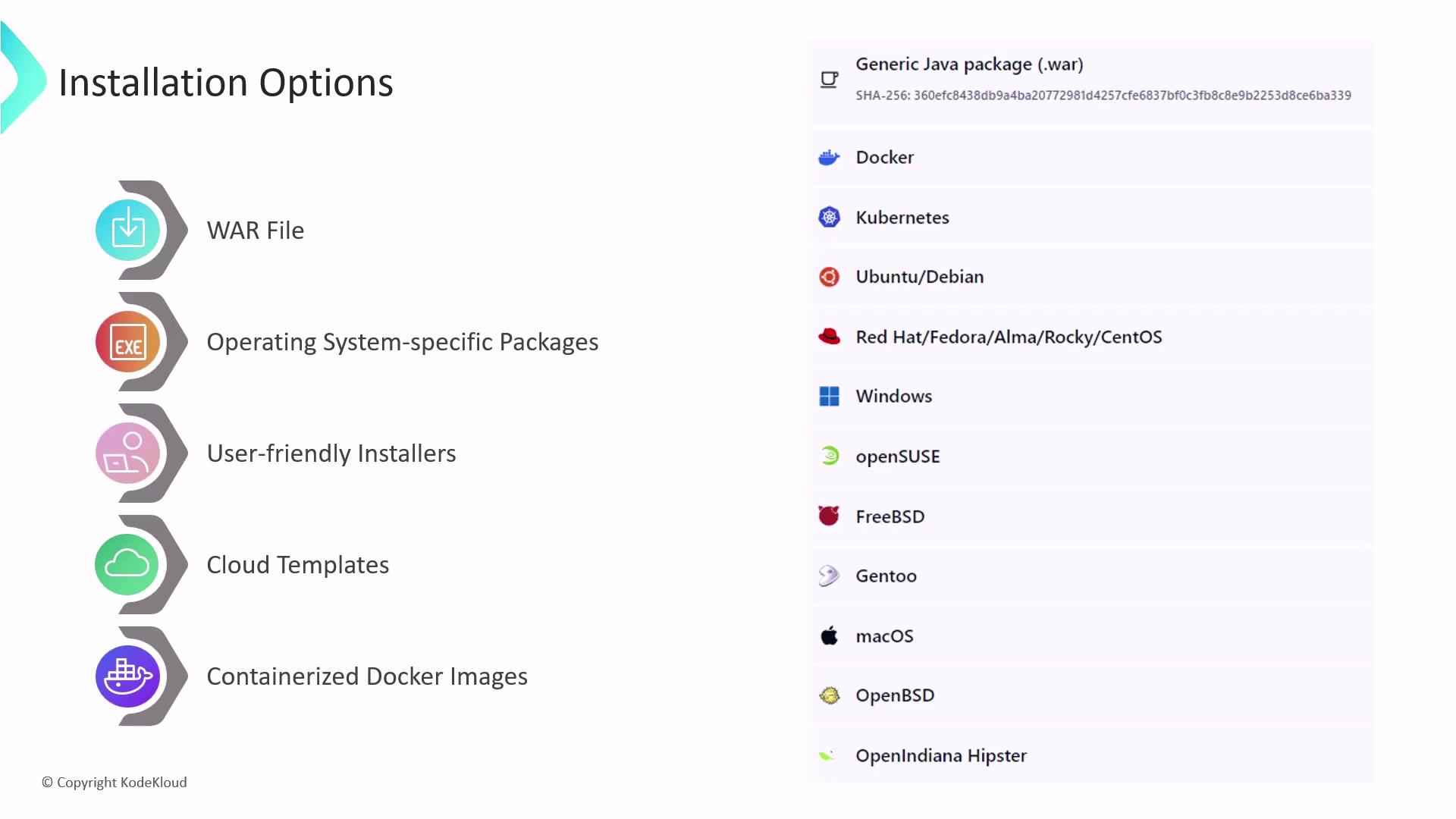
Jenkins Home Directory
After installing Jenkins, the location of the Jenkins home directory will vary based on your installation method and operating system:
WAR File Execution:
When running Jenkins via thejenkins.warfile, the home directory defaults to the.jenkinsdirectory in the home directory of the user executing Jenkins.System Package Installation on Linux:
When installed using system packages, the Jenkins home directory is typically set to/var/lib/jenkins.
The Jenkins home directory is vital as it contains configurations, job histories, plugins, build logs, artifact archives, and other metadata essential for your Jenkins setup. Regular backups of this directory are recommended to safeguard your configuration and data.
Below is an example directory structure for a typical Jenkins home directory:
$ tree /var/lib/jenkins
├── builds (build records)
│ ├── [BUILD_ID] (subdirectory for each build)
│ │ ├── build.xml (build result summary)
│ │ └── changelog.xml (change log)
├── config.xml (Jenkins root configuration file)
├── *.xml (other site-wide configuration files)
├── fingerprints (stores fingerprint records, if any)
├── identity.key.enc (RSA key pair that identifies an instance)
├── jobs (root directory for all Jenkins jobs)
│ └── [JOBNAME] (subdirectory for each job)
│ └── config.xml (job configuration file)
├── plugins (root directory for all Jenkins plugins)
│ └── [PLUGIN].jpi (.jpi or .hpi file for the plugin)
├── secrets (root directory for the secret and key used for credential decryption)
│ ├── hudson.util.Secret (used for encrypting some Jenkins data)
│ ├── master.key (used for encrypting the hudson.util.Secret key)
│ └── InstanceIdentity.KEY (used to identify this instance)
├── userContent (files served under https://server/userContent/)
└── workspace (working directory for the version control system)
Warning
Always back up your Jenkins home directory to prevent data loss in the event of system failures or misconfigurations.
Next Steps
In the upcoming lesson, we will guide you through the process of backing up the Jenkins home directory and highlight essential files necessary for maintaining a reliable Jenkins installation.
Thank you for reading, and happy building with Jenkins!
For more detailed information on Jenkins installation and configuration, visit the official Jenkins documentation.
Watch Video
Watch video content