Lens - Kubernetes IDE
Lens Introduction
Lens Spaces
Lens Spaces is a centralized, cloud-based extension for Lens IDE, providing secure, real-time collaboration on Kubernetes clusters. Built on TeamLens’s cloud platform and Lens 5+, it removes the need for VPNs, kubeconfig juggling, or firewall adjustments. Follow this guide to set up, share, and manage clusters using Lens Spaces.
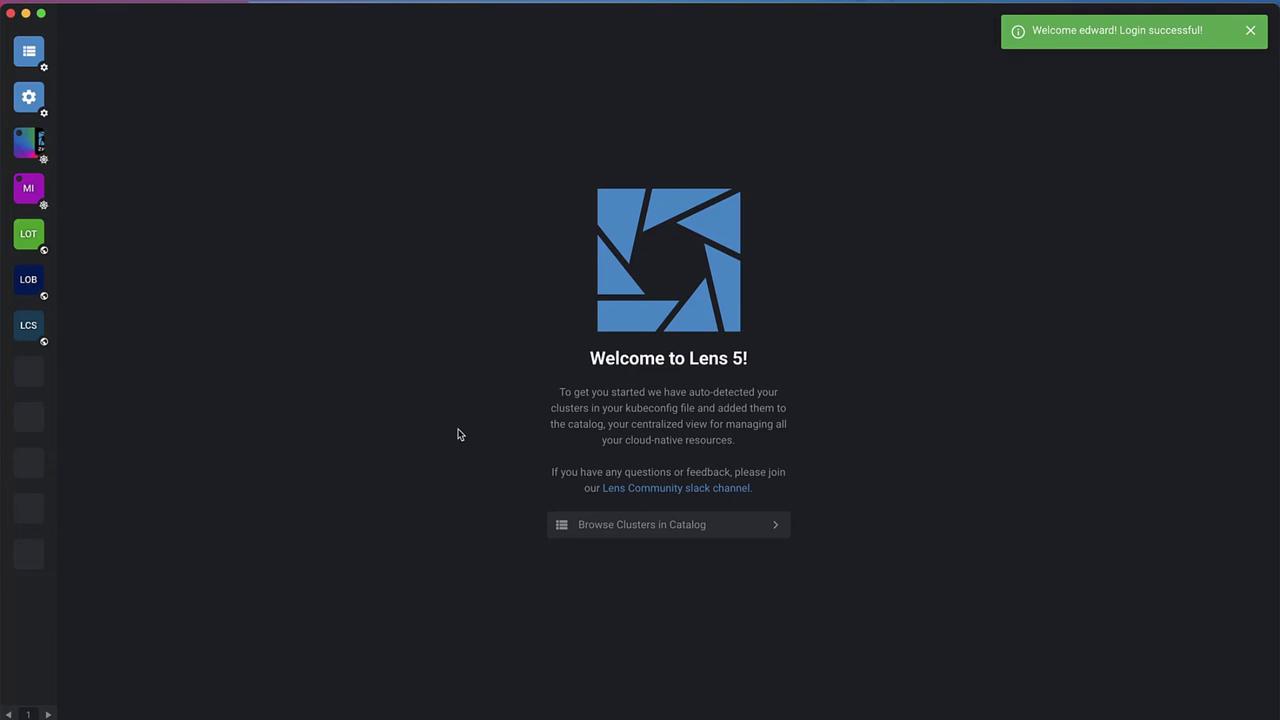
1. Prerequisites & Versions
Before you begin, ensure you have the following:
| Requirement | Details |
|---|---|
| Lens IDE | Version 5.0 or later (we recommend 5.13+) |
| Lens Account | Sign up with email, GitHub, or Google |
| Network Access | Outbound HTTPS for Lens Spaces and ClusterConnect proxy |
Note
Verify your Lens version via Help › About Lens in the desktop app.
2. Login to Lens Spaces
- In Lens, click Lens Login in the bottom-right corner.
- Your browser opens the Lens Spaces sign-up page—authenticate via GitHub, Google, or email.
- Confirm the “Open Lens” prompt in your browser to return to the desktop app.
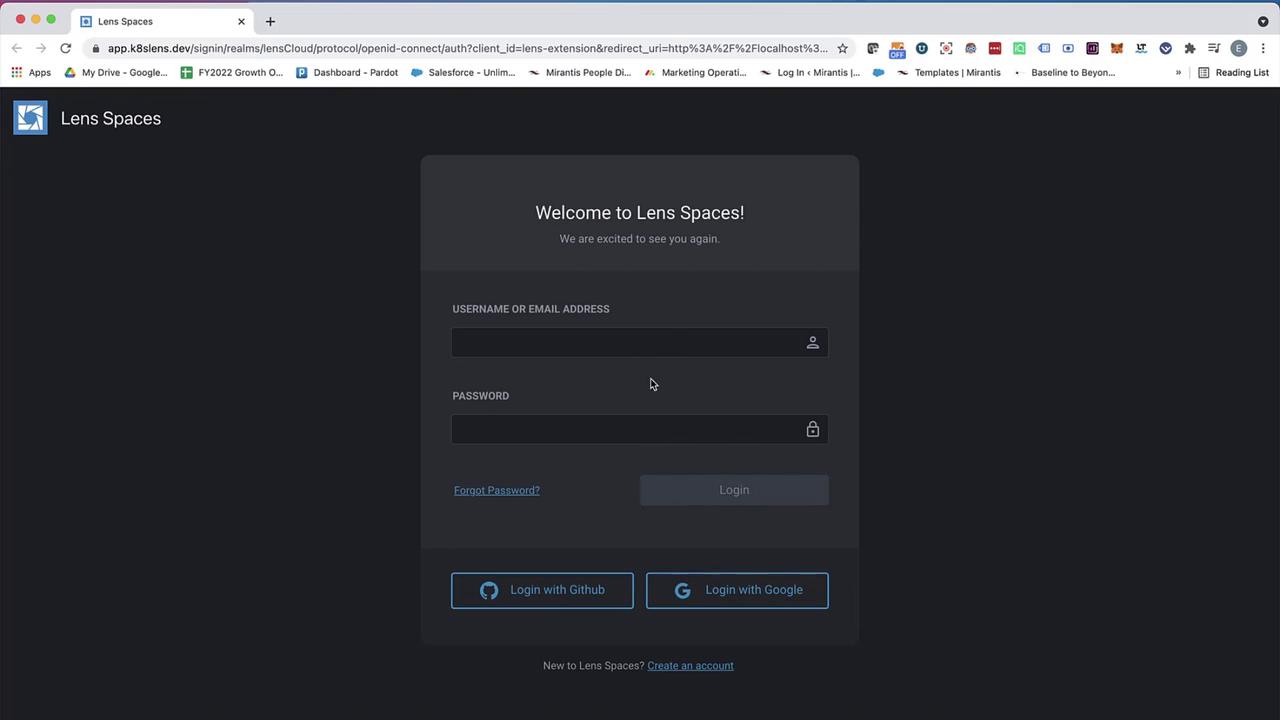
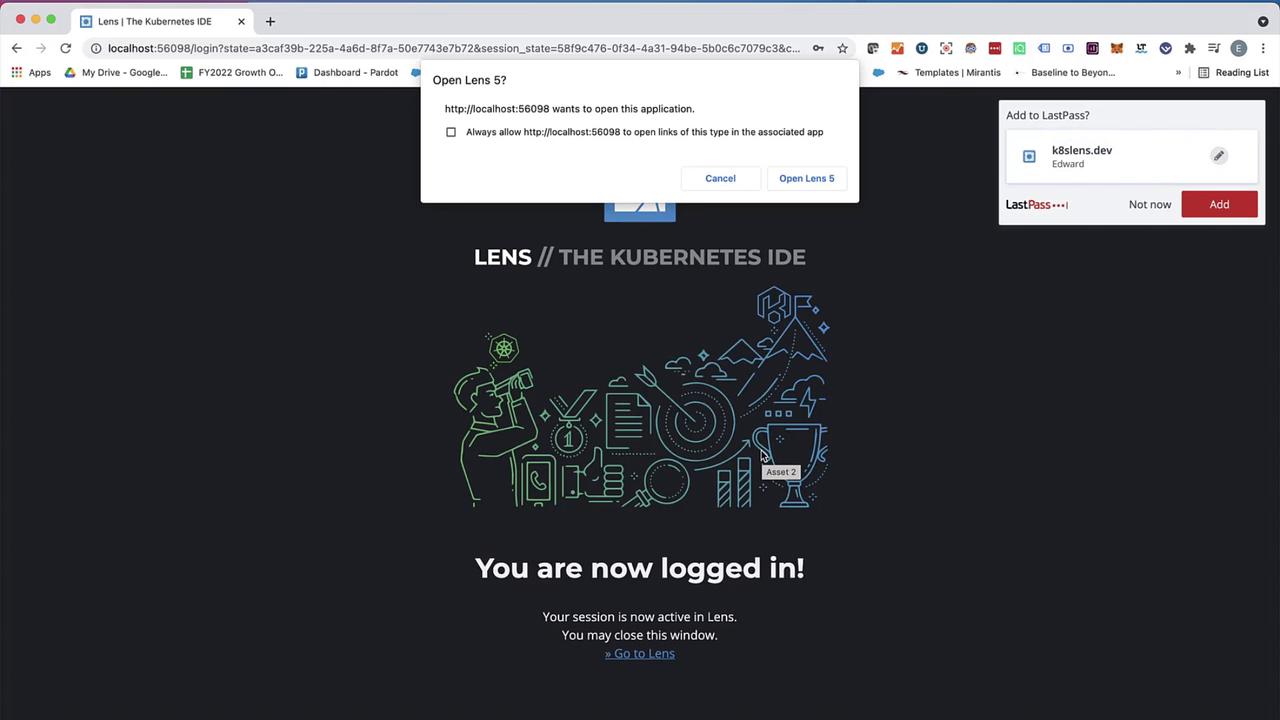
Once logged in, your account name appears in the bottom-right corner of Lens.
3. Explore the Cluster Catalog
Navigate to Catalog in the sidebar to see all registered clusters. Disconnected clusters (e.g., GKE, Minikube) display until they’re launched.
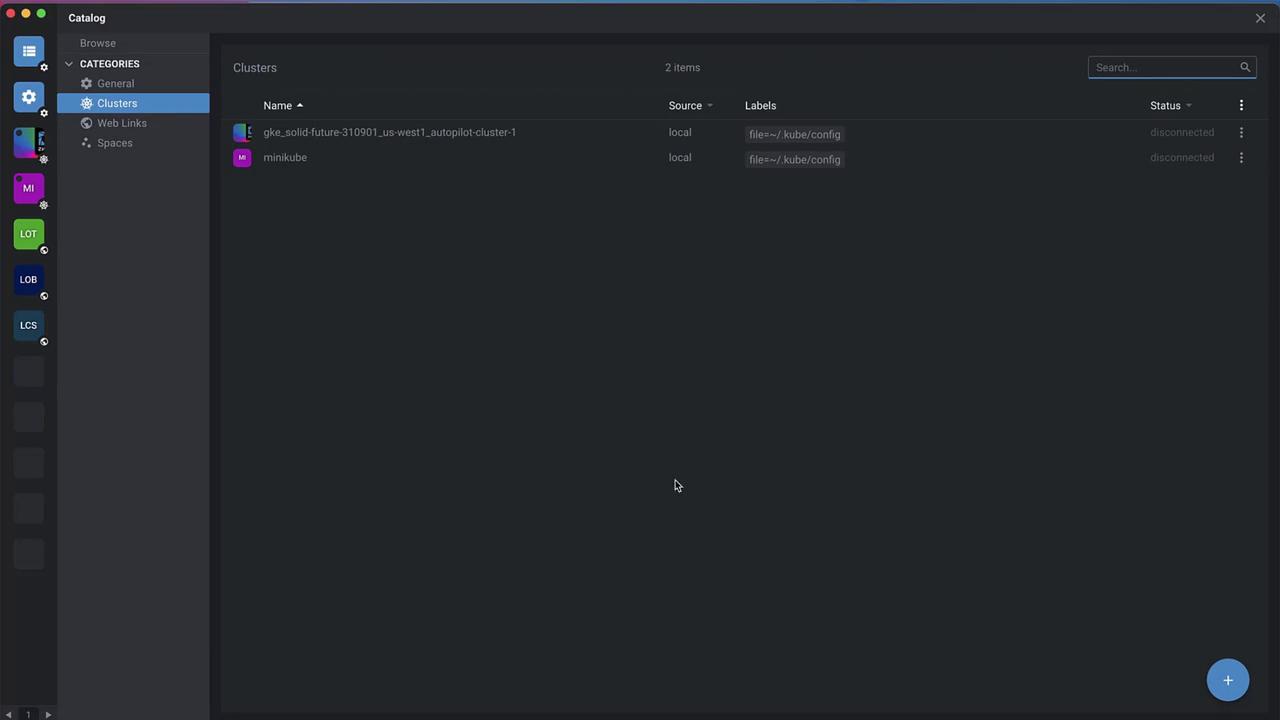
Click any cluster to inspect its details—node performance, metrics, proxy settings, and more.
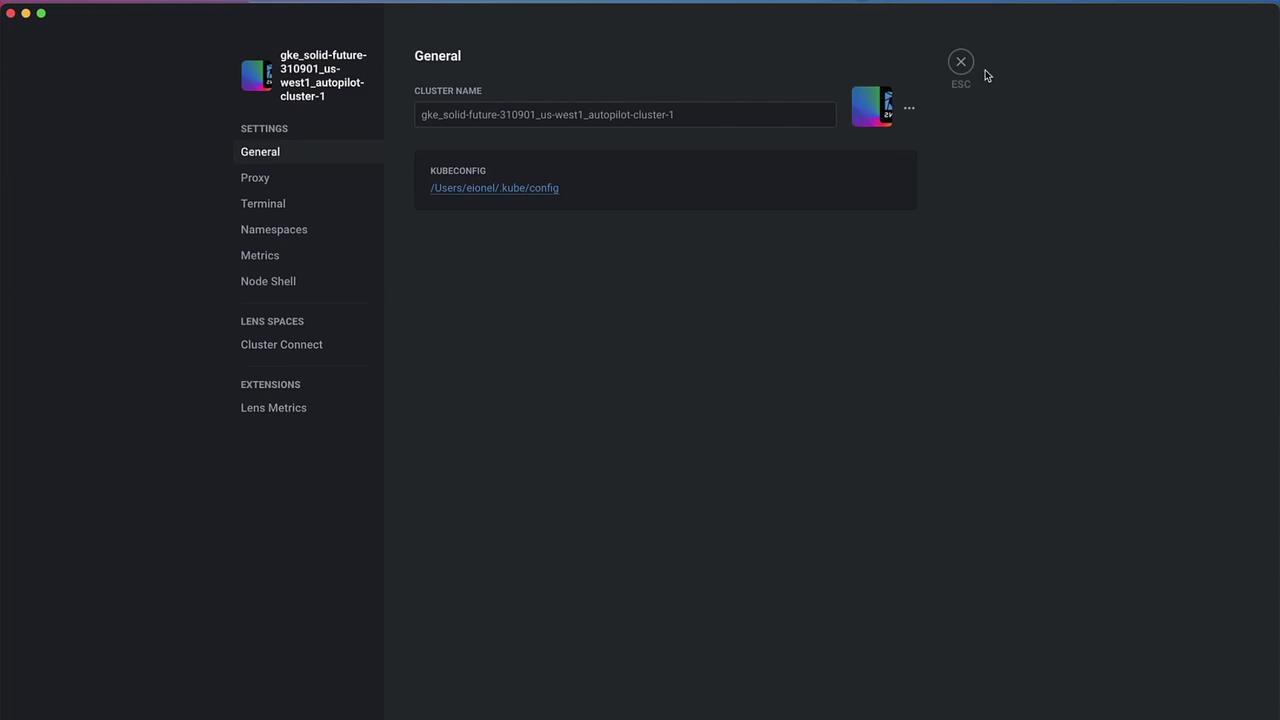
4. Create a Space
Spaces are collaborative workspaces for sharing clusters.
- Go to Catalog › Spaces.
- Click the + icon (or your username › Add Space).
- Enter a unique name (e.g.,
CodeCloudDemo1) and press Enter.
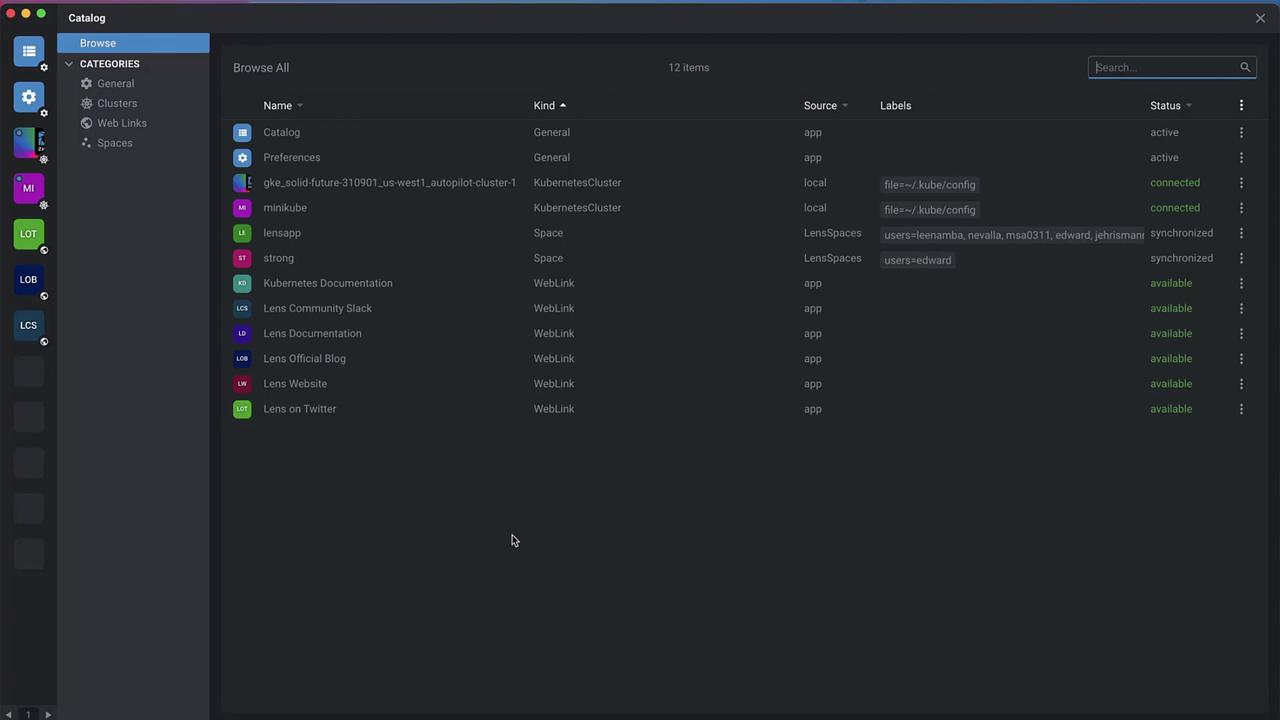
- In Space Settings, update the Display name and Description (e.g., “Developer Clusters – Shared by TeamLens”).
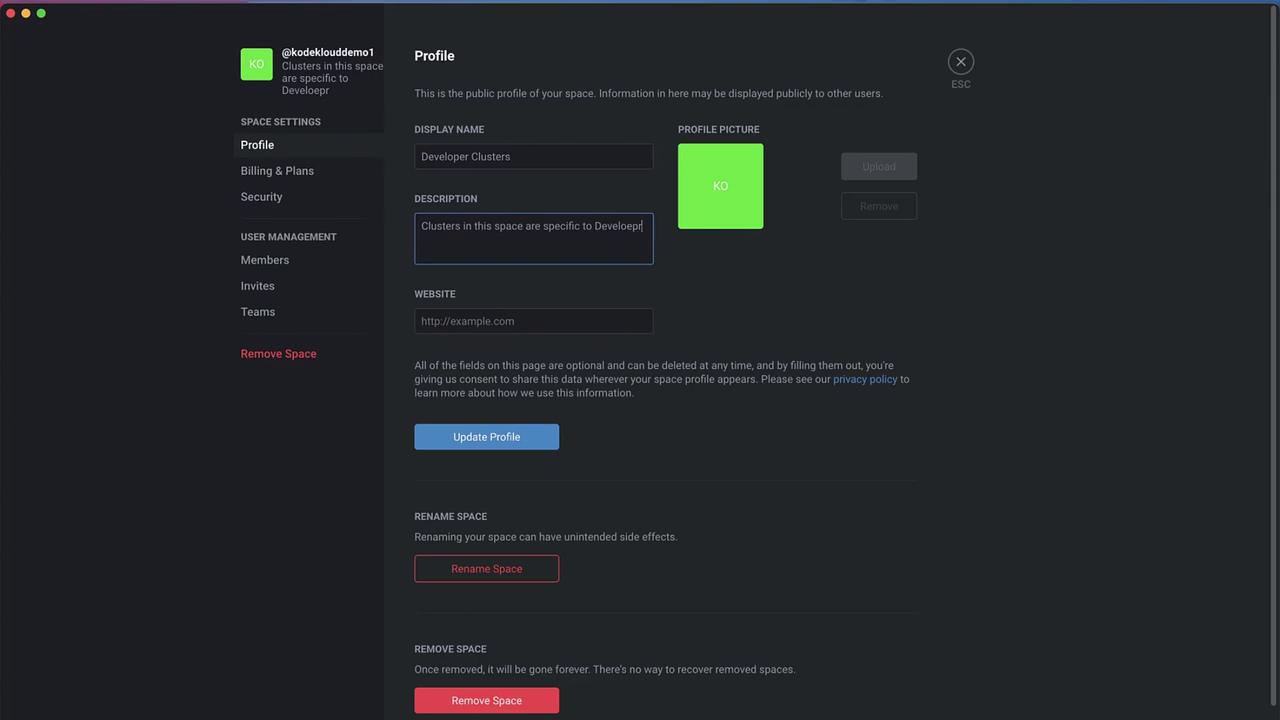
5. Invite Members
Add collaborators by username, email, or shareable link.
- In Spaces › Members, click Invite.
- Enter a username or email (e.g.,
TesterEdward) and send the invite.
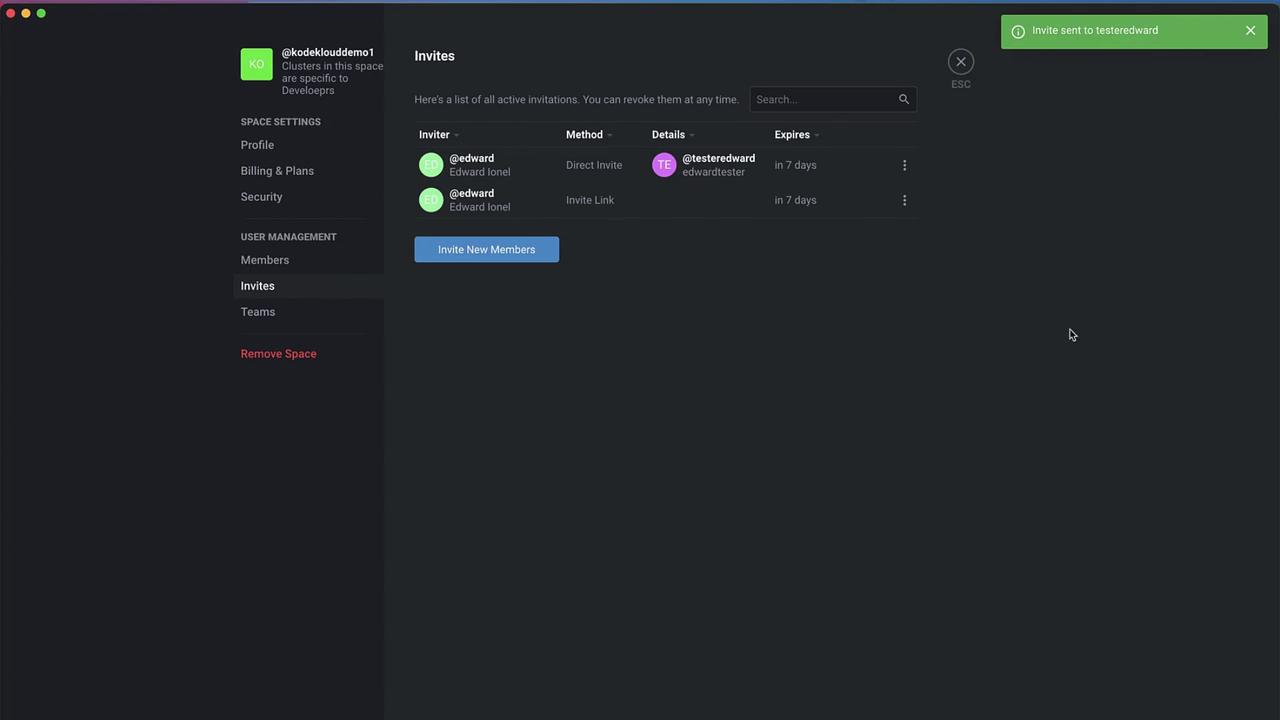
Once accepted, members can access clusters shared within this space.
6. Share Your Kubernetes Cluster
To share a cluster:
- In Clusters, select your target cluster (e.g., Minikube).
- Click the Share Cluster icon.
- Choose your space (
CodeCloudDemo1). - Install ClusterConnect when prompted.
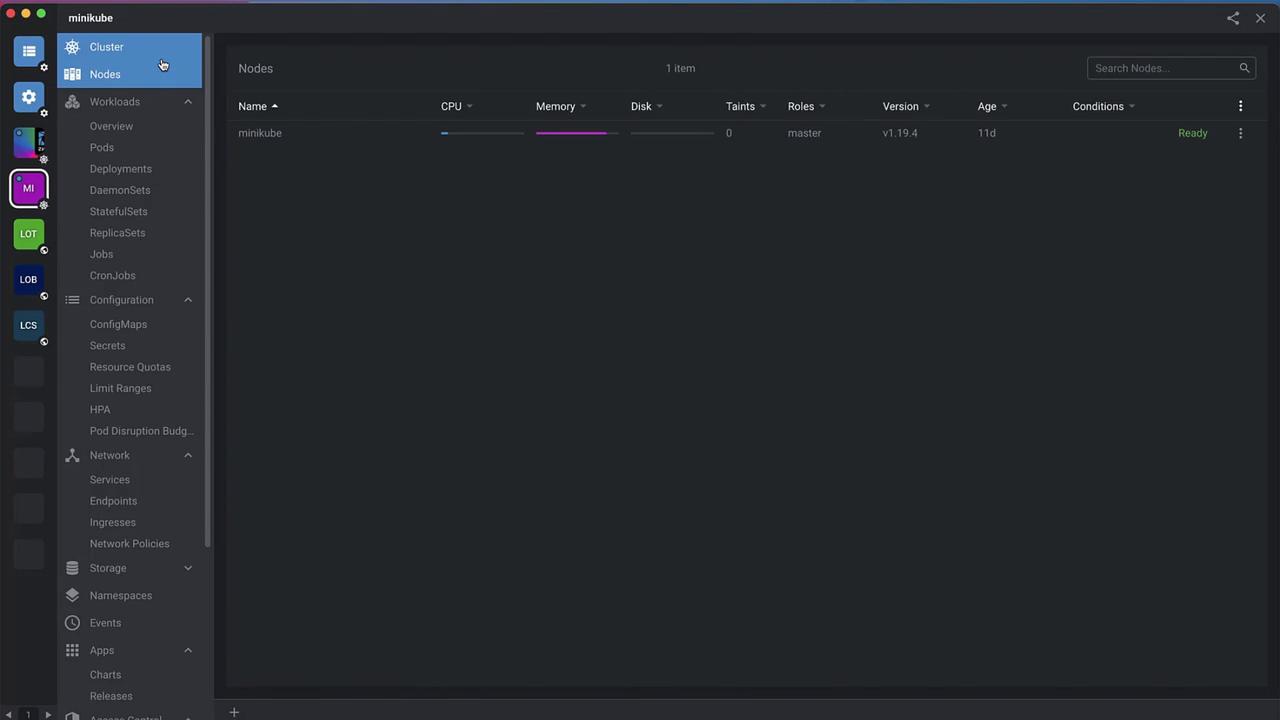
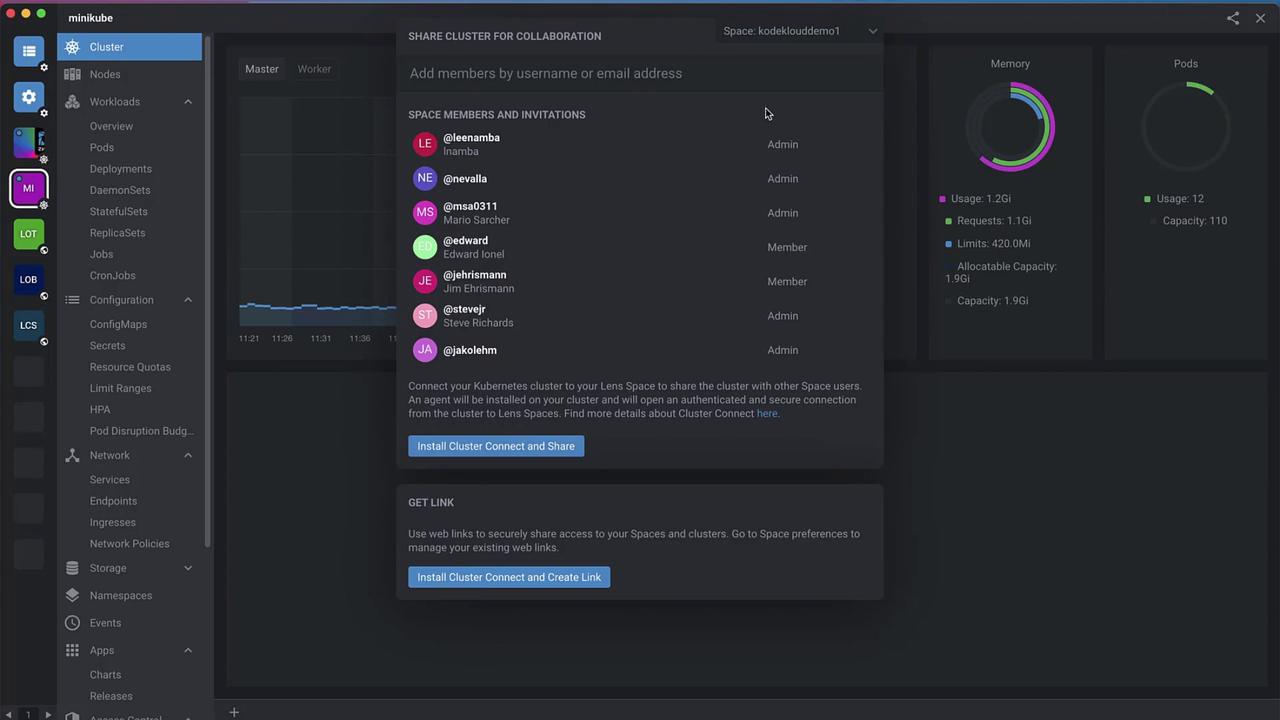
ClusterConnect establishes a secure, end-to-end encrypted tunnel using a client-side reverse proxy and WebSocket. The BoreD daemon never inspects encrypted traffic.
For architecture details, see the ClusterConnect documentation.
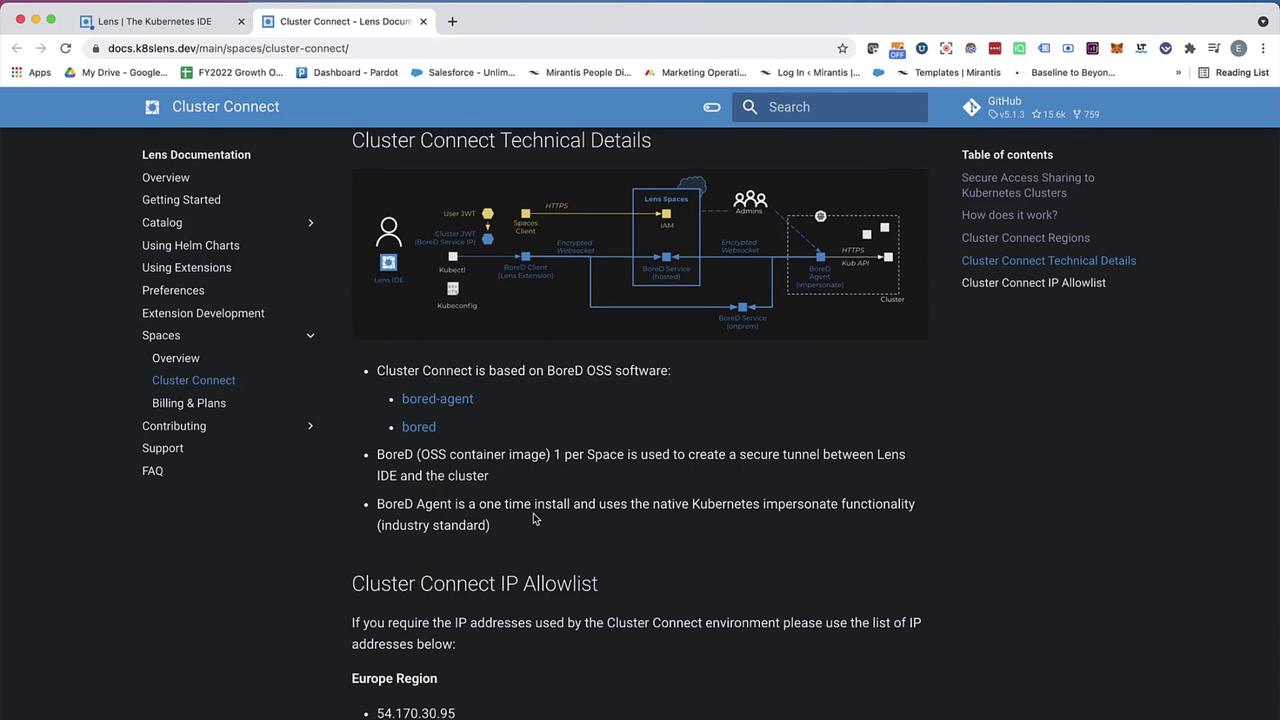
Warning
By default, shared clusters are read-only. To grant write permissions or restrict namespaces, configure teams and role bindings.
7. Configure Teams & Permissions
Create teams for granular access control:
- Under Teams, click Add Team (e.g.,
Developers). - Assign members and define RoleBindings (e.g., restrict to the
monitoringnamespace).
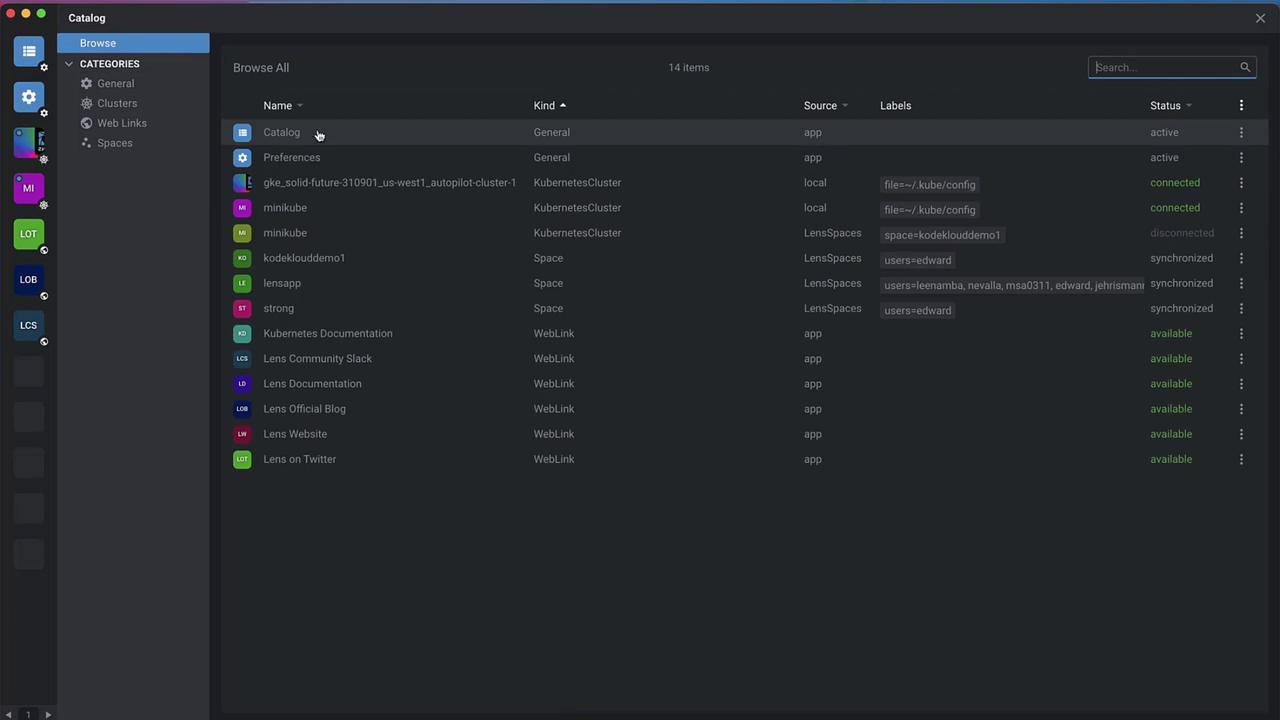
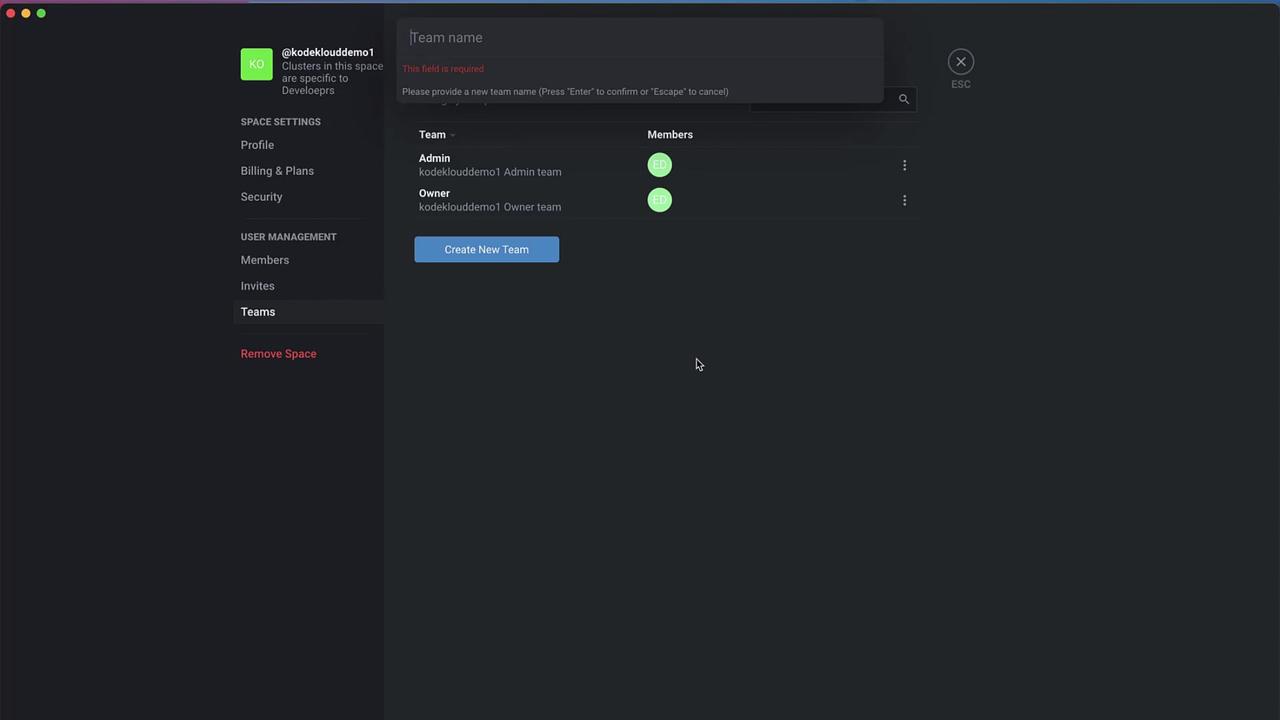
8. Accepting an Invitation
As the invited user:
- Log out and sign in with your invitee account (e.g.,
TesterEdward). - Navigate to My Profile › Spaces. The pending invitation appears.
- Click Accept.
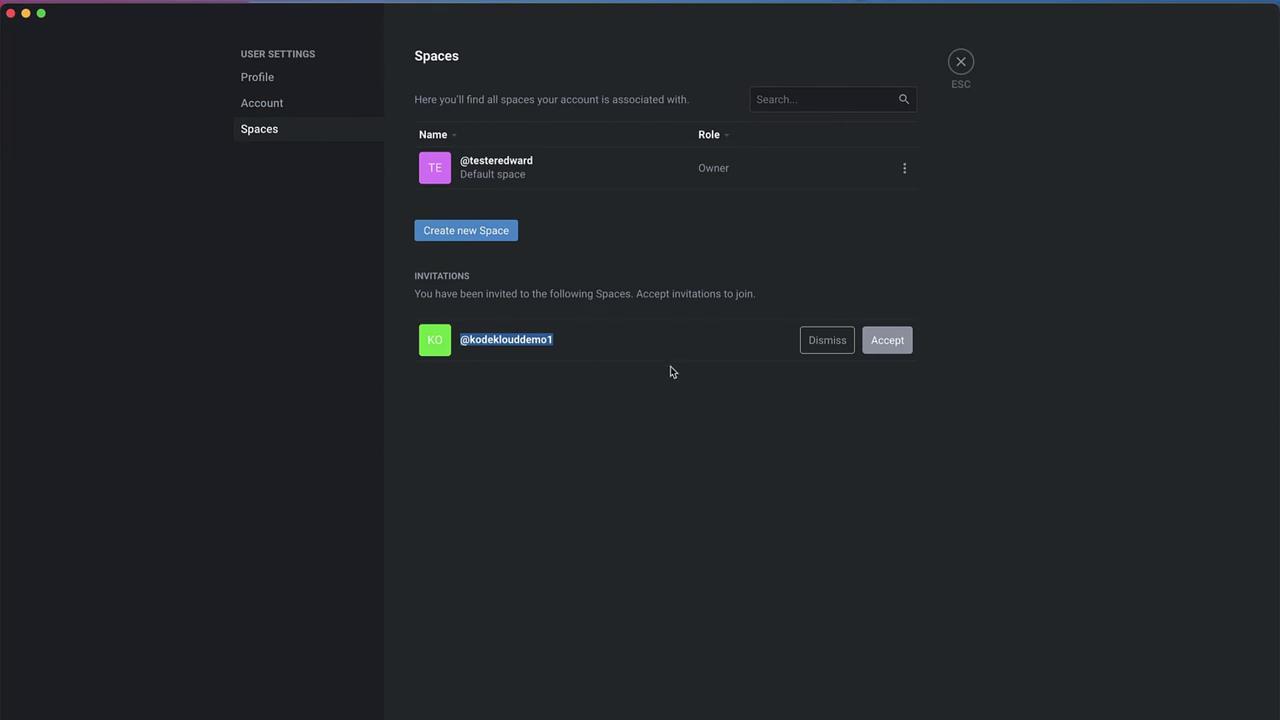
Return to Clusters—you’ll see the shared cluster listed alongside your local ones.
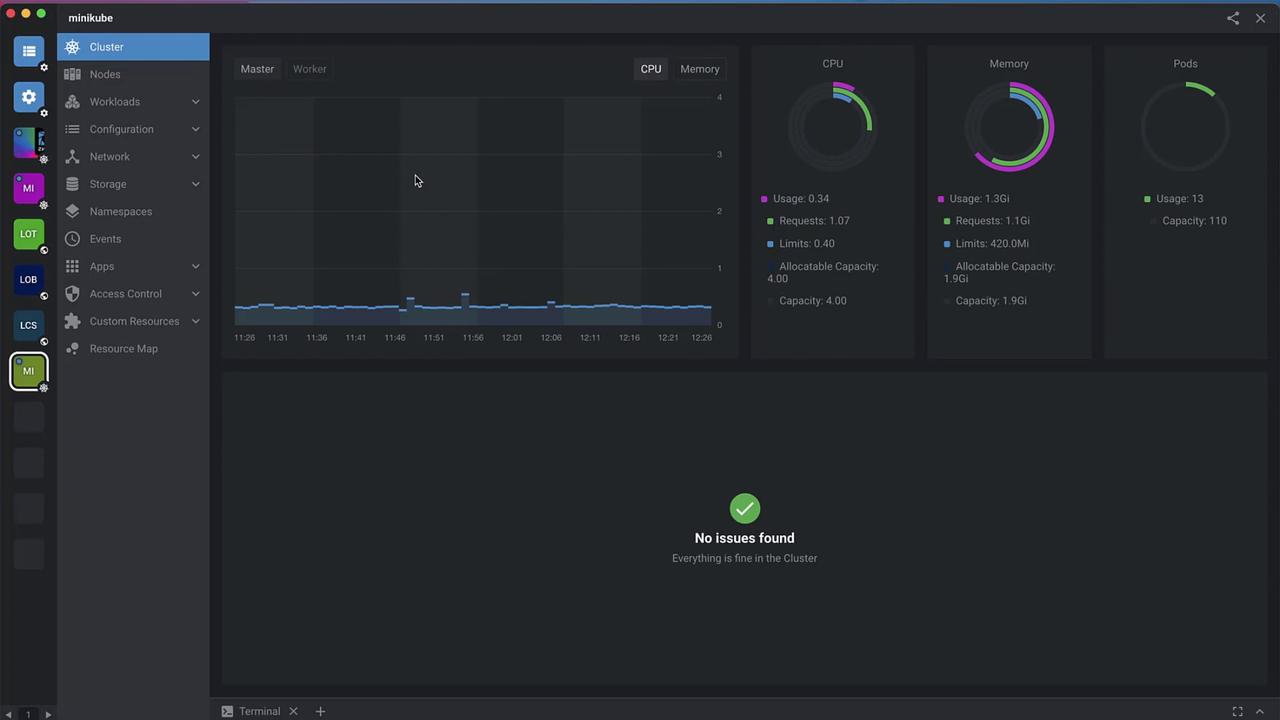
Open the cluster to explore workloads, metrics, configurations, and more—without manual kubeconfig management.
Conclusion
Lens Spaces unifies cluster management and collaboration under a single, secure platform. By combining ClusterConnect’s encrypted tunnels with team-based roles, your team can work on Kubernetes clusters confidently and efficiently—no VPNs or networking hurdles required.
Links & References
Watch Video
Watch video content