Lens - Kubernetes IDE
Lens Introduction
Using Helm Charts
Deploying applications to Kubernetes is seamless with Helm charts and Lens. In this guide, you’ll learn how to add Helm repositories, browse and install charts, customize values, inspect deployed resources, and connect to your application—all within Lens.
Prerequisites
Prerequisites
- Lens installed and connected to your Kubernetes cluster
- Helm CLI installed and configured
- Access to the internet (for public Helm repositories)
1. Add Helm Repositories in Lens
- Open Lens and select Clusters → your-cluster.
- Go to Lens → Preferences → Kubernetes → Helm.
- Click Add to include community and custom repositories (e.g., Aerokube, Armory, Bitnami).
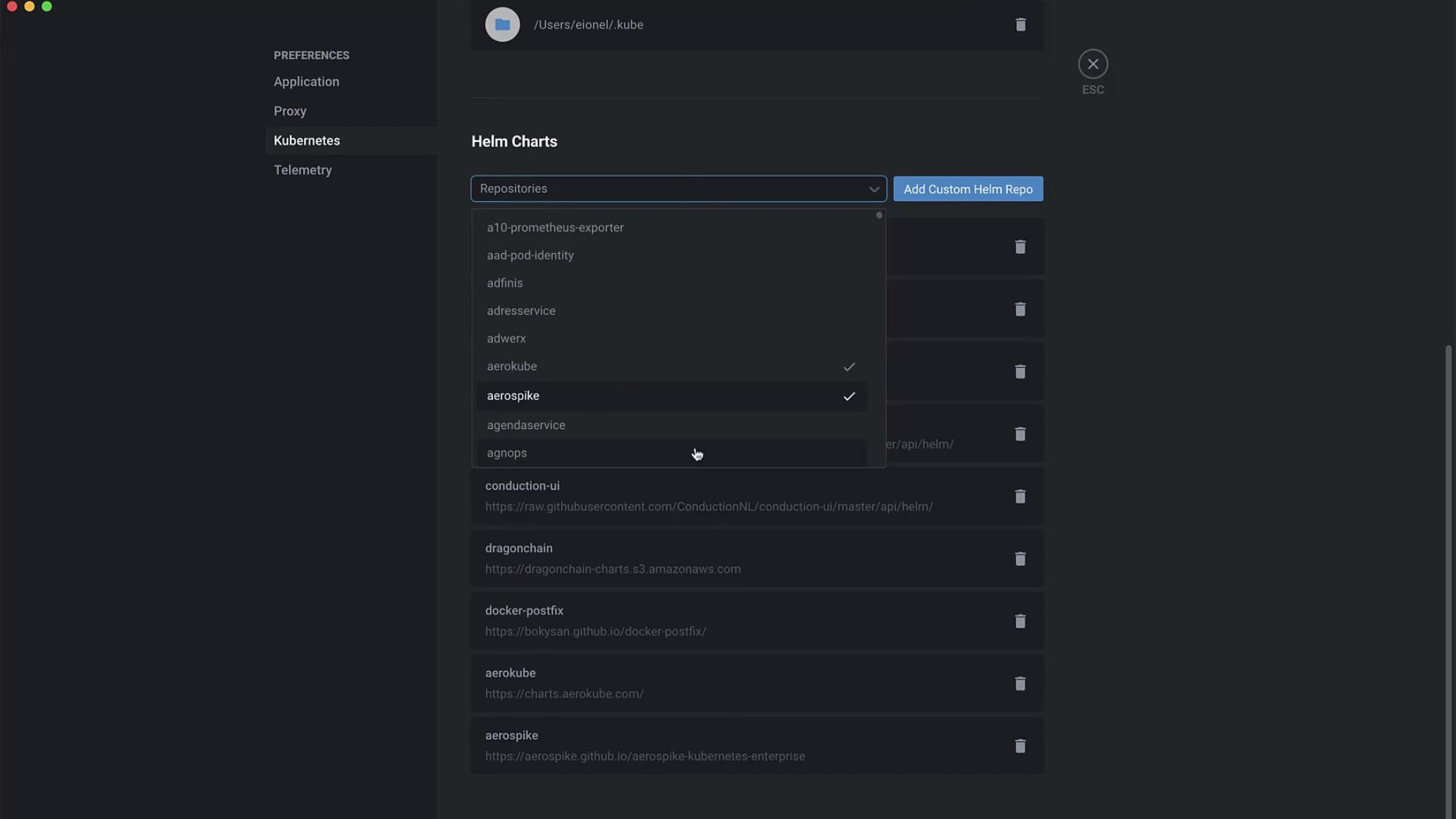
2. Browse and Search Charts
- Press Esc to close Preferences.
- Navigate to Apps → Charts in the sidebar.
- Filter by repository or search for cassandra.
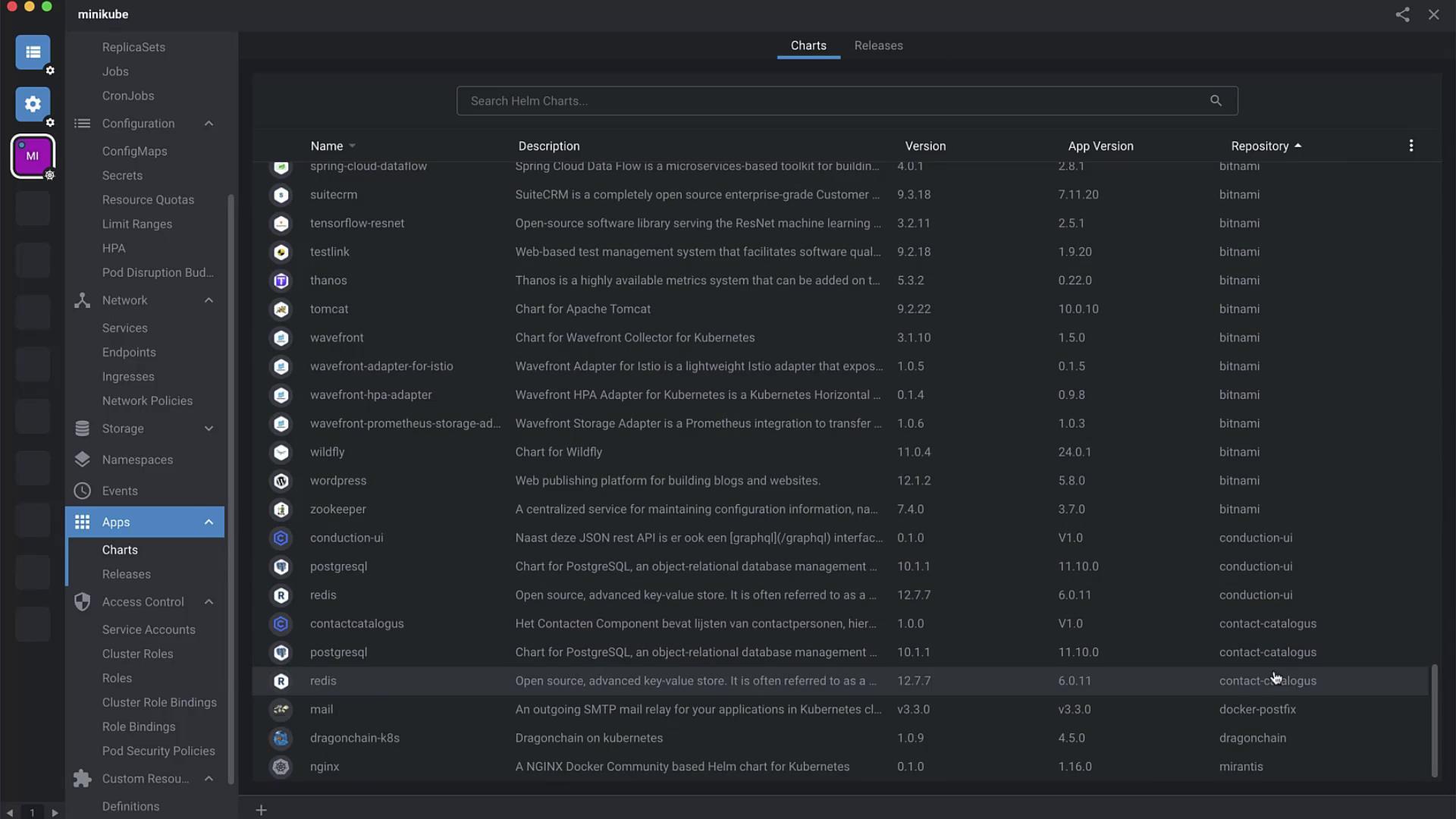
Click Details on the Cassandra chart to view installation steps and default values.
3. Install the Cassandra Chart
You can install directly in Lens or via the CLI:
# Add Bitnami repository (if not already added)
helm repo add bitnami https://charts.bitnami.com/bitnami
# Install Cassandra with default settings
helm install my-release bitnami/cassandra
# Install Cassandra with custom values
helm install my-release -f values.yaml bitnami/cassandra
Back in Lens, click Install, review the form, then click Install again. Lens will deploy the chart to your cluster.
4. Review and Customize Default Values
Before finalizing, Lens displays the values.yaml. Tweak global settings, storage, and more:
## Global Docker image parameters
global:
imageRegistry: ""
imagePullSecrets: []
storageClass: ""
## Common parameters
nameOverride: ""
fullnameOverride: ""
commonLabels: {}
commonAnnotations: {}
clusterDomain: cluster.local
extraDeploy: []
## Diagnostic mode
diagnosticMode:
enabled: false
command:
- sleep
Tip
Customize storageClass and imagePullSecrets to match your Kubernetes environment.
5. Inspect Deployed Resources
After installation, click View Helm Release in Lens to explore all resources:
| Resource Type | Description |
|---|---|
| ServiceAccount | Identity for Cassandra pods |
| Secret | Stores credentials (cassandra user) |
| Service | Exposes port 9042 |
| StatefulSet | Manages Cassandra pods with storage |
| ConfigMap | Configuration for Cassandra |
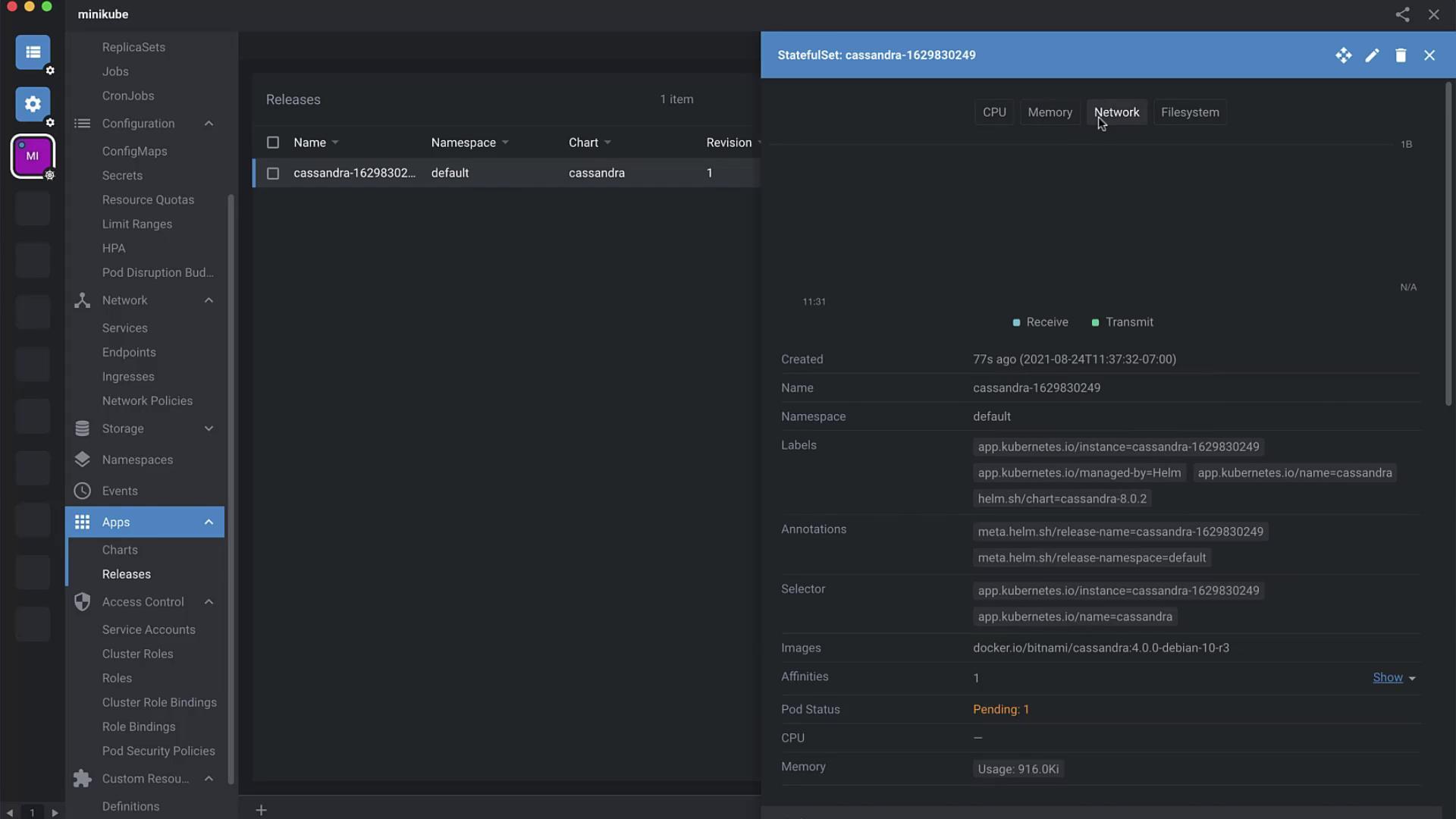
Lens lets you edit metadata (labels, annotations) on the fly and view logs, metrics, and YAML definitions.
6. Connect to Cassandra
A. Using a Temporary Pod
kubectl run cassandra-client --rm -i --tty --restart=Never \
--namespace default \
--env CASSANDRA_PASSWORD=$CASSANDRA_PASSWORD \
--image docker.io/bitnami/cassandra:4.0.0-debian-10-r3 -- bash
Inside the pod:
cqlsh -u cassandra -p $CASSANDRA_PASSWORD cassandra
B. Port-Forward from Local Host
kubectl port-forward --namespace default svc/my-release-cassandra 9042:9042 &
cqlsh -u cassandra -p $CASSANDRA_PASSWORD 127.0.0.1 9042
Links and References
Watch Video
Watch video content