AWS Solutions Architect Associate Certification
Services Networking
Internet Gateways VPC Demo
In this guide, we demonstrate how to create a public subnet in AWS. By starting from scratch—with the creation of a VPC and its subnet, followed by attaching an Internet Gateway—you’ll learn how to enable public connectivity for your EC2 instances.
Step 1: Create a VPC and a Public Subnet
Begin by navigating to the VPC dashboard in the AWS Console:
- Create a new VPC with a CIDR block of 10.0.0.0/16. You can optionally assign an IPv6 CIDR block if needed.
- Add a subnet to your VPC using the CIDR block 10.0.1.0/24 and give it a descriptive name such as "public subnet". There is no need to specify an availability zone unless you have a preference.
With these steps, your basic VPC configuration is ready.
Step 2: Launch an EC2 Instance for Connectivity Testing
Next, switch to the EC2 dashboard and launch an EC2 instance using the following guidelines:
- Select an Amazon Linux AMI.
- Choose the T2 Micro instance type (eligible for the free tier).
- Use your pre-existing key pair (for example, aws-demo.pem) to allow secure SSH access.
- Under network settings, select the VPC you just created along with the corresponding public subnet.
- Ensure that the auto-assign public IP option is enabled so that the instance receives a public IP address.
A security group is automatically created to allow SSH access (port 22). You can also add additional rules (such as for ICMP) if required.
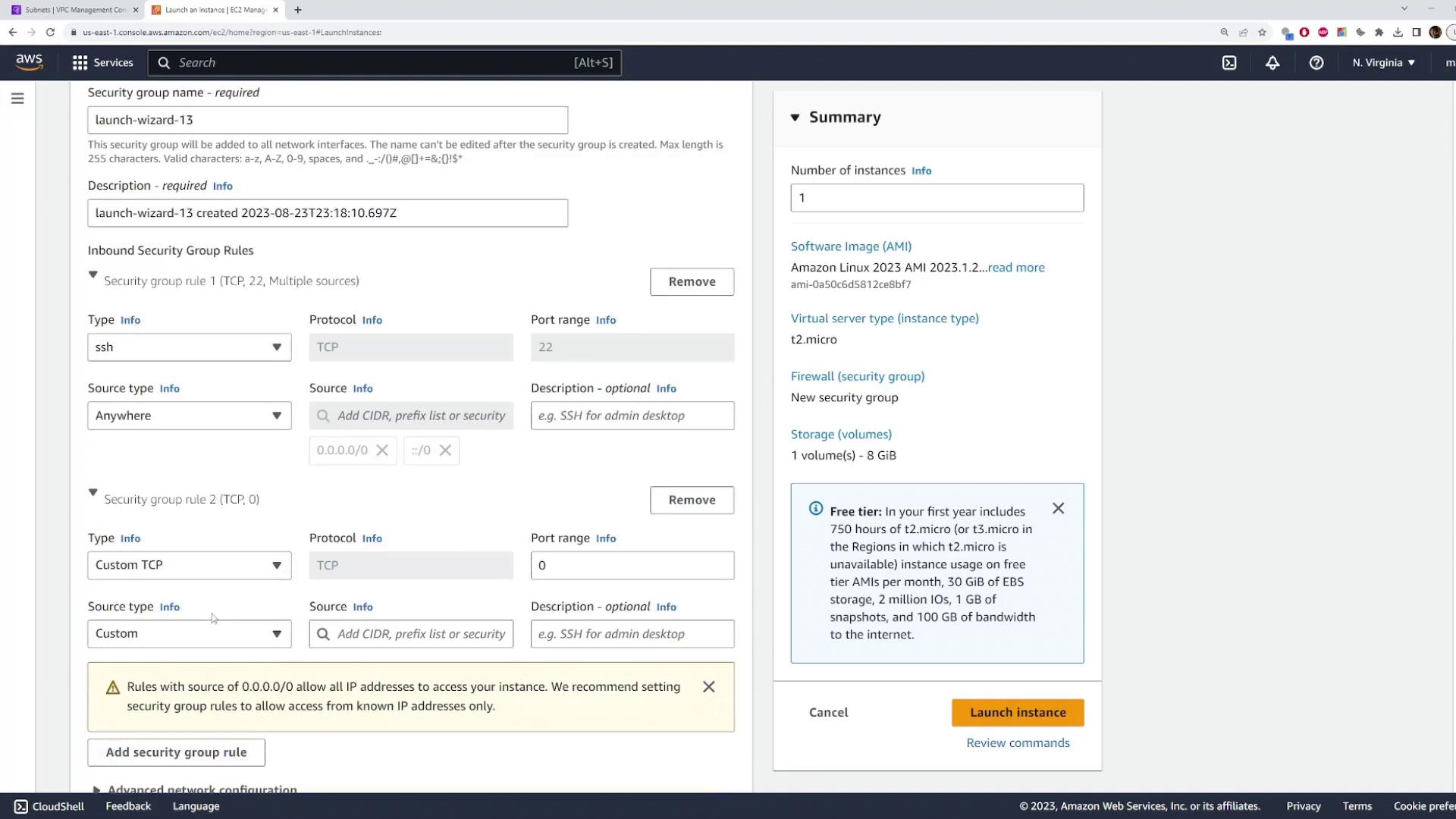
After launching the instance, allow a few moments for it to initialize. Verify that the instance is running and note its public IP address.
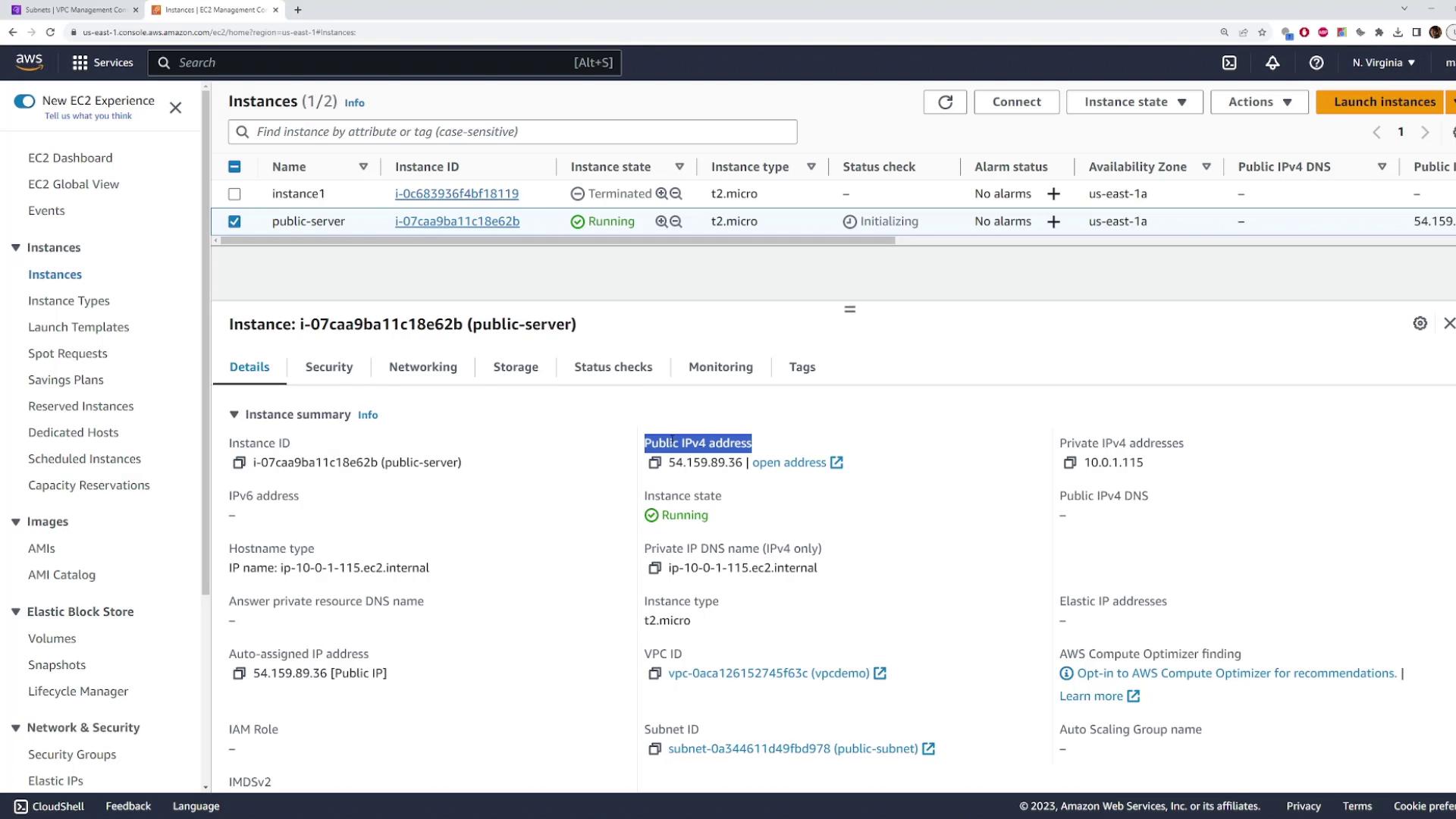
Open your terminal and test connectivity using the public IP. For example, execute:
ping 54.159.89.36
You can also attempt an SSH connection:
ssh -i aws-demo.pem [email protected]
Expected Behavior
If the ping or SSH commands hang or time out, it is because the subnet is still private by default—even though the instance has a public IP assigned.
Step 3: Attach an Internet Gateway
To provide Internet access to your subnet, follow these steps to attach an Internet Gateway (IGW):
In the VPC dashboard, select "Internet Gateway" and click to create a new Internet Gateway. Give it a meaningful name, such as "my Internet Gateway".
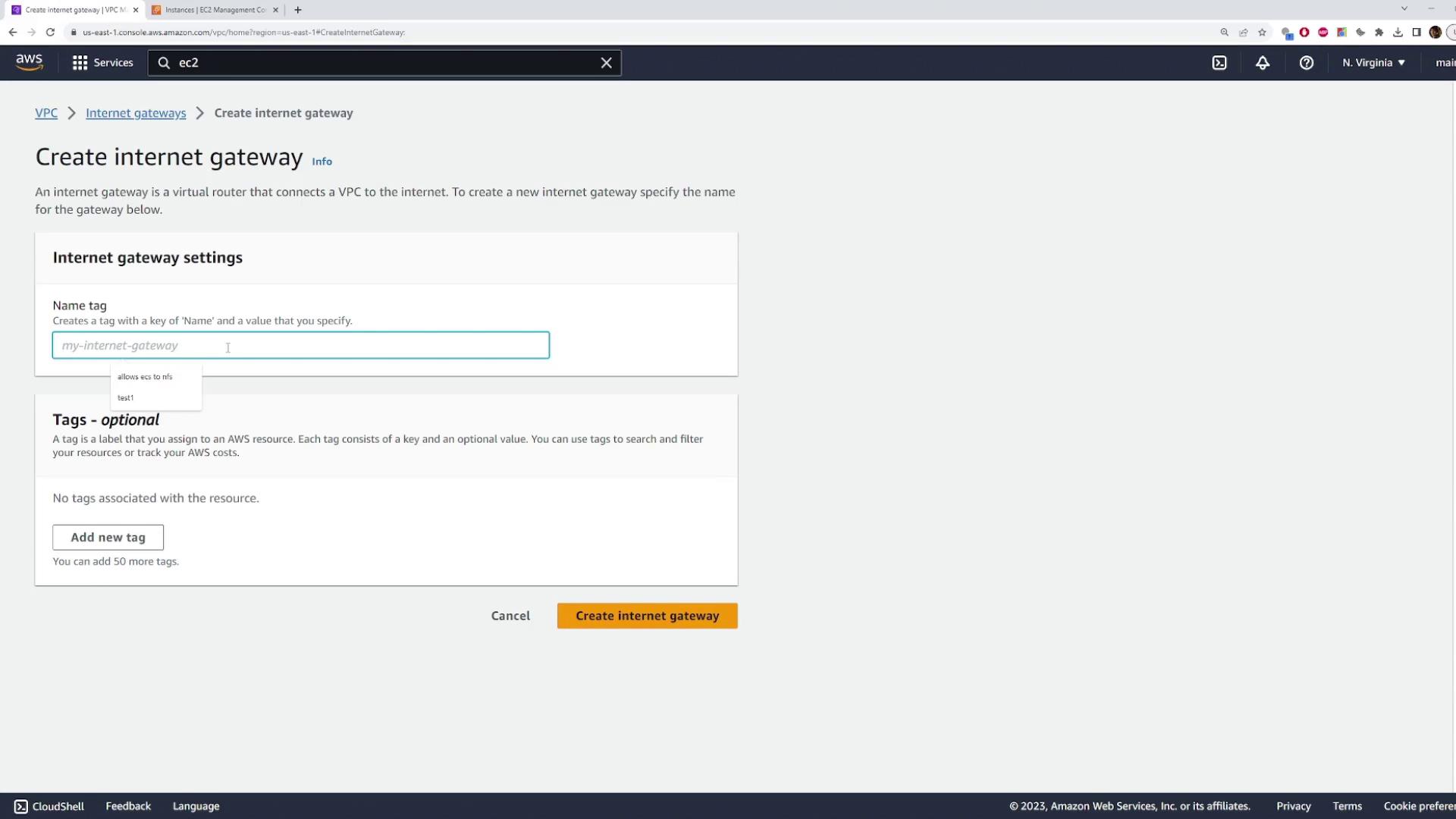
Once created, attach the Internet Gateway to your VPC by selecting your VPC from the available list.
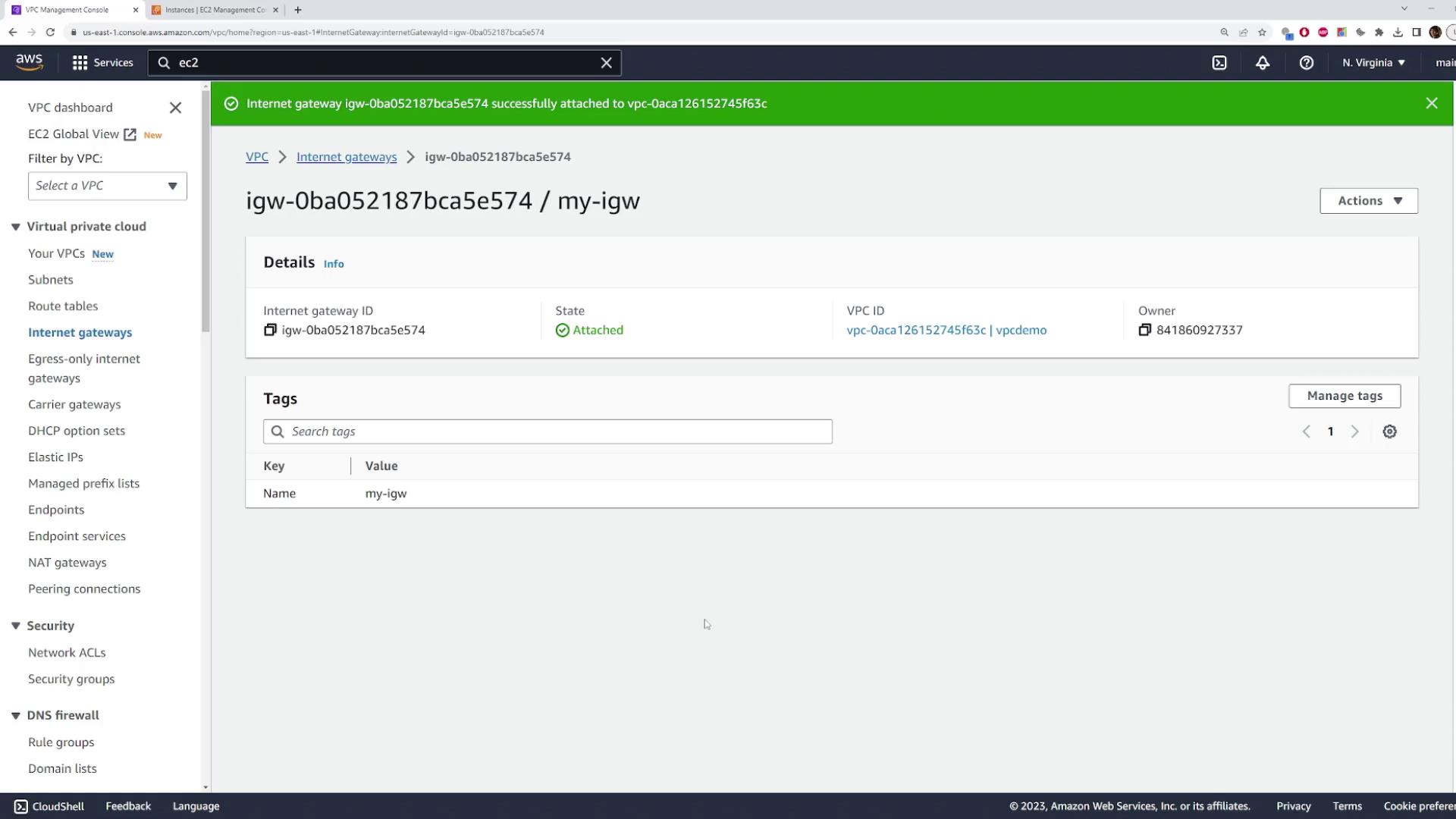
After attaching the internet gateway, re-test connectivity with the ping command. If the instance is still unreachable, the subnet’s route table likely requires an update.
Step 4: Update the Route Table
To route Internet-bound traffic, update the route table associated with your public subnet:
In the VPC console, locate the route table associated with your public subnet. If your subnet still uses the default route table, consider creating a custom route table for clarity.
Create a new route table for your demo VPC and name it (for example, "public route table").
Associate your public subnet with this new route table.
Edit the route table to add a default route with a destination of 0.0.0.0/0 and set the target to your Internet Gateway.
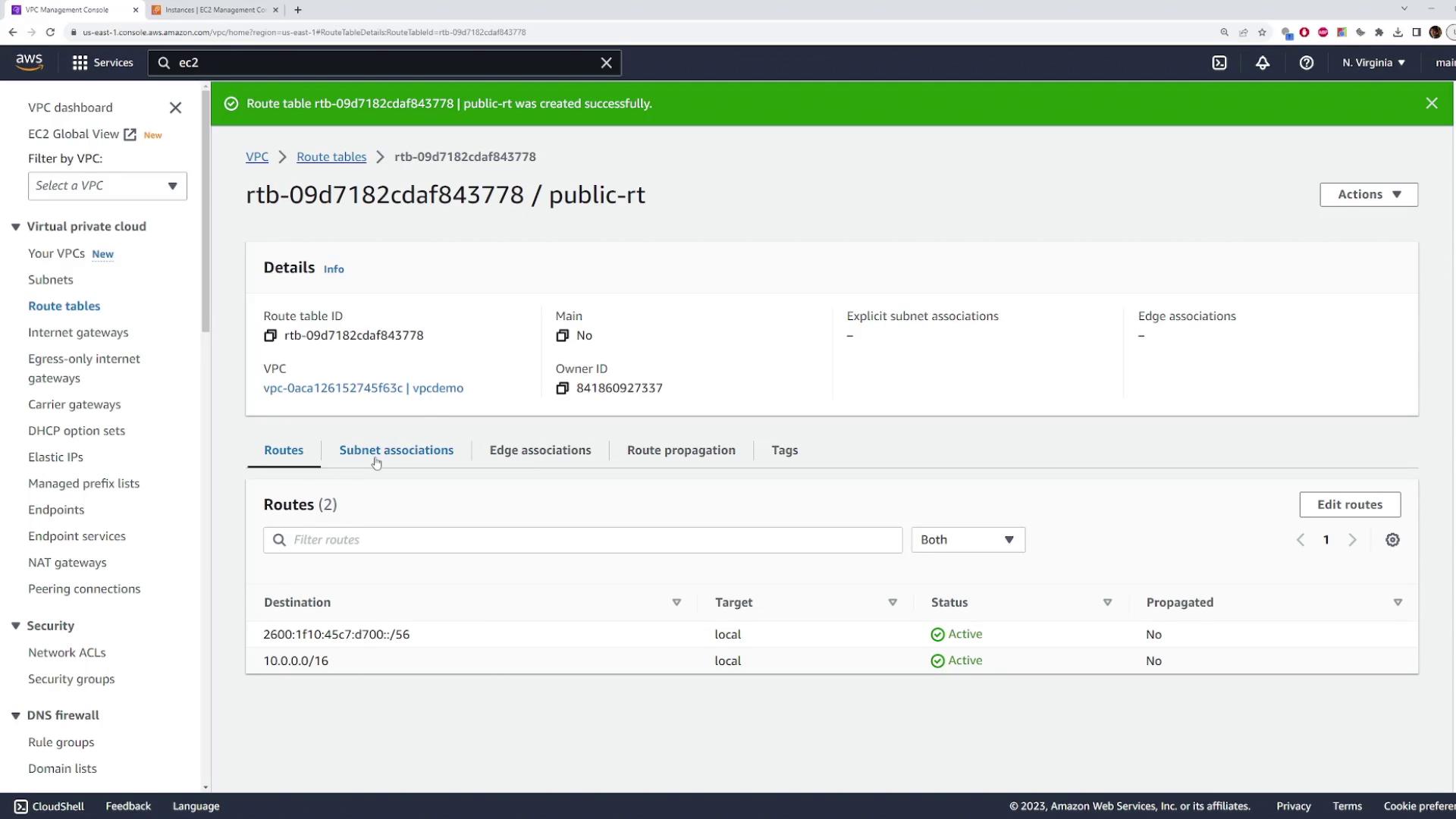
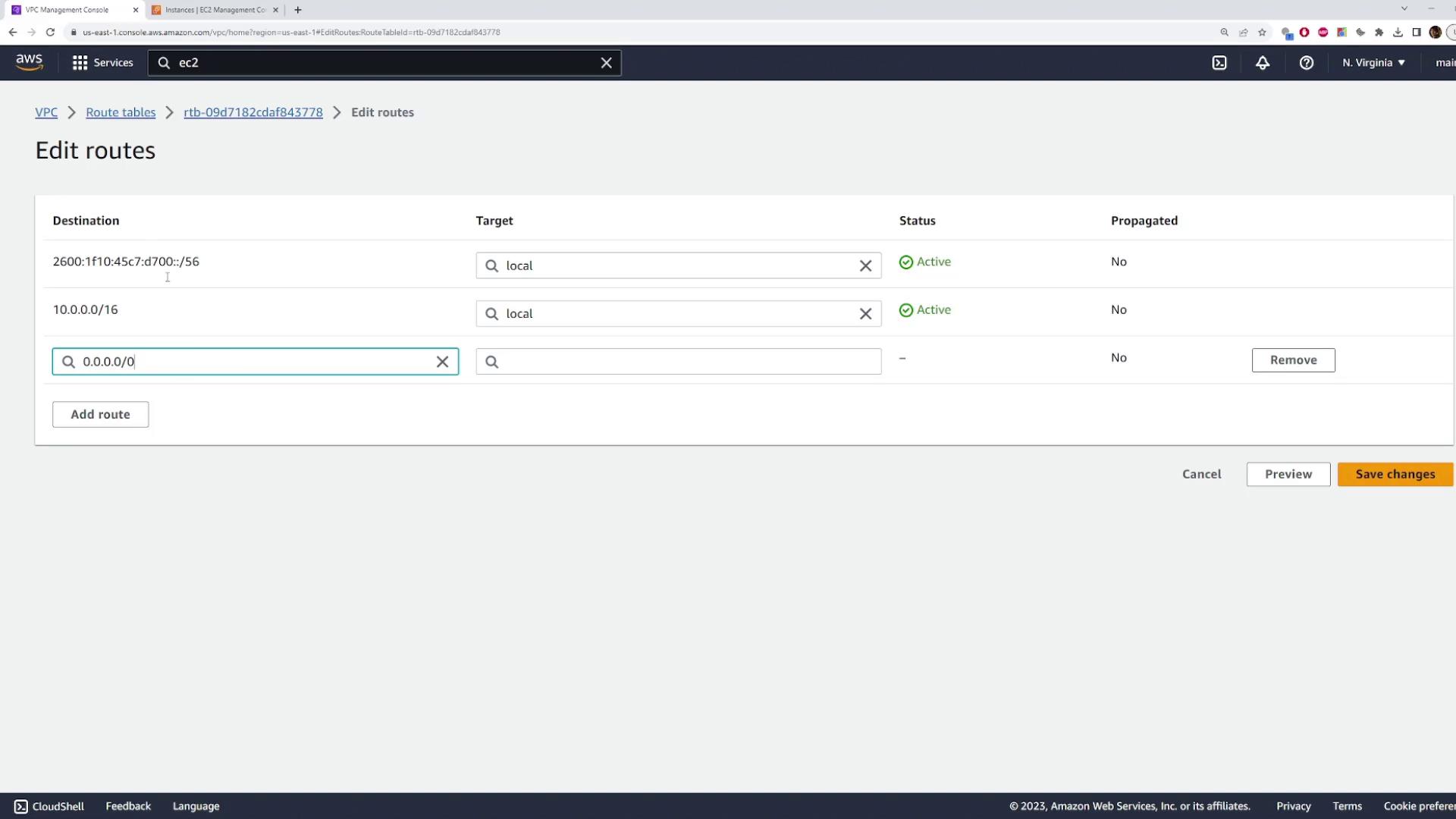
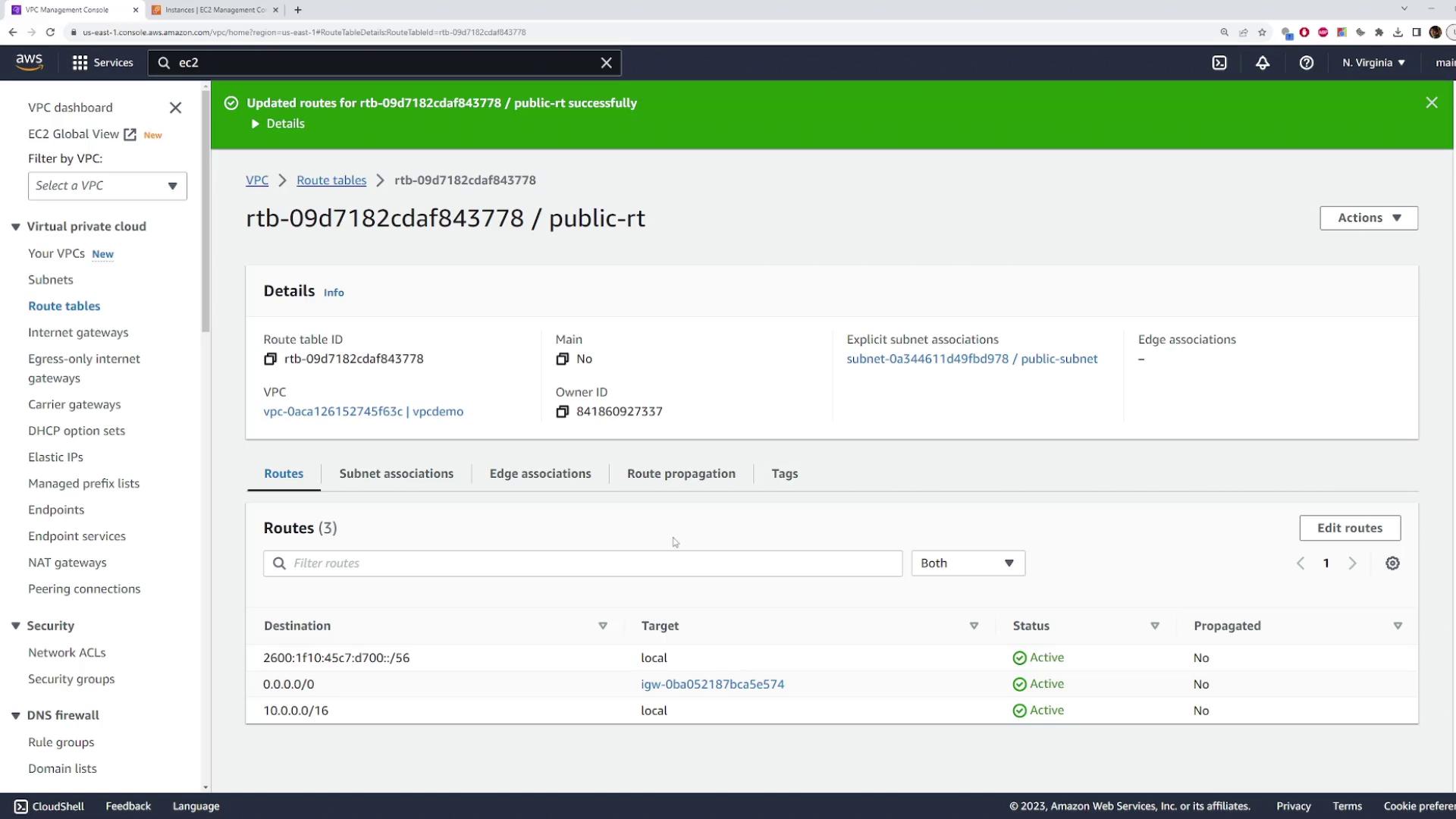
Save the changes.
After these modifications, your subnet is configured as public, and all traffic destined for the Internet will be directed through the attached Internet Gateway.
Step 5: Verify Internet Connectivity
Once the route table is updated, verify that your EC2 instance is publicly accessible:
Ping the public IP address again:
ping 54.159.89.36Attempt an SSH connection:
ssh -i aws-demo.pem [email protected]
A successful response (e.g., a ping reply with “Reply from 54.159.89.36: bytes=32 time=27ms TTL=112”) confirms that your instance is now accessible over the Internet. An example output might look like:
Ping statistics for 54.159.89.36:
Packets: Sent = 4, Received = 4, Lost = 0 (0% loss)
Success Confirmation
The successful ping and SSH connection indicate that attaching the Internet Gateway and updating the route table have effectively transformed your private subnet into a public subnet.
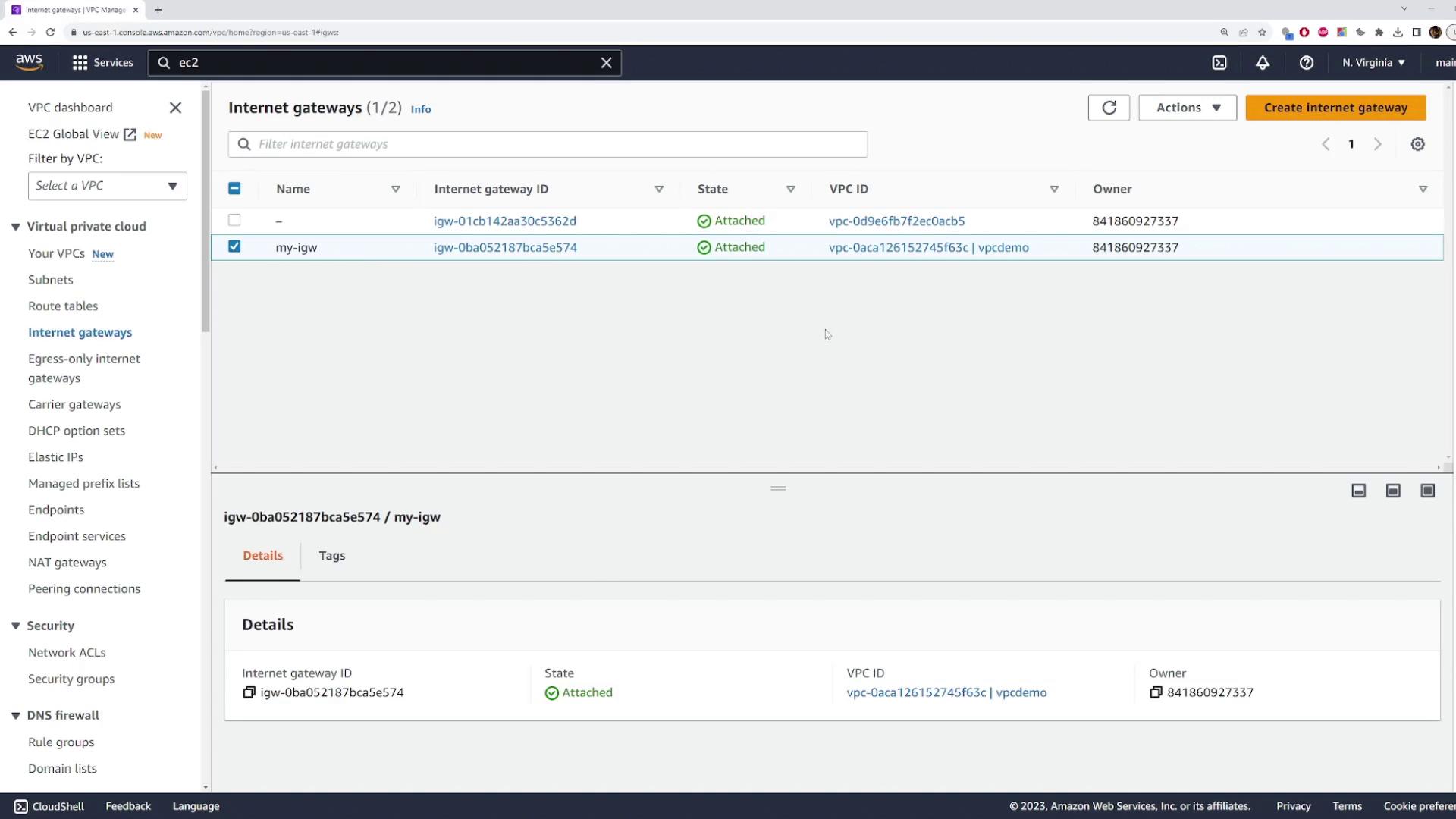
At this point, any resources deployed in the configured subnet are publicly accessible over the Internet, provided that the necessary security group and network ACL settings permit the desired traffic.
For more details on setting up secure and scalable AWS architectures, consider reviewing the following resources:
Watch Video
Watch video content