AZ-400: Designing and Implementing Microsoft DevOps Solutions
Branching Strategies for Source Code
Creating an Effective Change Log
An up-to-date changelog is essential for tracking a project’s evolution, communicating new features, fixes, and deprecations. By following best practices, you ensure that contributors, stakeholders, and end users can quickly understand what’s changed between releases.
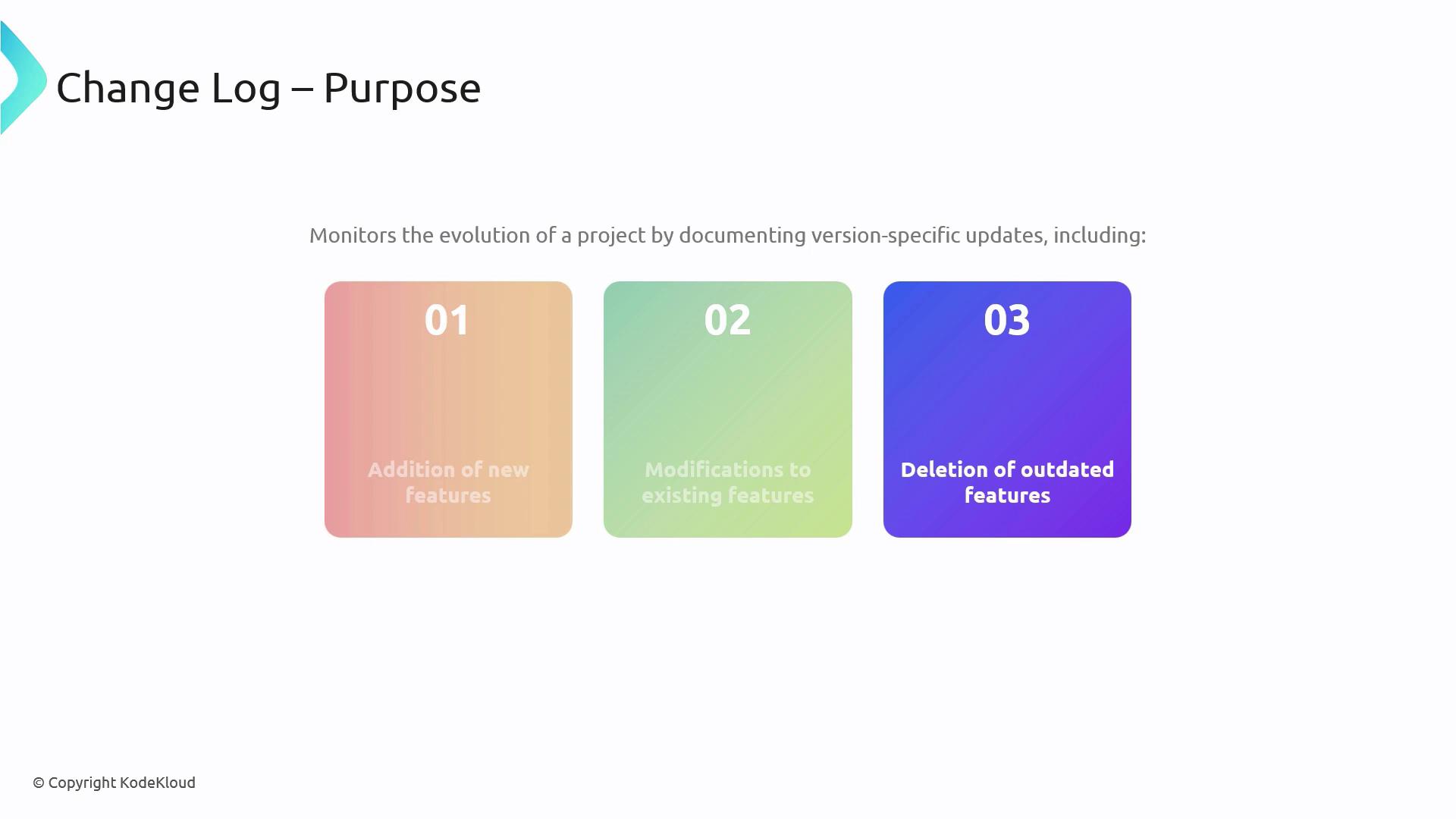
1. Key Principles for a Maintainable Changelog
1.1 Clarity Over Quantity
Focus on concise, relevant entries. Avoid verbose descriptions—each item should add clear value so readers can scan updates efficiently.
Note
A streamlined changelog encourages adoption and reduces confusion. Keep each bullet to one idea and link to detailed issues or PRs when needed.
2. Changelog Generation Strategies
Choose an approach that fits your team’s workflow and project size. Below is a comparison of the three most common methods:
| Strategy | Pros | Cons | Example Tool |
|---|---|---|---|
| Manual entries | High accuracy, contextual comments | Time-consuming, error-prone | — |
| Automated population | Fast, consistent format | May lack semantic grouping | GitHub Actions |
| Hybrid method | Best of both worlds | Requires setup and review process | Custom scripts + manual review |
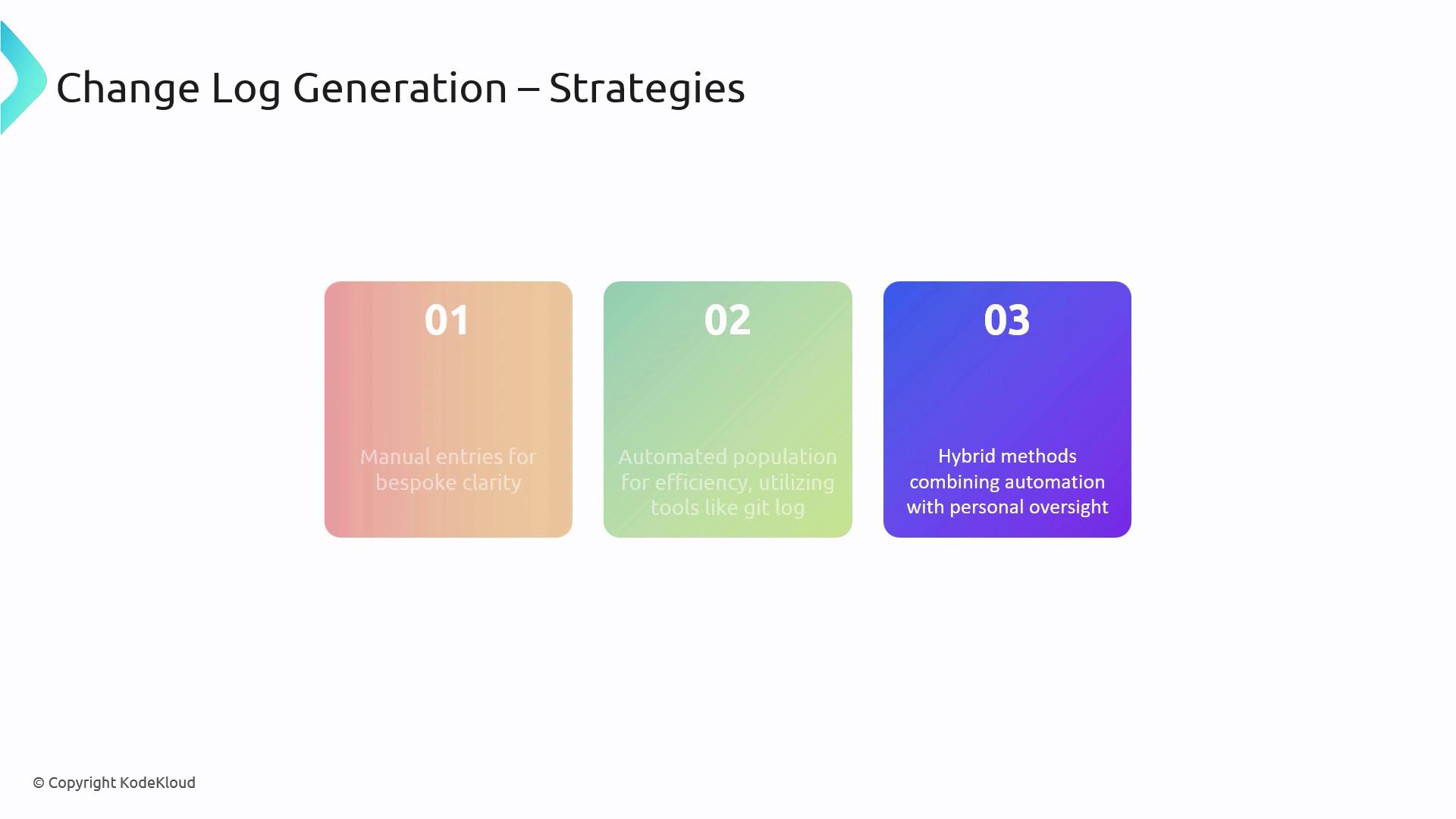
3. Essential Tools to Assist
There are several popular utilities designed to simplify changelog maintenance:
| Tool | Description | Link |
|---|---|---|
Standard git log | Base command-line history export | — |
gitchangelog | Generates Markdown from git history | https://github.com/vaab/gitchangelog |
github_changelog_generator | Produces GitHub-style changelogs automatically | https://github.com/skywinder/github-changelog-generator |
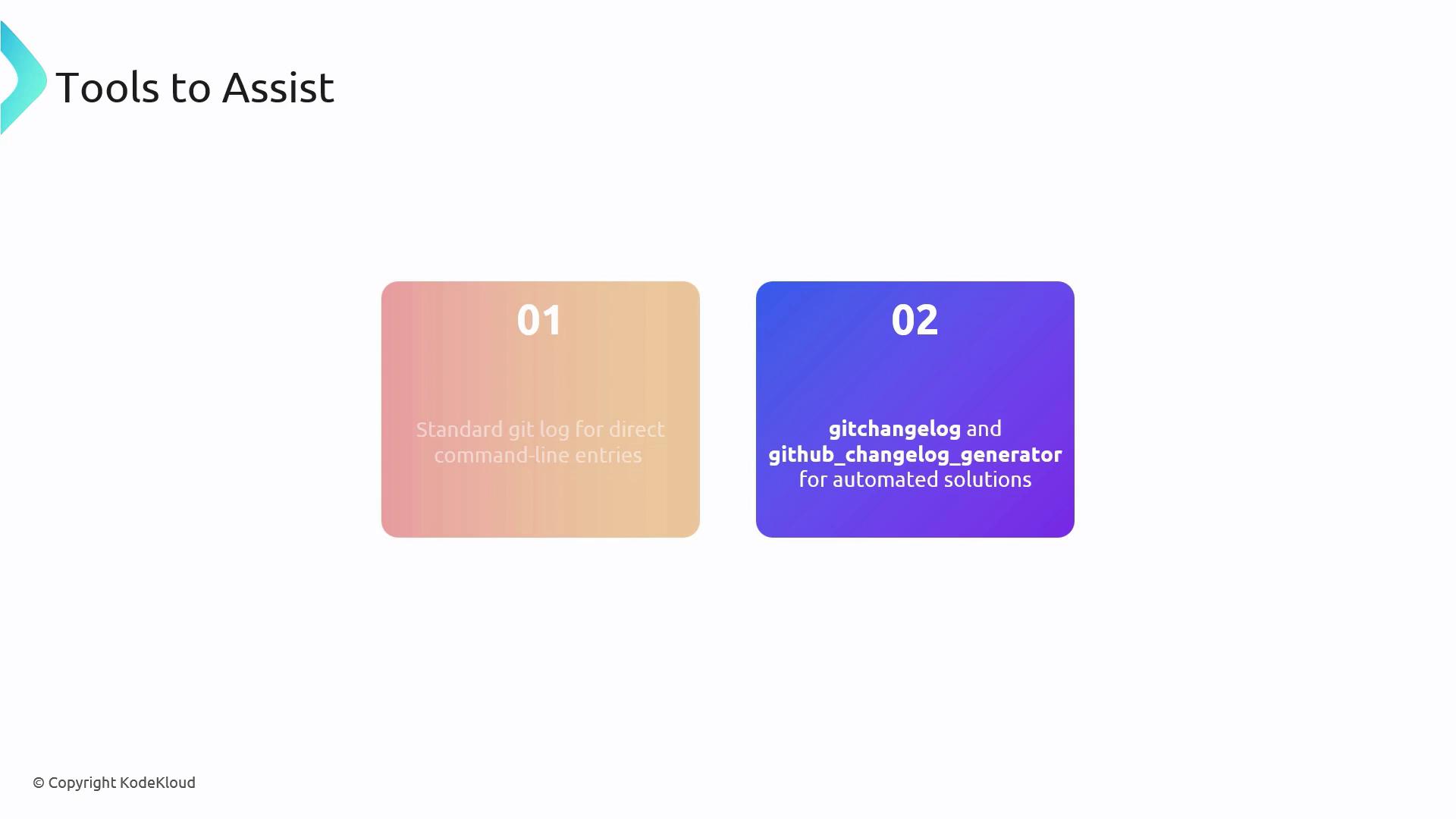
3.1 Practical Example: Customizing git log Output
Below is a sample Bash command to extract commits between two tags, format the output, and save it as a Markdown file:
git log --pretty=format:"%h - %s (%an, %ar)" \
v1.2.0..v1.3.0 \
| script-to-format-changelog \
> projectchangelogs/1.3.0.md
--pretty=format:"%h - %s (%an, %ar)"%h: abbreviated commit hash%s: commit message%an: author name%ar: author date, relative
v1.2.0..v1.3.0specifies the tag range to comparescript-to-format-changelogrepresents your custom formatting script- Redirect output into
projectchangelogs/1.3.0.mdfor Markdown storage
Warning
Be mindful of exposing sensitive or internal details in public changelogs. Always review entries before publishing.
Links and References
Watch Video
Watch video content