AZ-400: Designing and Implementing Microsoft DevOps Solutions
Configure Collaboration Communication
Documentation with Azure Wikis
Azure Wikis in Azure DevOps deliver an integrated, version-controlled documentation solution. Whether you need a blank canvas for project docs or want to publish existing Markdown alongside your code, Azure Wikis ensure your documentation stays aligned with development.
Overview
| Wiki Type | Hosted Location | Versioning | Ideal Use Case |
|---|---|---|---|
| Provisioned Wiki | Azure DevOps (managed) | Built-in revisions | Quick-start docs, team collaboration |
| Code-Published | Git repository | Git branches/tags | Docs-as-code, CI/CD integration, versioned docs |
Creating a New Wiki
In your Azure DevOps project, select Wiki under Overview.
Choose one of the following:
- Create a project wiki (provisioned wiki)
- Publish code as wiki
Note
Selecting Publish code as wiki requires a repository with Markdown files and a supported branch.
Provisioned Wiki
A provisioned wiki provides a built-in, managed wiki experience. After creation, you can immediately add content via the Azure DevOps editor.
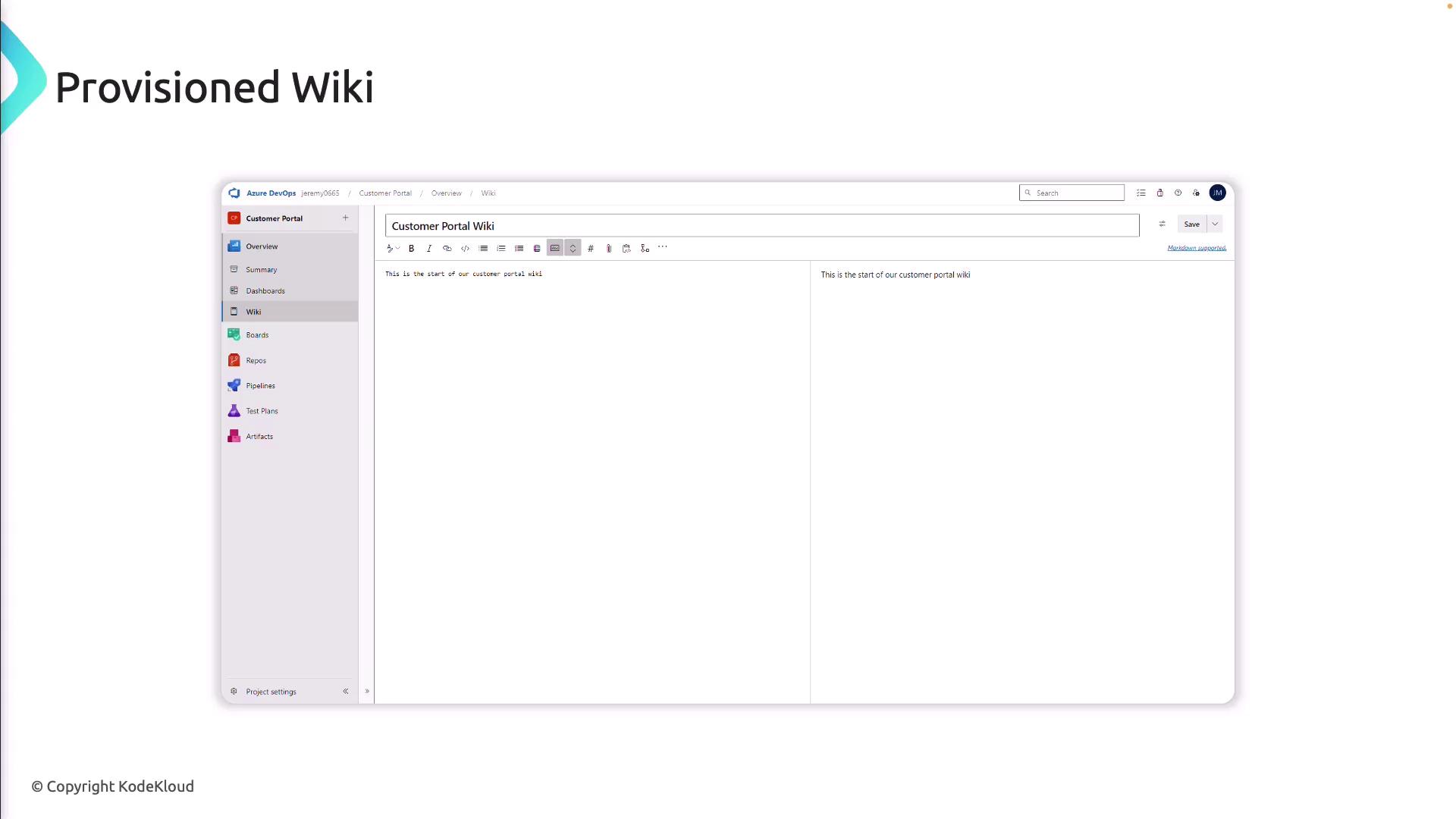
Key Features
- Page hierarchy: Add, move, or nest sub-pages
- Rich editor: Markdown or HTML with image resizing
- Attachments: Upload files directly to pages
- Inline comments: Collaborate and discuss changes
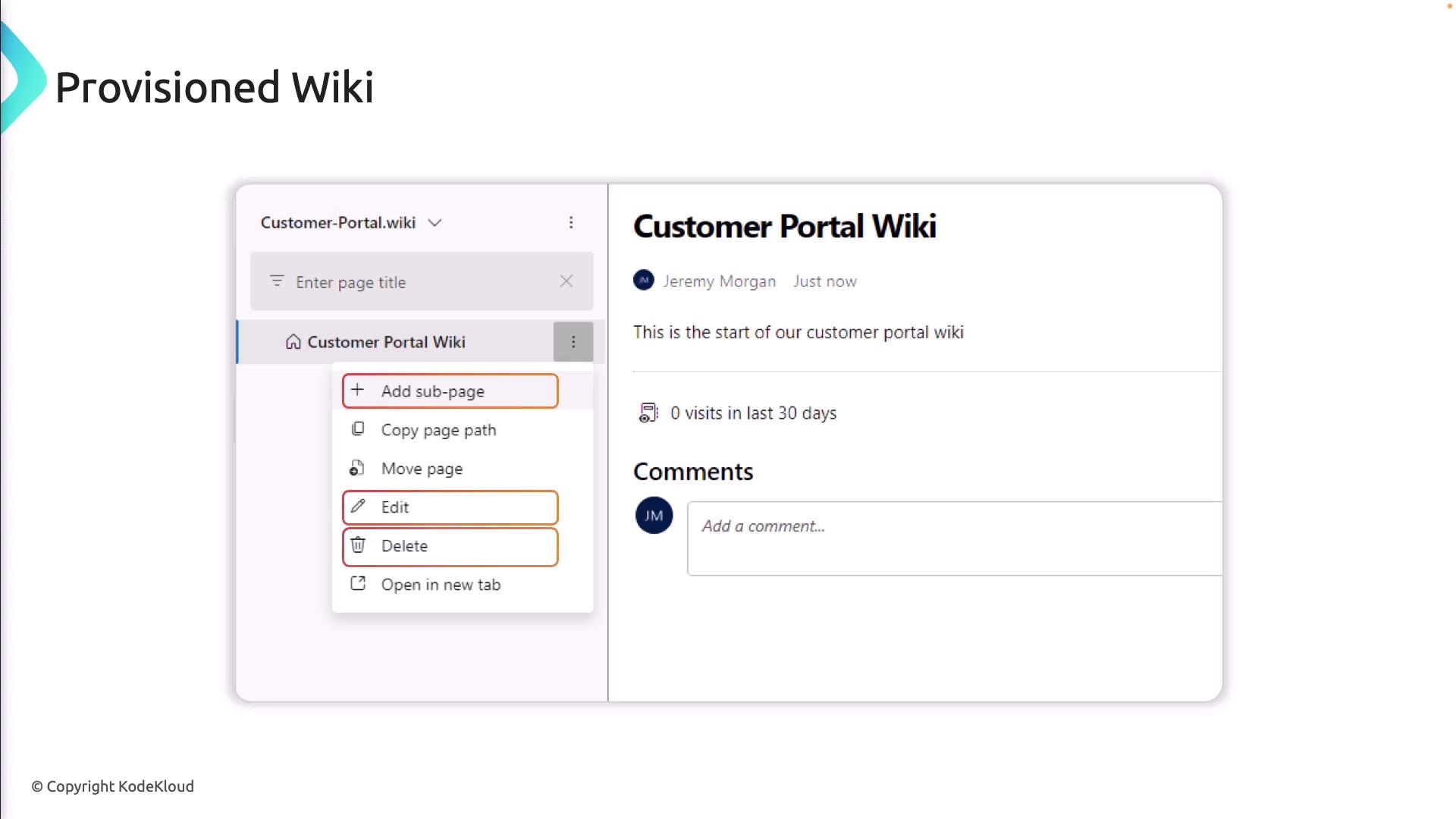
Navigation & Management
- Left pane for quick access to pages and sub-pages
- Print pages for offline distribution
- Link work items to documentation
- View and revert revision history
- Option to delete the entire wiki
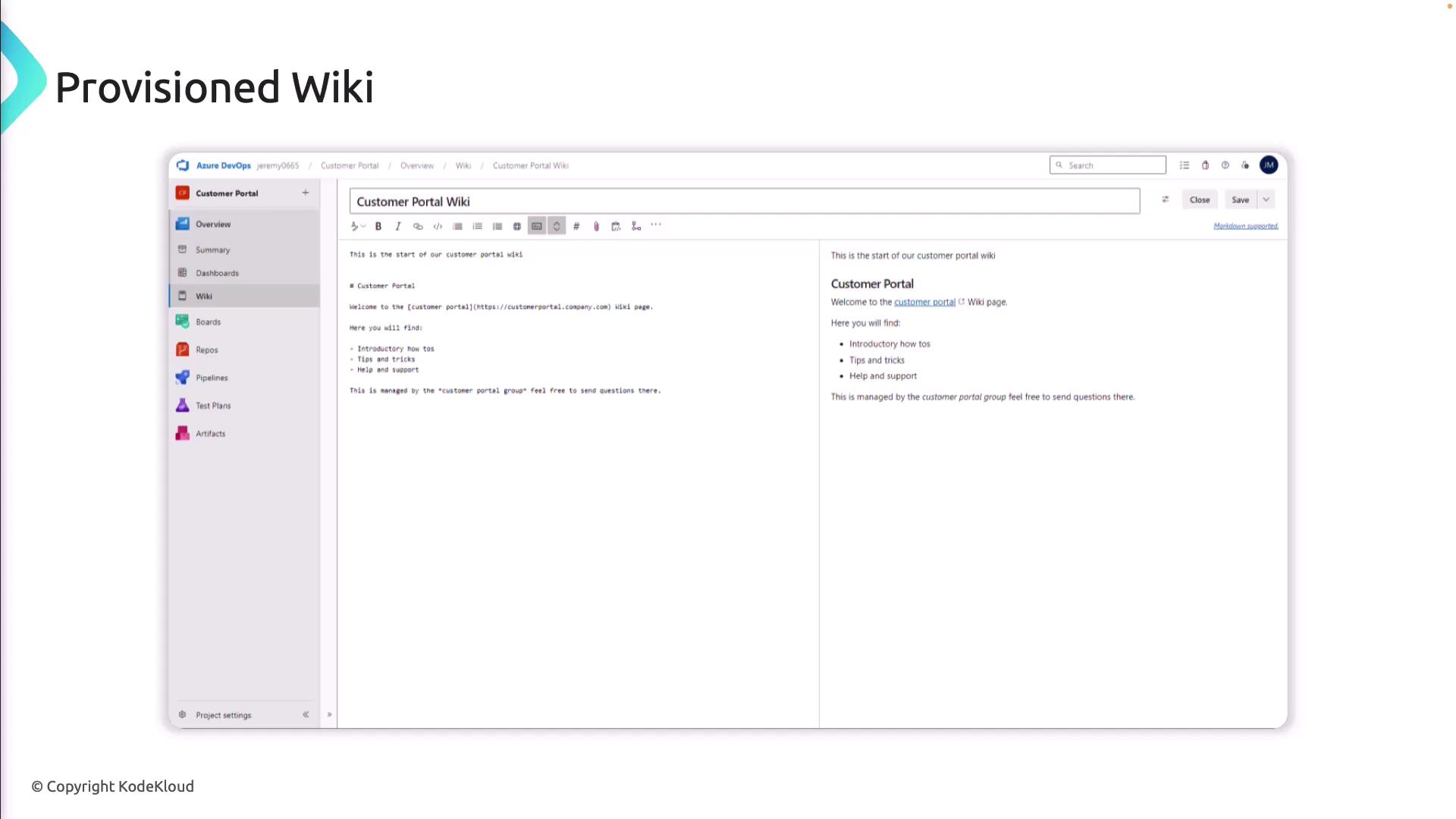
Publishing Code as a Wiki
With the code-published approach, your documentation lives in a Git repository, enabling full source-control workflows.
- Create a folder (e.g.,
/docs) in your repo and add.mdfiles. - In Wiki settings, select Publish code as wiki.
- Choose the repository and branch.
- Save to generate the wiki from your Markdown.
Warning
Editing content directly in the provisioned wiki editor won’t update your Git repository. For changes, commit to your repo branch.
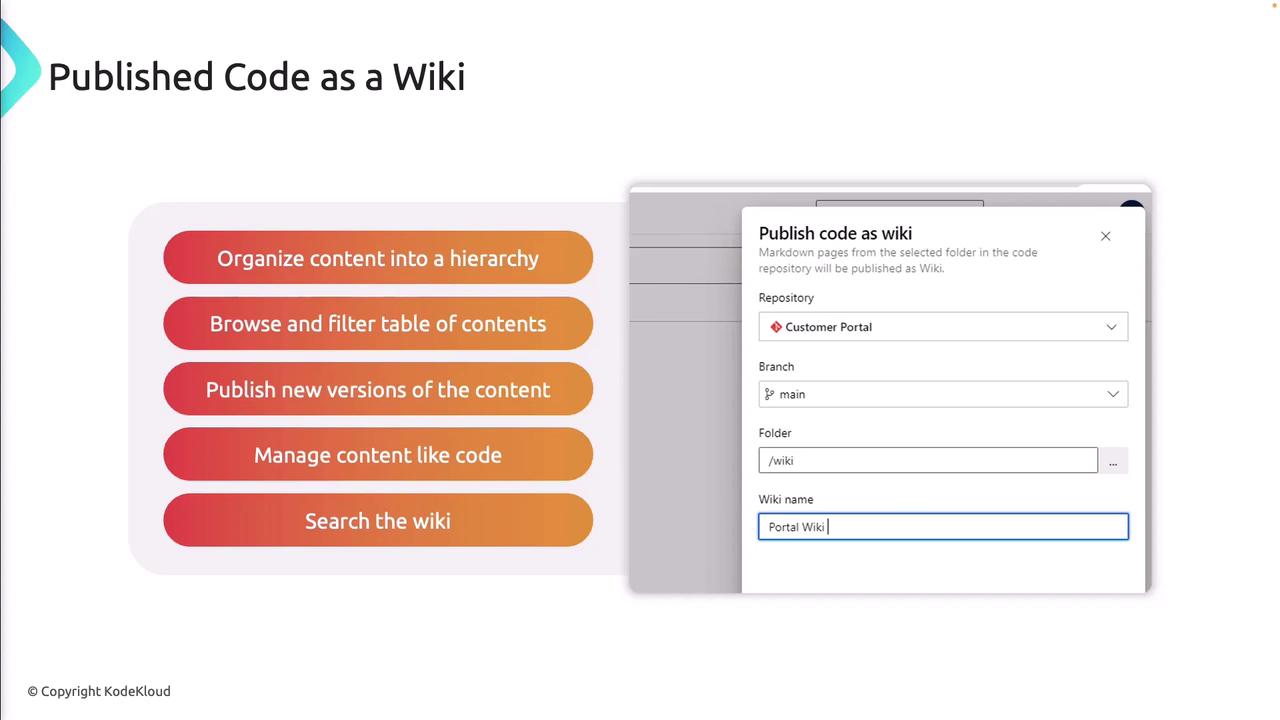
Benefits
- Folder-based hierarchy and auto-generated table of contents
- Versioned releases tied to code deployments
- Pull request reviews for doc updates
- Searchable, filterable content
Links and References
Watch Video
Watch video content