AZ-400: Designing and Implementing Microsoft DevOps Solutions
Configuring and Managing Repositories
Purge Data from Source Control
Purging data from source control is essential for maintaining a clean, efficient, and secure codebase. In this guide, we’ll define purging in the context of Git repositories, explain why it matters, compare the top tools, and walk through hands-on examples.
What Is Purging?
Purging a repository means removing unwanted or sensitive files from its commit history. This process helps you:
- Reclaim disk space
- Eliminate accidental commits
- Protect secrets from exposure
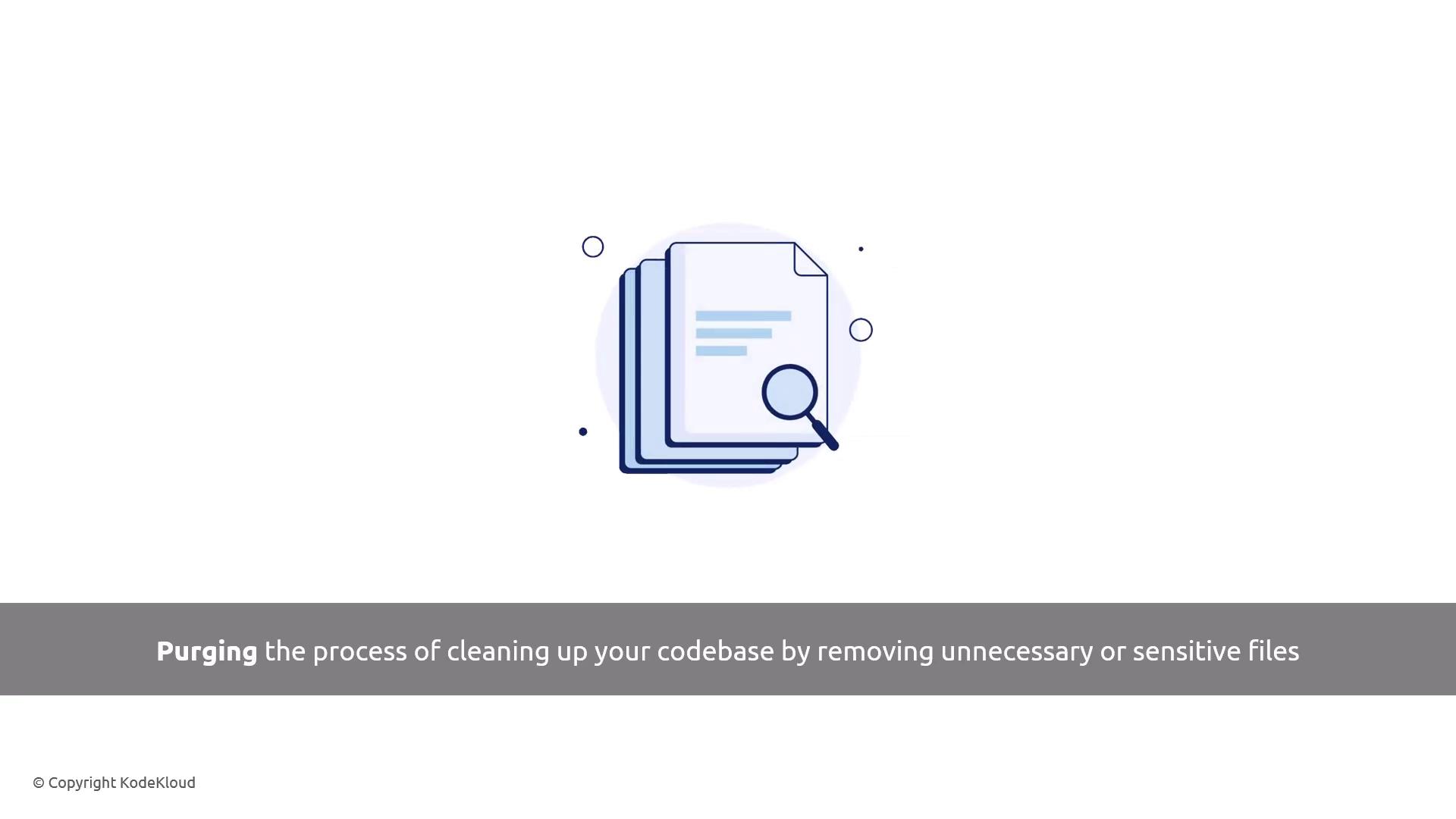
Why Purge Files?
By cleaning up your Git history, you can:
- Optimize Performance: Smaller repos clone and checkout faster.
- Eliminate Mistakes: Remove large or accidental commits.
- Protect Secrets: Expunge API keys, passwords, and other sensitive data.
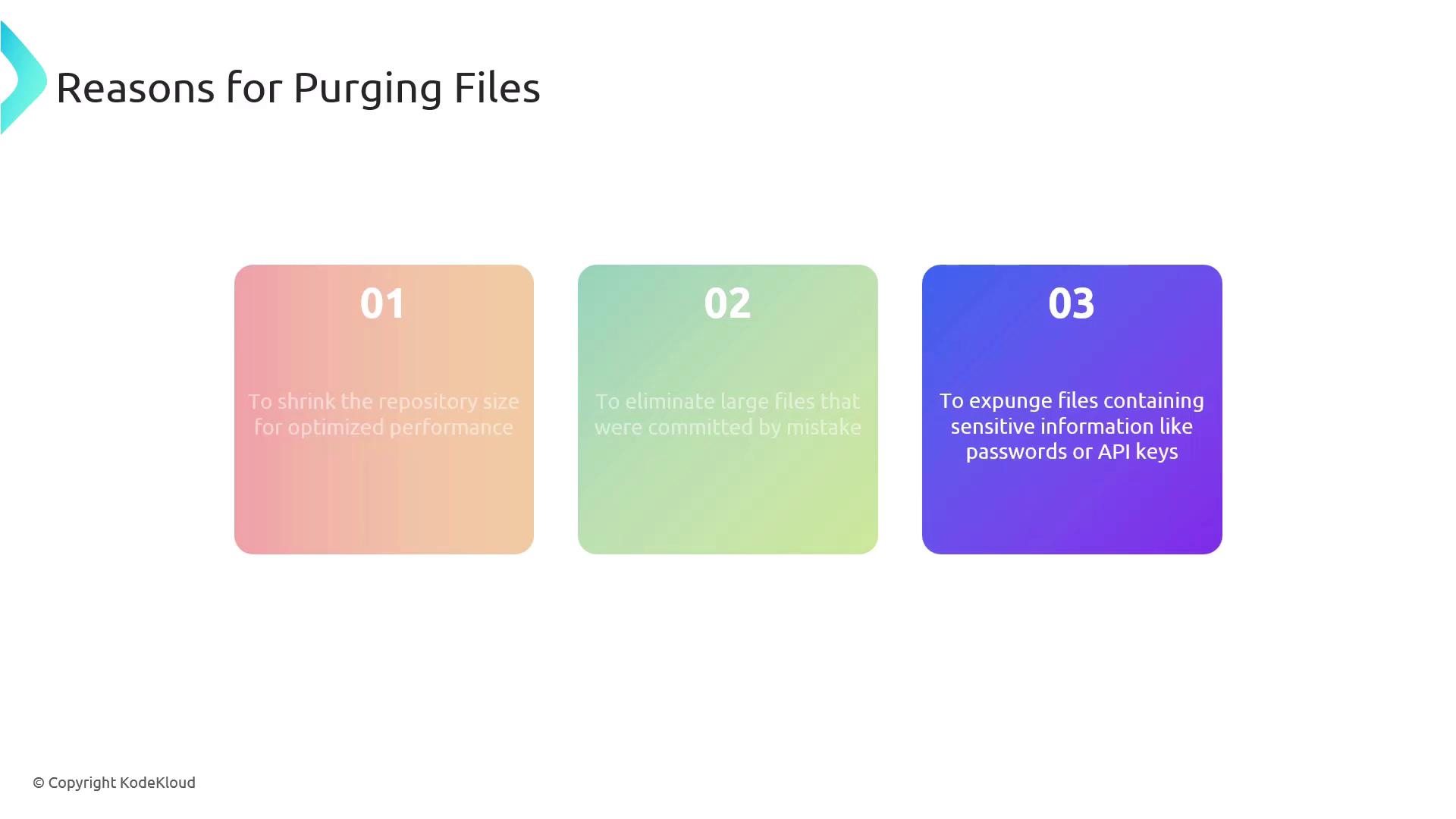
Note
Always back up your repository before rewriting history. Purging is irreversible.
Repository Cleanup Tools
Here’s a quick comparison of the two leading Git history-rewriting tools:
| Tool | Use Case | Documentation |
|---|---|---|
| Git filter-repo | Official, highly configurable, fine-grained | Git filter-repo |
| BFG Repo-Cleaner | Fast, simple syntax for common cleanup tasks | BFG Repo-Cleaner |
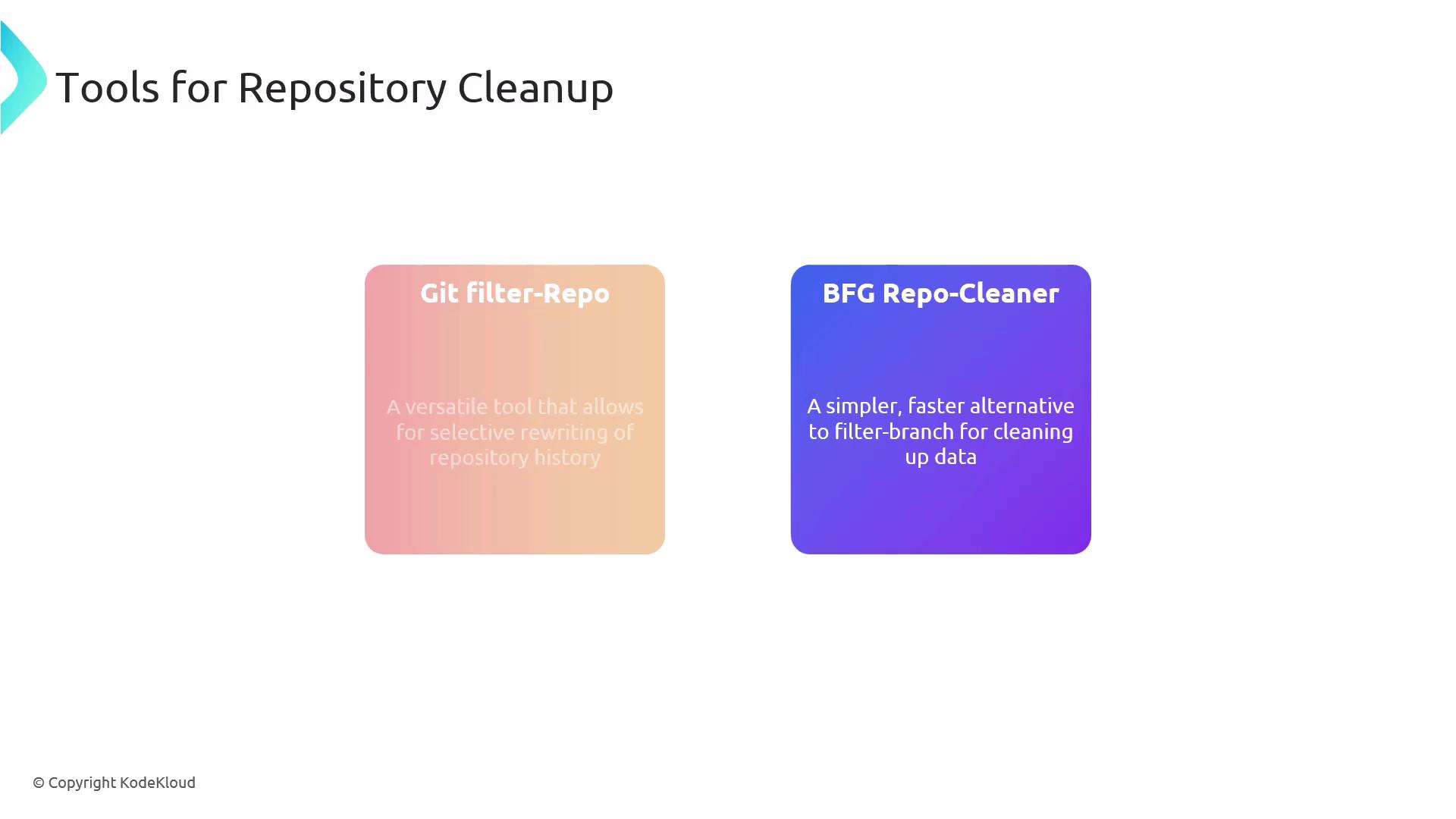
Practical Examples
1. Deleting Large or Unwanted Files
Remove a file named archive.tar.gz:
# Using BFG Repo-Cleaner:
bfg --delete-files archive.tar.gz
# Or with Git filter-repo:
git filter-repo --path archive.tar.gz --invert-paths
2. Removing Sensitive Content
First, list sensitive patterns in passwords.txt (one per line):
PASSWORD
API_KEY
Then run:
# Using BFG Repo-Cleaner:
bfg --replace-text passwords.txt
# Or with Git filter-repo:
git filter-repo --replace-text passwords.txt
Warning
Force-pushing rewritten history will overwrite the remote. Coordinate with your team to avoid conflicts.
Final Steps
After rewriting history, complete these actions:
- Force-push the cleaned history
git push --force - Notify your team to reclone or reset their local copies:
git fetch --all git reset --hard origin/main
Note
Ensure everyone is on the same page to prevent divergent histories.
Links and References
Watch Video
Watch video content