AZ-400: Designing and Implementing Microsoft DevOps Solutions
Design and Implement Pipelines
Demo Azure Pipelines
In this tutorial, we’ll build a complete CI/CD workflow for a Blazor WebAssembly app using Azure Pipelines and deploy it to Azure Static Web Apps. By the end, code changes pushed to Git will automatically build, test, and publish your site.
1. Create an Azure DevOps Project
- Sign in to Azure DevOps.
- Click New project, name it KodeKloudBlog, and create.
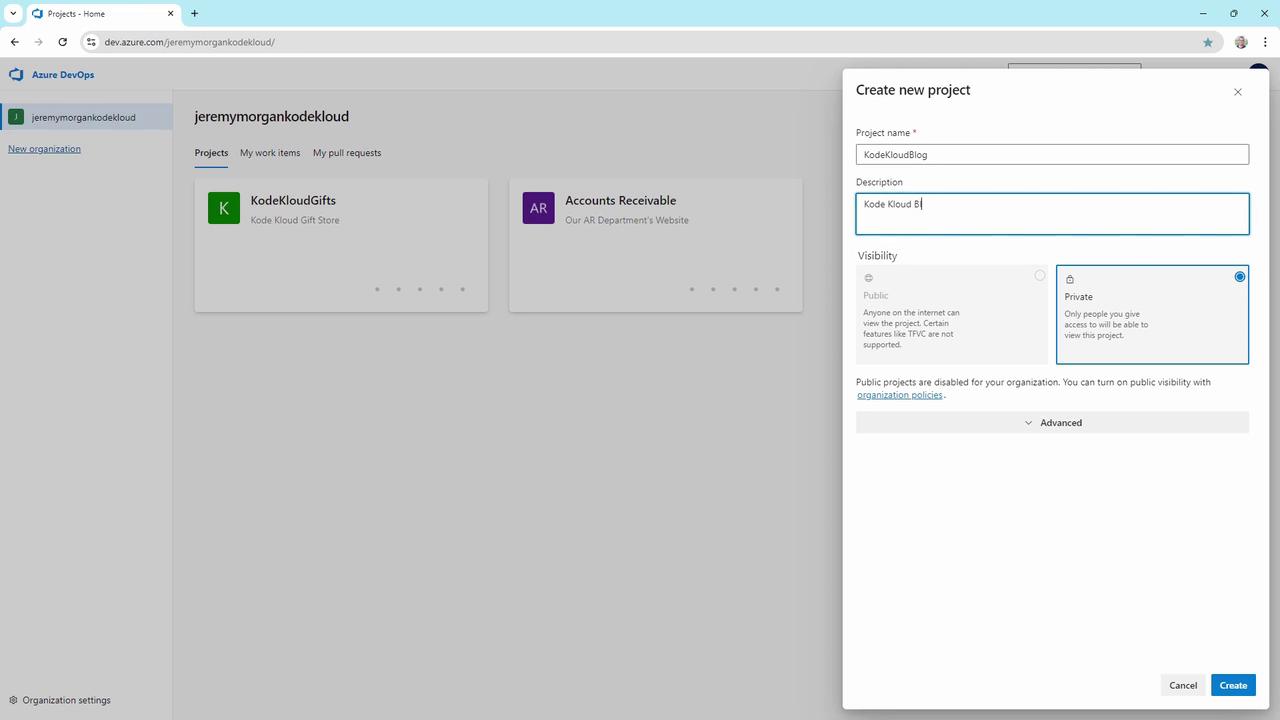
2. Initialize the Repository
In your new project, go to Repos and create a Git repository.
Clone it locally:
git clone https://[email protected]/jeremymorgankodekloud/KodeKloudBlog/_git/KodeKloudBlog cd KodeKloudBlogCopy your Blazor WebAssembly app into this folder.
Commit and push:
git add . git commit -m "Initial commit" git push -u origin master
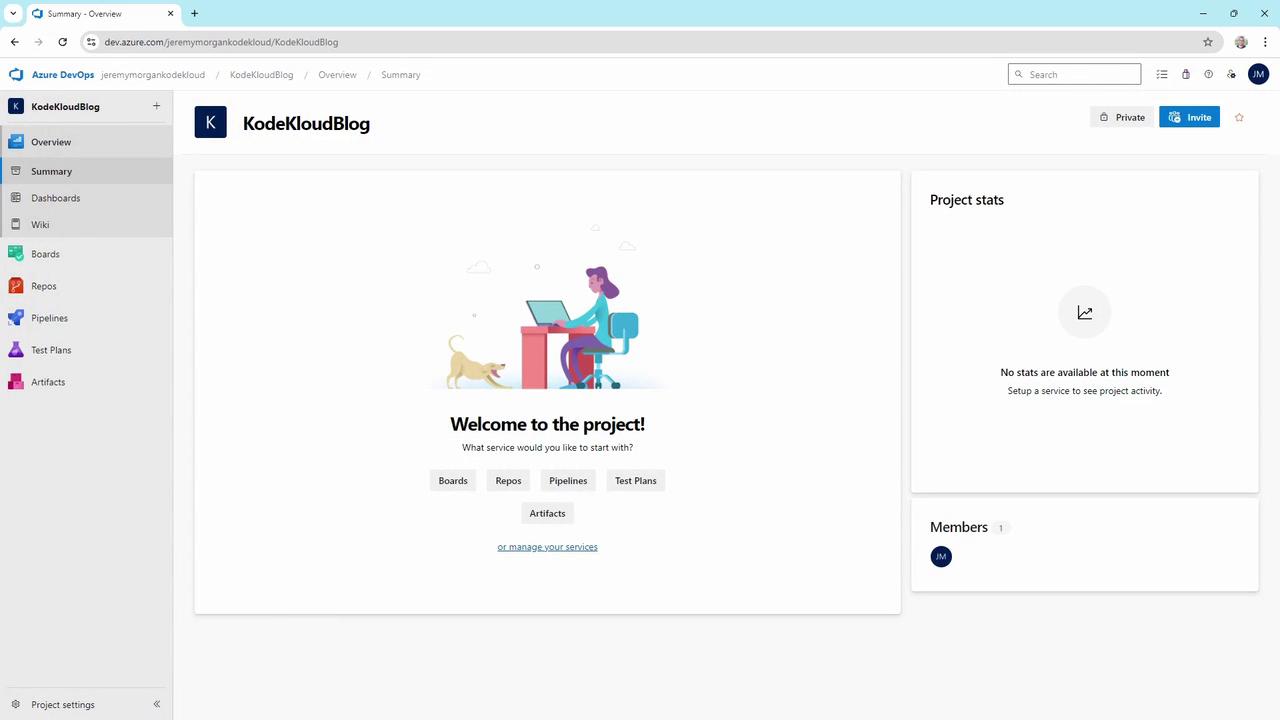
Now your code is versioned:
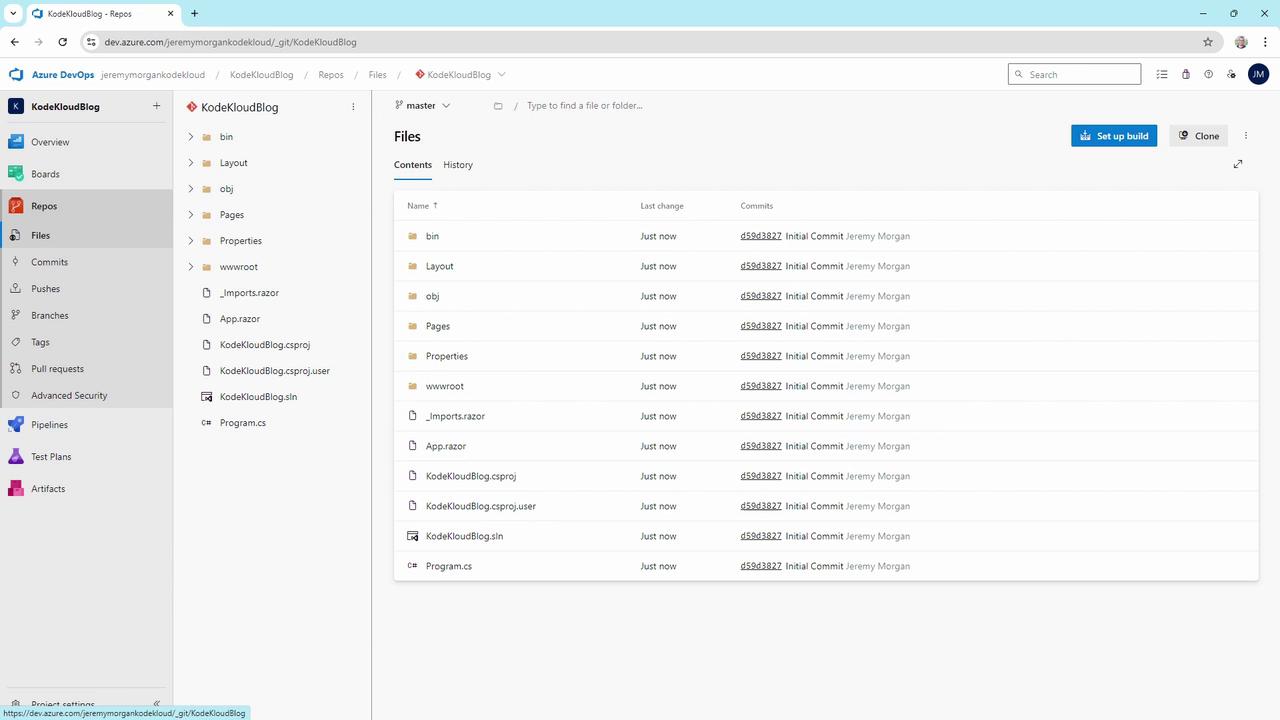
3. Create the Build Pipeline
3.1 Scaffold the Pipeline
Navigate to Pipelines > Create Pipeline.
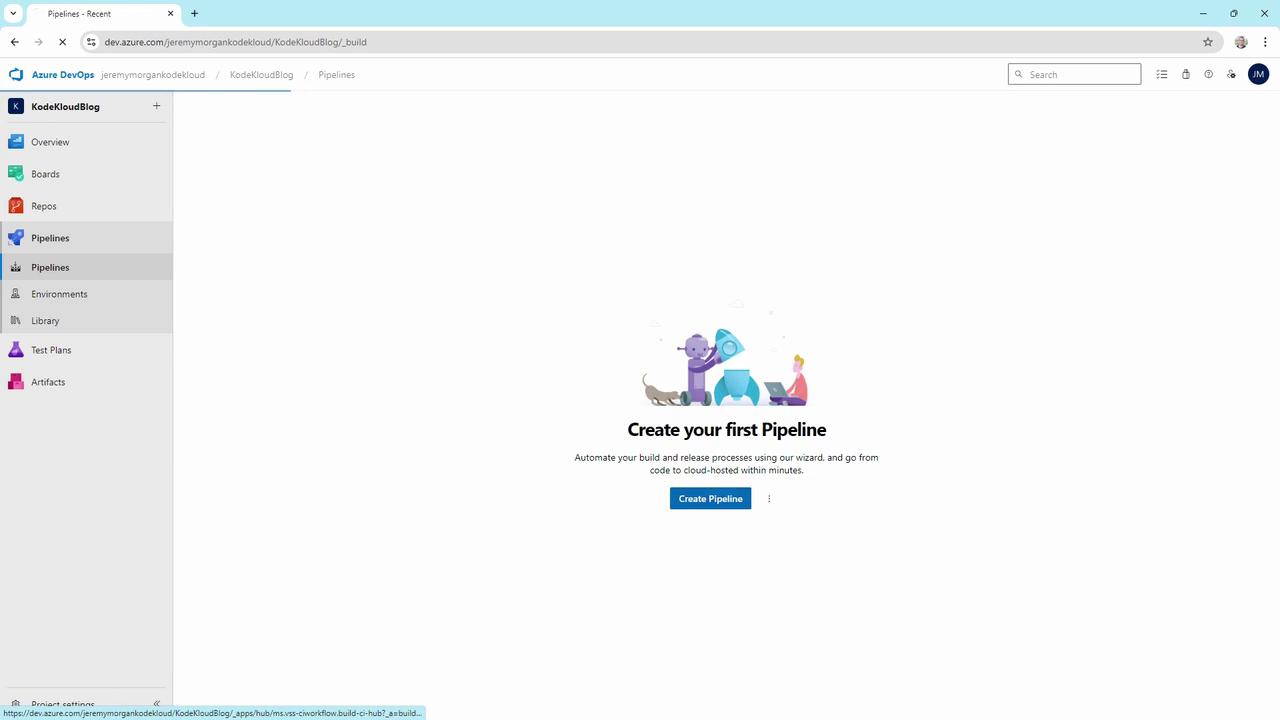
Select Azure Repos Git as the source.
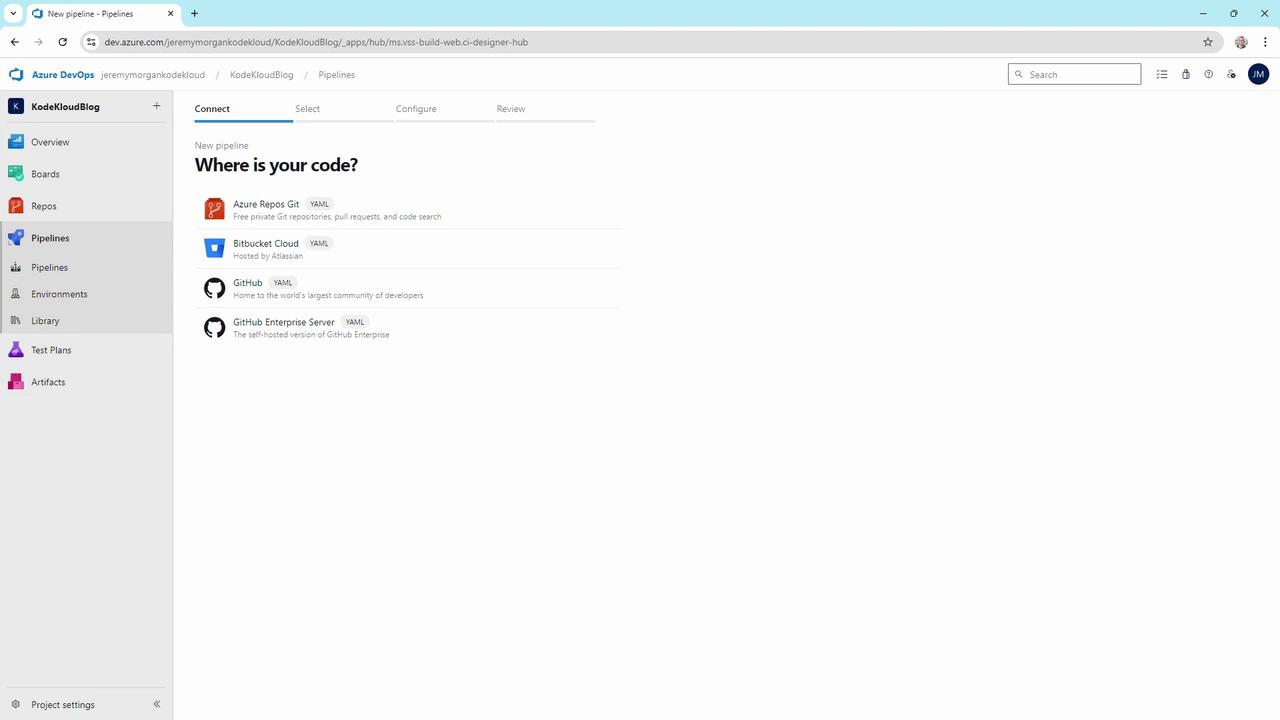
Choose the ASP.NET Core template and review the YAML:
# azure-pipelines.yml trigger: branches: include: - master pool: vmImage: 'windows-latest' variables: solution: '**/*.sln' buildPlatform: 'Any CPU' buildConfiguration: 'Release' steps: - task: NuGetToolInstaller@1 displayName: 'Install NuGet' - task: NuGetCommand@2 inputs: restoreSolution: '$(solution)' - task: VSBuild@1 inputs: solution: '$(solution)' msbuildArgs: '/p:DeployOnBuild=true /p:WebPublishMethod=Package /p:PackageAsSingleFile=true /p:SkipInvalidConfigurations=true' configuration: '$(buildConfiguration)' - task: VSTest@2 inputs: platform: '$(buildPlatform)' configuration: '$(buildConfiguration)'
3.2 YAML Variables
| Variable | Description |
|---|---|
| solution | Path to your .sln file (**/*.sln) |
| buildPlatform | Target platform (Any CPU) |
| buildConfiguration | Build mode (Release) |
Agent Pools
Ensure your project has access to either Microsoft-hosted agents or self-hosted agents. Check Project settings > Agent pools to verify availability.
3.3 Run and Inspect
- Save and run the pipeline.
- If prompted to grant permissions for the agent pool, approve to continue.
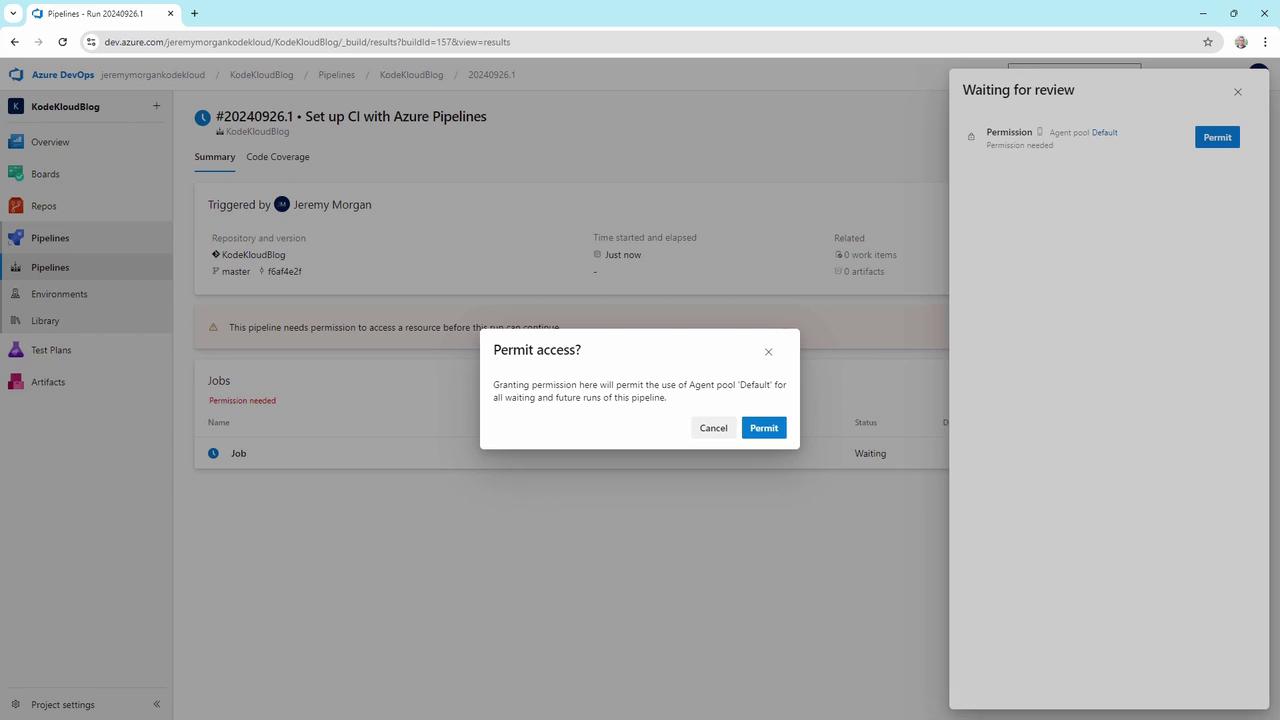
- After completion, click the build to see each step’s logs:
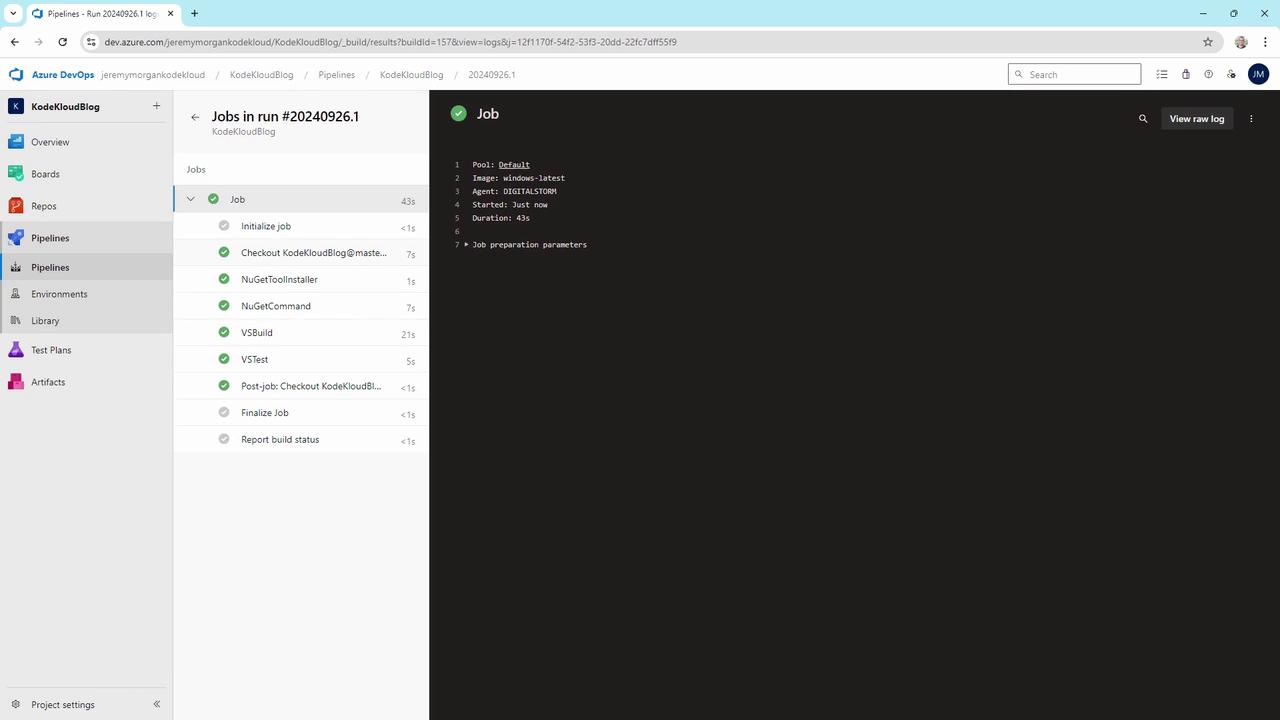
Review your agent pool:
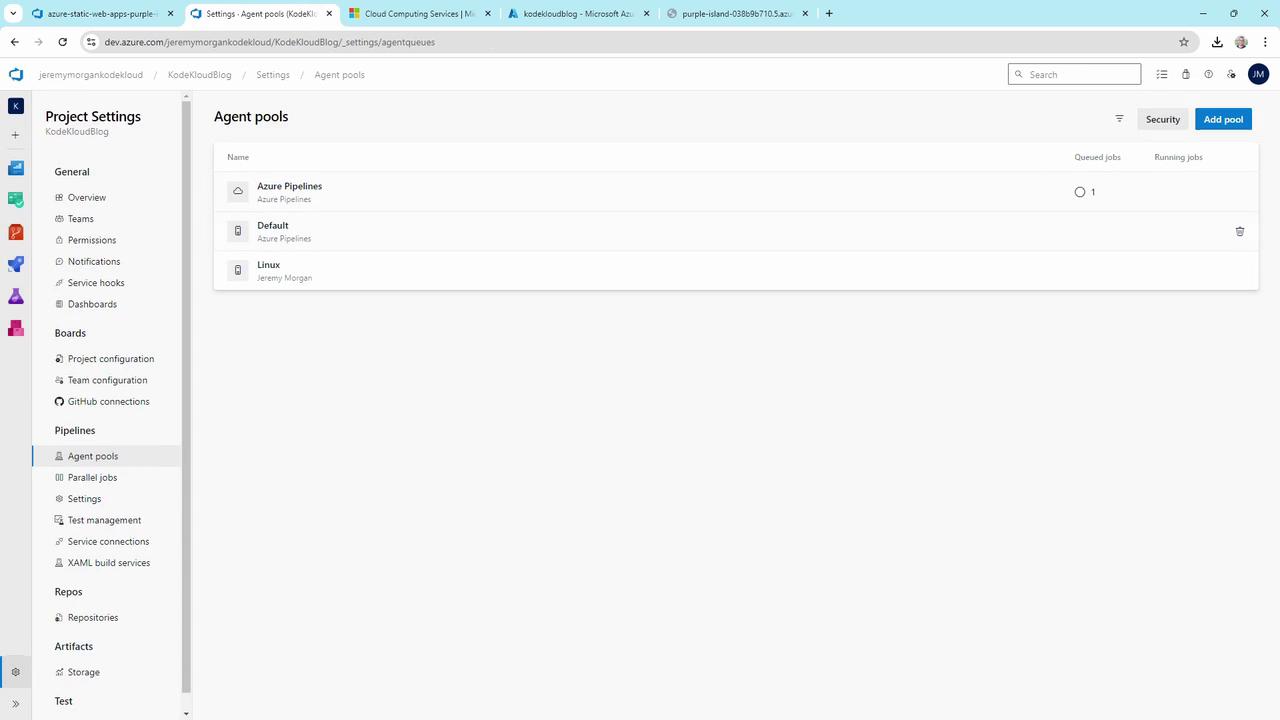
4. Deploy to Azure Static Web Apps
- In the Azure portal, search Static Web Apps > Create.
- Configure subscription, resource group, and name (e.g., KodeKloudBlog).
- Choose Free plan.
- Under Deployment Details, select Azure DevOps, then your organization, project, repo, and branch.
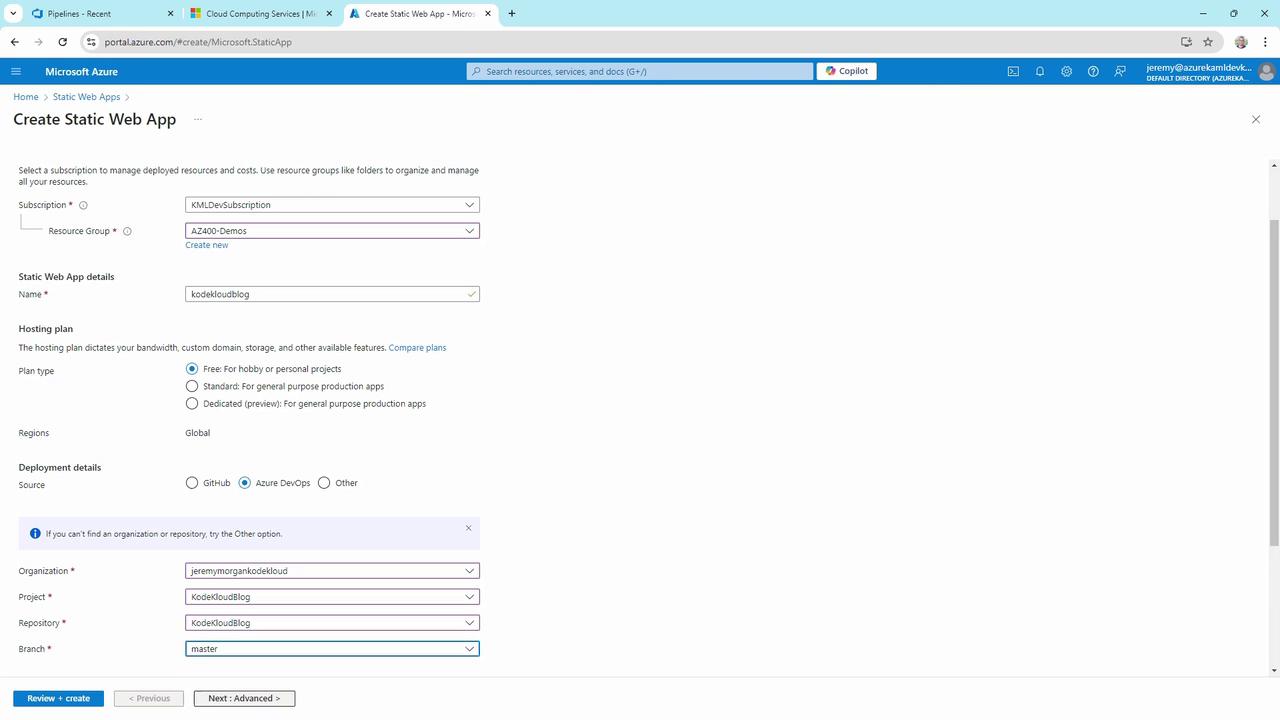
On Advanced, pick region and API settings if needed:
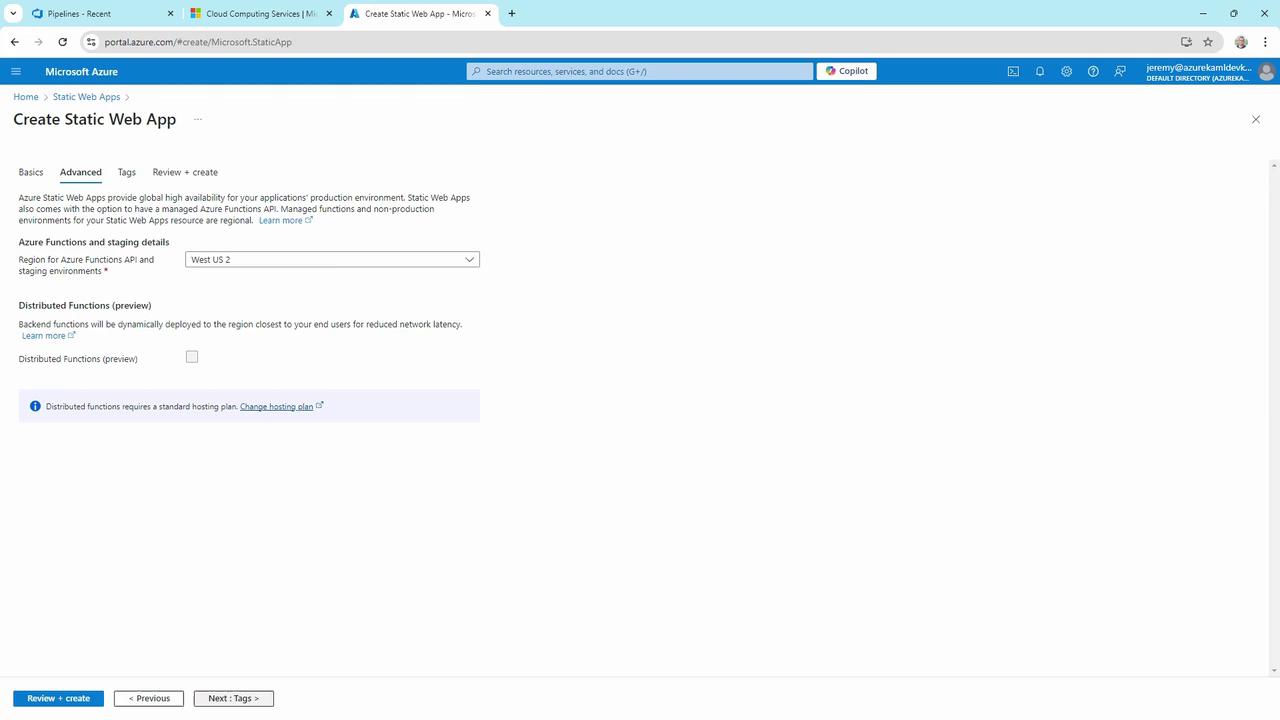
Review and Create:
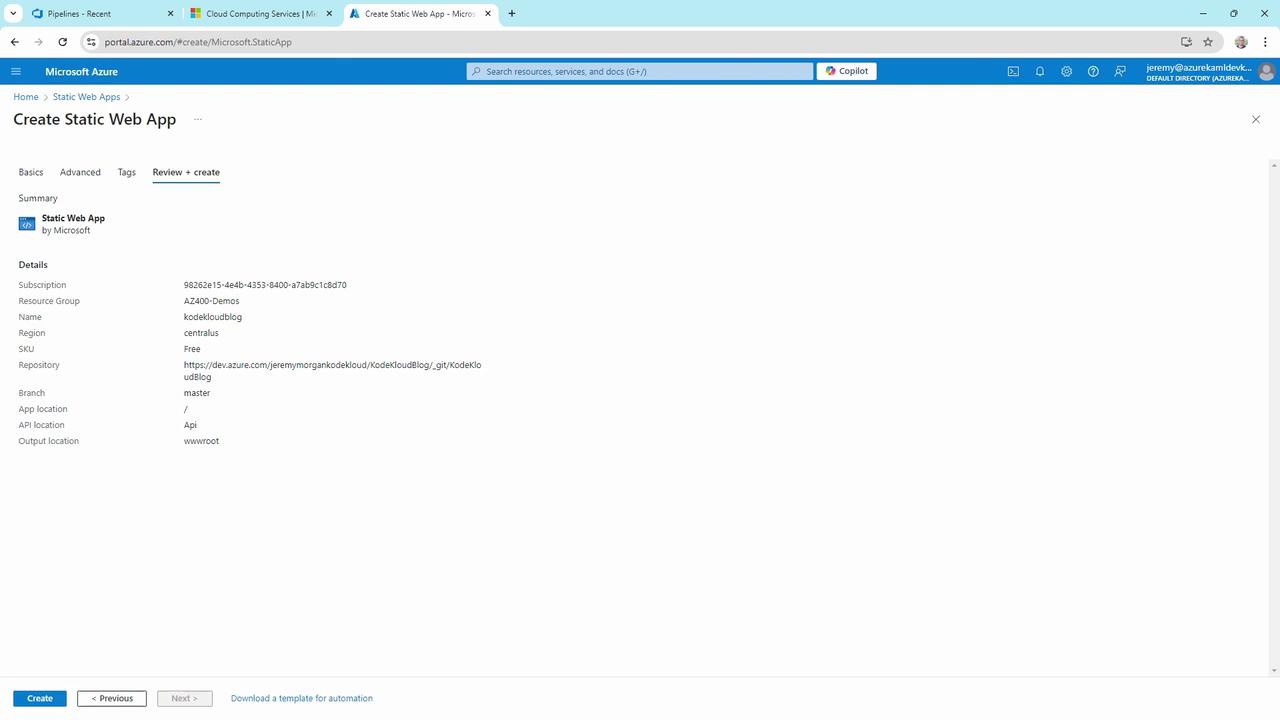
Once provisioned, you’ll see this confirmation:
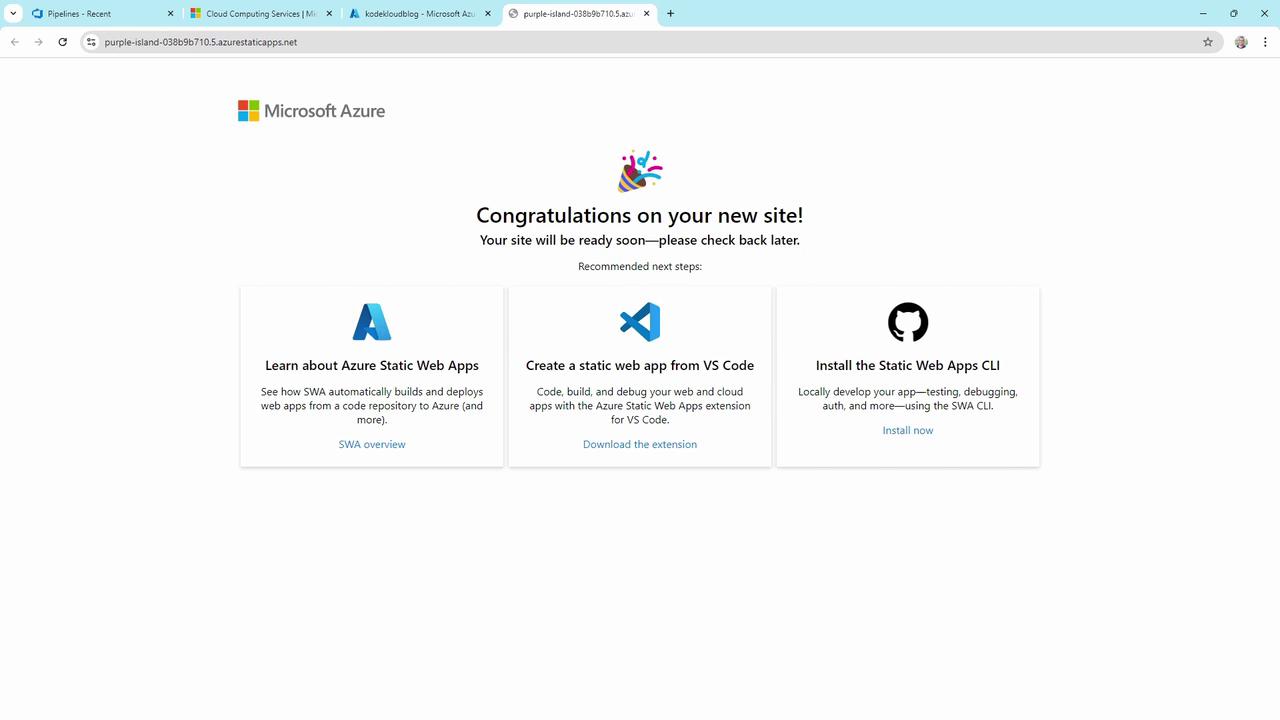
Azure DevOps automatically creates a second pipeline for the Static Web App.
5. Adjust the Static Web App Pipeline
Edit the generated YAML to ensure the right VM image and paths:
# azure-static-web-apps.yml
name: Azure Static Web Apps CI/CD
trigger:
branches:
- master
pr:
branches:
- master
jobs:
build_and_deploy_job:
displayName: Build and Deploy Job
pool:
vmImage: 'ubuntu-latest'
variables:
- group: Azure-Static-Web-Apps-purple-island-038b9b710-variable-group
steps:
- checkout: self
submodules: true
- task: AzureStaticWebApp@0
inputs:
app_location: '/' # Path to Blazor WebAssembly app
api_location: 'api' # Azure Functions folder (optional)
output_location: 'wwwroot' # Build output folder
Commit and run. When both pipelines finish successfully:
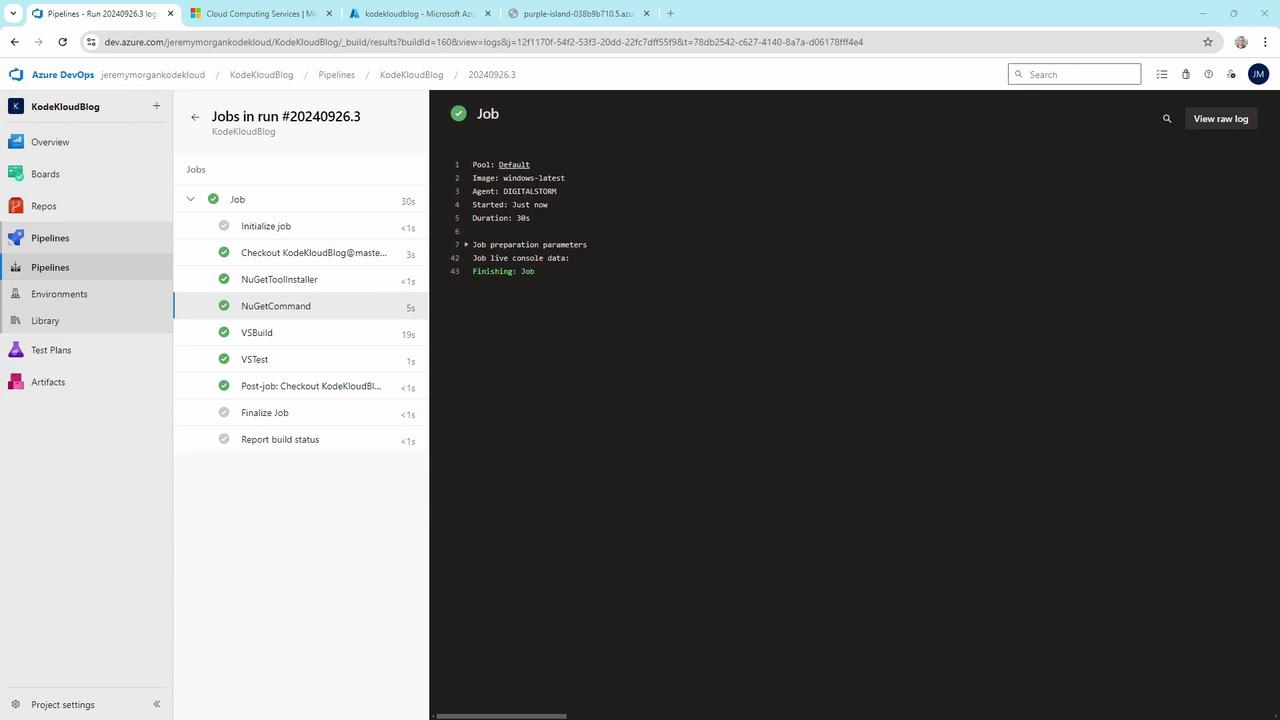
Check the pipelines dashboard:
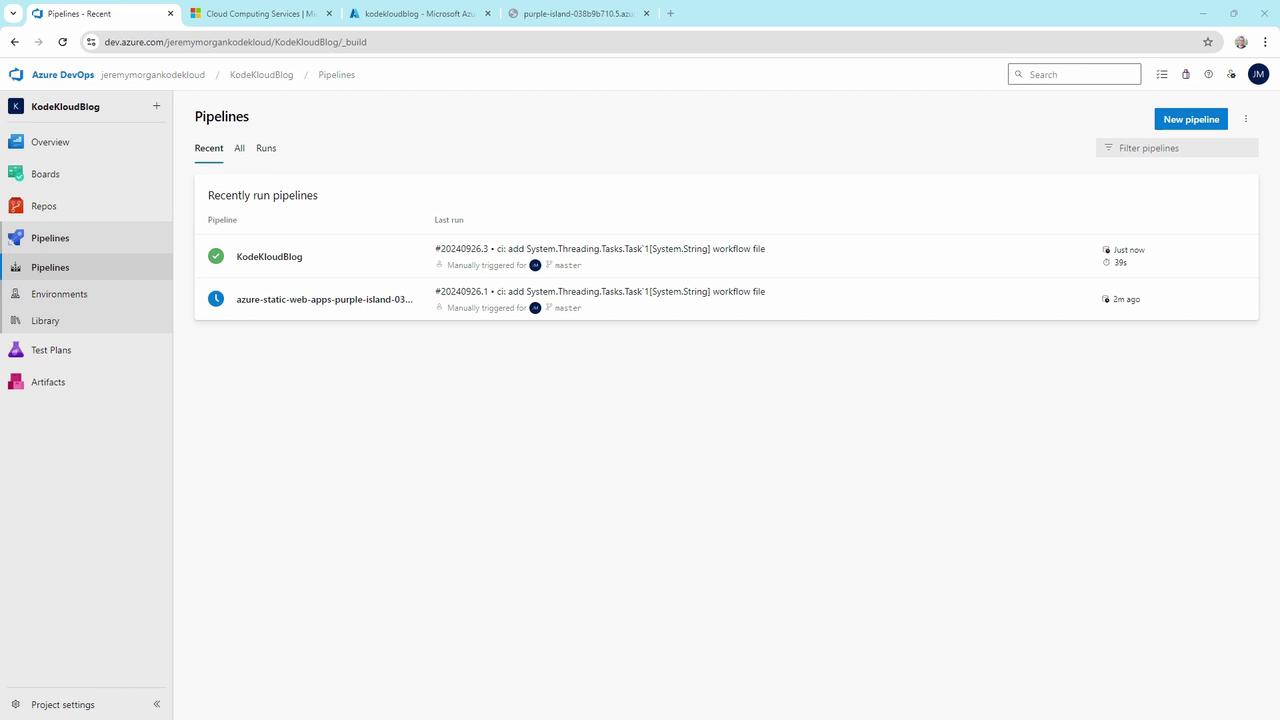
Queue Delays
If all agents are busy, your builds queue:
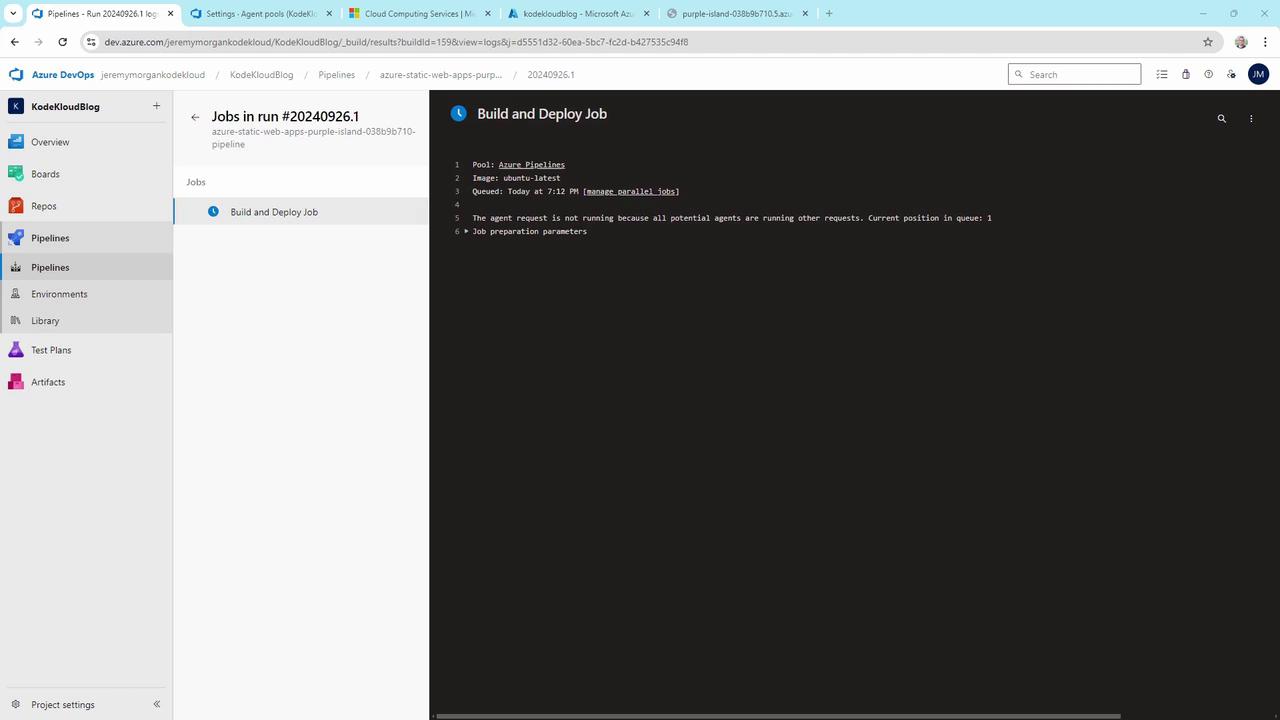
Once agent pools are healthy, you’ll see green checks:
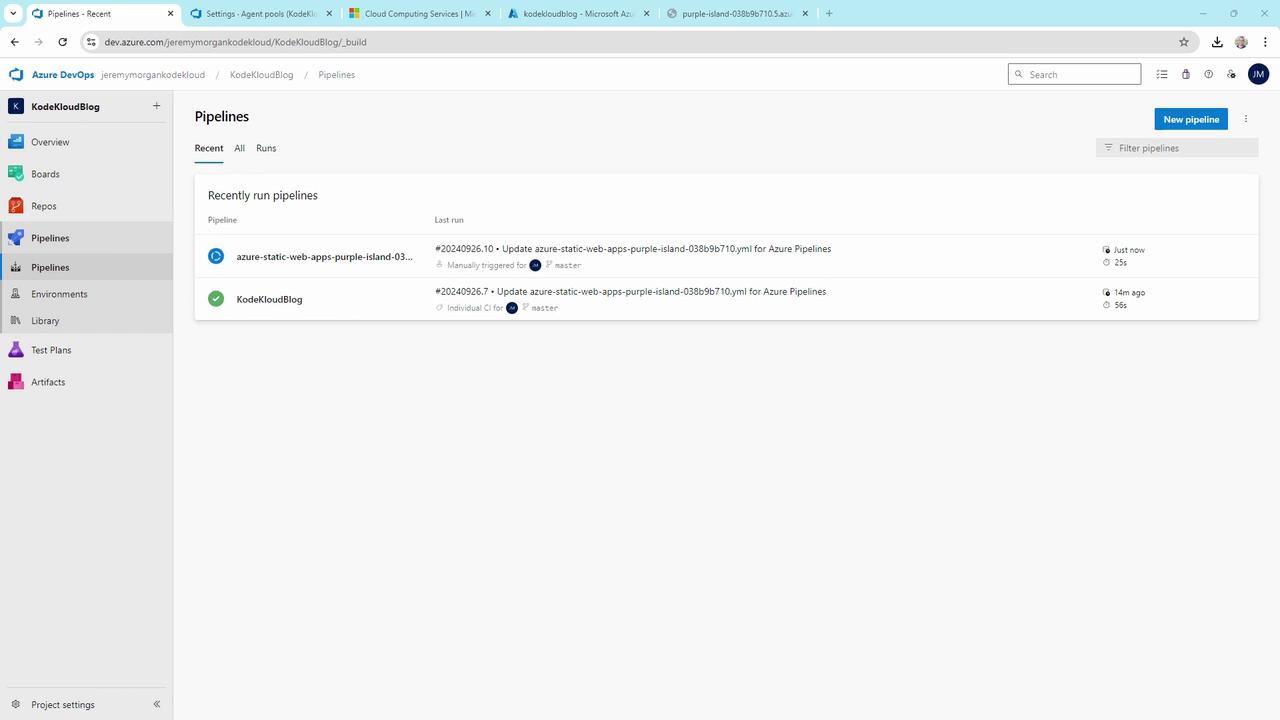
6. Verify the Live Site
Browse to your Static Web App URL and confirm the Blazor app is live:
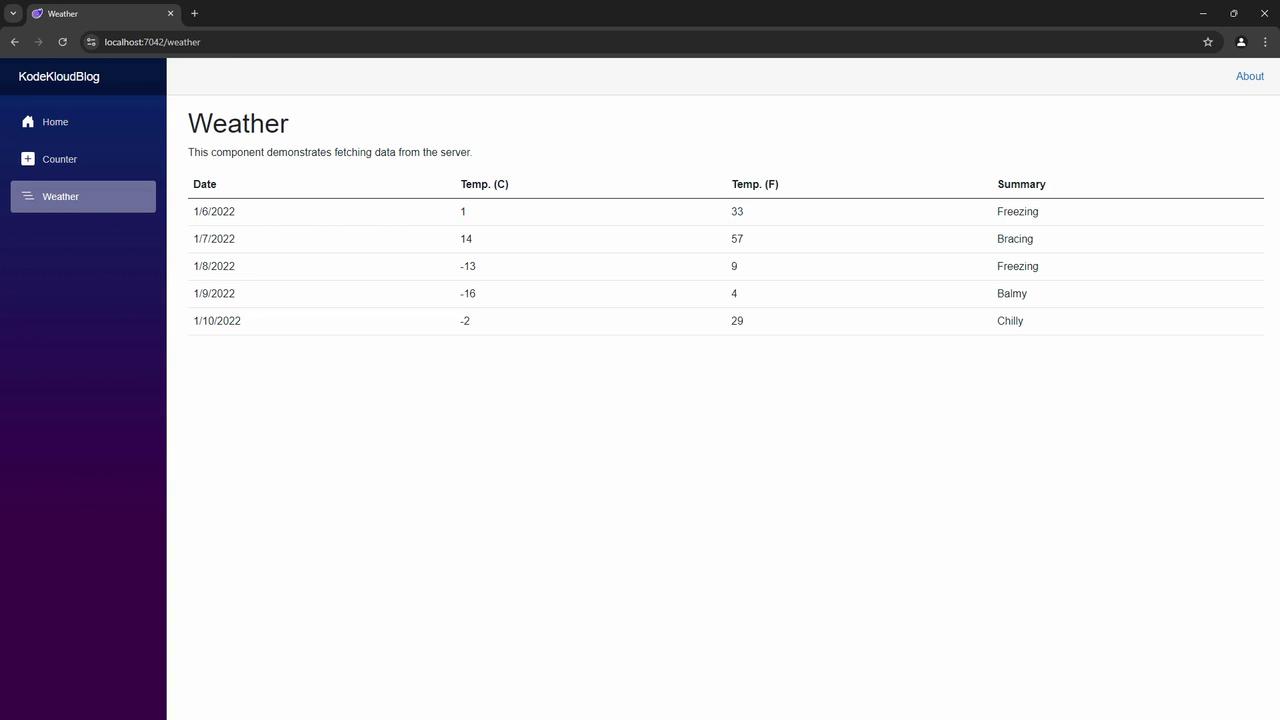
7. Continuous Updates via Git
Any commit to master now triggers the CI/CD pipelines automatically.
Modify Pages/Home.razor:
@page "/" <PageTitle>Home</PageTitle> <h1>Welcome to the KodeKloud Blog</h1> <p>This change was deployed automatically via CI/CD.</p>Push the update:
git pull git add Pages/Home.razor git commit -m "Update homepage content" git push
Pipelines will rebuild and redeploy your site in minutes.
Recap
| Step | Action |
|---|---|
| 1 | Created Azure DevOps project & repo |
| 2 | Imported Blazor WebAssembly app |
| 3 | Built & tested with Azure Pipelines |
| 4 | Deployed to Azure Static Web Apps |
| 5 | Configured CI/CD for automatic builds & deploys |
Your automated workflow now ensures code changes flow seamlessly from Git to production.
Links and References
Watch Video
Watch video content