AZ-400: Designing and Implementing Microsoft DevOps Solutions
Design and Implement Pipelines
Deployment Automation with GitHub Actions
Automating your deployment pipeline is essential for delivering fast, reliable updates. In this guide, we’ll build a CI/CD workflow using GitHub Actions to deploy a Node.js app—the KodeKloud Coffee Shop website—to Azure App Service. This end-to-end example covers:
- Defining workflows in
.github/workflows - Provisioning an App Service
- Splitting build and deploy jobs
- Securing credentials with GitHub Secrets
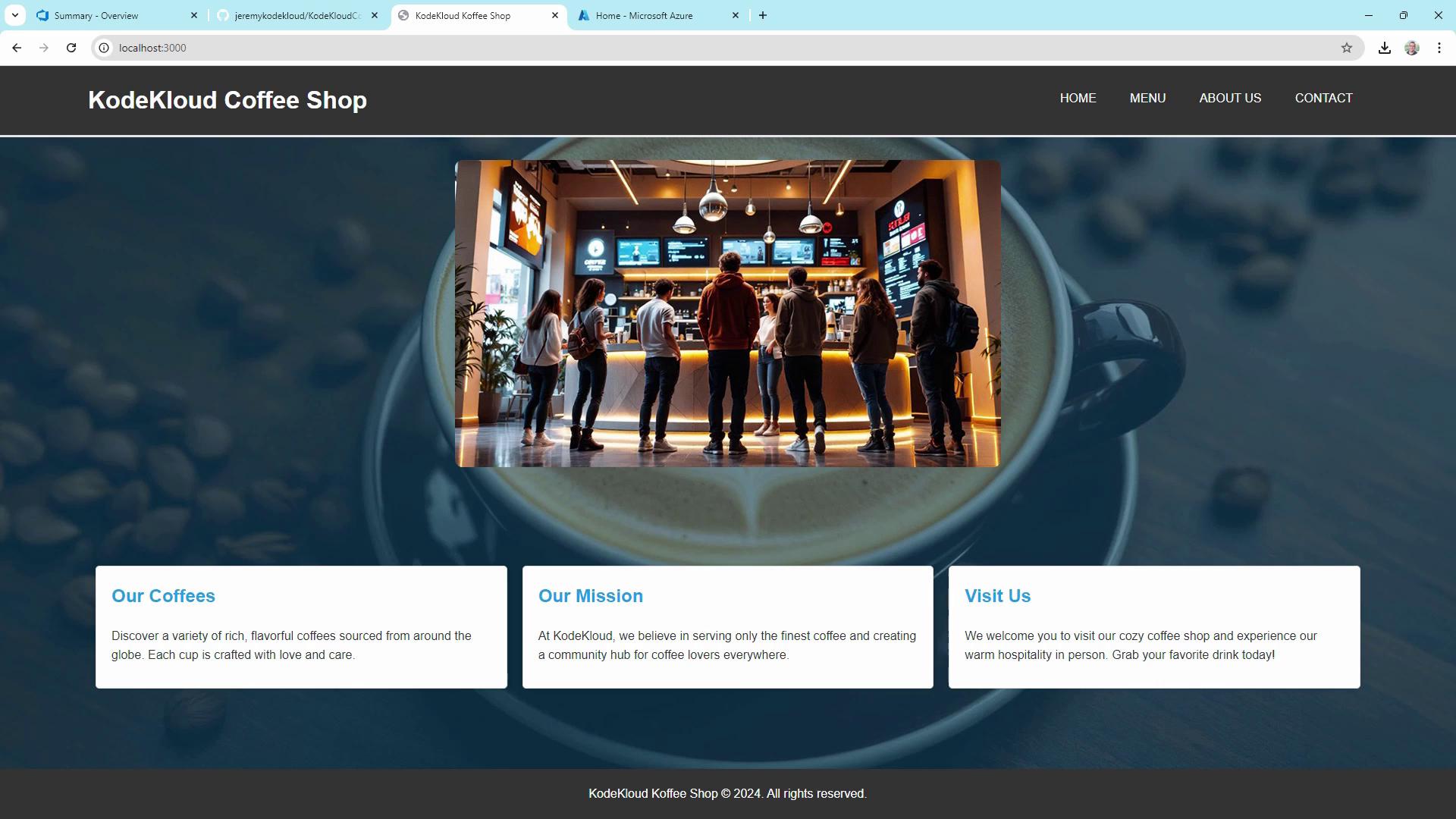
1. Setting Up GitHub Actions
Workflows live in the .github/workflows folder. They can compile code, run tests, build artifacts, and deploy—all triggered by GitHub events or manual dispatch.
Here’s our sample repo structure for KodeKloudCoffee:
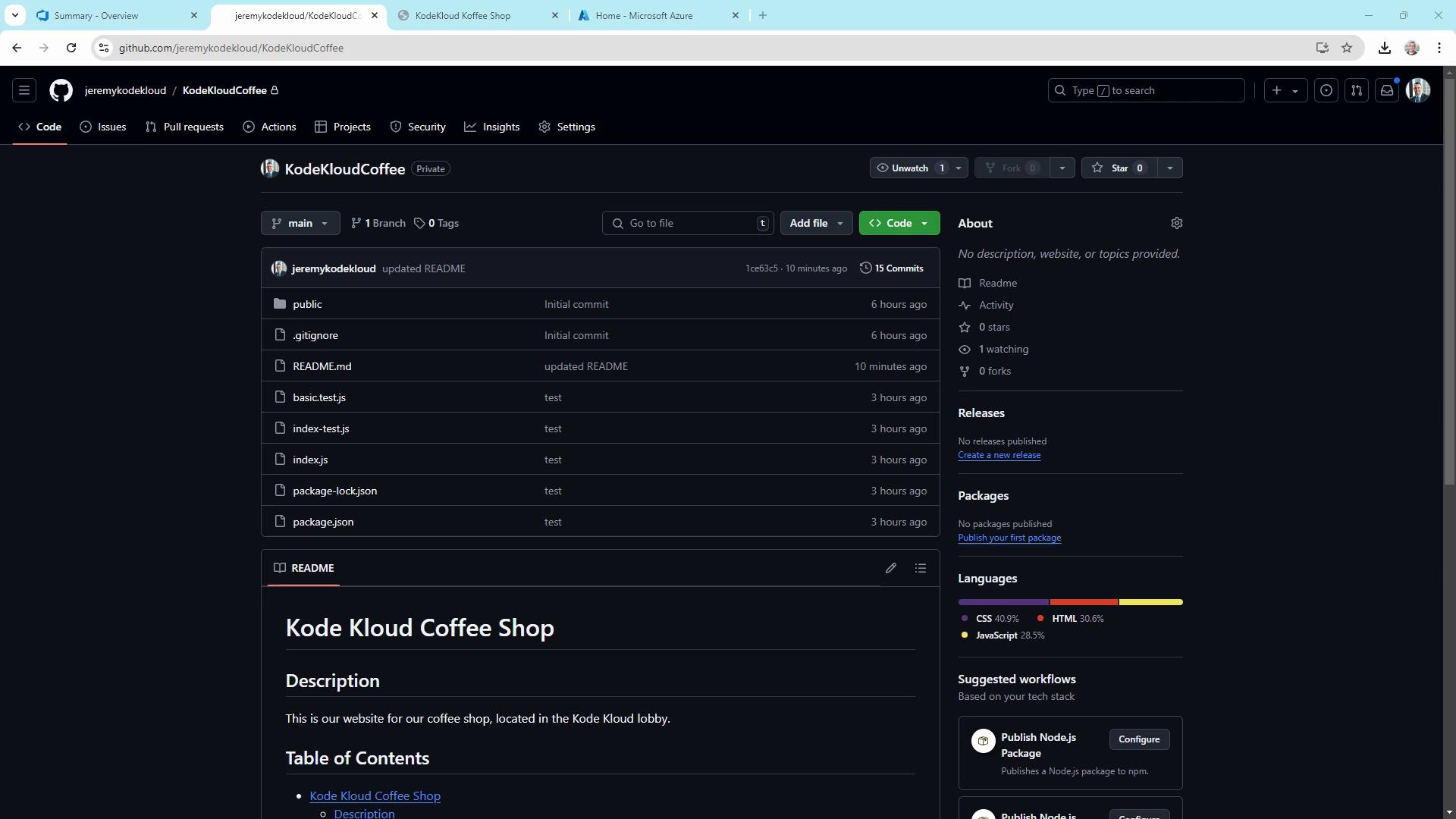
You can start from scratch or pick a template in the Actions UI:
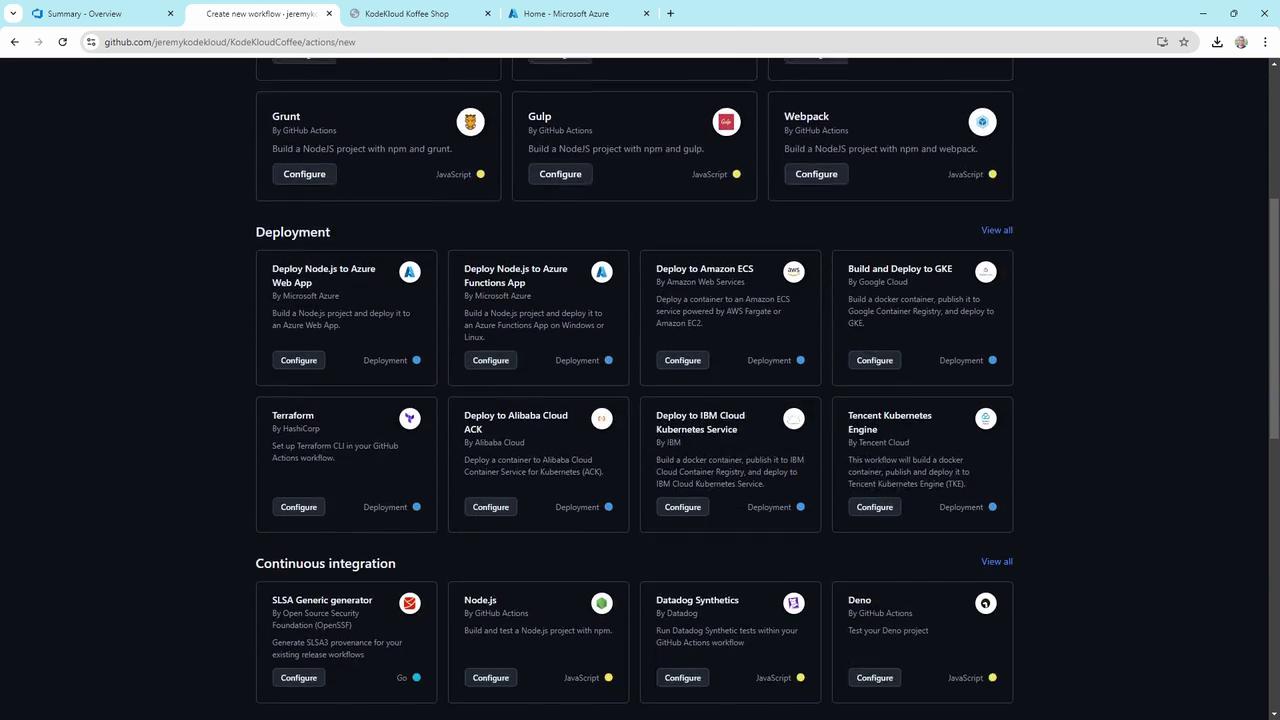
1.1 Simple Deploy-to-Azure Workflow
This minimal workflow runs on every push to main, sets up Node.js, builds, and tests your app.
name: Deploy to Azure
on:
push:
branches: [ main ]
jobs:
build-and-deploy:
runs-on: ubuntu-latest
steps:
- uses: actions/checkout@v2
- name: Set up Node.js
uses: actions/setup-node@v2
with:
node-version: '14.x'
- run: npm install
- run: npm run build --if-present
- run: npm test --if-present
Key concepts:
| Trigger | Runner | Actions vs. Commands |
|---|---|---|
on.push | ubuntu-latest | uses: pre-built actions; run: shell code |
2. Provisioning an Azure Web App
Create an Azure App Service to host your Node.js site. In the Azure portal:
- Go to App Services > Create.
- Configure basics:
| Setting | Recommended Value |
|---|---|
| Subscription | Your Azure subscription |
| Resource group | Create or select one |
| Name | kodekloudcoffee |
| Publish | Code |
| Runtime stack | Node.js |
| Region | Central US |
| OS | Linux |
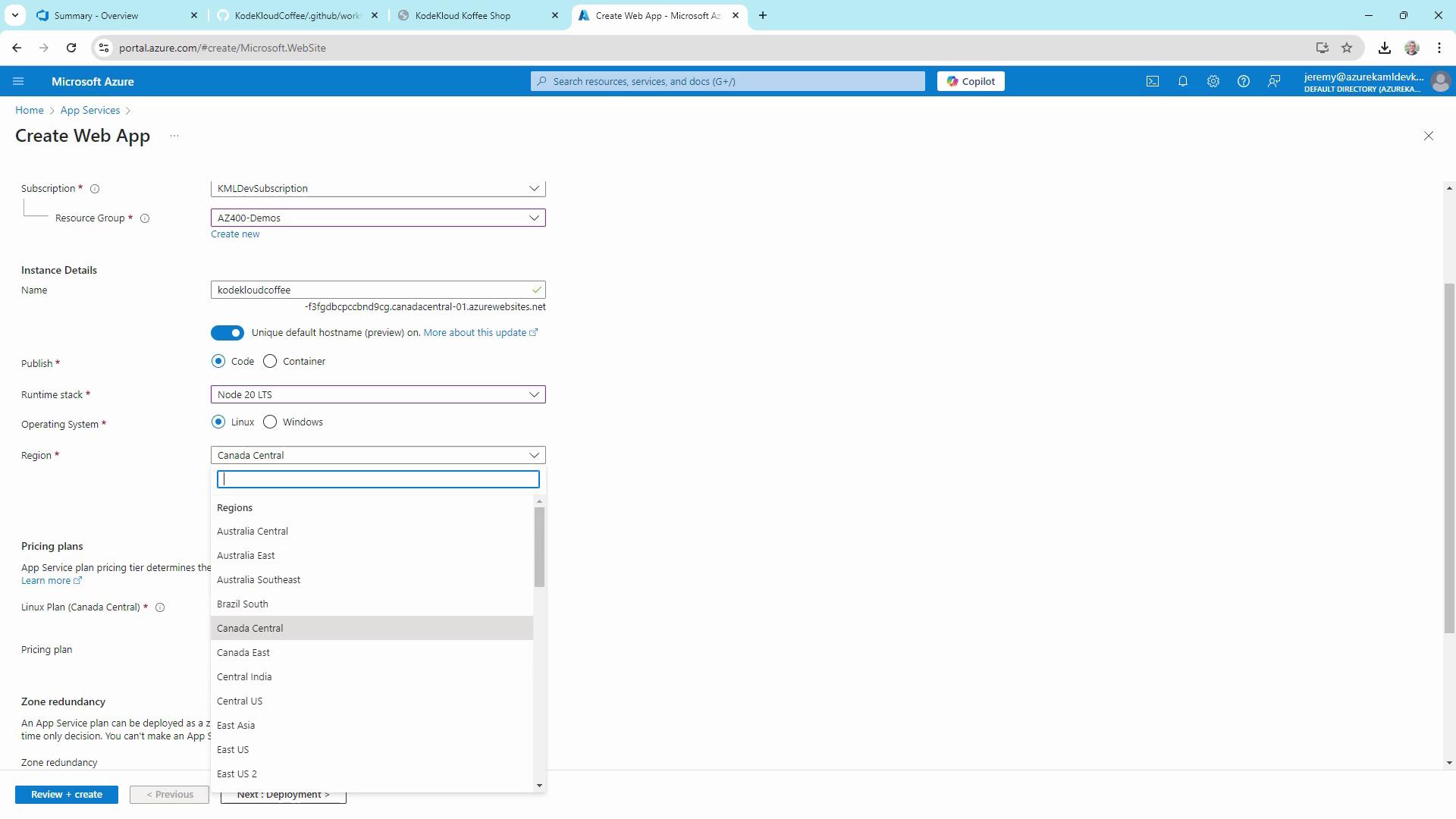
- Choose a pricing plan (Free tier is fine) and click Review + create:
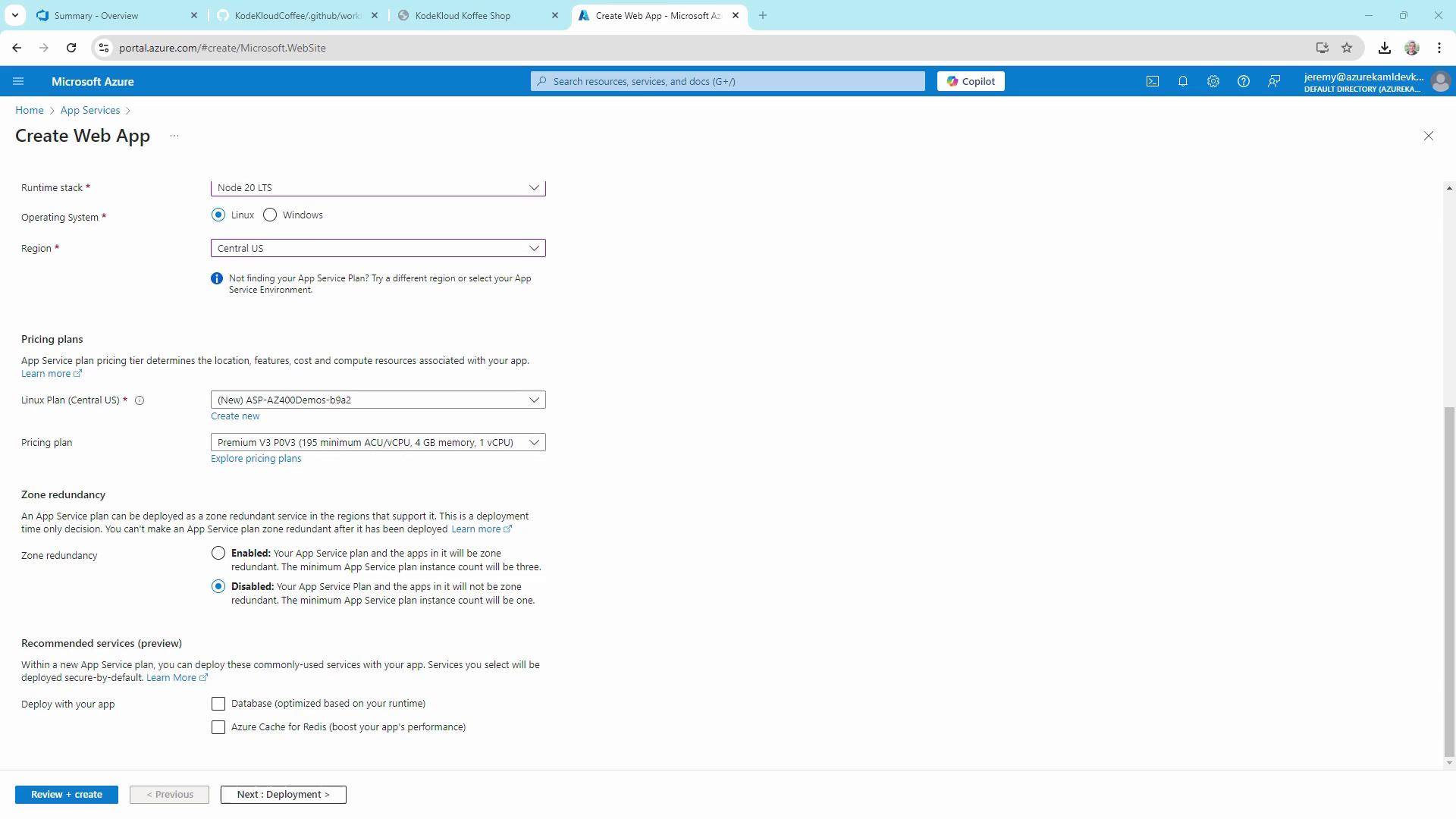
Warning
Linux apps don’t support automatic GitHub Actions setup in the portal. We’ll configure our CI/CD workflow manually below.
- Skip the “Get GitHub Actions” prompt and click Create:
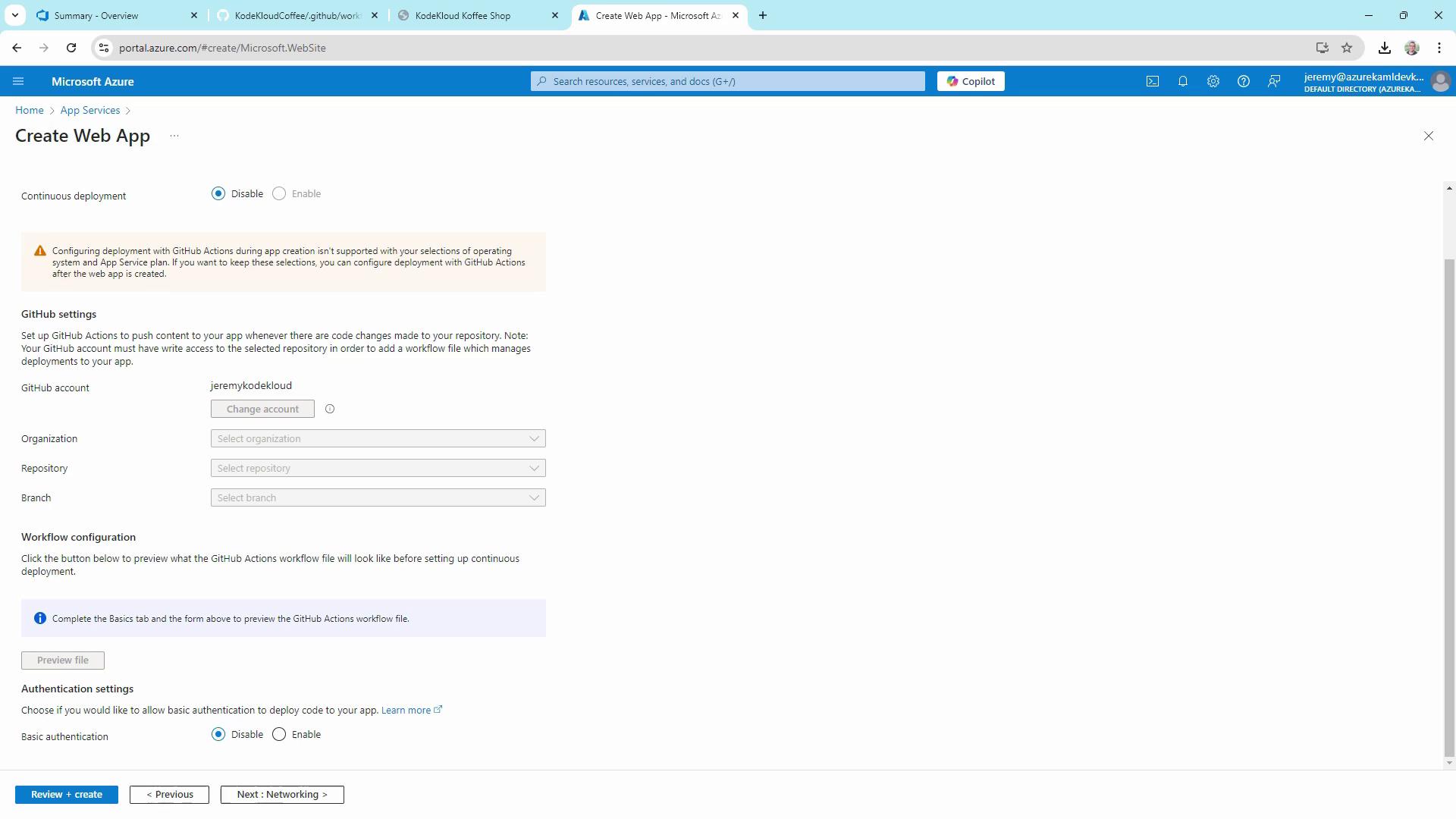
- Once provisioning completes, download the Publish Profile (XML). Store this file securely outside your repo.
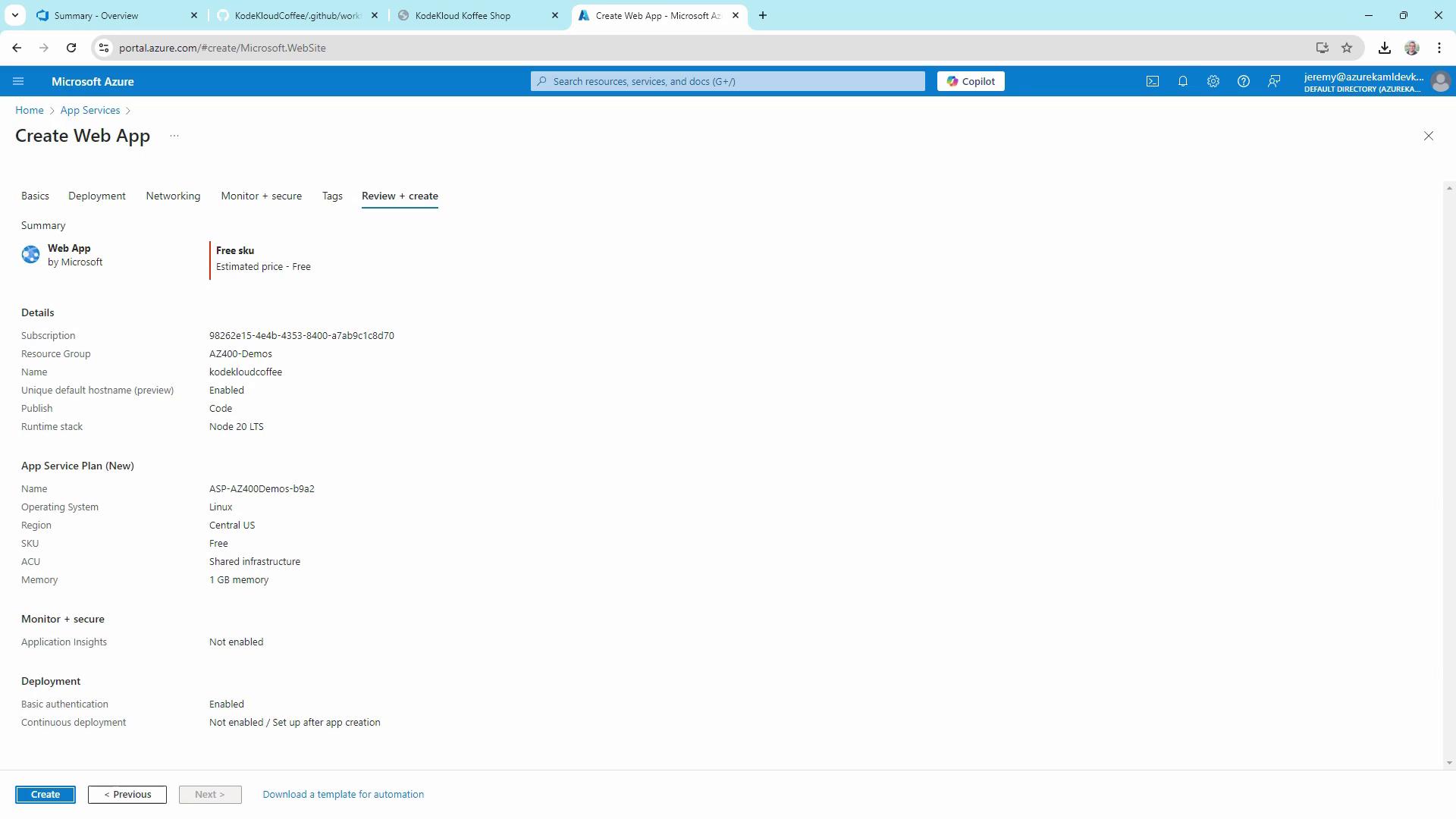
3. Extending the Workflow for Azure Deployment
Enhance the workflow to split build and deploy, add manual triggers, environment variables, and use the Azure Deploy action.
name: Deploy to Azure
on:
push:
branches: [ main ]
workflow_dispatch:
env:
AZURE_WEBAPP_NAME: kodekloudcoffee
AZURE_WEBAPP_PACKAGE_PATH: '.'
NODE_VERSION: '20.x'
permissions:
contents: read
jobs:
build:
runs-on: ubuntu-latest
steps:
- uses: actions/checkout@v4
- name: Setup Node.js
uses: actions/setup-node@v4
with:
node-version: ${{ env.NODE_VERSION }}
cache: npm
- name: Install, Build & Test
run: |
npm install
npm run build --if-present
npm test --if-present
- name: Upload Artifact
uses: actions/upload-artifact@v3
with:
name: node-app
path: .
deploy:
needs: build
runs-on: ubuntu-latest
permissions:
contents: none
environment:
name: Development
url: ${{ steps.deploy-to-webapp.outputs.webapp-url }}
steps:
- name: Download Artifact
uses: actions/download-artifact@v3
- name: Deploy to Azure WebApp
id: deploy-to-webapp
uses: azure/webapps-deploy@v2
with:
app-name: ${{ env.AZURE_WEBAPP_NAME }}
publish-profile: ${{ secrets.AZURE_WEBAPP_PUBLISH_PROFILE }}
package: ${{ env.AZURE_WEBAPP_PACKAGE_PATH }}
4. Configuring GitHub Secrets
- In your repo, navigate to Settings > Secrets and variables > Actions.
- Click New repository secret:
- Name:
AZURE_WEBAPP_PUBLISH_PROFILE - Value: Paste the contents of your downloaded publish profile XML
- Name:
- Commit your updated workflow file (
main.yml). This triggers the pipeline.
5. Observing the Pipeline
After you push, open the Actions tab to view your workflow runs. You’ll see two jobs—build and deploy—linked by the needs dependency:
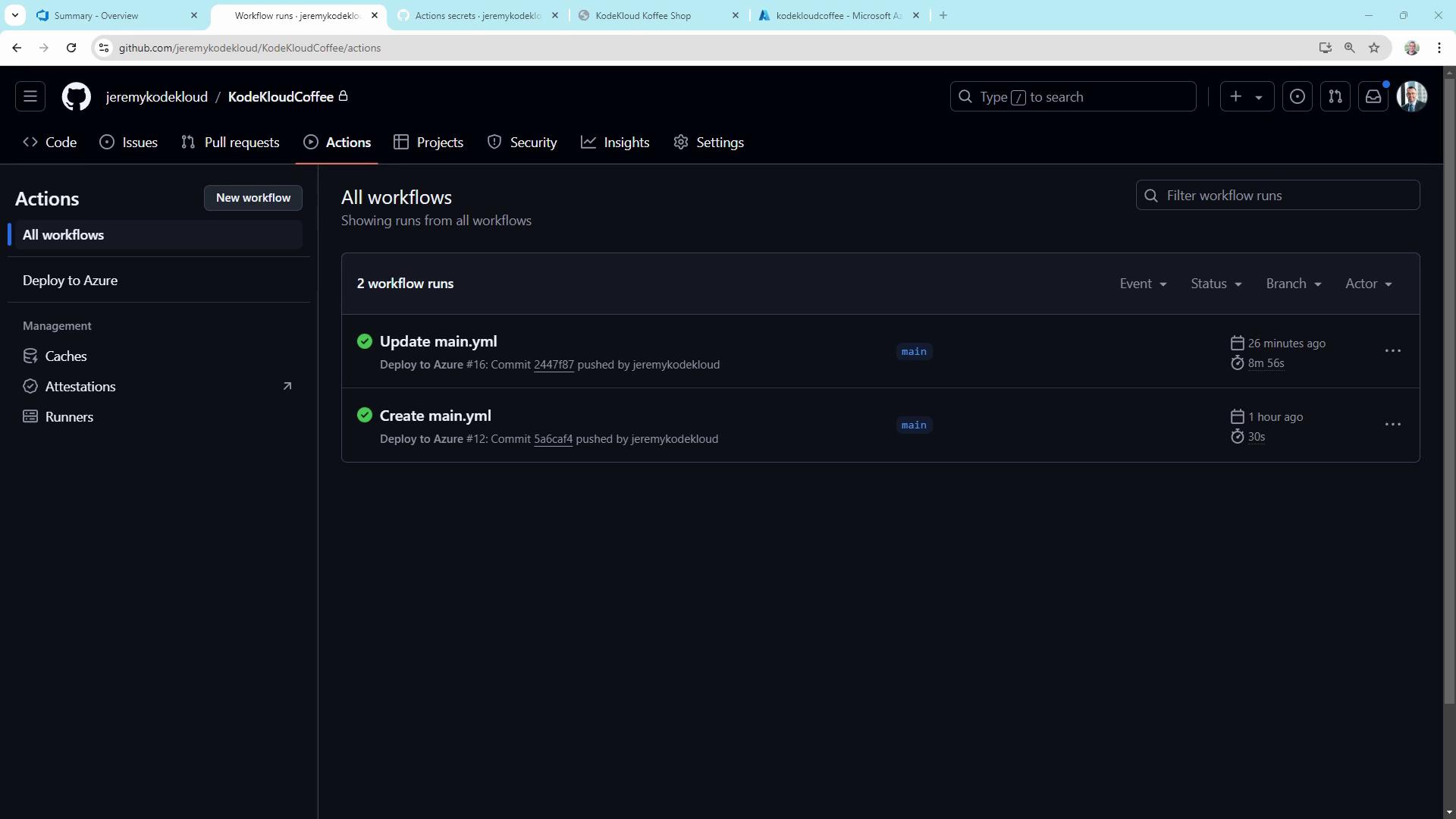
Drill into the build job to review each step and the uploaded artifact:
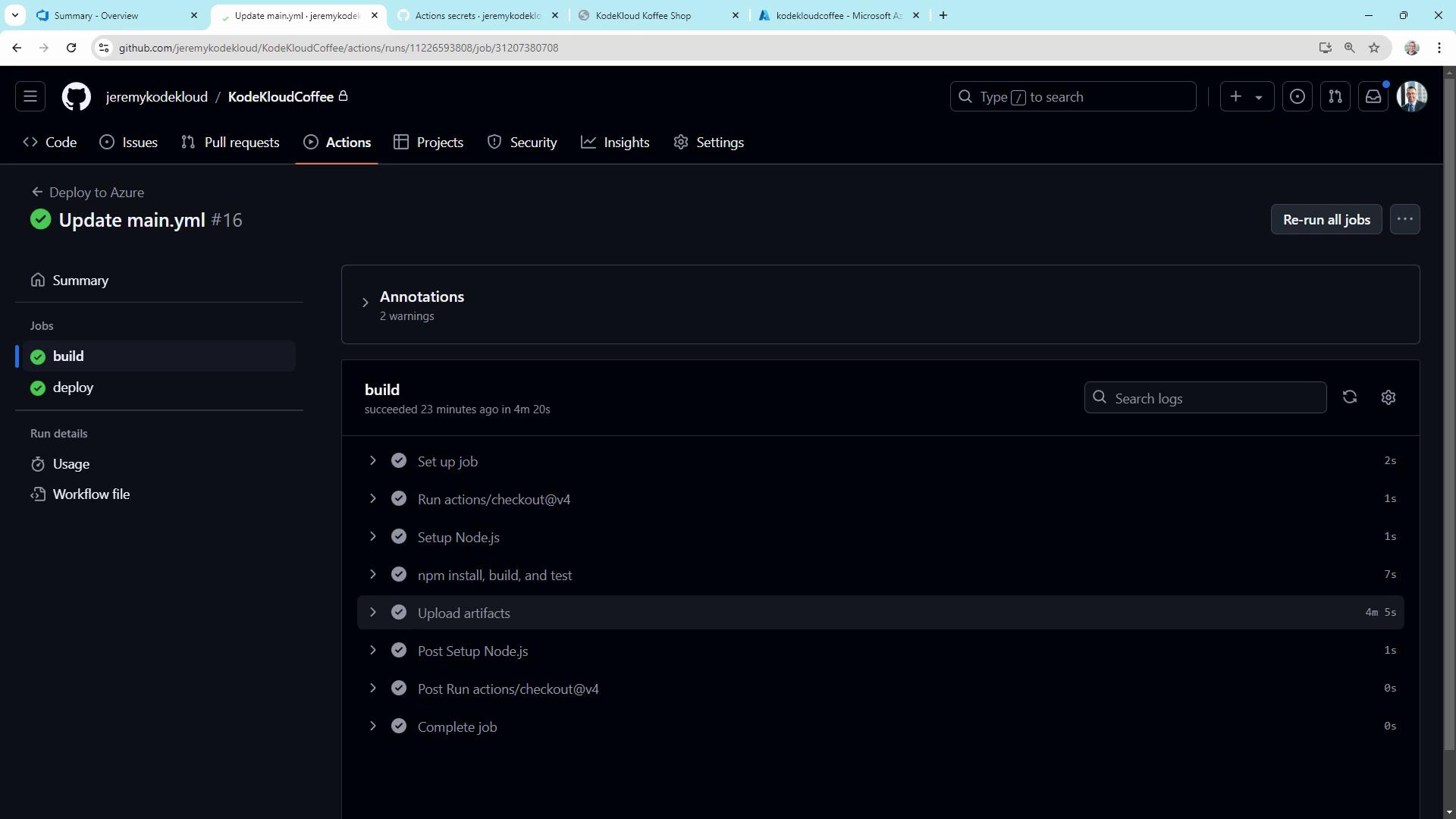
6. Verifying in Azure
In the Azure portal, open your App Service and check Deployment Center or Logs to confirm a successful release:
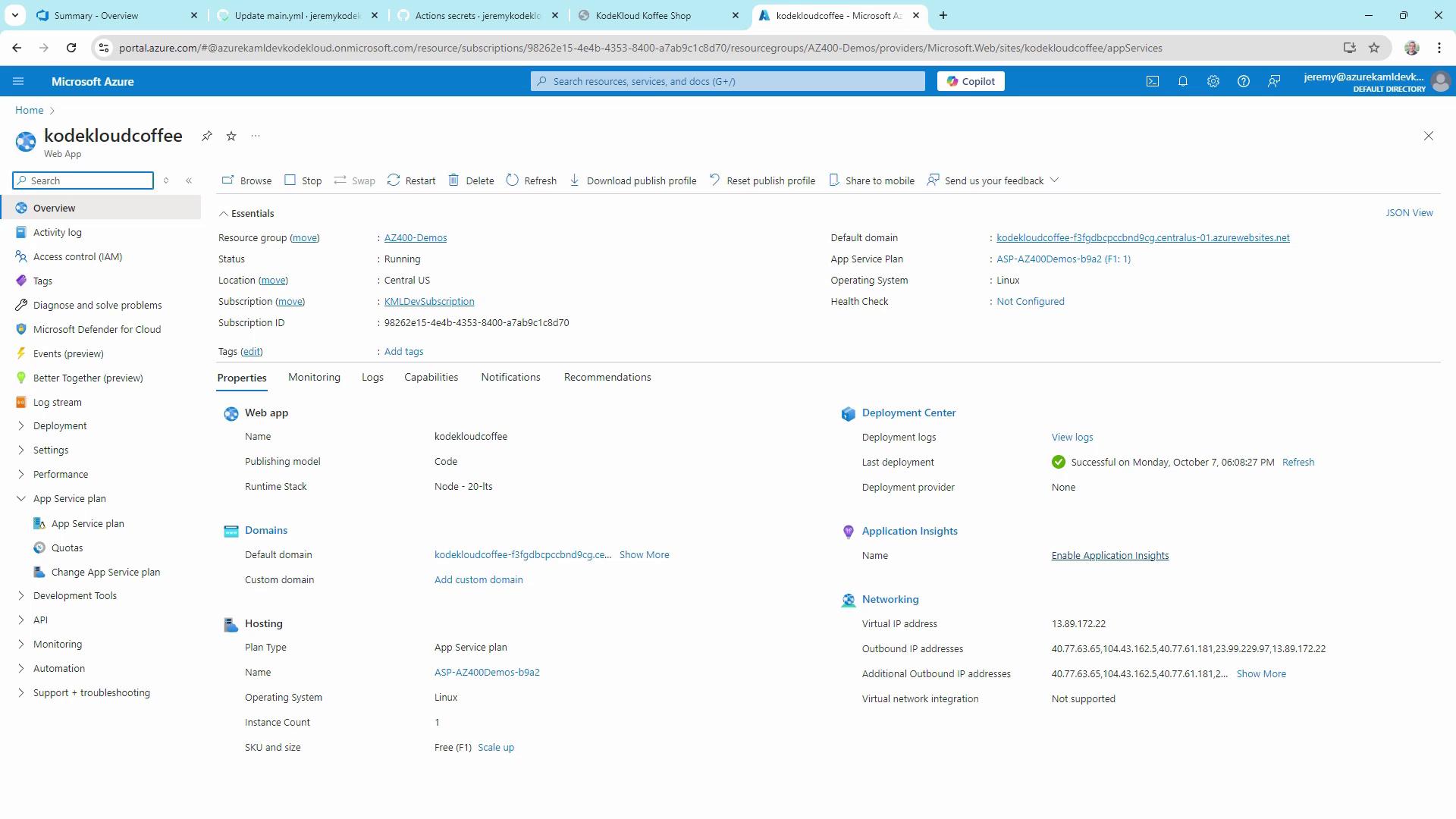
Your KodeKloud Coffee Shop is now live, updating automatically on every push to main.
Recap
- Defined multi-trigger GitHub Actions workflow with
pushandworkflow_dispatch. - Separated build and deploy jobs for clarity and efficiency.
- Cached dependencies, ran tests, and uploaded build artifacts.
- Deployed to Azure App Service using
azure/webapps-deployand a publish profile stored in GitHub Secrets.
This CI/CD pipeline demonstrates the fundamentals of GitHub Actions and Azure deployment, paving the way for advanced practices like infrastructure as code, staging environments, and multi-stage releases.
Links and References
Watch Video
Watch video content