AZ-400: Designing and Implementing Microsoft DevOps Solutions
Design and Implement Pipelines
Designing an Agent Infrastructure
In this article, we’ll explore how to design and configure build agent infrastructure in Azure DevOps. You’ll learn the differences between hosted and self-hosted agents, see how to launch agents on Windows, Linux, Docker, and macOS, and review best practices for scaling and customization.
Hosted vs. Self-Hosted Agents
Build agents in Azure Pipelines fall into two categories:
| Feature | Hosted Agents | Self-Hosted Agents |
|---|---|---|
| Management | Microsoft-maintained | You manage VMs, servers or containers |
| Supported platforms | Windows, Linux, macOS | Any OS you provision |
| Customization | Preinstalled tools, limited tweak | Full control over tool versions & images |
| Scaling & cost | Auto-scaled, pay-per-minute | Optimize infrastructure & licensing |
Host agents are turnkey and zero-maintenance, while self-hosted agents give you full control over the software stack and cost structure.
Viewing Agent Pools
Navigate in Azure DevOps to Organization settings → Agent pools to see all your pools and agents:
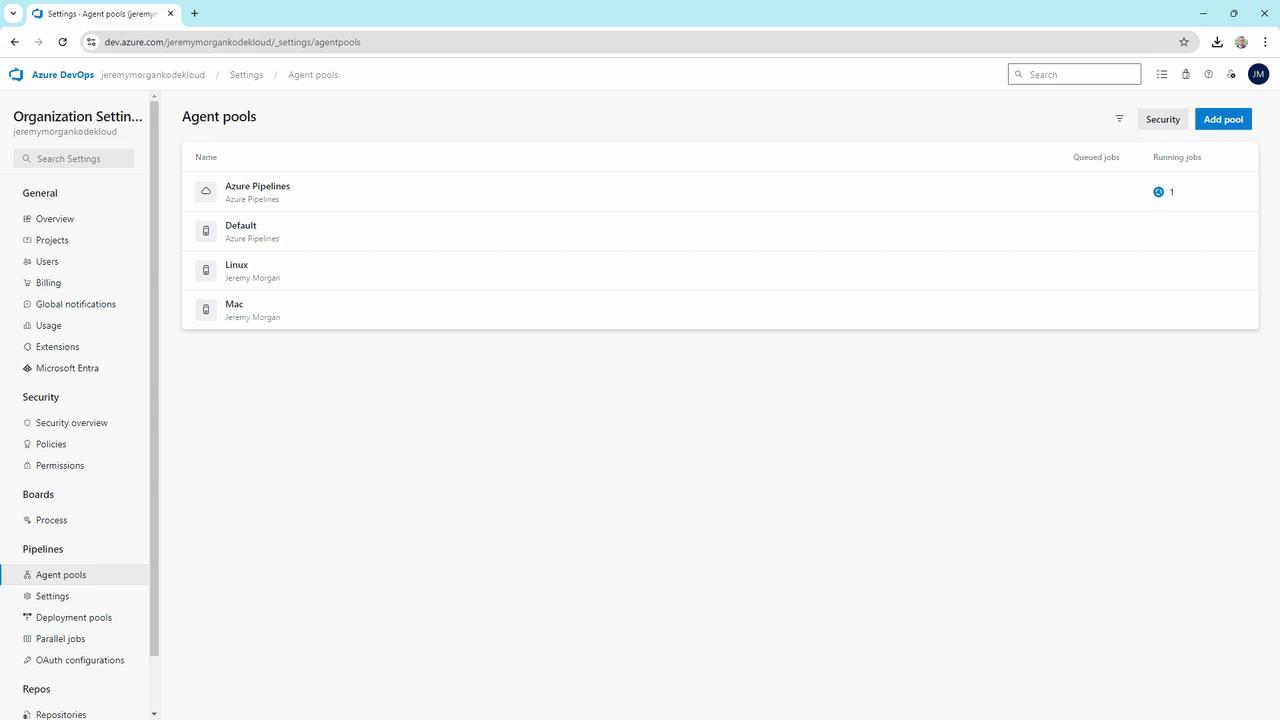
Here you’ll find pools like Azure Pipelines (hosted), Default, Linux, and Mac.
Hosted Agents
The Azure Pipelines pool contains Microsoft-hosted agents:
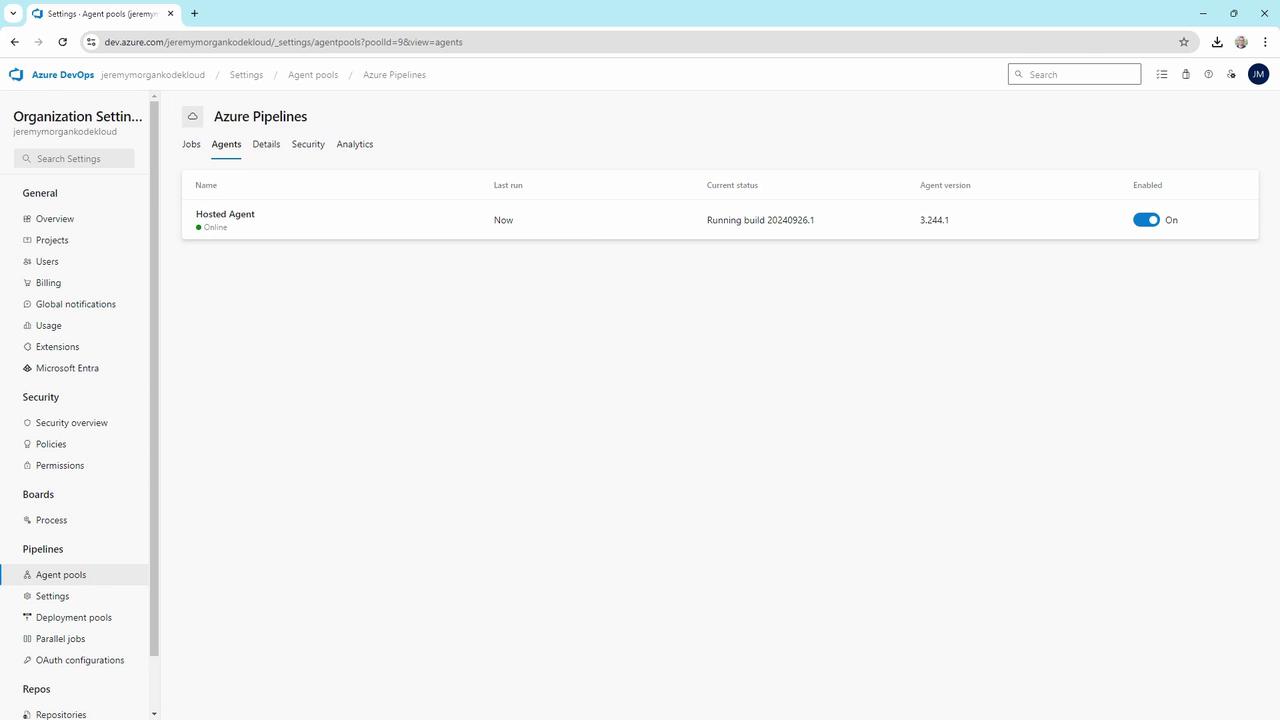
- Always online and listening
- Supports Windows, Linux, and macOS jobs
- No infrastructure maintenance required
Setting Up Self-Hosted Agents
Self-hosted agents run on machines you control—physical servers, cloud VMs, or containers. Below are step-by-step examples for Windows, Docker, Linux (WSL & standalone), and macOS.
1. Windows Self-Hosted Agent
In the Default pool, you might see two offline Windows agents:
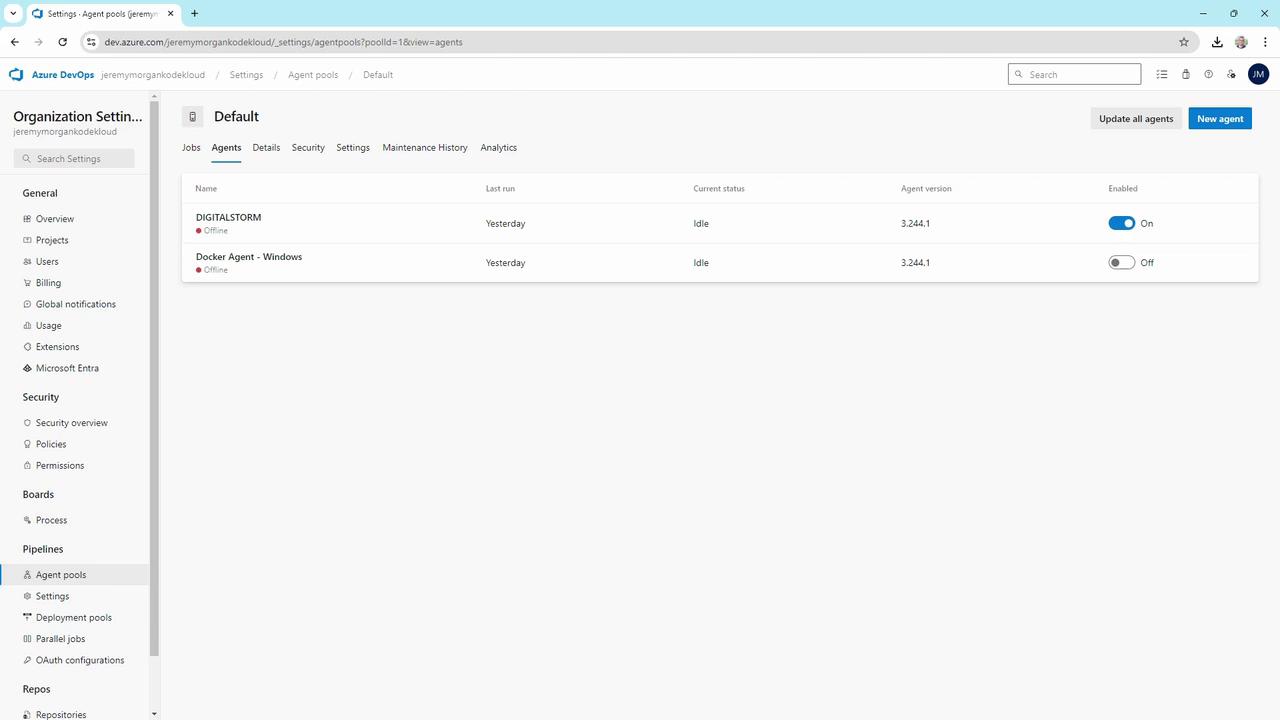
To bring one online:
# Change into your agent folder
cd C:\agent
# Run the agent service
.\run.cmd
Sample output:
Scanning for tool capabilities.
Connecting to the server.
2024-09-26 17:57:45Z: Listening for Jobs
The agent is now online and ready to accept jobs.
Warning
Keep your AZP_TOKEN secure. Never commit it to source control or share publicly.
2. Docker-Based Agent
Containerize your agent for easier scaling and reproducibility:
REM File: start.bat in your project’s azpbuild folder
docker run `
-e AZP_URL="%AZP_URL%" `
-e AZP_TOKEN="%AZP_TOKEN%" `
-e AZP_POOL="Default" `
-e AZP_AGENT_NAME="Docker Agent - Windows" `
--name azp-agent-windows `
azp:agent
Run it:
cd C:\Projects\agents\azpbuild
start.bat
Now both your native Windows agent and the containerized agent will appear online.
3. Linux Agents
In the Linux pool you may have agents for WSL or standalone servers:
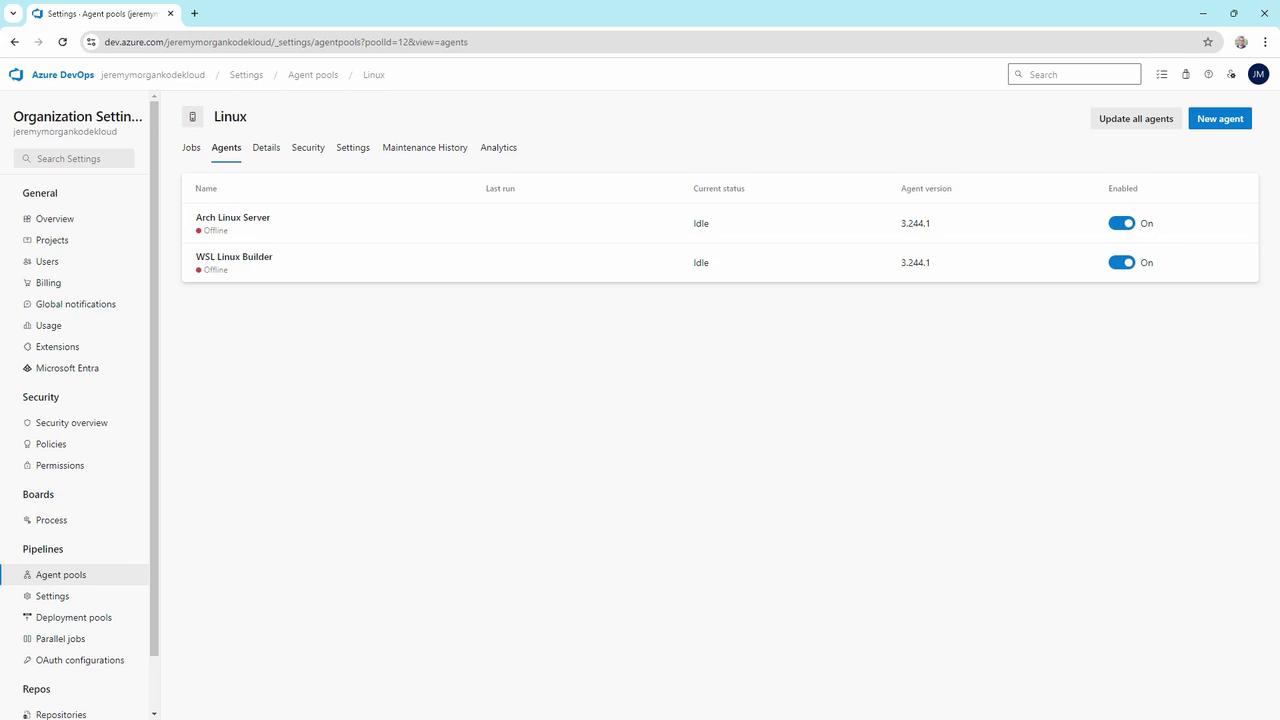
WSL Agent
On Windows with WSL installed:
cd ~/myagent
./run.sh
You’ll see:
Scanning for tool capabilities.
Connecting to the server.
2024-09-26 17:57:45Z: Listening for Jobs
Standalone Linux Server
On a dedicated Linux VM (e.g., Arch, Ubuntu):
cd ~/myagent
./run.sh
Output is identical—just toggle the agent on or off as needed.
4. macOS Agent
SSH into your Mac build host and start the agent:
ssh jeremy@Jeremys-Mac-Studio
cd ~/myagent
./run.sh
Scanning for tool capabilities.
Connecting to the server.
2024-09-26 17:57:45Z: Listening for Jobs
The macOS agent will show up under the Mac pool.
Note
Containerized agents simplify upgrades and scaling. Consider using Kubernetes to auto-scale your Docker-based agents.
Choosing the Right Infrastructure
When architecting your agent setup, evaluate:
- Target OS: Windows, Linux, macOS
- Management overhead: Hosted zero-touch vs. self-hosted control
- Customization needs: Specific SDKs, Docker images, hardware
- Scaling strategy: Manual scaling, Kubernetes, or VM auto-scaling
Containerized, self-hosted agents strike a strong balance for most teams—offering full customization with industry-standard orchestration tools like Kubernetes.
Links and References
Watch Video
Watch video content