AZ-400: Designing and Implementing Microsoft DevOps Solutions
Design and Implement Pipelines
Exploring YAML Pipelines
In this guide, we’ll dive into YAML pipelines for Azure Pipelines. YAML (YAML Ain’t Markup Language) is a human-friendly data serialization format used to define CI/CD workflows. You’ll discover why YAML pipelines are crucial for continuous integration and delivery, how they differ from classic builds, and best practices to streamline your DevOps process.
What Is YAML?
YAML (YAML Ain’t Markup Language) is a lightweight, human-readable format for configuration files and data exchange. Since 2001, YAML has powered many DevOps tools—Kubernetes resources, for instance, are declared in YAML. Its syntax emphasizes readability and simplicity, making it ideal for defining complex pipeline logic.
Simple Azure Pipelines Example
trigger:
- main
pool:
vmImage: 'ubuntu-latest'
steps:
- task: NodeTool@0
inputs:
versionSpec: '14.x'
displayName: 'Install Node.js'
- script: |
npm install
npm run build
displayName: 'Install dependencies and build'
Benefits of YAML Pipelines
- Version Control: Keep your pipeline definitions alongside application code.
- Reusability: Share pipeline snippets across multiple repositories.
- Flexibility: Customize each stage, job, and step to fit team needs.
- Collaboration: Your entire team can review and update the pipeline file.
Basic YAML Syntax
Before building pipelines, master these core YAML rules:
- Indentation: Use spaces only (no tabs) to denote hierarchy.
- Key-Value Pairs: Written as
key: value. - Lists: Each item starts with
-. - Mappings: Nest key-value pairs under parent keys.
- Multiline Strings:
- Literal block (
|): preserves newlines. - Folded block (
>): folds newlines into spaces.
- Literal block (
Note
Always validate your YAML with an online linter or yamllint to catch indentation and formatting errors before committing.
Example: Dictionaries, Lists, and Variables
stages:
- stage: Build
displayName: "Build Stage"
jobs:
- job: BuildJob
displayName: "Build Job"
pool:
vmImage: "ubuntu-latest"
steps:
- script: |
echo "Building the project..."
echo "Environment: ${{ variables.environment }}"
echo "Packages:"
for pkg in "${{ variables.packages }}"; do
echo "- $pkg"
done
Core Pipeline Concepts
- Stages: Logical sections (e.g., Build, Test, Deploy).
- Jobs: Units of work that run in parallel or sequentially.
- Steps: Individual tasks or scripts executed in a job.
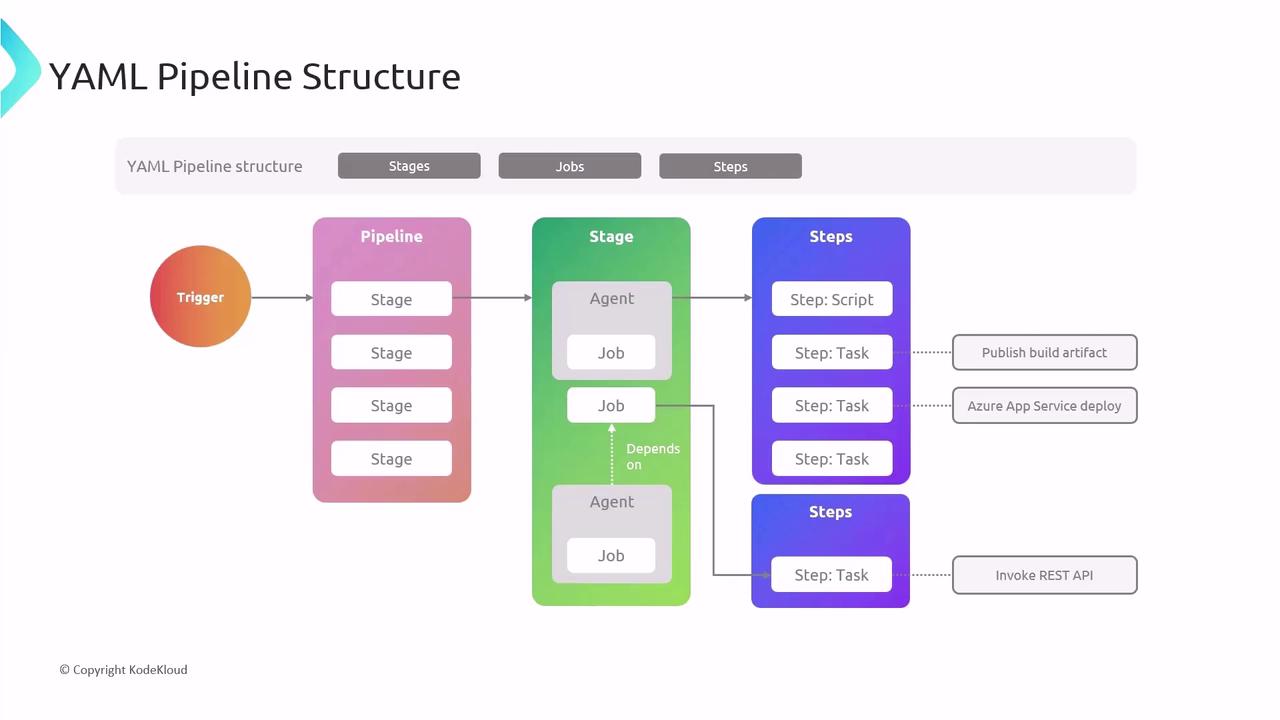
Minimal Pipeline Example
trigger:
- main
pool:
vmImage: 'ubuntu-latest'
stages:
- stage: Build
jobs:
- job: BuildJob
steps:
- script: echo "Hello, world!"
- task: PublishBuildArtifacts@1
Creating Your First YAML Pipeline
- Select your code repository (GitHub, Azure Repos, Bitbucket, etc.).
- In Azure DevOps, choose Pipelines → Create Pipeline.
- Let the wizard scaffold a starter YAML file.
- Review, customize, and commit the YAML—your pipeline runs on every push.
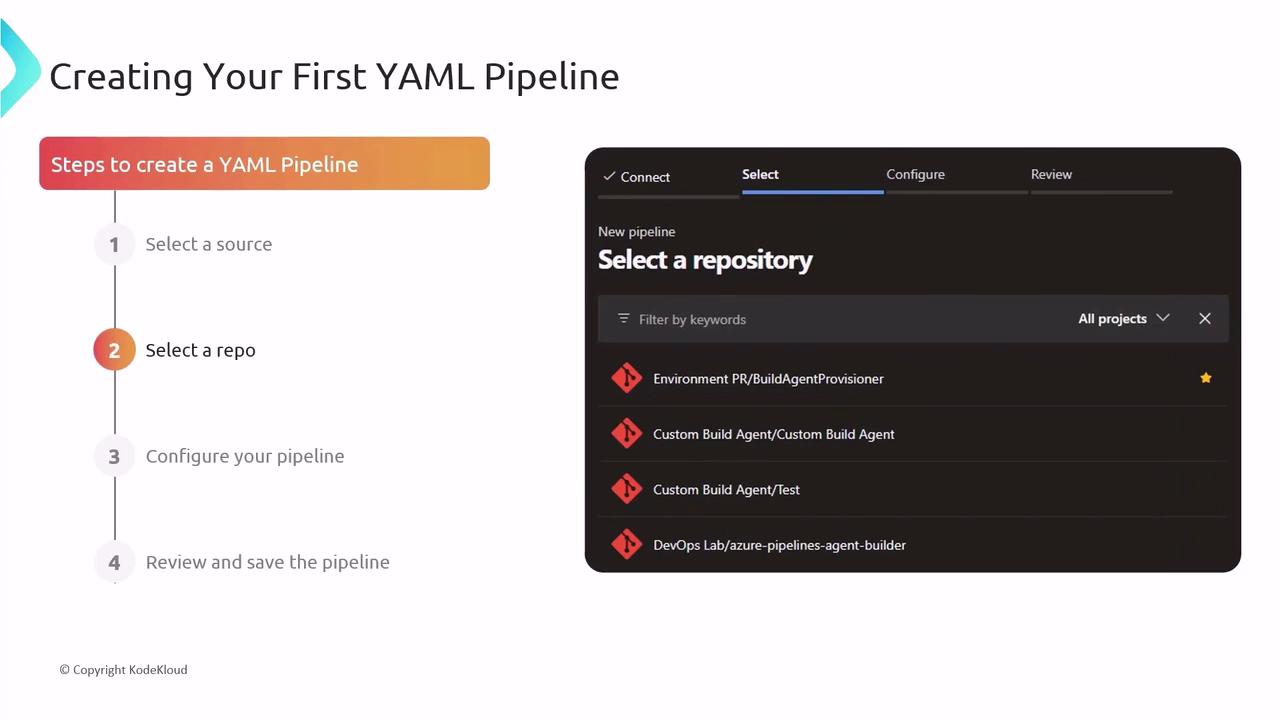
Automating with Triggers
Azure Pipelines supports multiple trigger types:
| Trigger Type | Description |
|---|---|
| CI Triggers | Build when code is pushed to a branch |
| PR Triggers | Validate pull requests before merge |
| Scheduled Triggers | Run pipelines at defined intervals |
trigger:
- main
pr:
- develop
schedules:
- cron: "0 2 * * *"
displayName: Daily midnight build
branches:
include:
- main
Continuous Deployment
Automate deployments by defining environments and stages:
- Create stages for Testing, Staging, and Production.
- Add deployment jobs targeting each environment.
- Chain stages so a successful build or approval triggers the next stage.
This end-to-end flow ensures rapid, reliable delivery from code to users.
Advanced Features
Leverage these techniques for more sophisticated pipelines:
- Multi-stage Pipelines: Combine build, test, and deploy in one YAML.
- Templates: Share and reuse common steps across multiple pipelines.
- Conditions & Dependencies: Control execution with
dependsOn,condition, and runtime expressions.

Best Practices
- Keep YAML files tidy with clear comments and consistent indentation.
- Store secrets securely using Azure Key Vault or pipeline variables.
- Test pipeline changes in a feature branch before merging to
main.
Warning
Never commit plain-text credentials or secrets in your YAML. Always use secured variables and secret scopes.
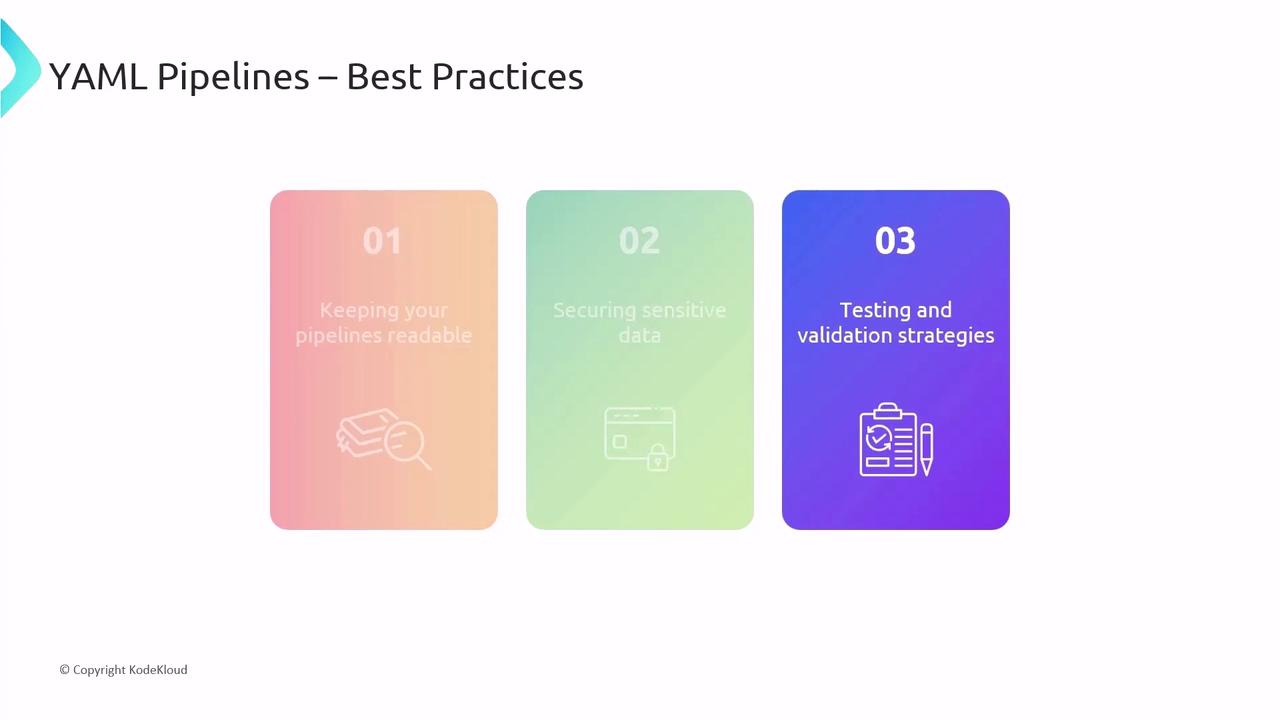
Links and References
Watch Video
Watch video content