AZ-400: Designing and Implementing Microsoft DevOps Solutions
Implementing an Orchestration Automation Solution
Stages Dependencies and Conditions
In this guide, we explore how stages, dependencies, and conditions work together to create flexible, reliable CI/CD pipelines in Azure DevOps. By mastering these concepts, you’ll ensure your code moves smoothly from development through testing and into production with minimal manual intervention.
Defining Stages and Dependencies in Azure Pipelines
Stages represent the major phases of your pipeline (for example, Build, Test, and Deploy). By default, these stages run in the order they’re defined, but you can customize their execution sequence with the dependsOn keyword. In the example below, the Deploy stage waits for both Build and Test to finish before starting:
stages:
- stage: Build
jobs:
- job: build_app
- stage: Test
jobs:
- job: run_tests
- stage: Deploy
dependsOn:
- Build
- Test
jobs:
- job: deploy_app
Each stage can contain multiple jobs (such as build_app, run_tests, and deploy_app) that run in parallel or sequence according to your configuration.
Using Conditions for Conditional Execution
Conditions add intelligence to your pipeline by allowing stages, jobs, or steps to run—or be skipped—based on branches, variables, or the outcomes of previous tasks. You define these checks using the condition keyword. For example, you may want to deploy to production only when the pipeline runs on the main branch and every prior stage has succeeded.
Tip
Use conditions to optimize build time and resource usage by skipping unnecessary stages.
For more details, see Variables in Azure Pipelines.
Example: Branch-Aware Multi-Stage Pipeline
Below is a sample YAML that combines sequential stages with branch-based conditions. The Build stage compiles your code and runs unit tests, with an extra check to decide whether to proceed. The Deploy stage only triggers on refs/heads/main.
stages:
- stage: Build
jobs:
- job: BuildJob
steps:
- script: echo "Building the project"
displayName: 'Build'
- script: echo "Running unit tests"
displayName: 'Run Tests'
# Only proceed on the main branch
- script: echo "Proceeding to deployment stage"
displayName: 'Check Branch'
condition: eq(variables['Build.SourceBranch'], 'refs/heads/main')
- stage: Deploy
dependsOn: Build
condition: succeeded()
jobs:
- job: DeployJob
steps:
- script: echo "Deploying the application"
displayName: 'Deploy'
# Add more deployment steps here
In this setup, Deploy runs immediately after Build, but only when the source branch is main. Otherwise, the deployment stage is skipped.
dependsOn vs condition: Side-by-Side Comparison
| Aspect | dependsOn | condition |
|---|---|---|
| Execution Control | Enforces order or parallelism based on stages | Evaluates expressions (branches, variables, results) |
| Criteria | Completion status of specified predecessors | Custom criteria (e.g., branch name, variable values) |
| Application Scope | Stage or job level | Stage, job, or individual step level |
| Parallel Execution | Supports parallel runs when no dependencies | Skips or runs tasks based on evaluated expressions |
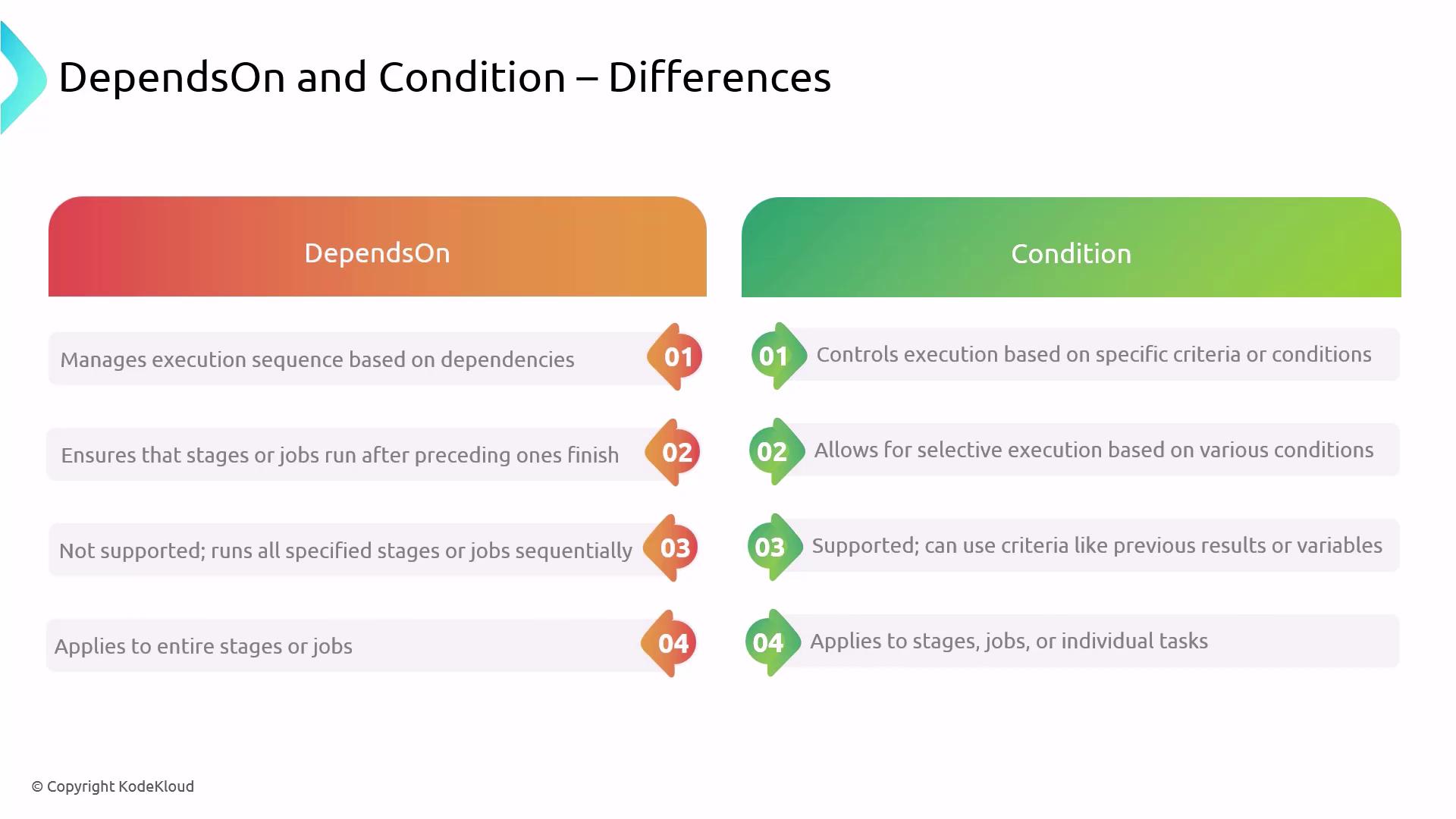
Best Practices for Stages, Dependencies, and Conditions
- Align stages with your development lifecycle (e.g., Build → Test → Deploy).
- Use
dependsOnto enforce critical order or allow safe parallelism. - Apply
conditionto skip unnecessary runs and save resources.
Warning
Overly complex dependencies and conditions can make pipelines hard to maintain. Keep configurations as clear and simple as possible.
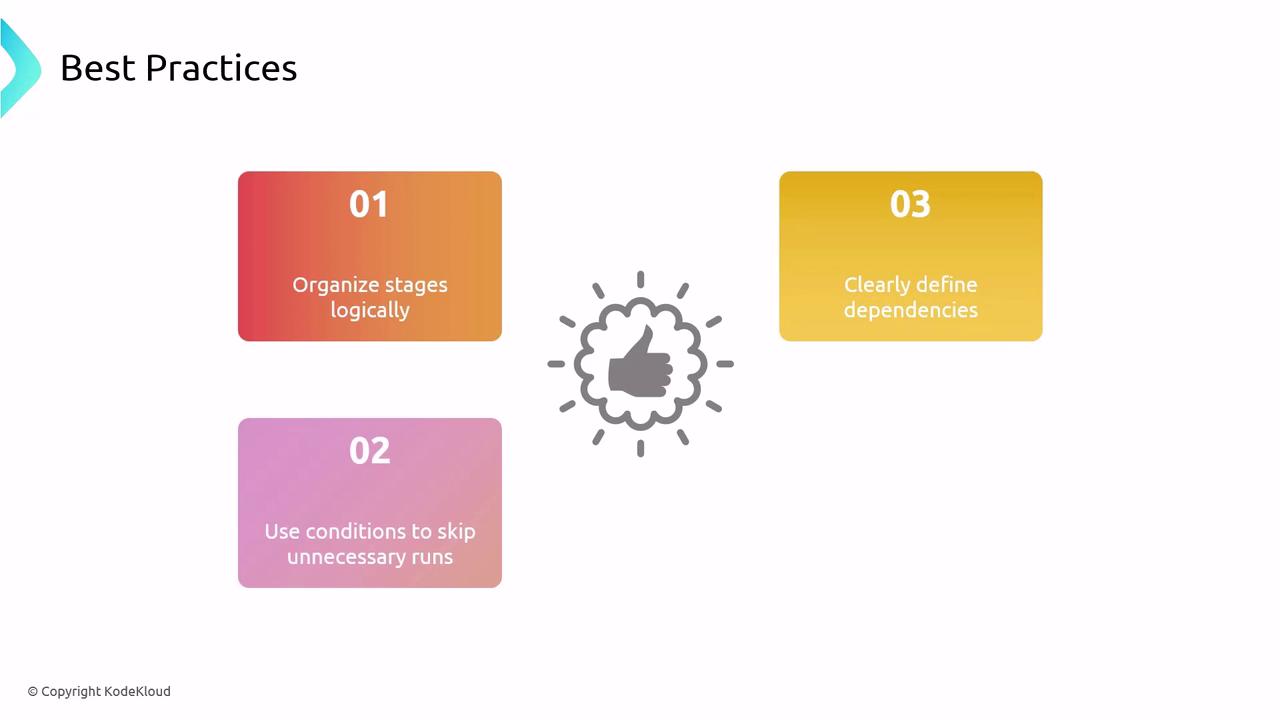
References
Watch Video
Watch video content