GitHub Actions
Continuous Integration with GitHub Actions
Workflow Configure Unit Testing
In this guide, we’ll set up automated unit tests for our Solar System application using GitHub Actions. You’ll learn how to:
- Create and configure a workflow file
- Install Node.js dependencies
- Securely manage environment variables
- Trigger the workflow on feature branches
1. Create a Feature Branch
First, clone the repository and switch to a new feature branch to keep main stable:
git clone https://github.com/your-org/solar-system.git
cd solar-system
git checkout -b feature/unit-testing-workflow main
Open the project in your editor to get started.
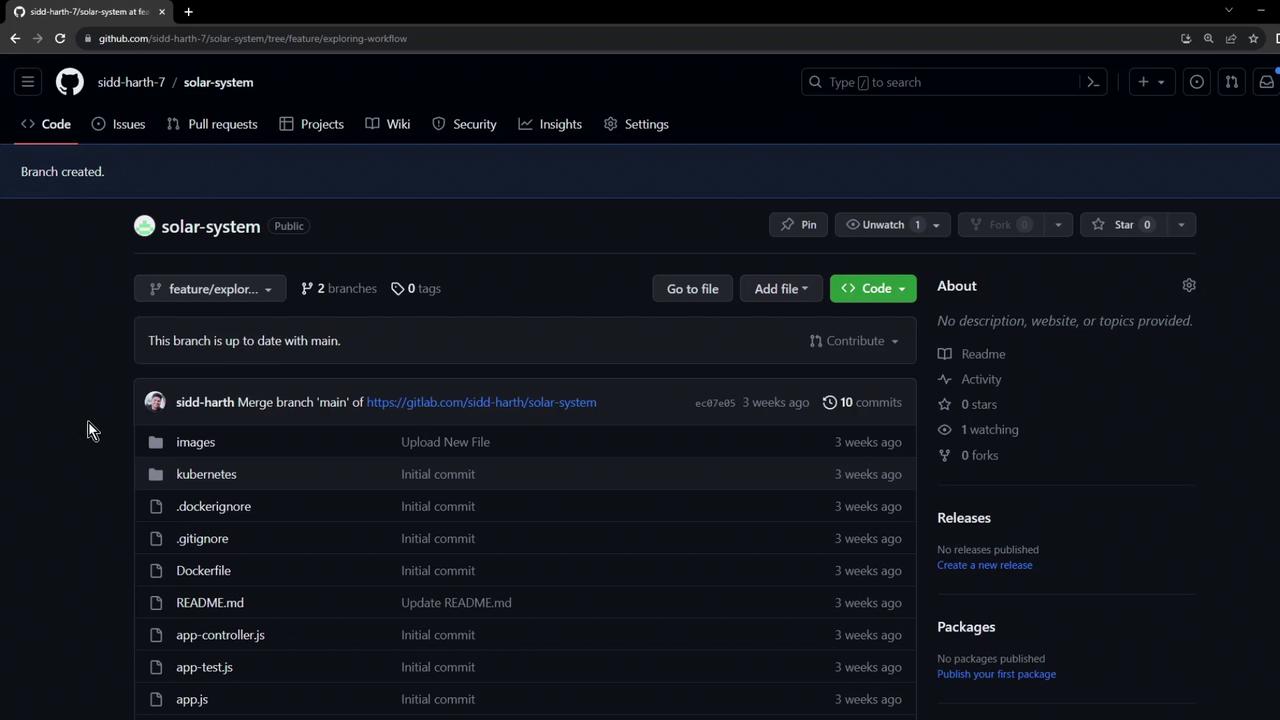
2. Open in Visual Studio Code
You can launch VS Code locally or use the GitHub.dev web editor by appending .dev to the repo URL.

Make sure the GitHub Actions extension is installed for syntax highlighting and workflow previews.
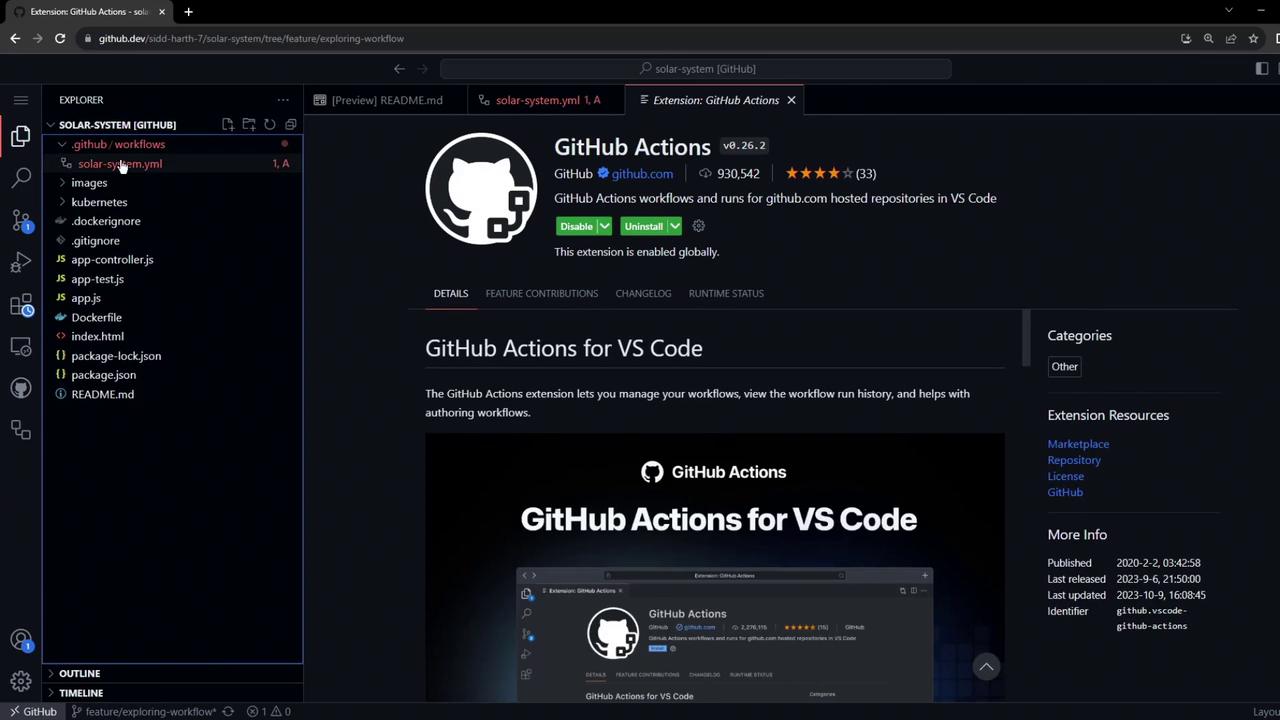
3. Define the Workflow File
Create a new file at .github/workflows/solar-system.yml with the following contents:
name: Solar System Workflow
on:
workflow_dispatch:
push:
branches:
- main
- 'feature/*'
jobs:
unit-testing:
name: Unit Testing
runs-on: ubuntu-latest
env:
MONGO_URI: 'mongodb+srv://supercluster.d3jj.mongodb.net/superData'
MONGO_USERNAME: ${{ vars.MONGO_USERNAME }}
MONGO_PASSWORD: ${{ secrets.MONGO_PASSWORD }}
steps:
- name: Checkout Repository
uses: actions/checkout@v4
- name: Setup Node.js Environment
uses: actions/setup-node@v3
with:
node-version: 18
cache: 'npm'
- name: Install Dependencies
run: npm install
- name: Run Unit Tests
run: npm test
This workflow:
- Triggers on manual dispatch and pushes to
mainorfeature/* - Runs on
ubuntu-latest - Checks out the code, sets up Node.js v18, installs dependencies, and runs
npm test
Warning
Do not store sensitive credentials directly in the workflow. Use repository secrets and variables for any sensitive data.
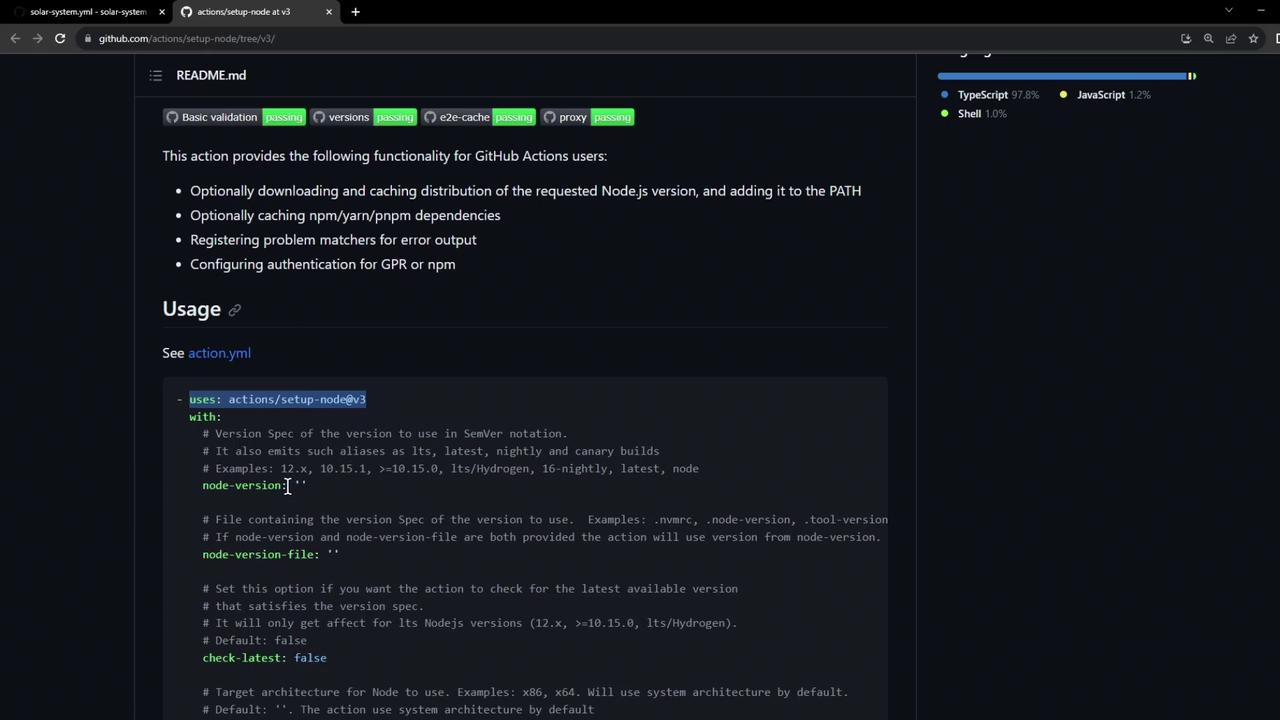
4. Enable GitHub Actions Tab
If you cannot see the Actions tab:
- Go to Settings > Actions > General
- Select Allow all actions and reusable workflows
- Click Save
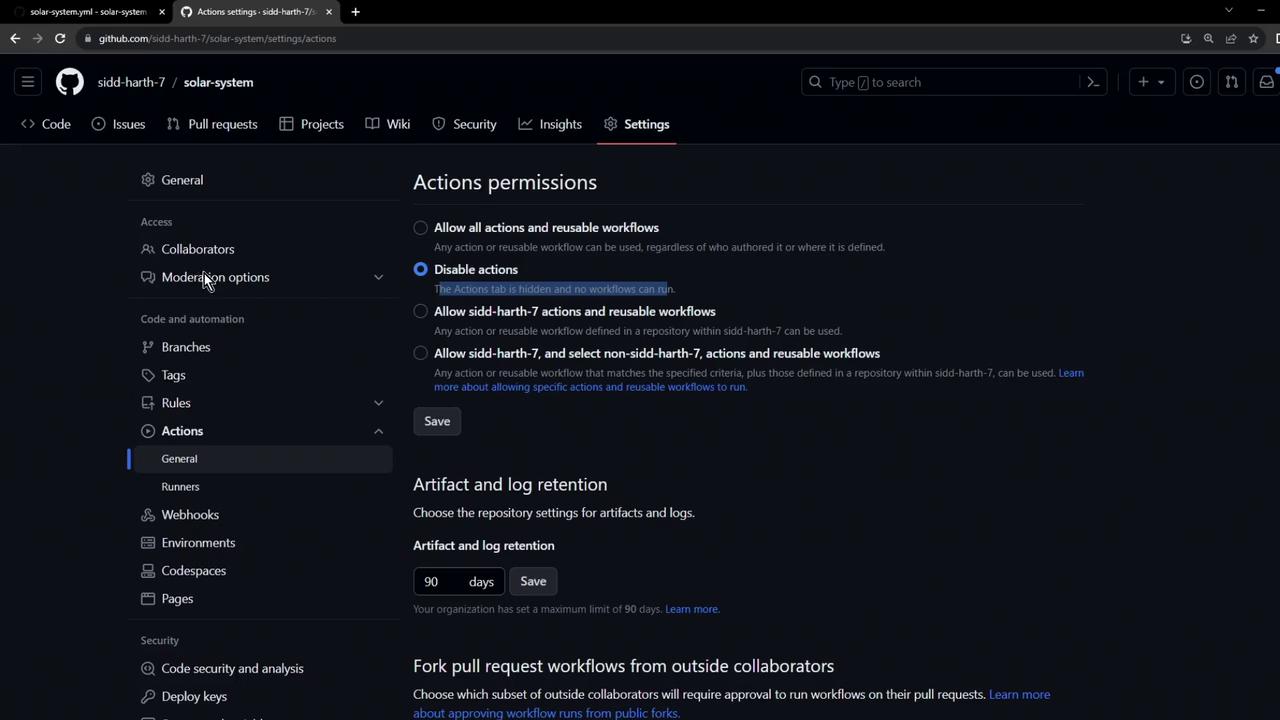
Once enabled, the Actions tab will appear in your repository.
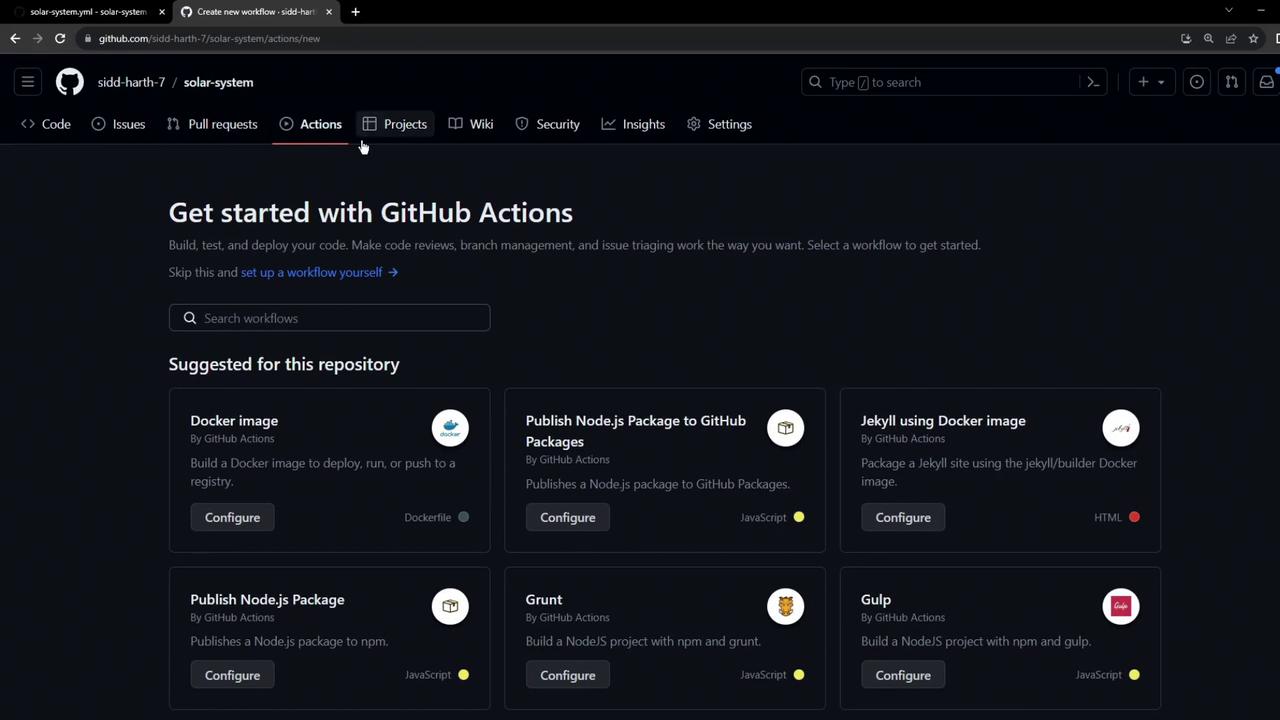
5. Commit and Push
Commit your new workflow and push to the feature branch:
git add .github/workflows/solar-system.yml
git commit -m "Add unit testing workflow"
git push origin feature/unit-testing-workflow
Pushing this branch automatically triggers the workflow run.
6. Inspect Workflow Run
Visit the Actions tab to monitor progress. If a unit test fails, you might see an error like:
MongooseError: The 'uri' parameter to 'openUri' must be a string, got "undefined"...
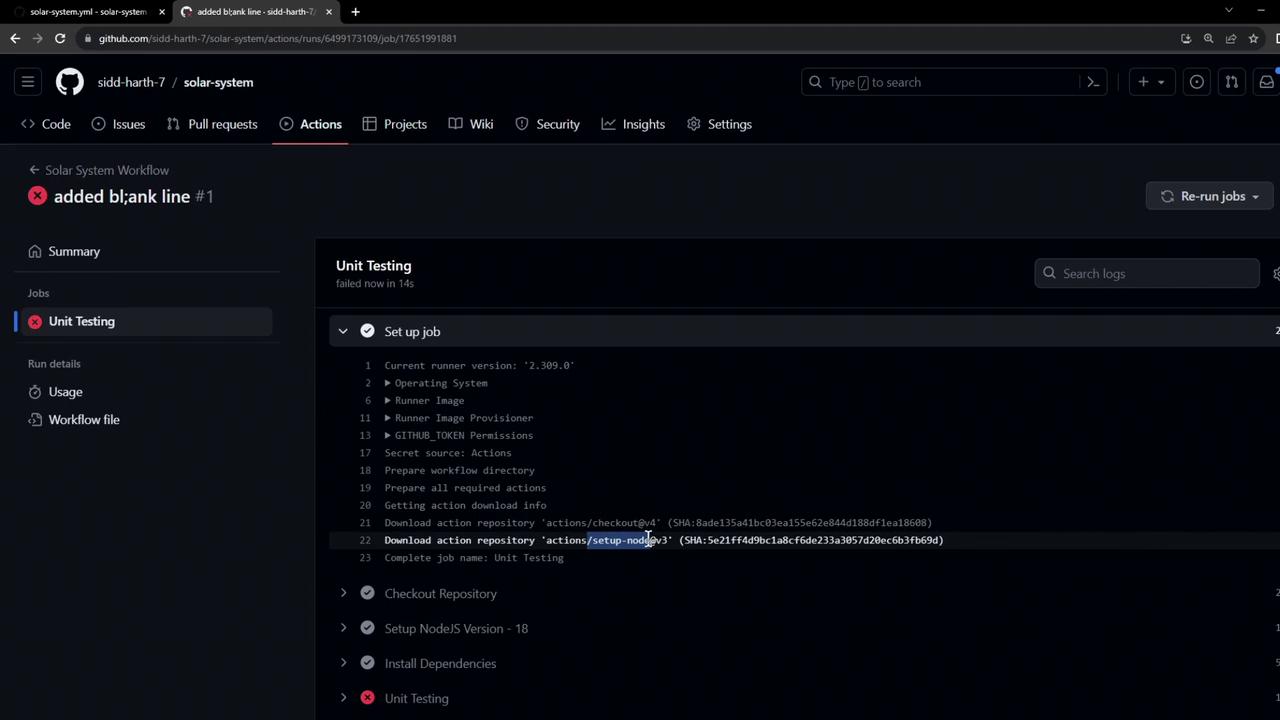
7. Provide Environment Variables
Our app.js connects to MongoDB using environment variables:
// app.js (excerpt)
mongoose.connect(process.env.MONGO_URI, {
user: process.env.MONGO_USERNAME,
pass: process.env.MONGO_PASSWORD,
useNewUrlParser: true,
useUnifiedTopology: true
});
At the workflow level (shown in Step 3), we reference:
| Variable | Type | Usage |
|---|---|---|
| MONGO_URI | Hardcoded (for demo) | MongoDB connection string |
| MONGO_USERNAME | Repository variable | MongoDB username (vars) |
| MONGO_PASSWORD | Repository secret | MongoDB password (secrets) |
Note
Best practice is to store connection strings and credentials in secrets and variables. Rotate secrets regularly and grant least-privilege access.
Add these via Settings > Secrets and variables > Actions:
Name:
MONGO_PASSWORD(Secret)
Value:SuperPassword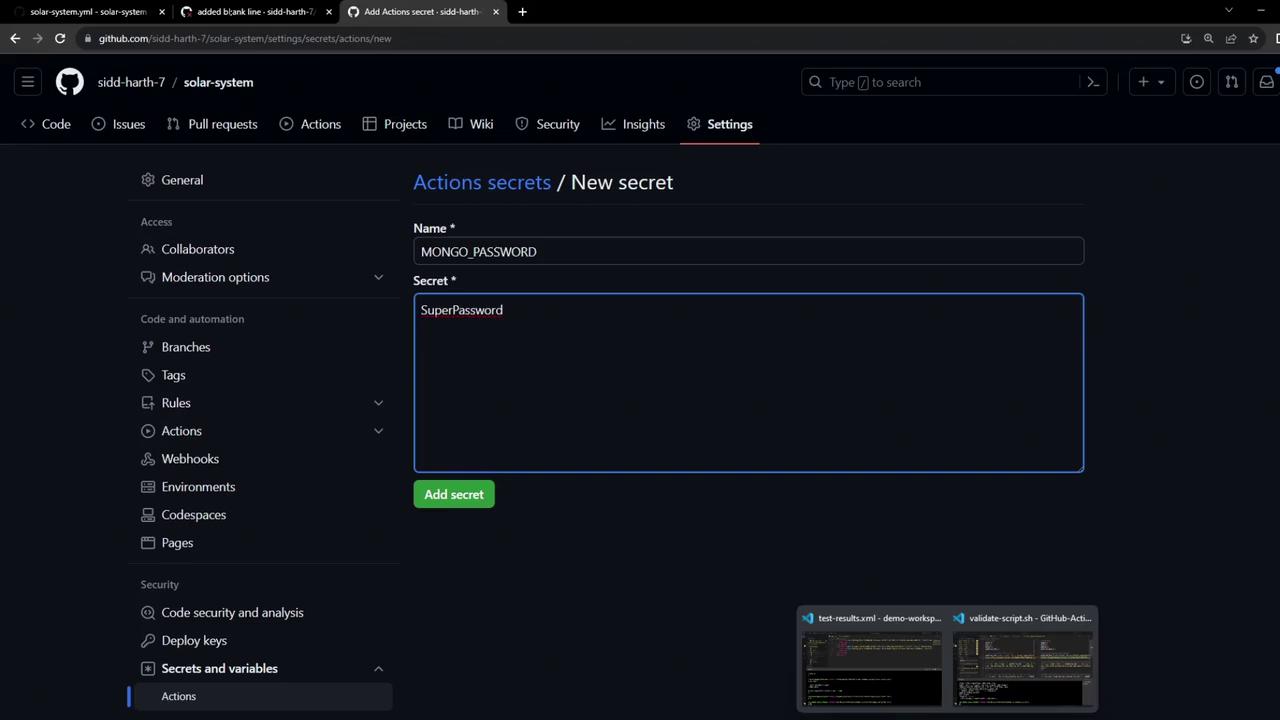
Name:
MONGO_USERNAME(Variable)
Value:superuser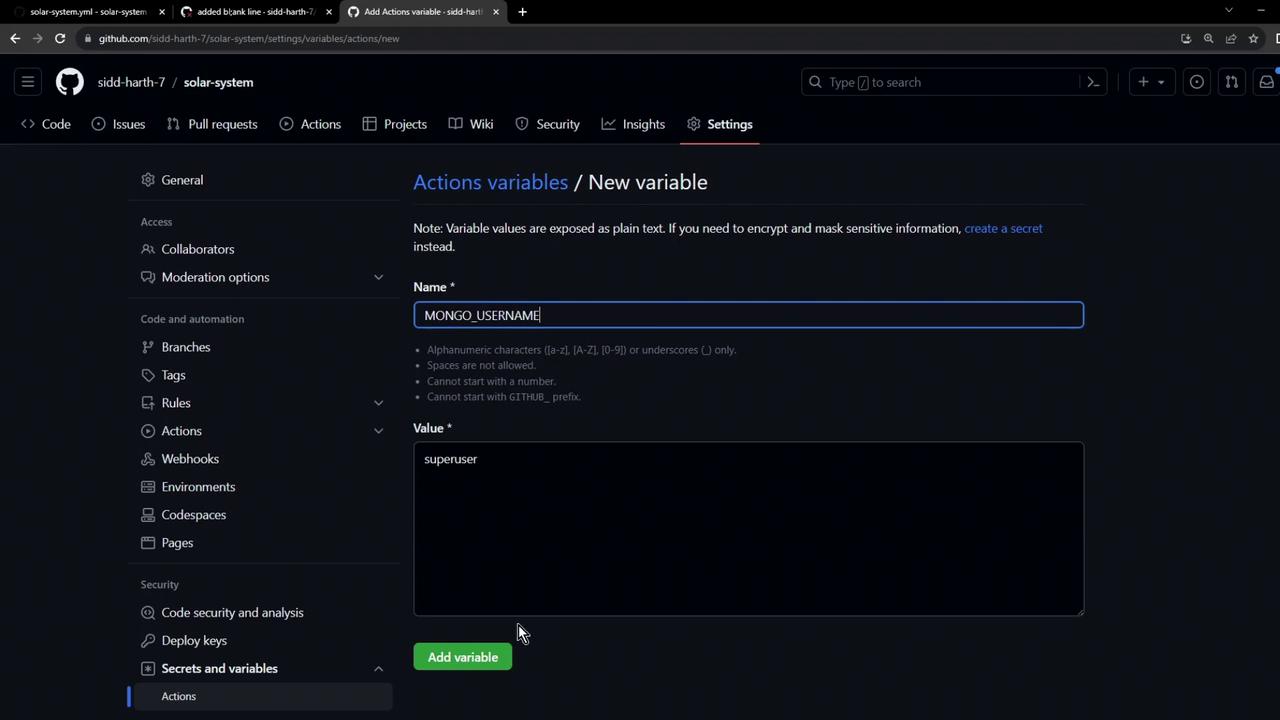
8. Re-run the Workflow
After adding secrets and variables, commit any remaining changes:
git add .github/workflows/solar-system.yml
git commit -m "Configure environment variables for MongoDB"
git push origin feature/unit-testing-workflow
Your workflow should now succeed, connecting to MongoDB and executing all tests.
Next Steps
Next, we’ll explore how to upload test artifacts so you can review detailed test reports after your runner completes.
Links and References
Watch Video
Watch video content