GitLab CI/CD: Architecting, Deploying, and Optimizing Pipelines
Auto DevOps
Automatic Deployment to Production Environment
In this lesson, we’ll automate the deployment of our application to the production environment by merging a feature branch into main. Previously, we ran the pipeline in the feature branch and verified deployment to the review stage using Auto DevOps. Now, accepting the merge request will trigger a new pipeline on main.
1. Merge Feature Branch into Main
First, confirm that all review jobs have passed:

Open the merge request, uncheck Delete source branch, and click Merge to push your changes to main:
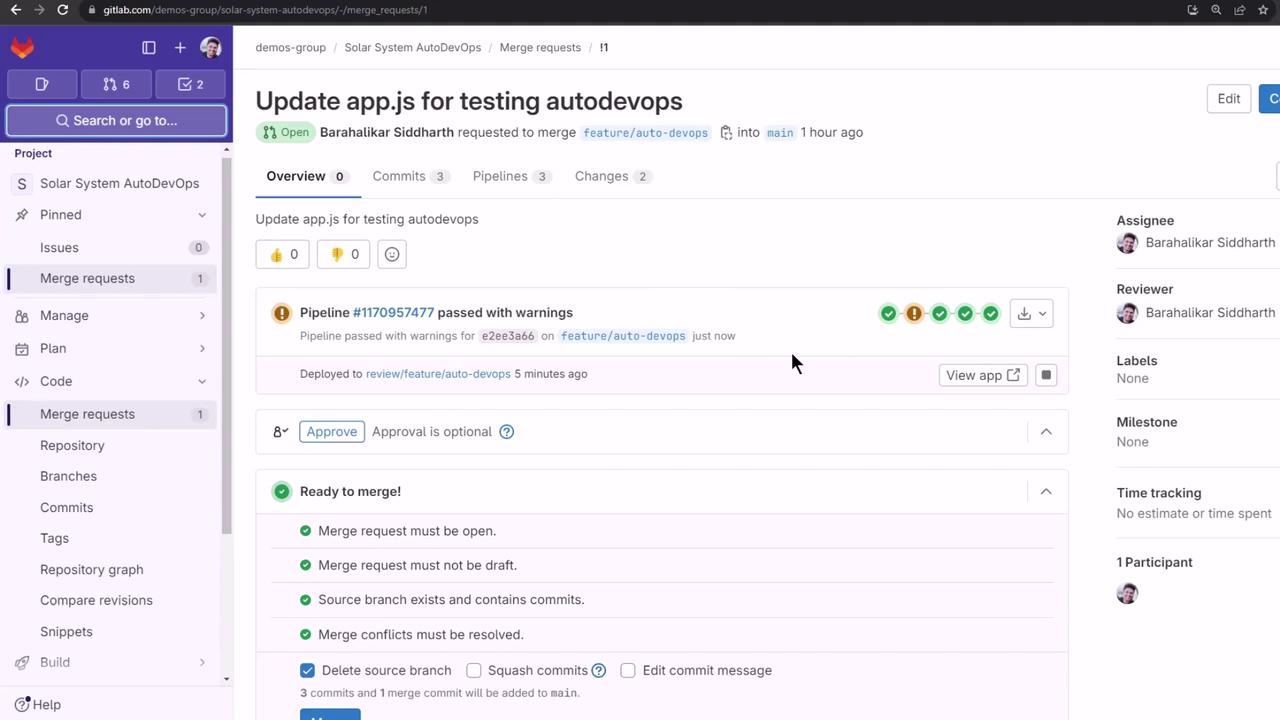
2. Monitor the Pipeline on Main
Navigate to CI/CD > Pipelines to see the new run:
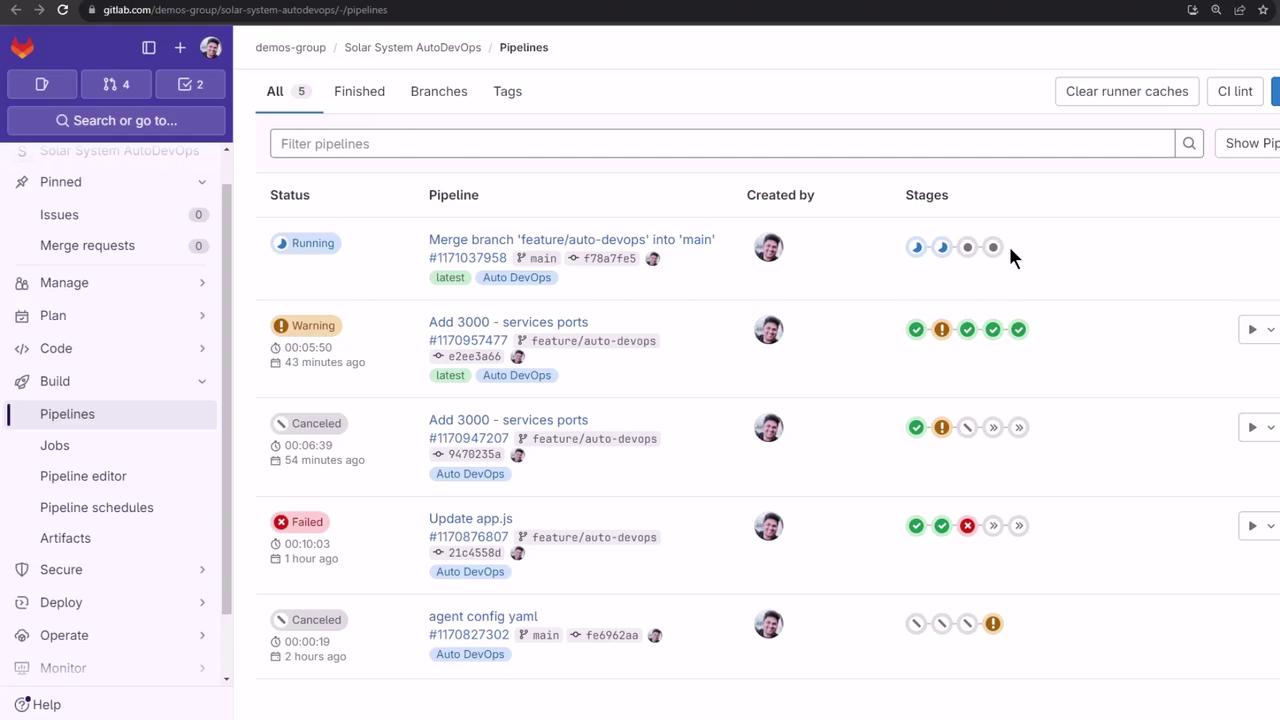
The main pipeline executes the following stages:
| Stage | Purpose |
|---|---|
| build | Compile code and build artifacts |
| test | Run unit and integration tests |
| production | Deploy to the production namespace |
| performance | Execute browser performance tests |
Note
To speed up demos, cancel the test jobs manually once they start.
3. Validate Production Deployment
Ensure that the production namespace is empty before deployment:
kubectl get all -n production
When the production stage completes, you’ll see logs indicating Helm deployment and artifact uploads:
$ auto-deploy delete canary
WARNING: Kubernetes configuration file is group-readable. This is insecure. Location: /builds/.../KUBECONFIG
WARNING: Kubernetes configuration file is world-readable. This is insecure. Location: /builds/.../KUBECONFIG
$ auto-deploy persist_environment_url
Uploading artifacts for successful job
environment_url.txt: found 1 matching artifact files and directories
WARNING: tiller.log: no matching files. Ensure that the artifact path is relative to the working directory (/builds/...)
Uploading artifacts as "archive" to coordinator... 201 Created
Job succeeded
Warning
The warnings above show that your KUBECONFIG file has overly permissive access. Restrict file permissions to prevent security issues.
Next, verify that 10 replicas are running (the count is driven by a CI/CD variable):
kubectl get all -n production
NAME READY STATUS RESTARTS AGE
pod/production-df6dd64cf-2p8b6 1/1 Running 0 2m22s
… (8 more pods) …
NAME TYPE CLUSTER-IP PORT(S) AGE
service/production-auto-deploy ClusterIP 10.104.1.52 3000/TCP 2m22s
NAME READY UP-TO-DATE AVAILABLE AGE
deployment.apps/production 10/10 10 10 2m22s
NAME DESIRED CURRENT READY AGE
replicaset.apps/production-df6dd64cf 10 10 10 2m22s
4. Test Load Balancing
Confirm traffic distribution across all replicas by curling the /os endpoint repeatedly:
while true; do
curl -sk https://demos-group-solar-system-autodevops.139.84.208.48.nip.io/os \
| grep --color -E 'production|canary'
done
You’ll see different pod names in the responses, verifying round-robin load balancing.
5. Performance Testing
After production, the pipeline automatically runs browser performance benchmarks and archives the results:

6. Reviewing Auto DevOps Settings
In your project, go to Settings > CI/CD, then expand Auto DevOps to review deployment strategies. We used Continuous Deployment to production in this lesson:
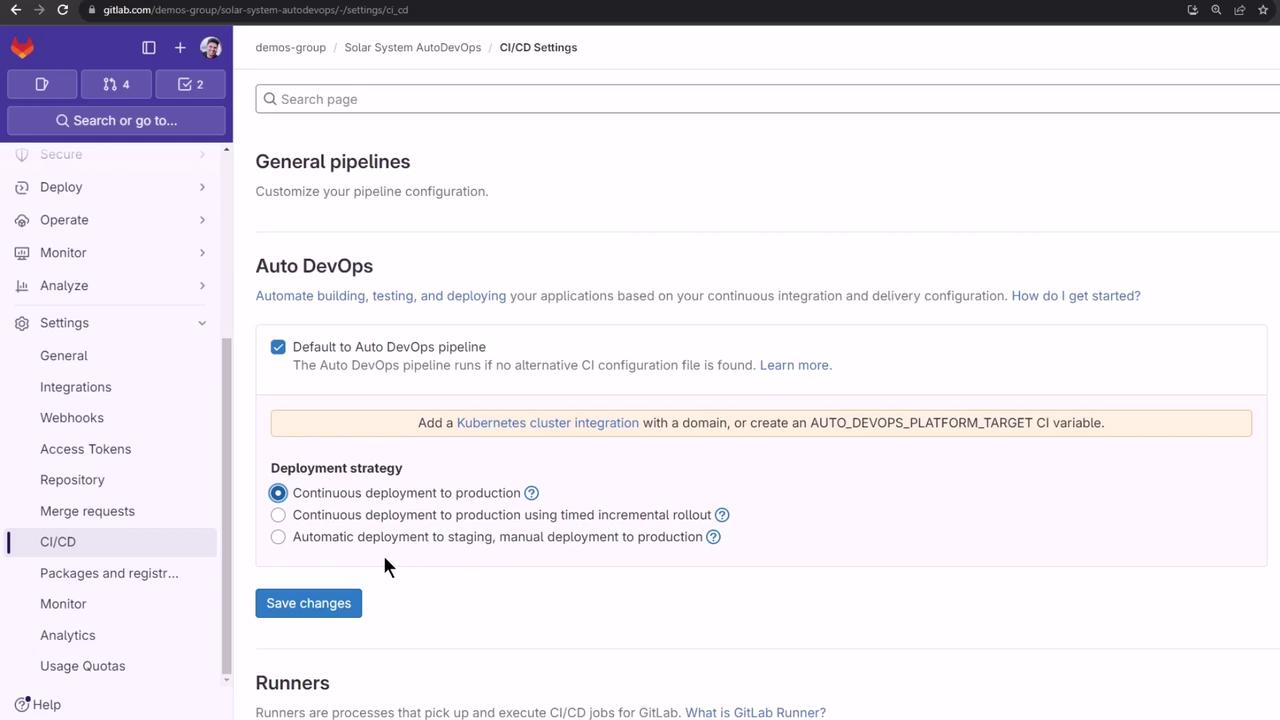
7. Exploring Dashboards and Reports
Auto DevOps generates code quality, SAST, and secret detection artifacts. On the free tier, download these from Job Artifacts. With Premium/Ultimate plans, you can view reports directly:
- Security Dashboard: Aggregated vulnerability findings
- Operations Dashboard: Live environment and deployment status
Vulnerability Report
From the top menu, choose Security & Compliance > Vulnerability report:
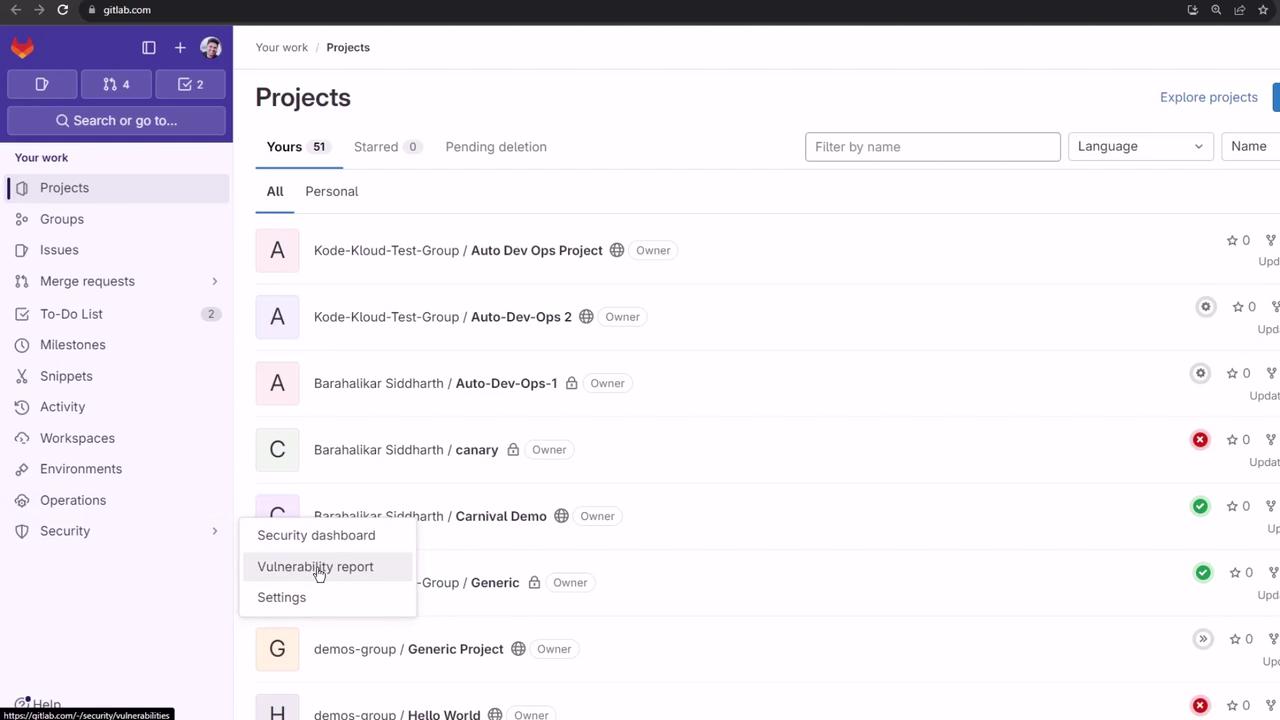
Environments Dashboard
Add multiple projects to an Environments Dashboard (Premium/Ultimate only):
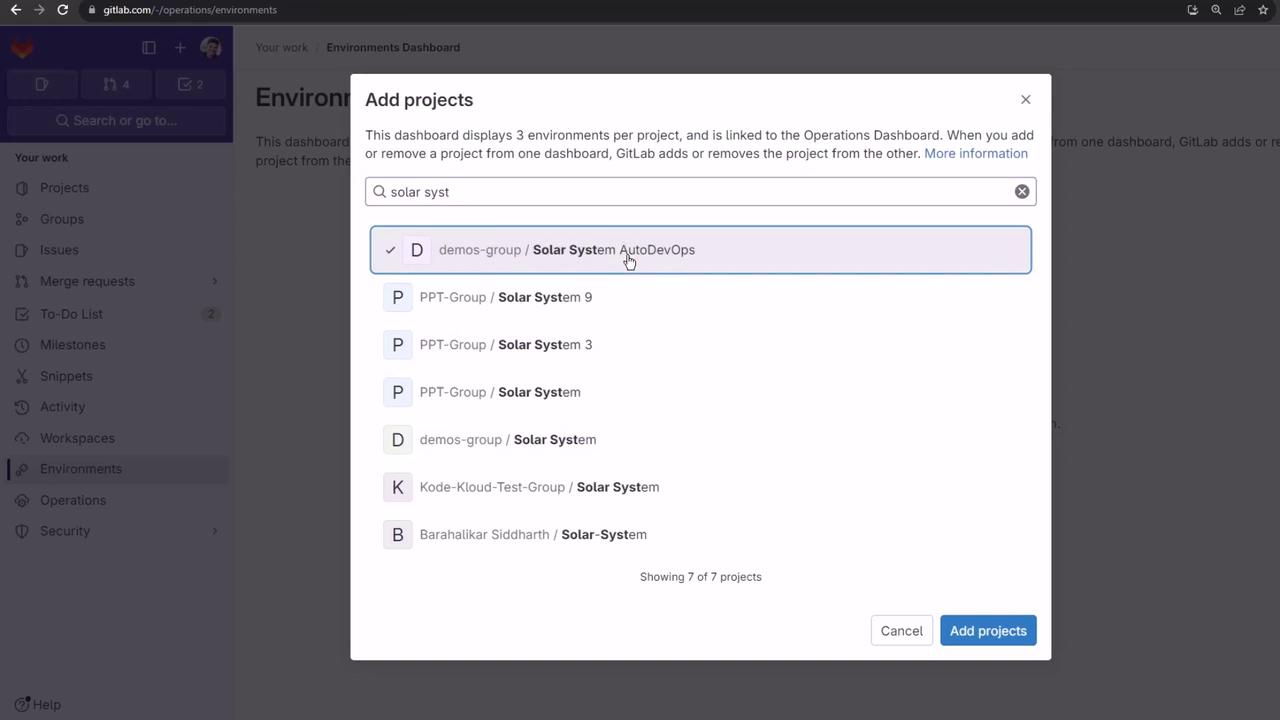
Attempting to include private projects on the free tier results in an error:
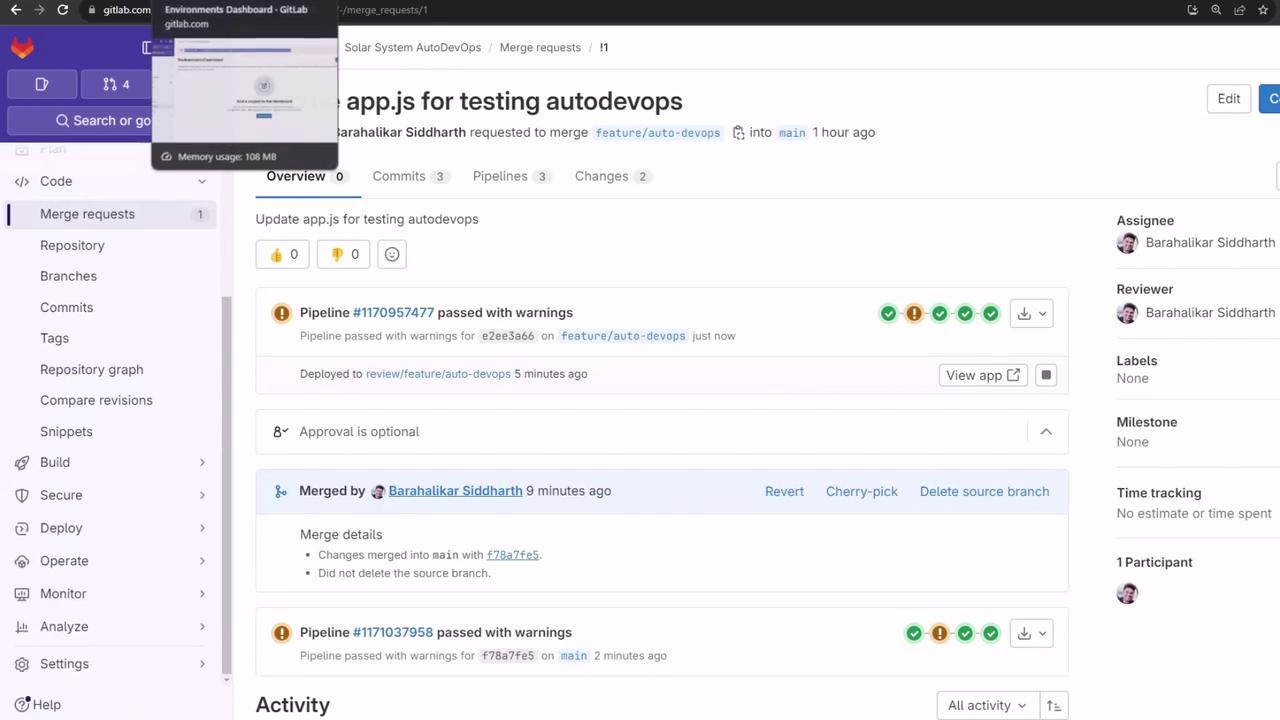
We recommend exploring these dashboards with a trial Ultimate account and configuring manual approvals for production deployments.
Links and References
Watch Video
Watch video content