GitLab CI/CD: Architecting, Deploying, and Optimizing Pipelines
Self Managed Runners
Install Project Runner on Linux Machine with Shell Executor
In this tutorial, you’ll learn how to set up a self-managed GitLab Runner on a Linux VM using the Shell executor. We’ll use a simple NodeJS application (runner-demo) that runs unit tests against MongoDB.
Table of Contents
- 1. Import the
runner-demoProject - 2. Define the CI/CD Pipeline
- 3. Disable Shared Runners (and Observe a Stuck Pipeline)
- 4. Register a New Project Runner
- 5. Install GitLab Runner on Linux VM
- 6. Register the Runner with GitLab
- 7. Verify Runner in the GitLab UI
- 8. Examine
config.toml - 9. Explore Available Executors
- 10. List Registered Runners Locally
- References and Further Reading
1. Import the runner-demo Project
First, create or import a GitLab project named runner-demo in your group. Make the project public to simplify access.
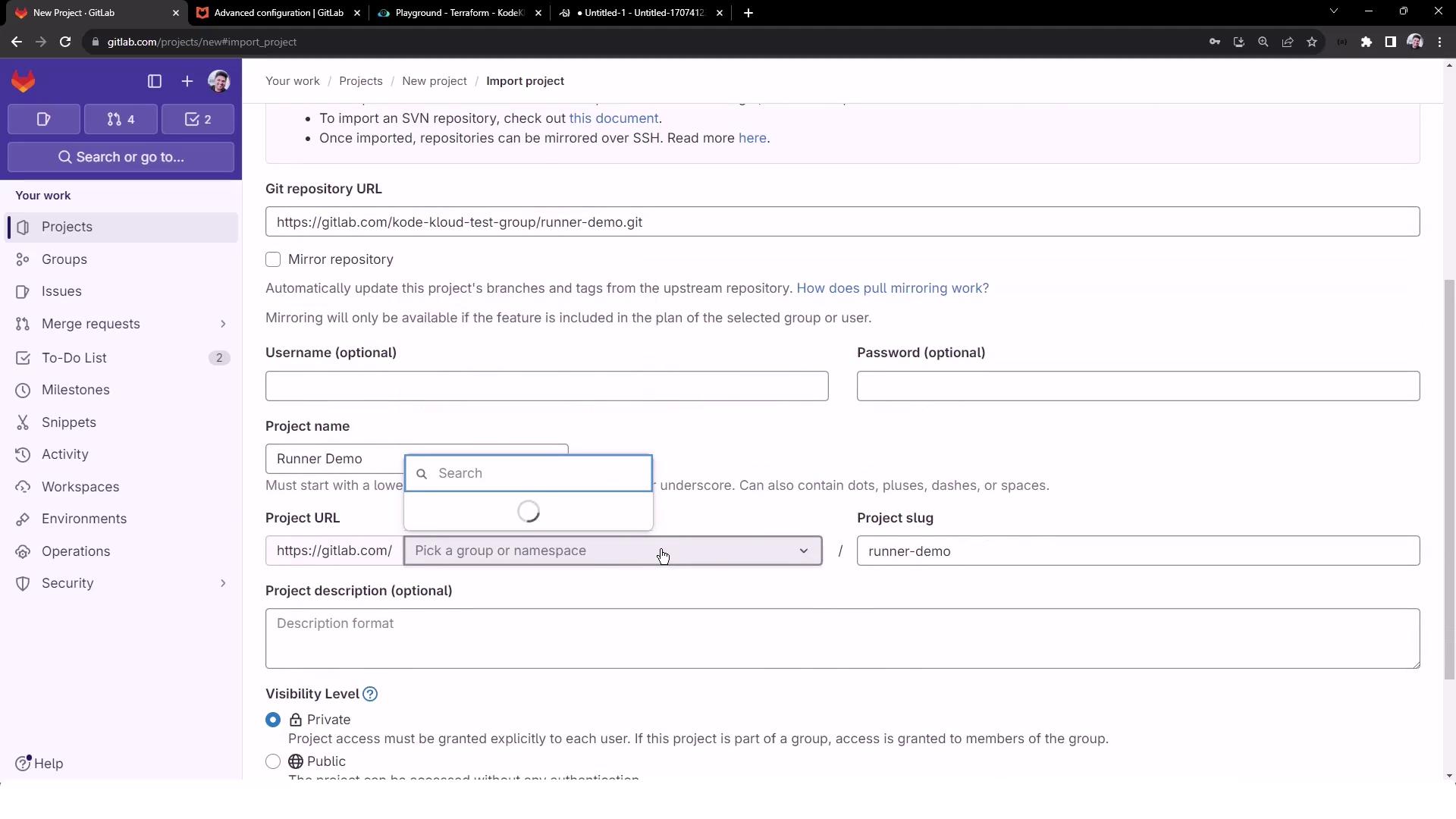
This project contains a NodeJS app that connects to MongoDB and executes unit tests.
Note
Ensure your MongoDB URI, username, and password are secured via CI/CD variables or a secrets manager—avoid hardcoding sensitive credentials.
2. Define the CI/CD Pipeline
In the root of runner-demo, add a file named .gitlab-ci.yml:
workflow:
name: Project Level Runner Demo
variables:
MONGO_URI: 'mongodb+srv://supercluster.d83jj.mongodb.net/superData'
MONGO_USERNAME: superuser
MONGO_PASSWORD: SuperPassword
stages:
- test
unit_testing:
stage: test
cache:
key:
files:
- package-lock.json
prefix: node-modules
policy: pull-push
paths:
- node_modules
before_script:
- npm install
script:
- npm test
This pipeline defines a single unit_testing job:
| Stage | Job Name | Actions |
|---|---|---|
| test | unit_testing | Installs dependencies, runs npm test |
3. Disable Shared Runners and Observe a Stuck Pipeline
GitLab projects default to using shared runners. To demonstrate a self-managed runner, disable them:
- Navigate to Settings > CI/CD > Runners.
- Toggle Shared runners off.
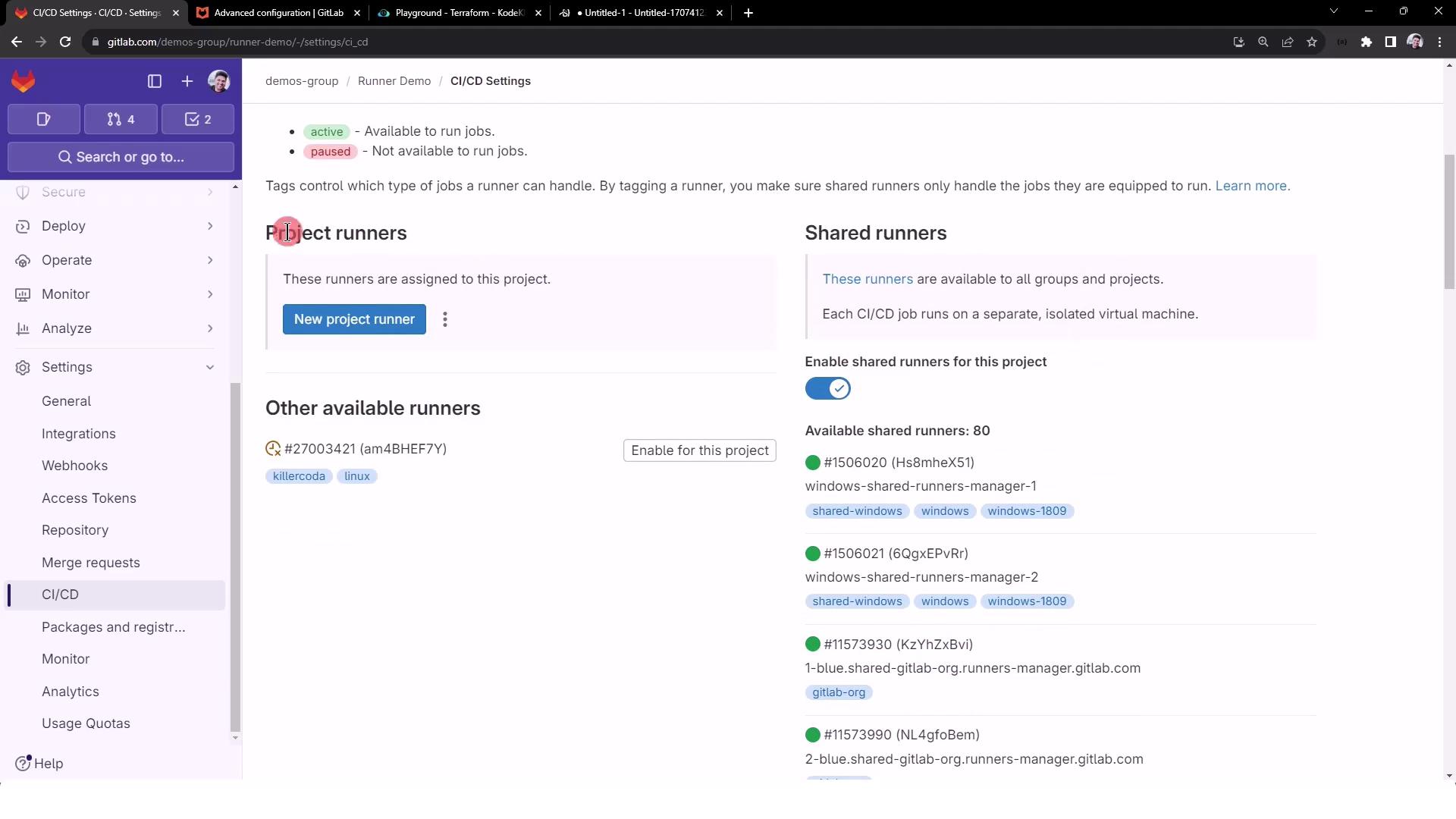
Commit and push your .gitlab-ci.yml to the main branch. The new pipeline will queue but remain stuck:
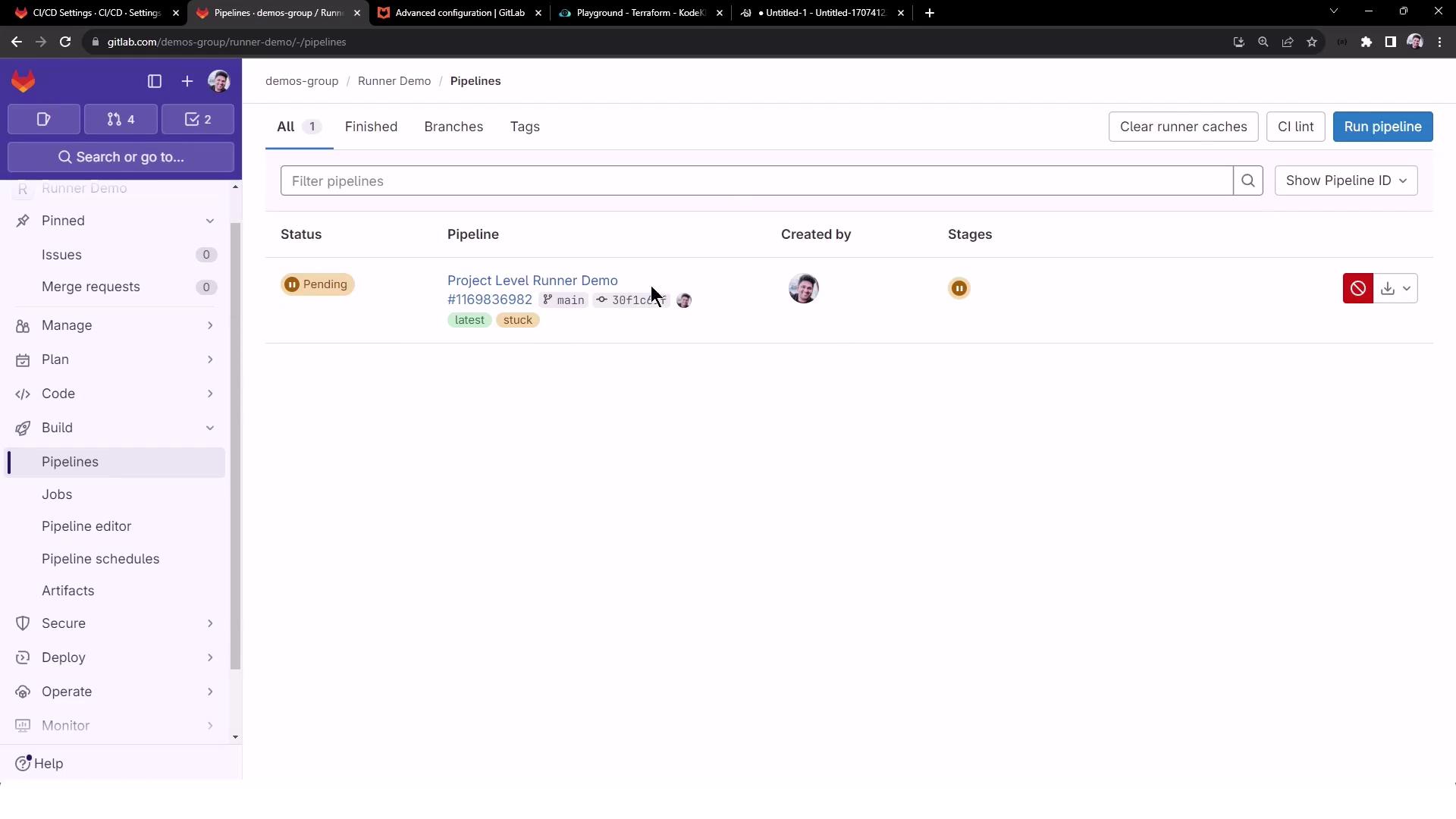
The unit_testing job stays pending due to no active runners:
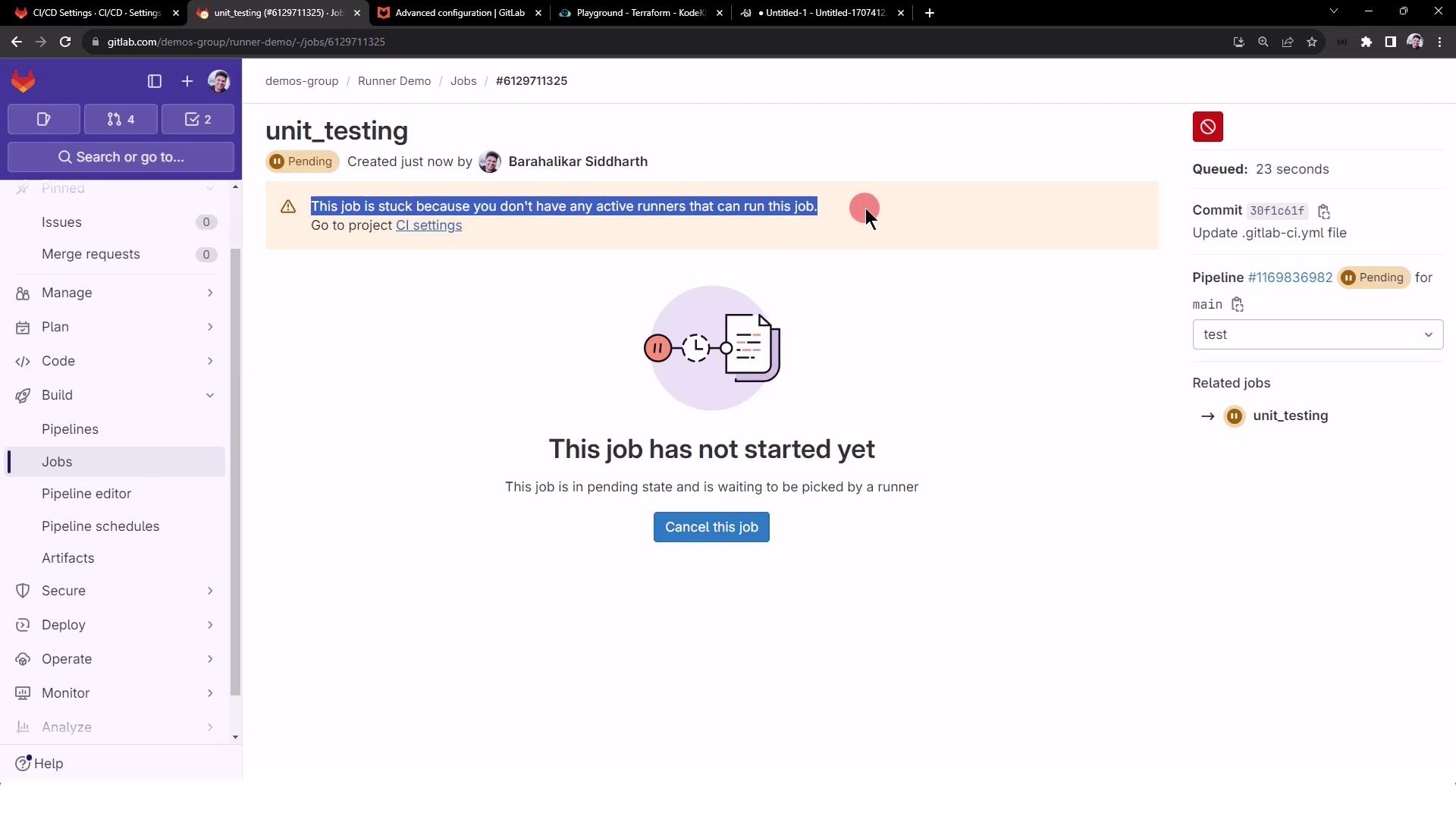
Warning
Until you register a runner, all CI/CD jobs will remain in a pending state. Make sure to add a project-level runner or re-enable shared runners.
4. Register a New Project Runner
In Settings > CI/CD > Runners > Project Runners, click New runner. Select Linux as the operating system and add a tag to scope job assignment (e.g., NodeJS).
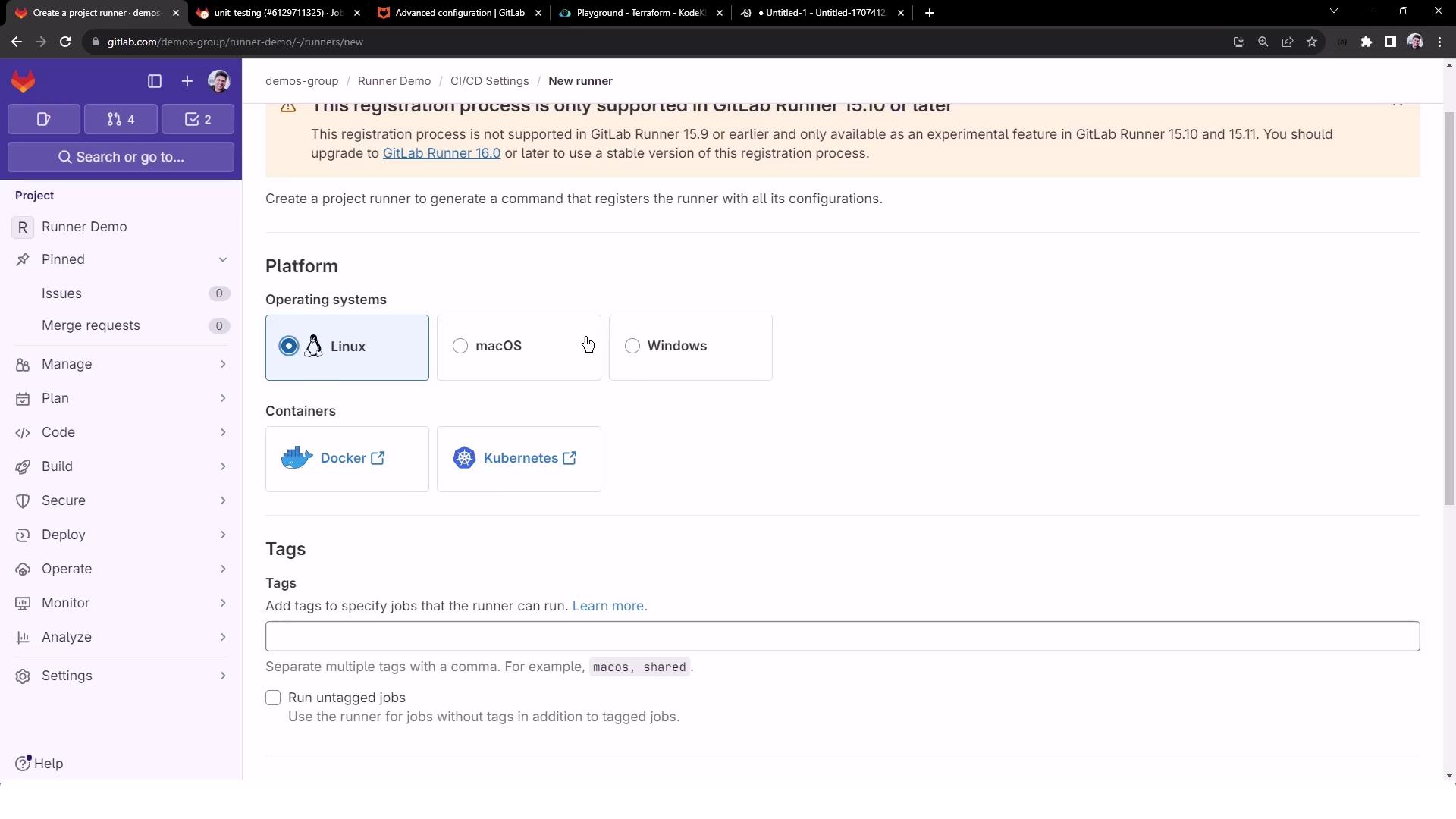
Use the NodeJS tag to target your unit_testing job:

Optionally, configure:
- Runner description
- Maximum job timeout
- Protection & pausing settings
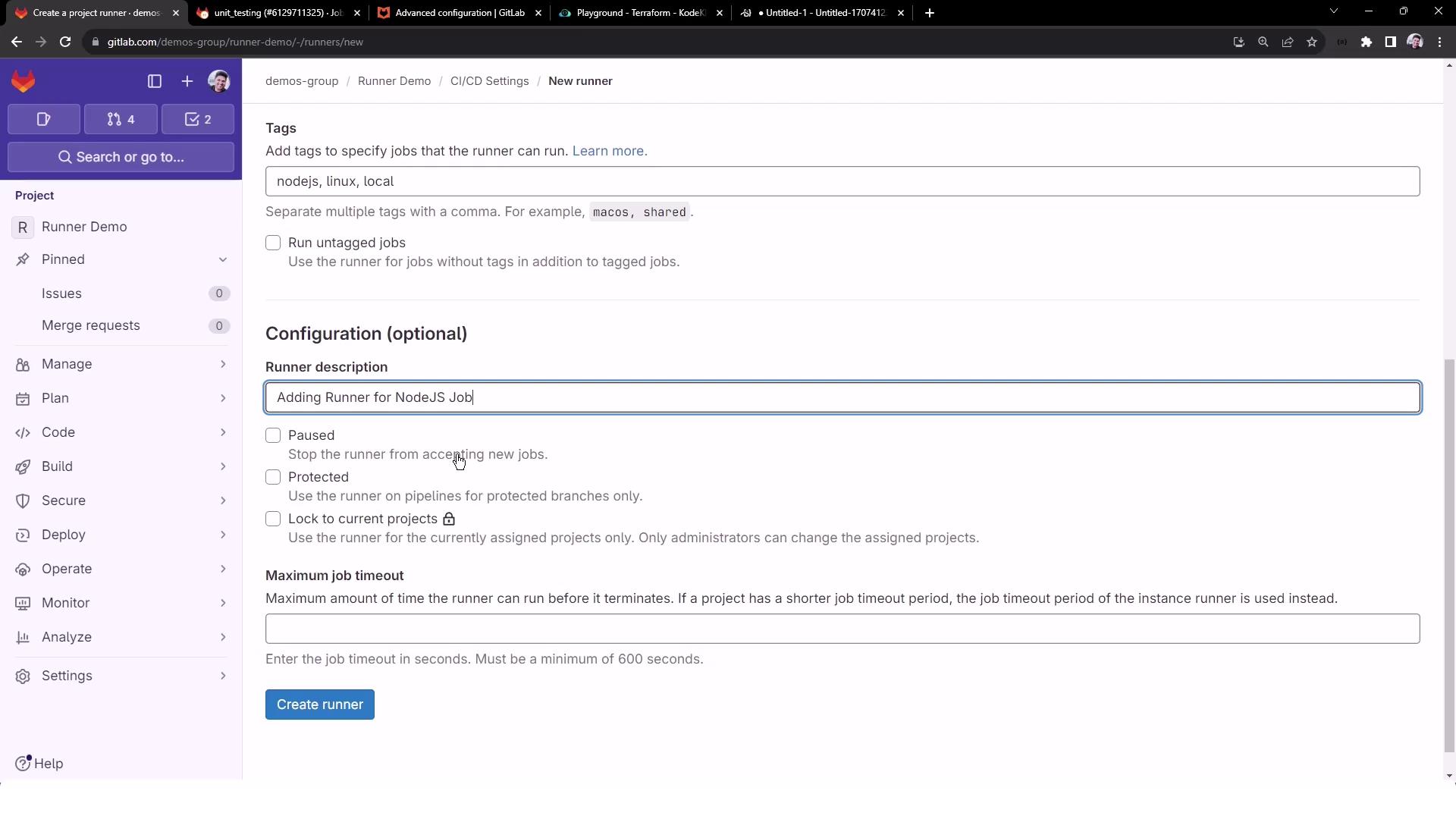
Click Create runner to display the registration token and commands.
5. Install GitLab Runner on Linux VM
On your Linux VM (e.g., Ubuntu), execute the following steps:
# 1. Download the GitLab Runner binary
sudo curl -L --output /usr/local/bin/gitlab-runner \
https://gitlab-runner-downloads.s3.amazonaws.com/latest/binaries/gitlab-runner-linux-amd64
# 2. Make it executable
sudo chmod +x /usr/local/bin/gitlab-runner
# 3. Create a runner user
sudo useradd --comment 'GitLab Runner' --create-home gitlab-runner --shell /bin/bash
# 4. Install and start as a service
sudo gitlab-runner install --user=gitlab-runner --working-directory=/home/gitlab-runner
sudo gitlab-runner start
Verify the installation:
gitlab-runner -v
# Expected output:
# Version: 16.8.0
# Git revision: c72a09b6
# Git branch: 16-8-stable
# GO version: go1.21.5
# Built: 2024-01-18T22:42:25+0000
# OS/Arch: linux/amd64
6. Register the Runner with GitLab
Use the registration token from the project UI:
sudo gitlab-runner register \
--url https://gitlab.com/ \
--token <YOUR_TOKEN>
Interactive prompts:
- Confirm the GitLab URL (
https://gitlab.com/). - Provide a runner name (e.g.,
nodejs-runner). - Enter tags (
NodeJS). - Select executor:
shell.
Enter the GitLab instance URL (for example, https://gitlab.com/):
Verifying runner... is valid
Enter a name for the runner: nodejs-runner
Enter tags for the runner (comma-separated): NodeJS
Enter an executor: shell
Runner registered successfully.
7. Verify Runner in the GitLab UI
Return to Settings > CI/CD > Runners. You should see your new runner listed as active:

You can edit, pause, or protect this runner from the UI.
8. Examine config.toml
The runner’s settings live in /etc/gitlab-runner/config.toml:
concurrent = 1
check_interval = 3
shutdown_timeout = 0
[session_server]
session_timeout = 1800
[[runners]]
name = "nodejs-runner"
url = "https://gitlab.com/"
token = "glrt-..."
executor = "shell"
[runners.cache]
MaxUploadedArchiveSize = 0
| Setting | Description |
|---|---|
concurrent | Max parallel jobs (default: 1) |
check_interval | Poll interval in seconds (default: 3) |
session_server.session_timeout | Web terminal session timeout (seconds) |
[[runners]].executor | Executor type (e.g., shell, docker) |
For advanced options, see Advanced Configuration Documentation.
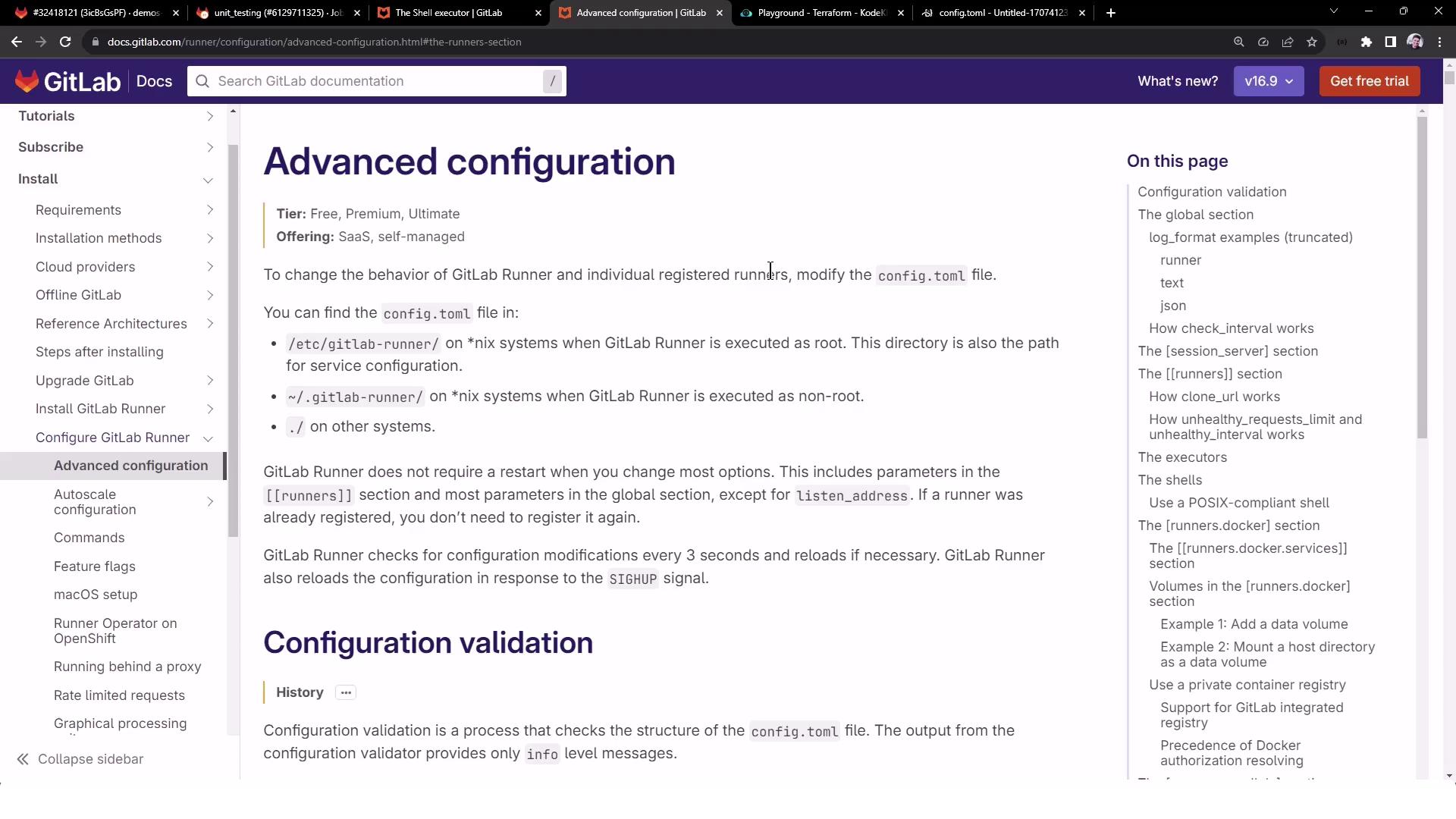
9. Explore Available Executors
GitLab Runner supports multiple executors. Review and choose the one that best fits your environment:
- Shell
- Docker
- Kubernetes
- SSH
- VirtualBox
- Parallels
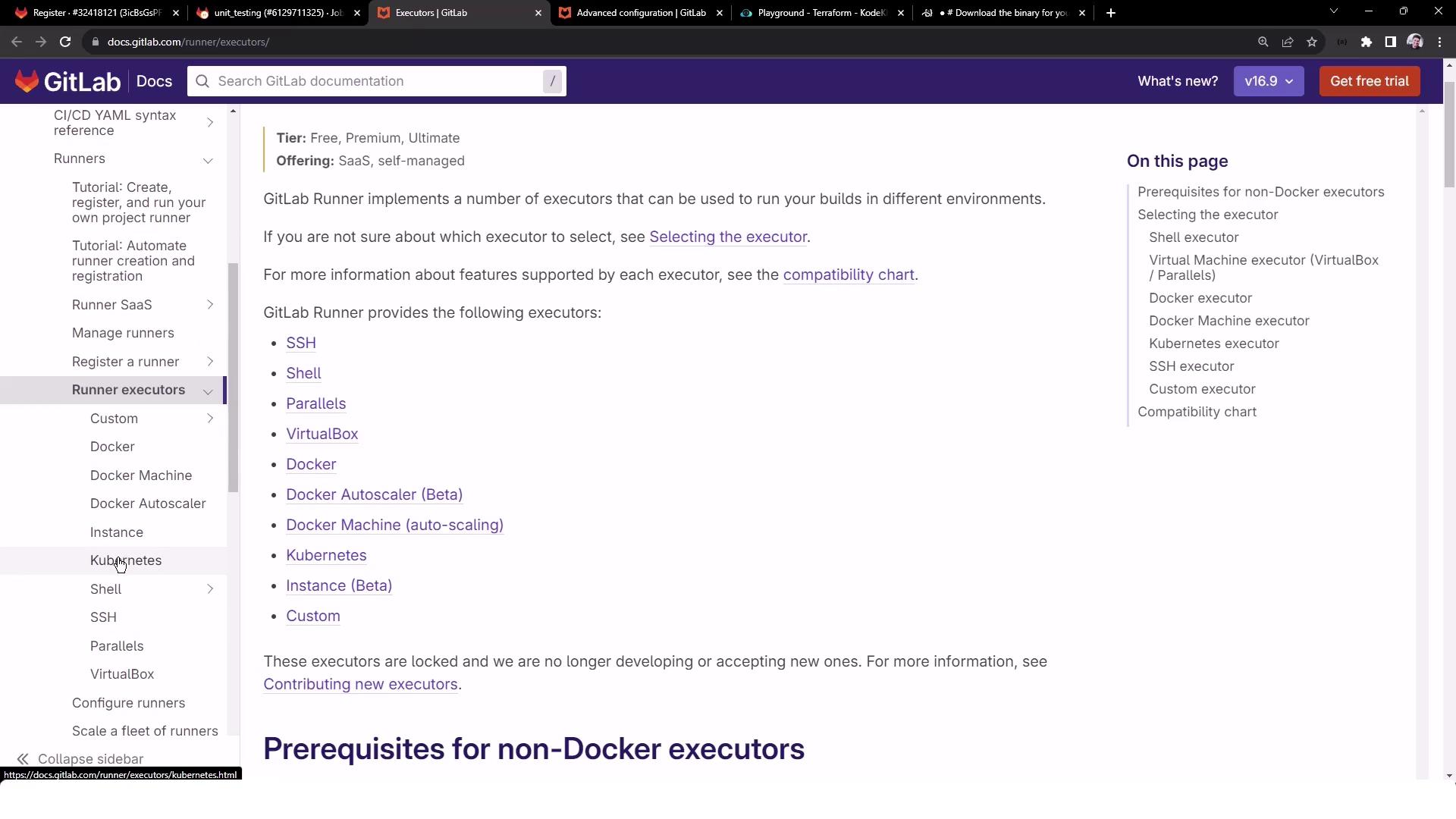

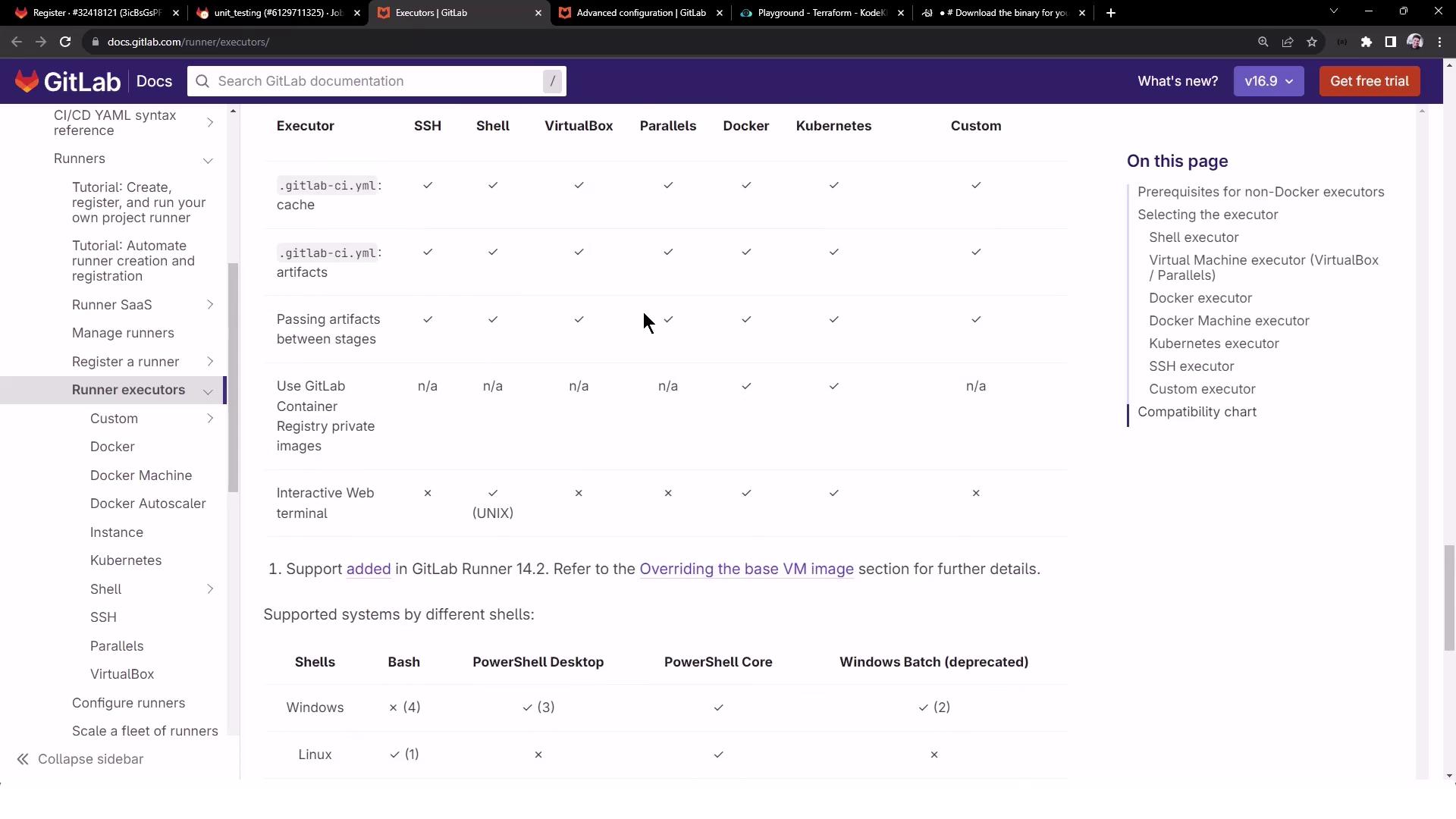
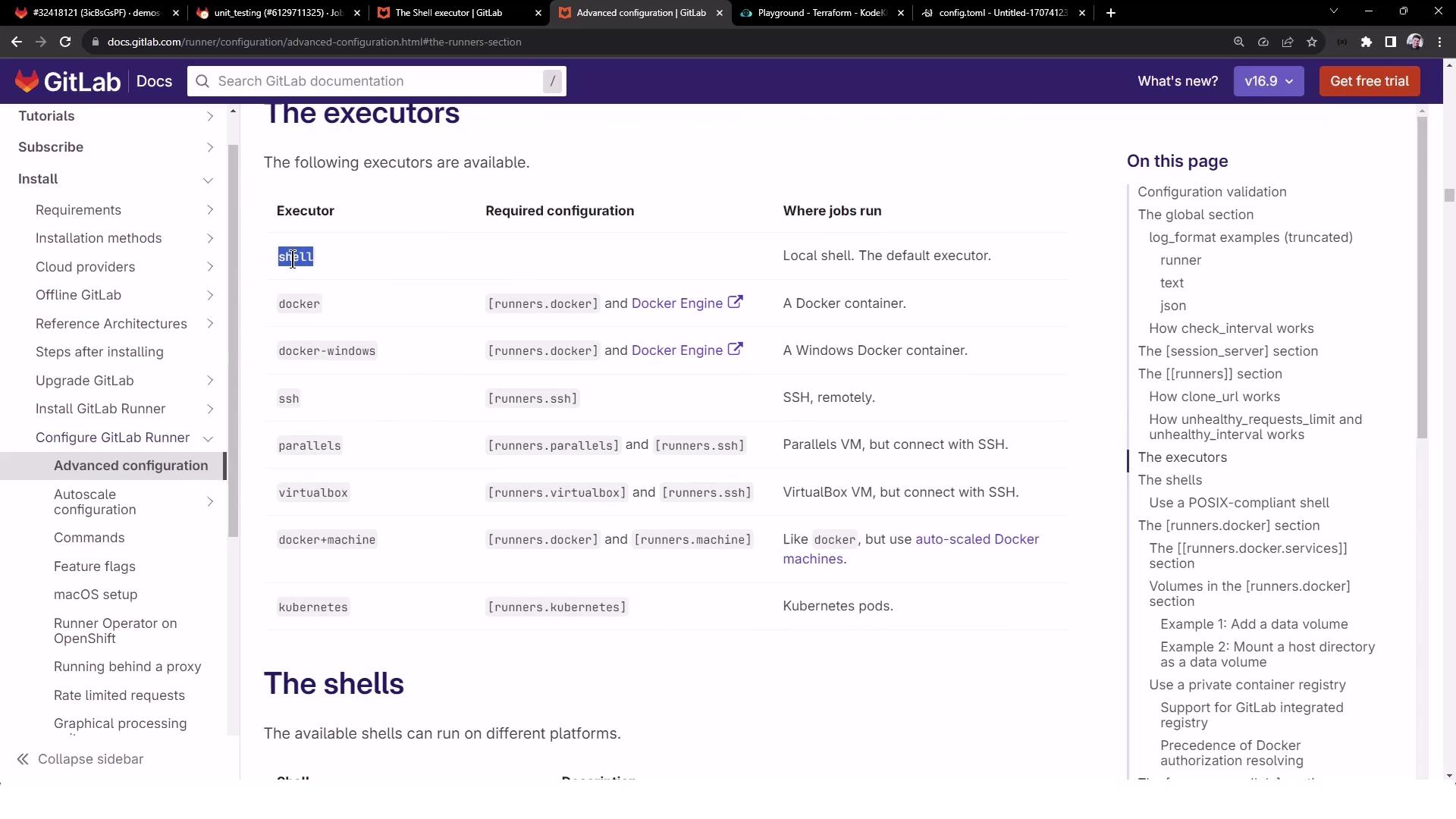
10. List Registered Runners Locally
On your runner VM, confirm the registration:
gitlab-runner list
# Example output:
# Runtime platform arch=amd64 os=linux pid=46330 revision=c72a09b6 version=16.8.0
# ConfigFile=/etc/gitlab-runner/config.toml
# Executor=shell Token=<TRUNCATED> URL=https://gitlab.com/
# nodejs-runner
Your self-managed Shell executor runner is now operational. In the next guide, we’ll cover running pipelines and job debugging.
References and Further Reading
- GitLab Runner Official Documentation
- Advanced Runner Configuration
- CI/CD Variables
- GitLab CI/CD Pipeline Configuration
Watch Video
Watch video content