GitLab CI/CD: Architecting, Deploying, and Optimizing Pipelines
Self Managed Runners
Use Local Template to Upload Reports to AWSMinio S3 Bucket
In this guide, you’ll learn how to configure a GitLab CI/CD job that uploads your test reports (test-results.xml) to an S3-compatible object store (AWS S3 or MinIO). We’ll define a reusable local template and then include it in our pipeline.
1. Review Existing Test Jobs
In the Solar System repository, two jobs already generate test artifacts:
unit_testing:
stage: test
extends: .prepare_nodejs_environment
script:
- npm test
artifacts:
when: always
expire_in: 3 days
name: Moca-Test-Result
paths:
- test-results.xml
reports:
junit: test-results.xml
code_coverage:
stage: test
extends: .prepare_nodejs_environment
script:
- npm run coverage
artifacts:
when: always
expire_in: 3 days
name: Code-Coverage-Result
paths:
- coverage/
We want to pick up test-results.xml from the unit_testing job and push it into our S3-compatible bucket.
2. Set Up MinIO
MinIO is an open-source, high-performance object storage compatible with AWS S3 APIs. After installing and starting MinIO:
Sign in at the browser UI
Username:minioadmin
Password:minioadminCreate a bucket named
solar-system-reports-bucket:
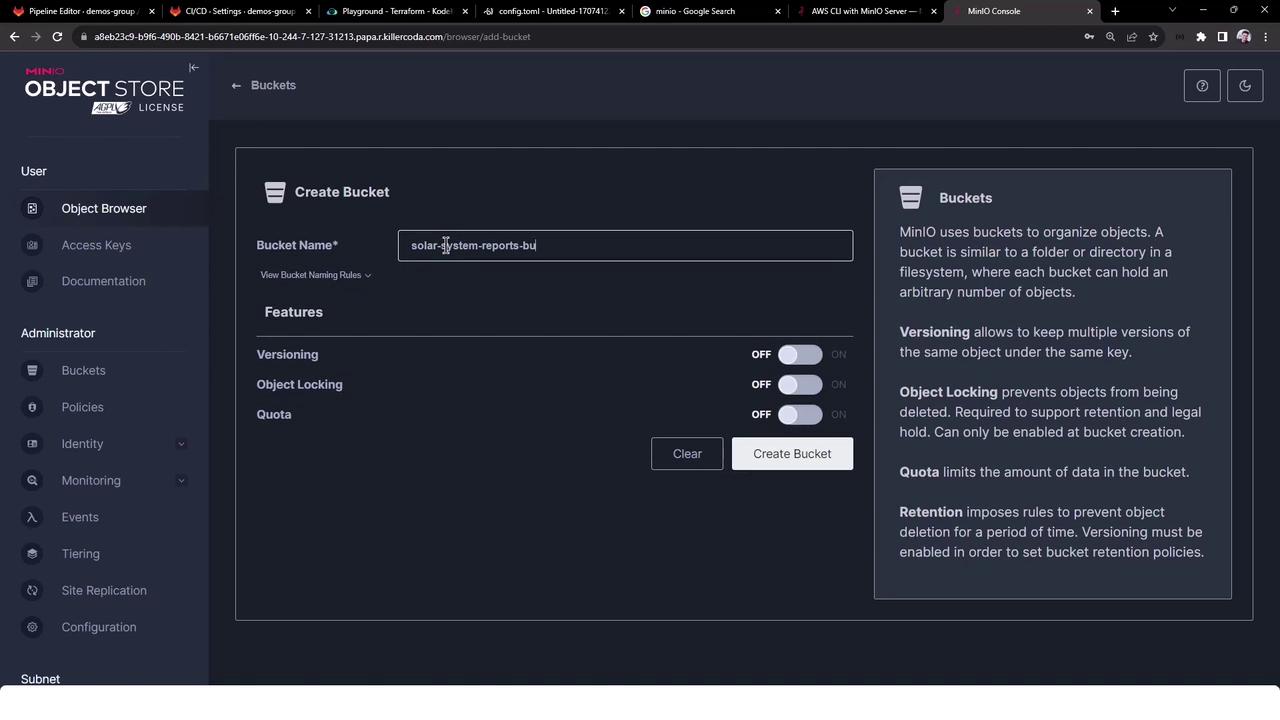
Once the bucket exists, it’s initially empty:

Note
Keep your MinIO credentials (minioadmin:minioadmin) and endpoint (https://<MINIO_SERVER_API>:<PORT>) secure. Consider using GitLab CI/CD variables.
3. Create a Local Template
We’ll define a reusable job in templates/aws-reports.yml. Open your Web IDE, create the templates/ folder, and add:
variables:
MINIO_URL: https://<MINIO_SERVER_API>:<PORT>
BUCKET_NAME: solar-system-reports-bucket
AWS_ACCESS_KEY_ID: minioadmin
AWS_SECRET_ACCESS_KEY: minioadmin
.reporting_job:
stage: reporting
needs:
- unit_testing
image:
name: amazon/aws-cli:latest
entrypoint:
- /usr/bin/env
before_script:
- ls -ltr
- mkdir reports-$CI_PIPELINE_ID
- mv test-results.xml reports-$CI_PIPELINE_ID/
- ls -ltr reports-$CI_PIPELINE_ID/
script:
- aws configure set default.s3.signature_version s3v4
- aws --endpoint-url=$MINIO_URL s3 ls s3://$BUCKET_NAME
- aws --endpoint-url=$MINIO_URL s3 cp ./reports-$CI_PIPELINE_ID s3://$BUCKET_NAME/reports-$CI_PIPELINE_ID --recursive
- aws --endpoint-url=$MINIO_URL s3 ls s3://$BUCKET_NAME
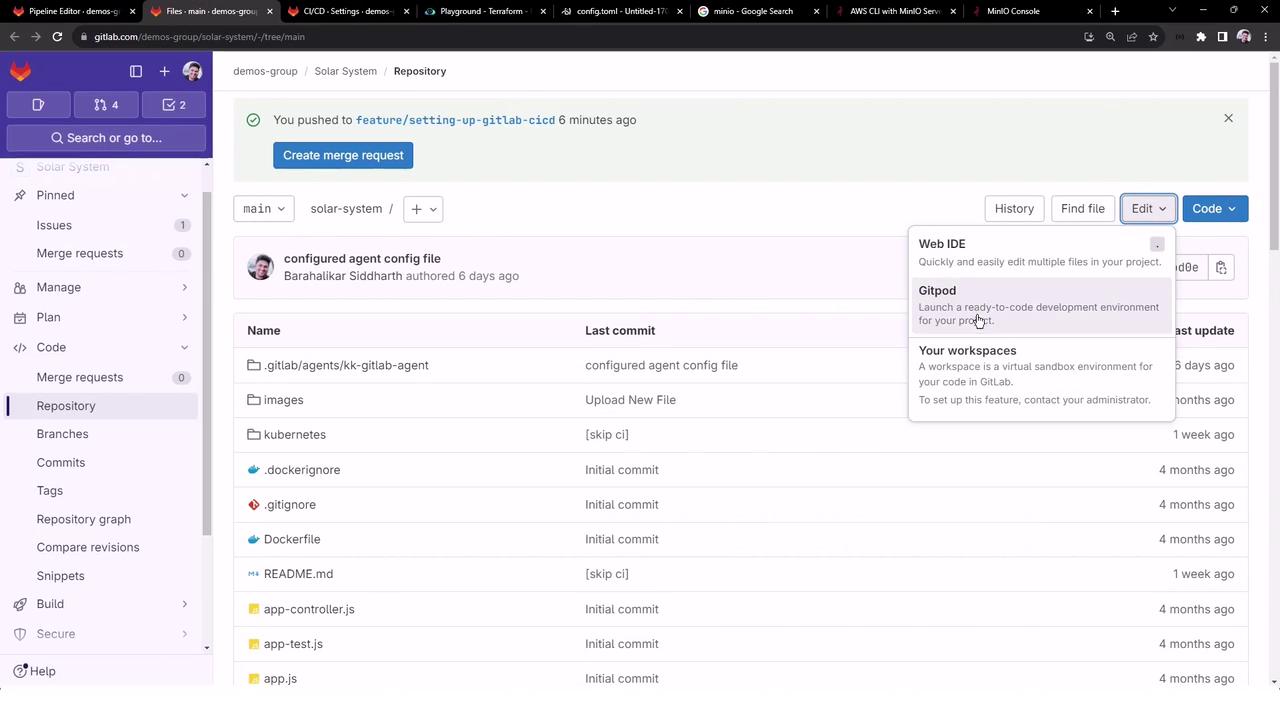
Note
Replace MINIO_URL with your actual MinIO endpoint (including port).
Use protected CI/CD variables for credentials.
4. Integrate the Template in .gitlab-ci.yml
Include and invoke the template in your main CI file:
workflow:
rules:
- if: '$CI_COMMIT_BRANCH == "main" || $CI_COMMIT_BRANCH =~ /feature/'
when: always
stages:
- test
- reporting
- containerization
- dev-deploy
- stage-deploy
include:
- local: 'templates/aws-reports.yml'
variables:
DOCKER_USERNAME: siddharth67
IMAGE_VERSION: $CI_PIPELINE_ID
K8S_IMAGE: $DOCKER_USERNAME/solar-system:$IMAGE_VERSION
MONGO_URI: 'mongodb://[email protected]/superData'
MONGO_USERNAME: superuser
MONGO_PASSWORD: $M_DB_PASSWORD
SCAN_KUBERNETES_MANIFESTS: "true"
.prepare_nodejs_environment:
image: node:17-alpine3.14
services:
- name: siddharth67/mongo-db:non-prod
rules:
- when: always
unit_testing:
stage: test
extends: .prepare_nodejs_environment
tags:
- docker
- linux
- aws
script:
- npm test
artifacts:
when: always
expire_in: 3 days
name: Moca-Test-Result
paths:
- test-results.xml
reports:
junit: test-results.xml
reporting:
<<: *reporting_job
tags:
- docker
- linux
- aws
Pipeline Stages
| Stage | Purpose |
|---|---|
| test | Run unit tests and generate JUnit reports |
| reporting | Upload reports to S3/MinIO bucket |
| containerization | Build and push Docker images |
| dev-deploy | Deploy to development environment |
| stage-deploy | Deploy to staging environment |
Warning
If you’re using self-managed runners, ensure the tags (docker, linux, aws) match your runner configuration, or enable untagged jobs.
5. Verify Your Runners
Confirm that your group-level or project runner is online and tagged correctly:
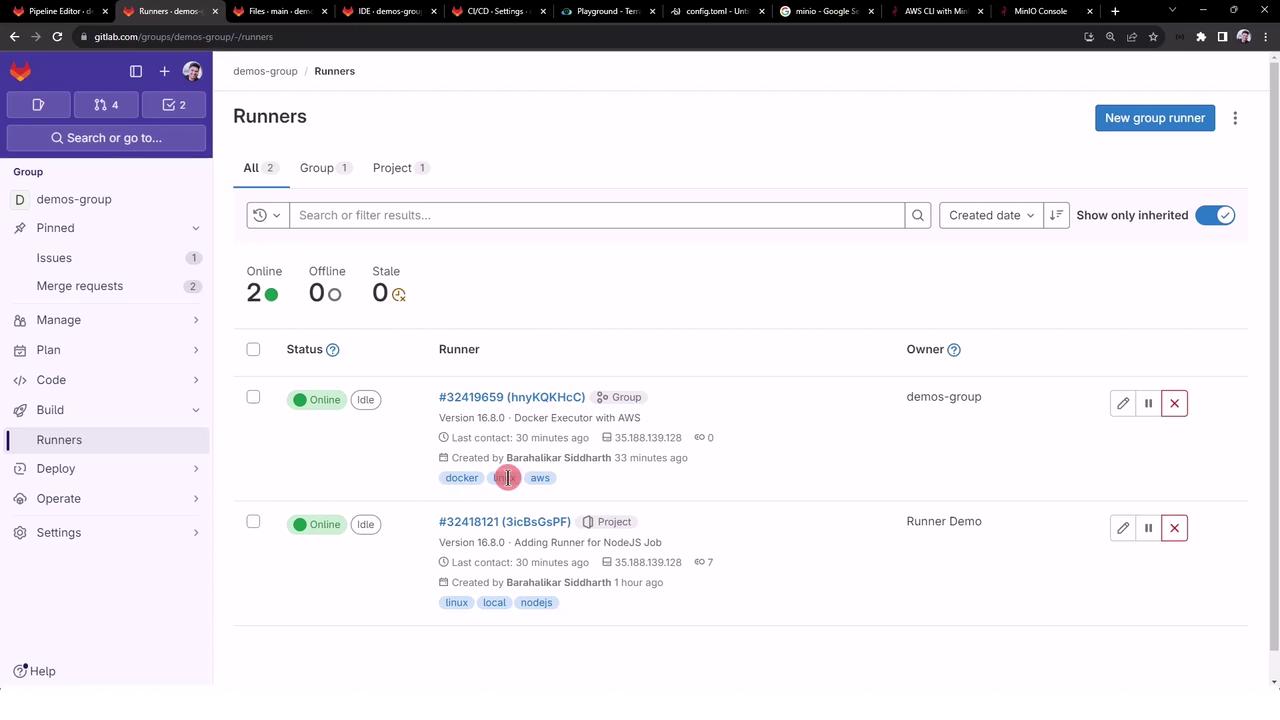
6. Execute the Pipeline
Trigger a pipeline on main or any feature/* branch. If tags or permissions are misconfigured, jobs may stay pending.
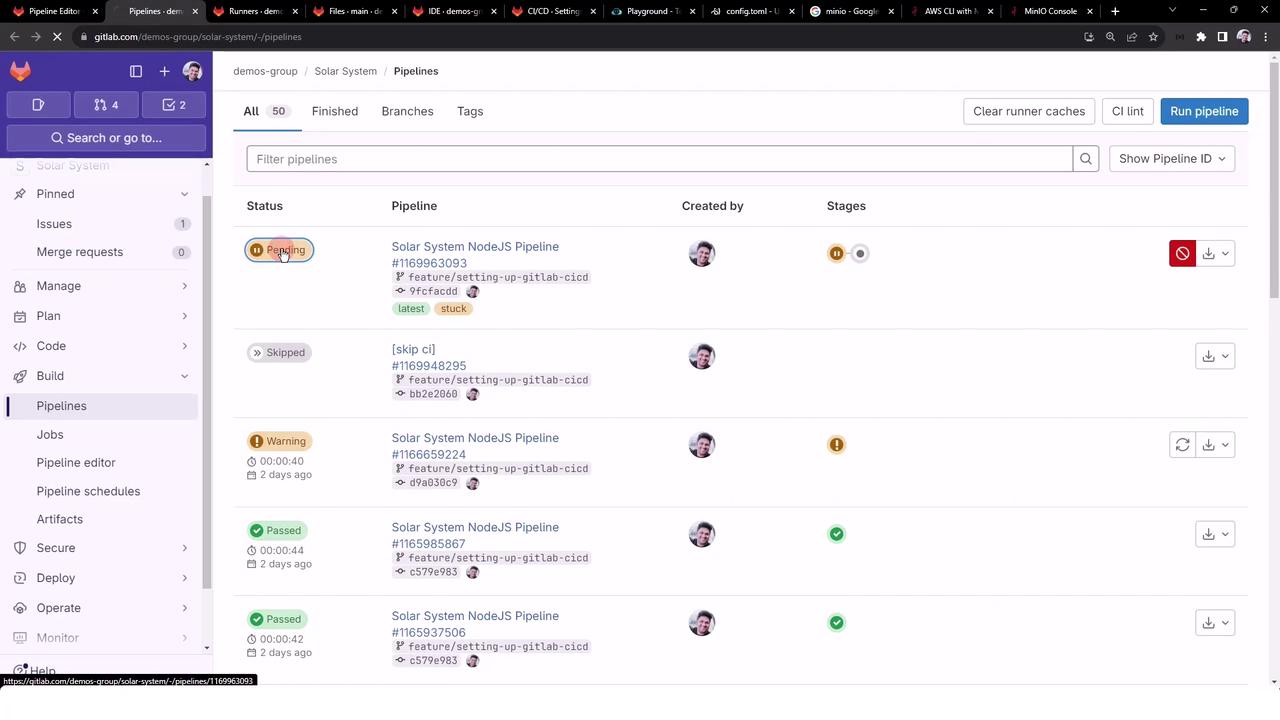
Once everything is set up correctly, both unit_testing and reporting will pass:
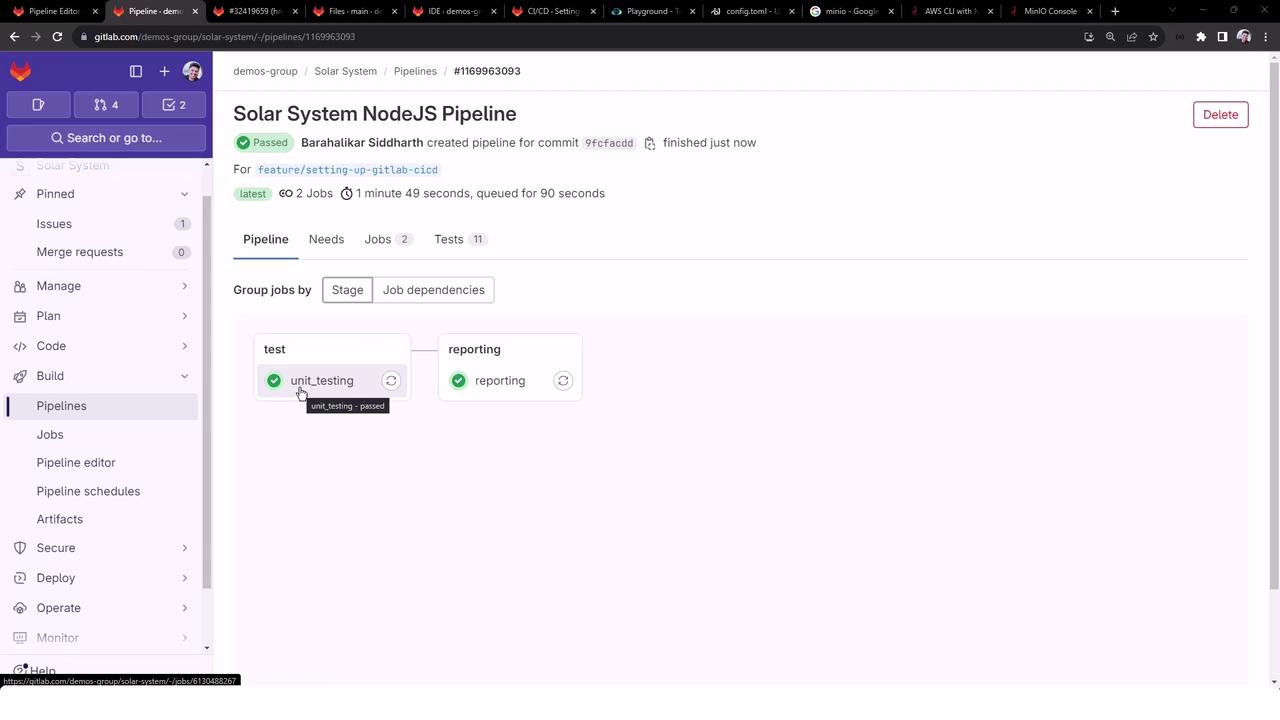
Sample Job Logs
$ ls -ltr
$ mkdir reports-$CI_PIPELINE_ID
$ mv test-results.xml reports-$CI_PIPELINE_ID/
$ aws configure set default.s3.signature_version s3v4
$ aws --endpoint-url=$MINIO_URL s3 ls s3://$BUCKET_NAME
$ aws --endpoint-url=$MINIO_URL s3 cp ./reports-$CI_PIPELINE_ID s3://$BUCKET_NAME/reports-$CI_PIPELINE_ID --recursive
upload: reports-1169963093/test-results.xml to s3://solar-system-reports-bucket/reports-1169963093/test-results.xml
$ aws --endpoint-url=$MINIO_URL s3 ls s3://$BUCKET_NAME
PRE reports-1169963093/
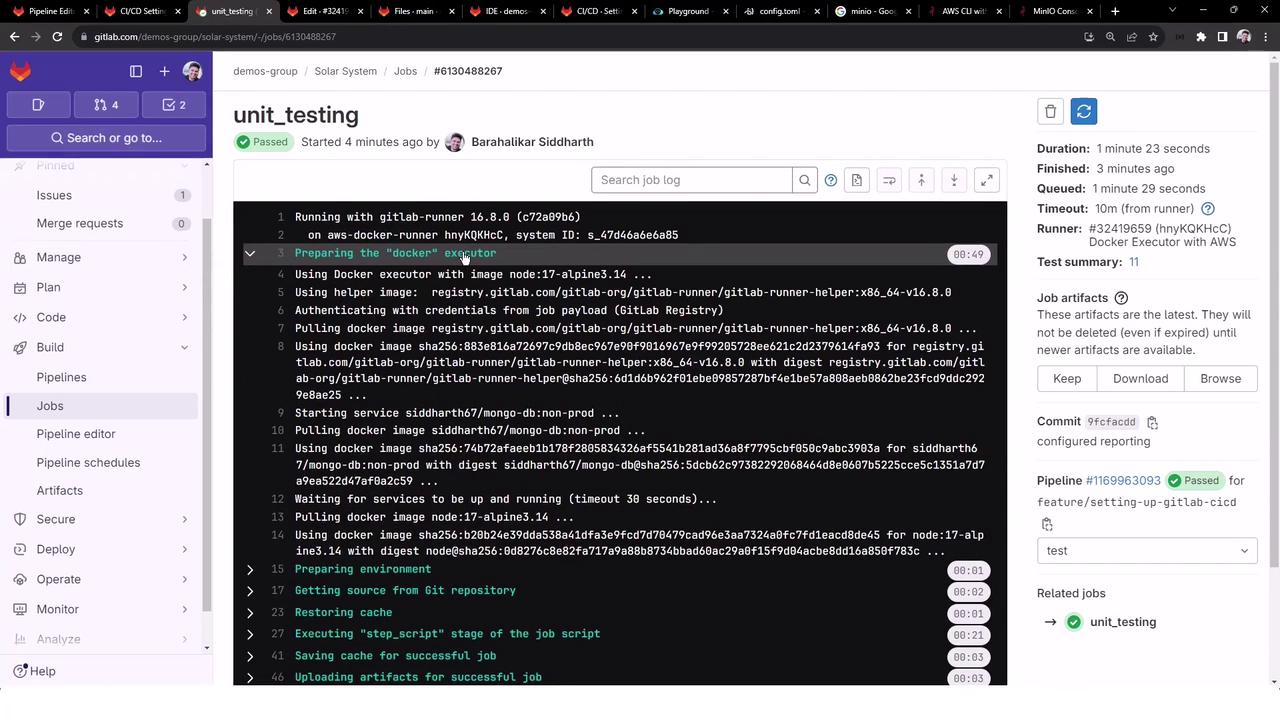
7. Verify in the MinIO Console
Open the MinIO browser again—you should now see the reports-<pipeline_id>/test-results.xml folder and file:

8. Runner Configuration Interface
Need to update tags, timeouts, or other settings? Visit your runner’s edit page:
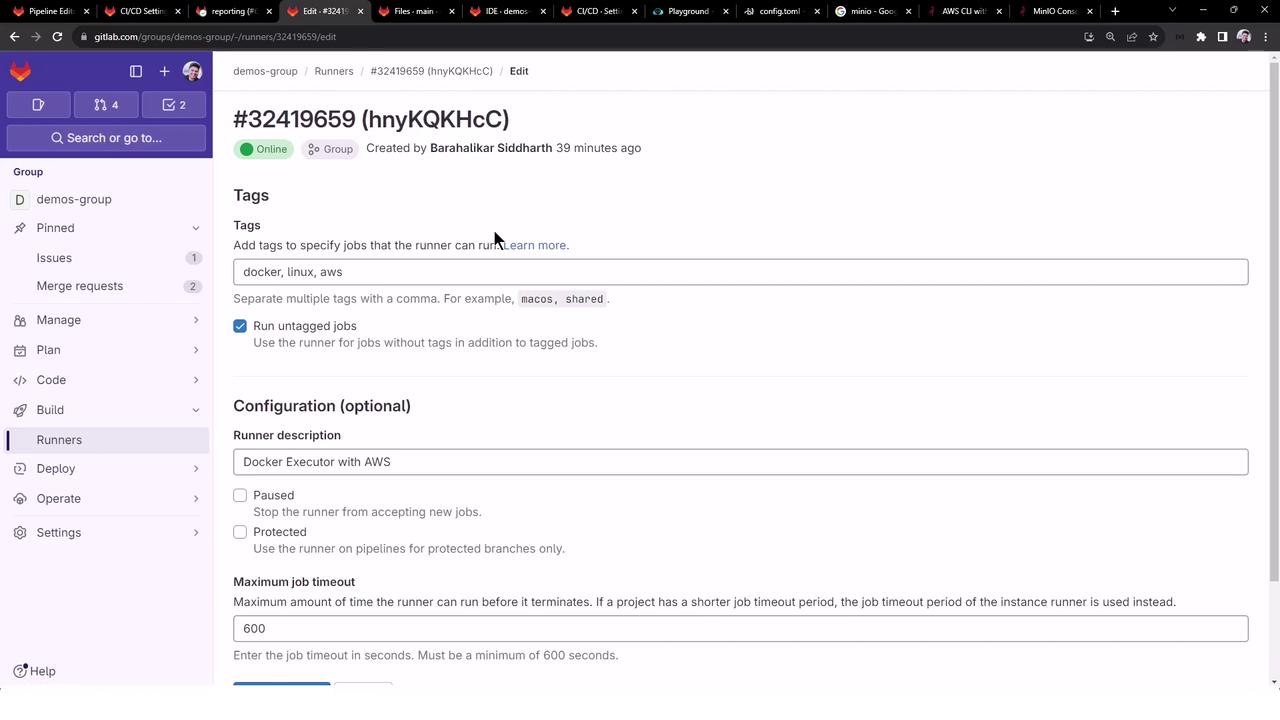
You now have a reusable local template that automates uploading GitLab CI test reports to any S3-compatible storage.
Links and References
Watch Video
Watch video content
Practice Lab
Practice lab