Nginx For Beginners
Install Config
Demo Firewall Ports Install Config
In this lesson, we’ll move from verifying Nginx via the CLI to ensuring clients can access our services through a browser. Instead of using curl, end users rely on HTTP ports 80 (HTTP) and 443 (HTTPS) for Nginx, and port 5000 for our Flask application. To safely expose only the necessary ports, we’ll configure UFW (Uncomplicated Firewall) on Ubuntu.
Network Architecture
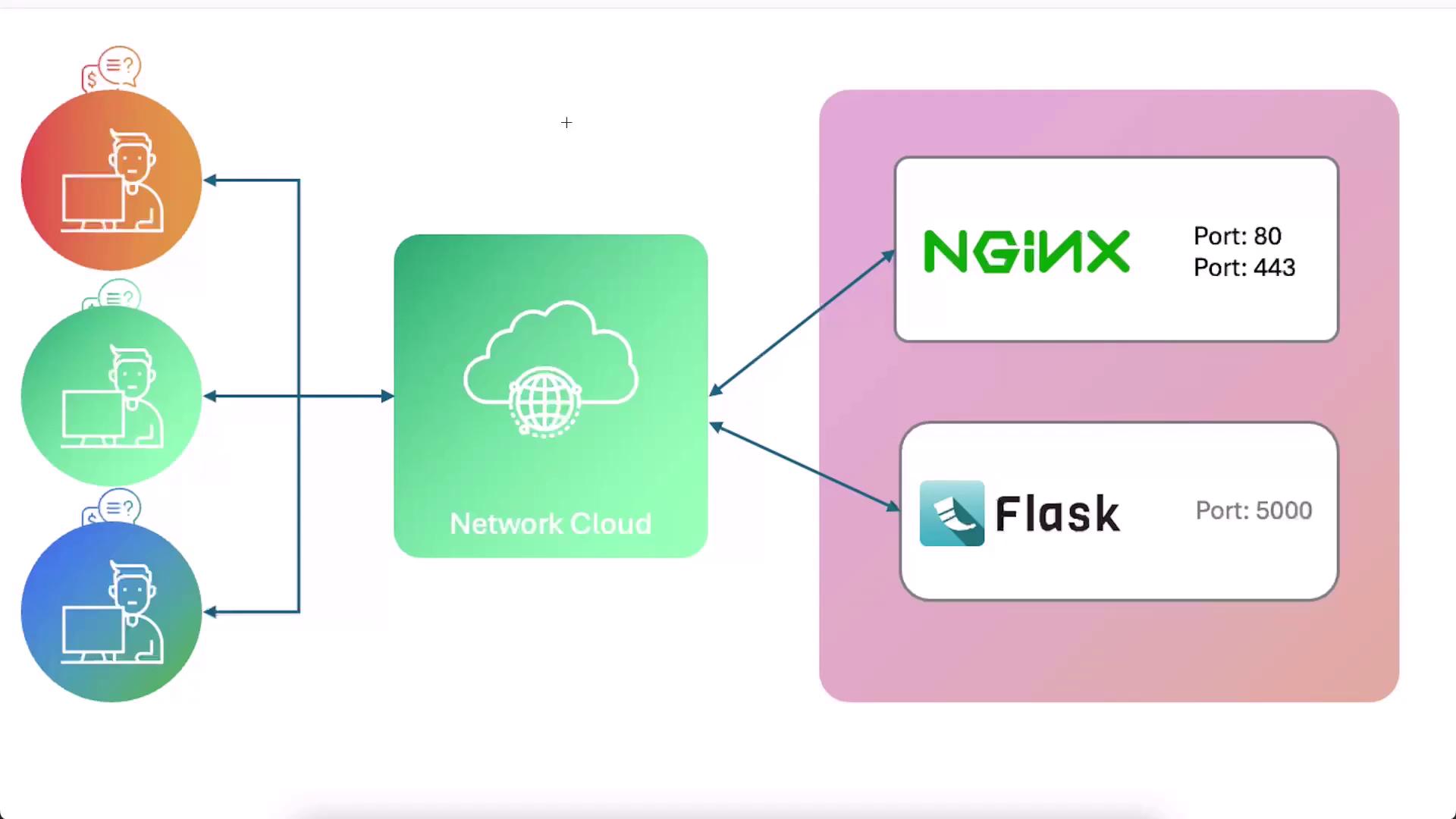
Clients connect over the internet to:
- Nginx on port 80 (HTTP) or 443 (HTTPS with SSL)
- Flask on port 5000
With the firewall currently inactive, both endpoints are reachable by default.
1. Testing Locally via CLI
Before changing any firewall rules, confirm both services are running on the host:
# Check Nginx default welcome page on port 80
curl localhost
# Check Flask application on port 5000
curl localhost:5000
Expected output for Nginx:
<!DOCTYPE html>
<html>
<head>
<title>Welcome to nginx!</title>
...
<h1>Welcome to nginx!</h1>
...
</html>
Expected output for Flask:
<h1>Hello, Human!</h1>[Not Authenticated]
2. Viewing and Opening Ports in the Lab UI
In our lab environment, you can also open and view ports using the terminal’s “View Port” option:
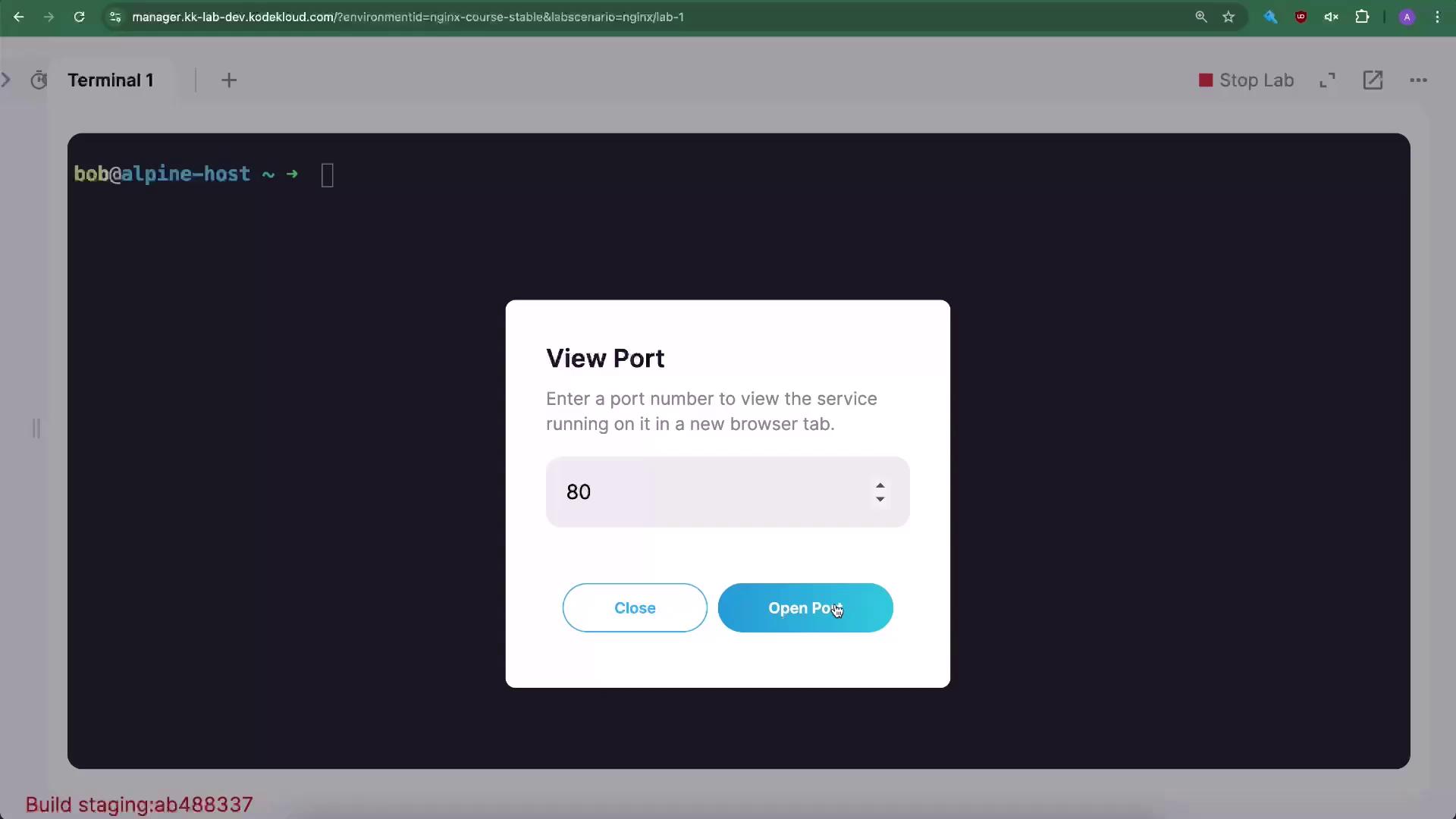
Enter 80 and 5000 to open them and test browser connectivity.
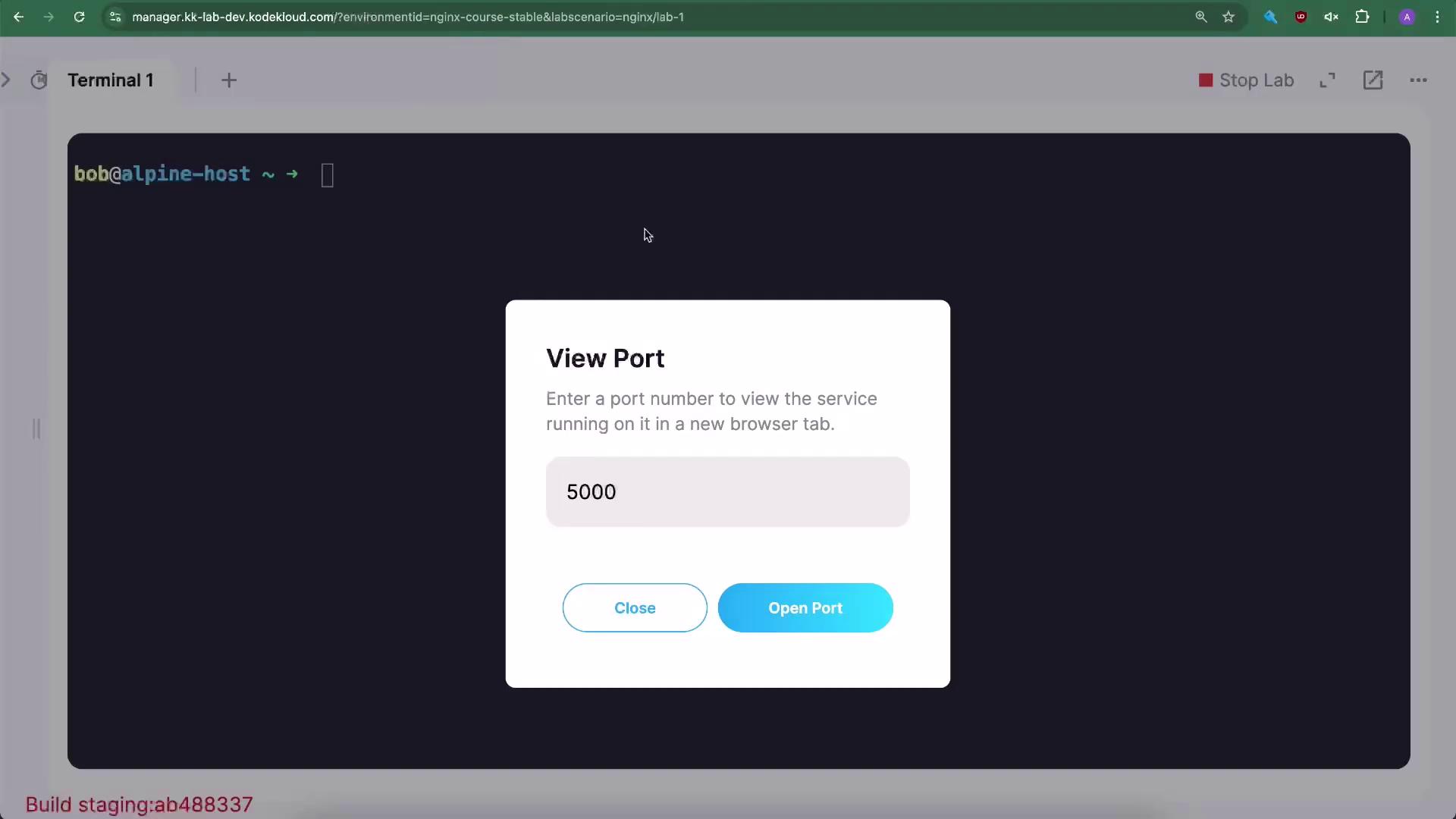
However, it’s best practice to enable the firewall and only allow the ports you need.
3. Enabling and Configuring UFW
Check the UFW status (should be inactive):
sudo ufw statusWarning
Always allow SSH (port 22) before enabling UFW to avoid locking yourself out.
sudo ufw allow 22/tcp # Rule added # Rule added (v6)Enable UFW and ensure it starts on boot:
sudo ufw enable # Firewall is active and enabled on system startupAllow HTTP (port 80) over TCP:
sudo ufw allow 80/tcp # Rule added # Rule added (v6)Verify the active rules:
sudo ufw statusExpected output:
Status: active To Action From -- ------ ---- 22/tcp ALLOW Anywhere 80/tcp ALLOW Anywhere 22/tcp ALLOW Anywhere (v6) 80/tcp ALLOW Anywhere (v6)Test browser access:
- Port 80 should now load the Nginx welcome page.
- Port 5000 will be blocked until explicitly allowed.
Allow the Flask application port (5000/tcp):
sudo ufw allow 5000/tcp # Rule added # Rule added (v6)Verify again:
sudo ufw statusExpected output:
Status: active To Action From -- ------ ---- 22/tcp ALLOW Anywhere 80/tcp ALLOW Anywhere 5000/tcp ALLOW Anywhere 22/tcp ALLOW Anywhere (v6) 80/tcp ALLOW Anywhere (v6) 5000/tcp ALLOW Anywhere (v6)
4. Browser Testing
Now that ports are correctly configured, verify in a browser:
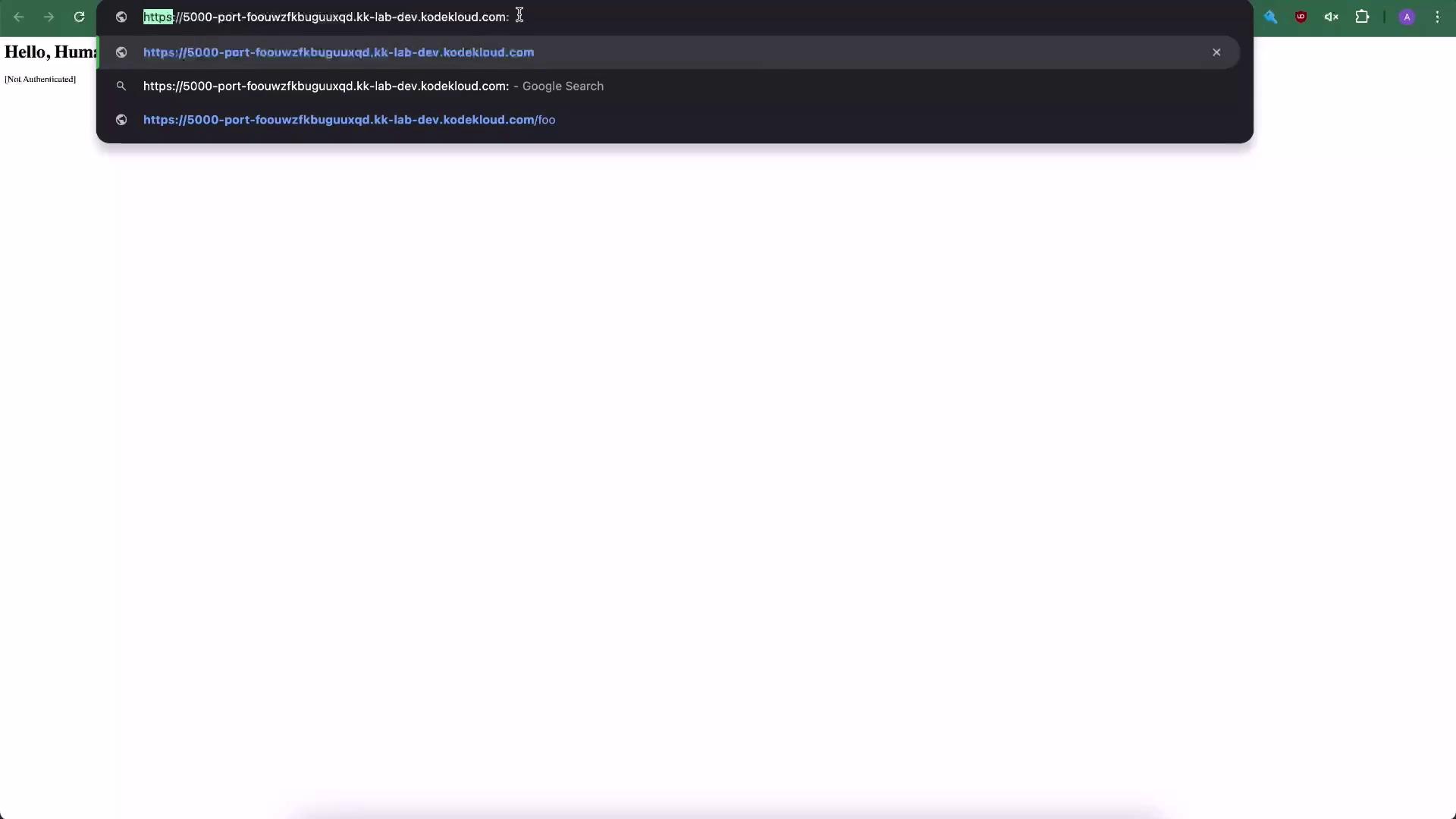
Note
When accessing the Flask app directly, append :5000 to the URL unless you’re using a reverse proxy.
Best Practices
| Port | Protocol | Purpose |
|---|---|---|
| 22/tcp | SSH | Secure shell access (restrict IPs) |
| 80/tcp | HTTP | Public Nginx traffic |
| 443/tcp | HTTPS | Encrypted Nginx traffic |
| 5000/tcp | TCP | Internal Flask application |
- Expose only ports 80 and 443 publicly.
- Use Nginx or another reverse proxy to forward requests to application servers.
- Restrict SSH access to trusted IPs or via VPN.
- Always keep your firewall enabled for maximum security.
Links and References
Watch Video
Watch video content