Nginx For Beginners
Install Config
Firewall Ports
A firewall is a security barrier—hardware or software—between your system and the Internet. It inspects and filters incoming and outgoing traffic, blocking unauthorized access while permitting legitimate communication.
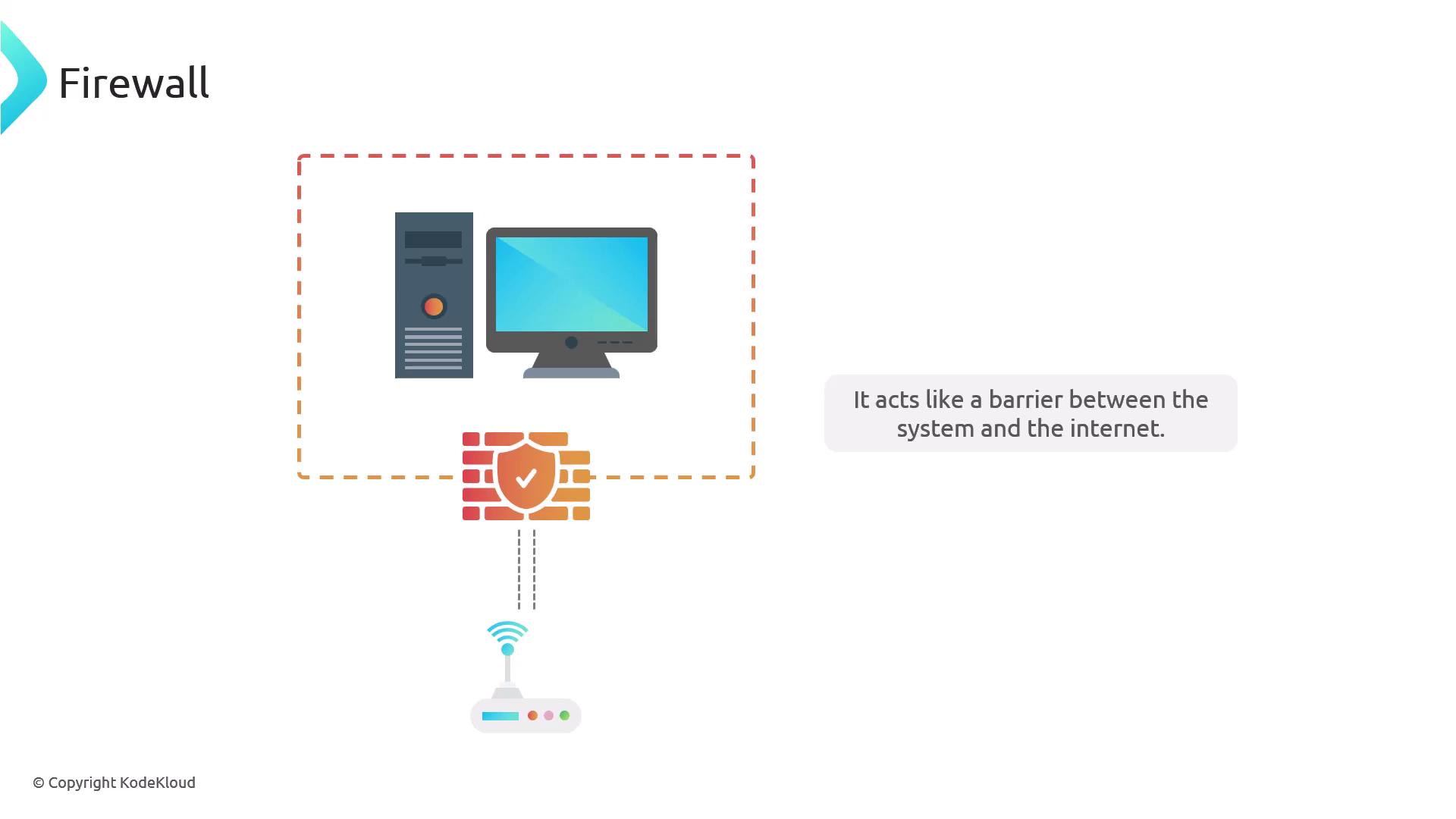
Much like a home security system that monitors all “doors and windows,” a firewall triggers alarms when it detects suspicious activity. Hardware firewalls operate on the same principle but are deployed in network appliances or data centers.
Built-In Firewalls Across Operating Systems
Debian & Ubuntu (UFW)
Debian and Ubuntu include the Uncomplicated Firewall (UFW), which is disabled by default—permitting all traffic until activated.
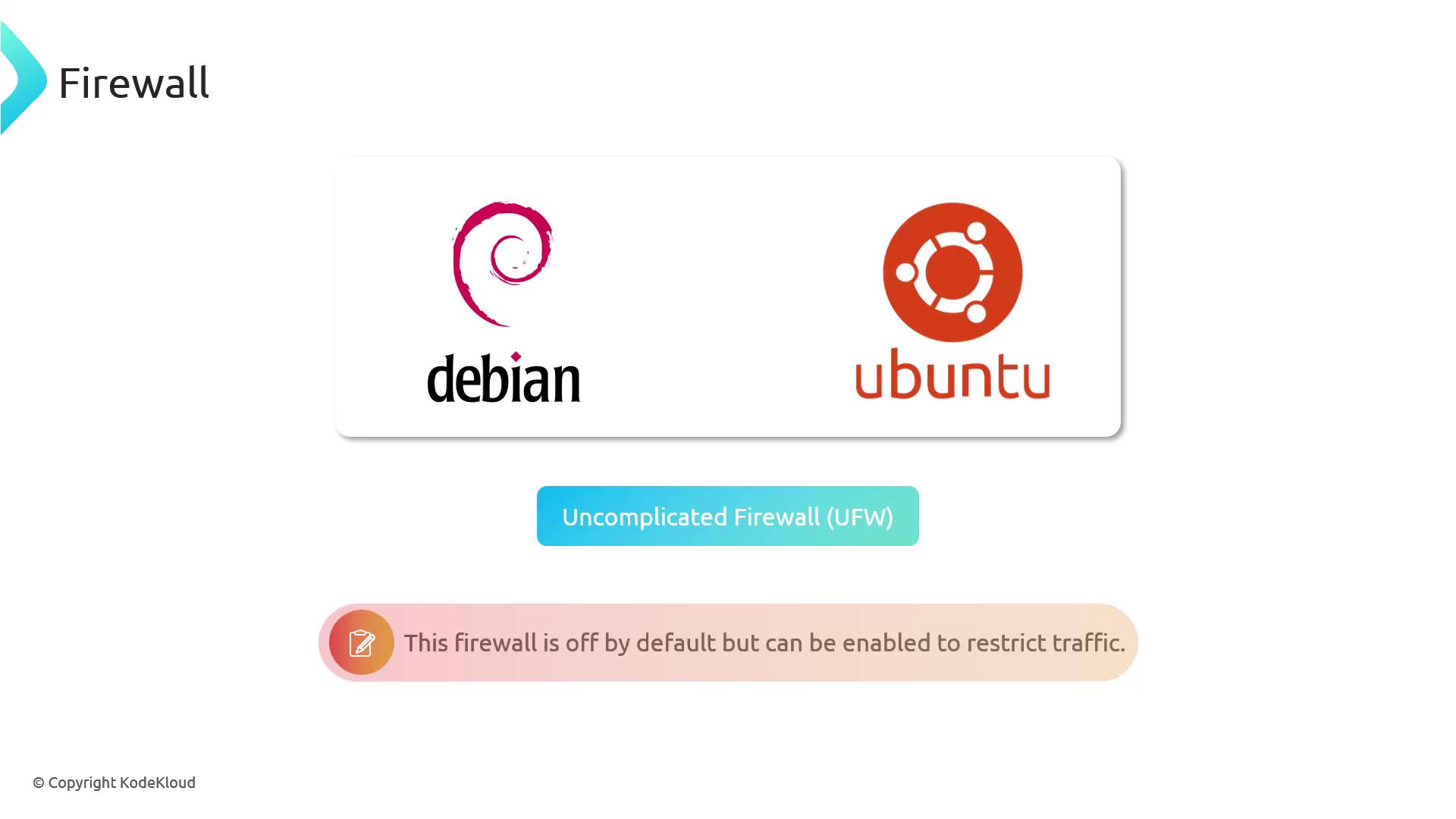
Red Hat & Fedora (firewalld)
Red Hat and Fedora rely on firewalld, also off by default. Install or enable it with YUM or DNF if it’s missing.
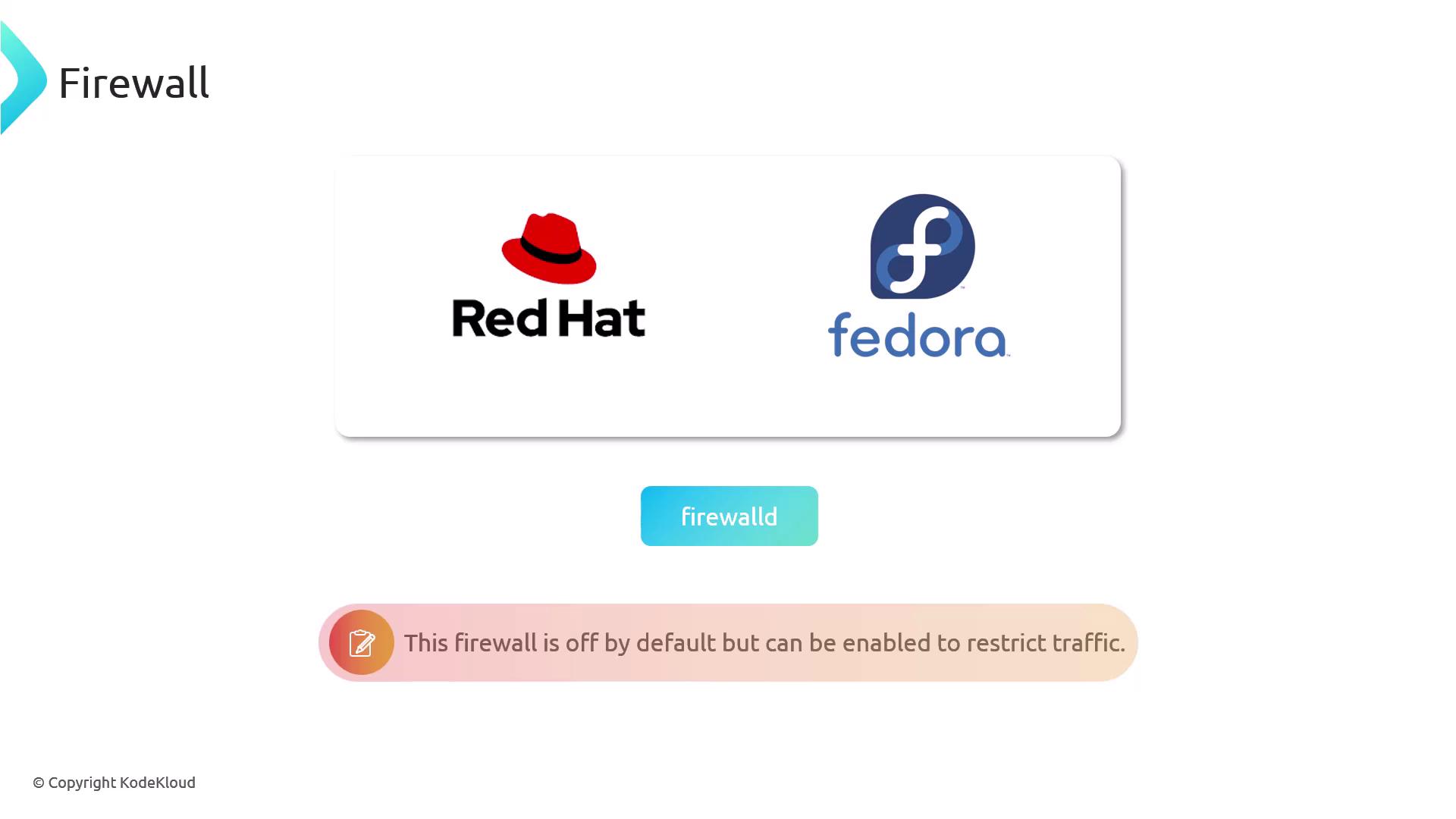
Both UFW and firewalld serve as front ends to iptables, the underlying Linux utility managing packet filtering.
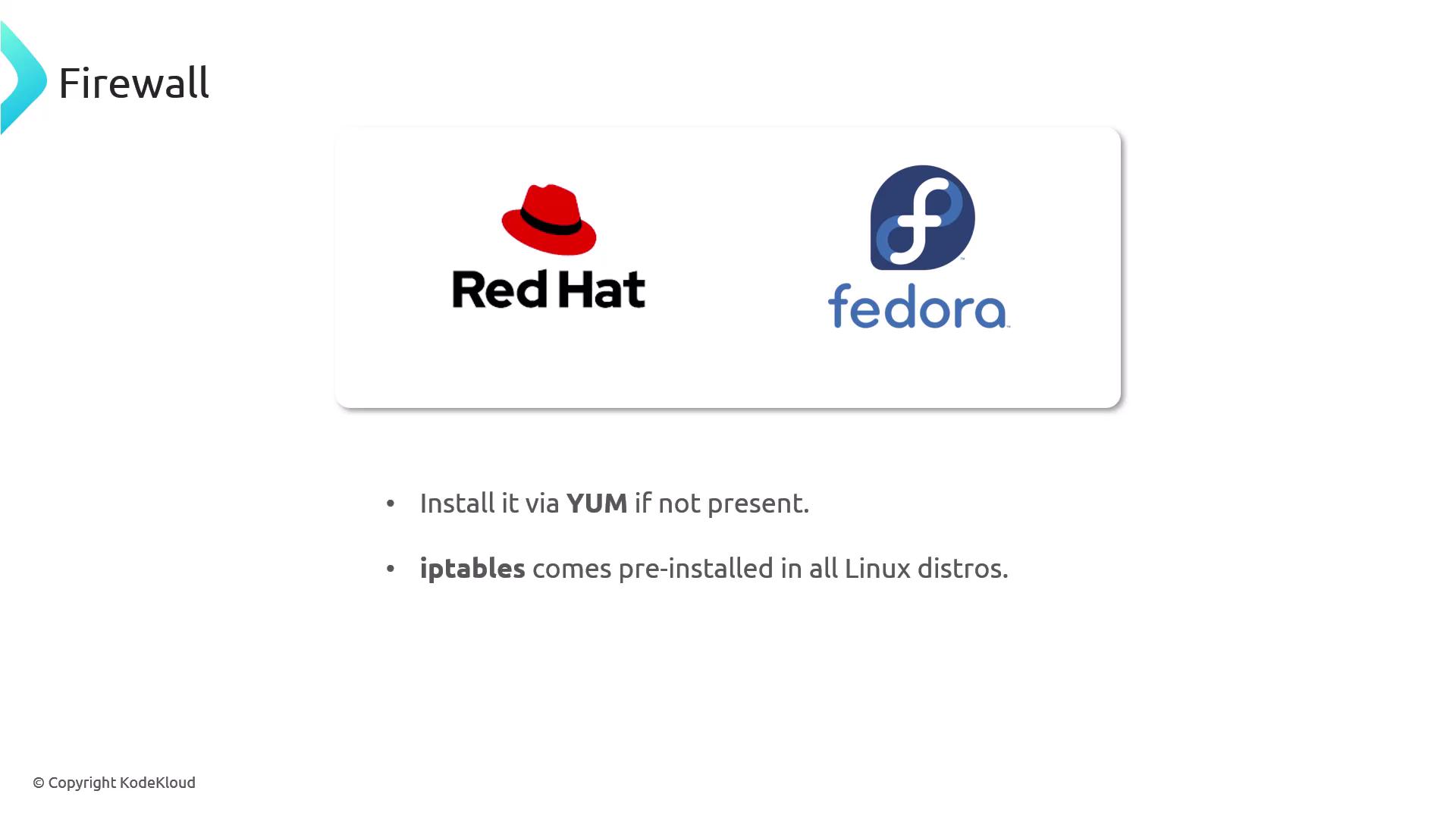
Windows & macOS
- Windows Firewall comes enabled by default.
- macOS Firewall is disabled by default but can be activated in System Preferences.
![]()
Warning
Always keep your firewall enabled to reduce the attack surface of your server.
Understanding Ports
A port is a logical communication endpoint—think of it as a “door” or “window” in your network. Each service listens on a specific port number.
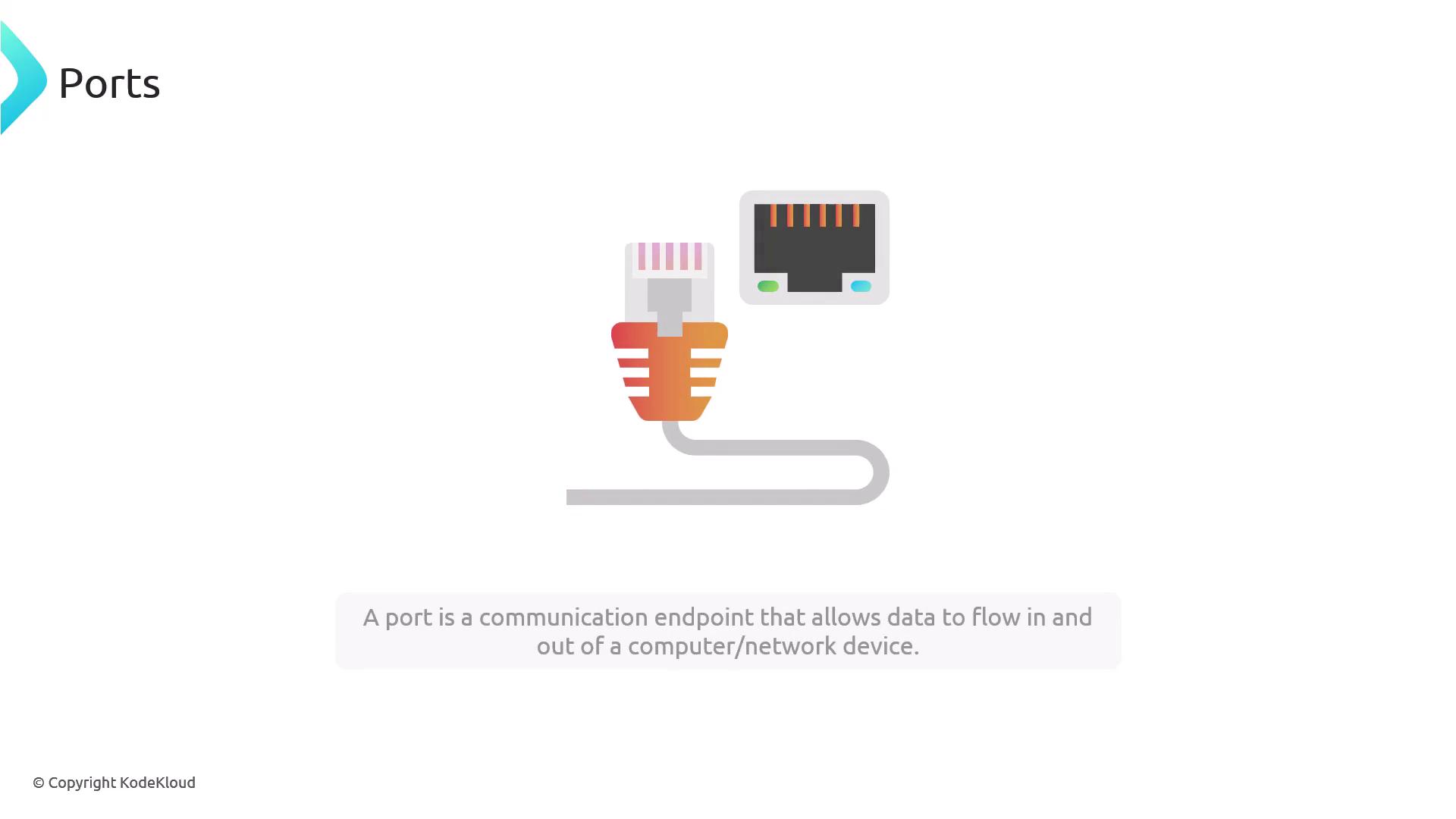
When you visit websites:
- HTTP traffic → port 80
- HTTPS traffic → port 443
Other services use different ports. Expose only what’s necessary.
| Port | Service | Description |
|---|---|---|
| 22 | SSH | Secure shell access |
| 25 | SMTP | Email delivery |
| 53 | DNS | Domain name resolution |
| 80 | HTTP | Unencrypted web traffic |
| 443 | HTTPS | Encrypted web traffic |
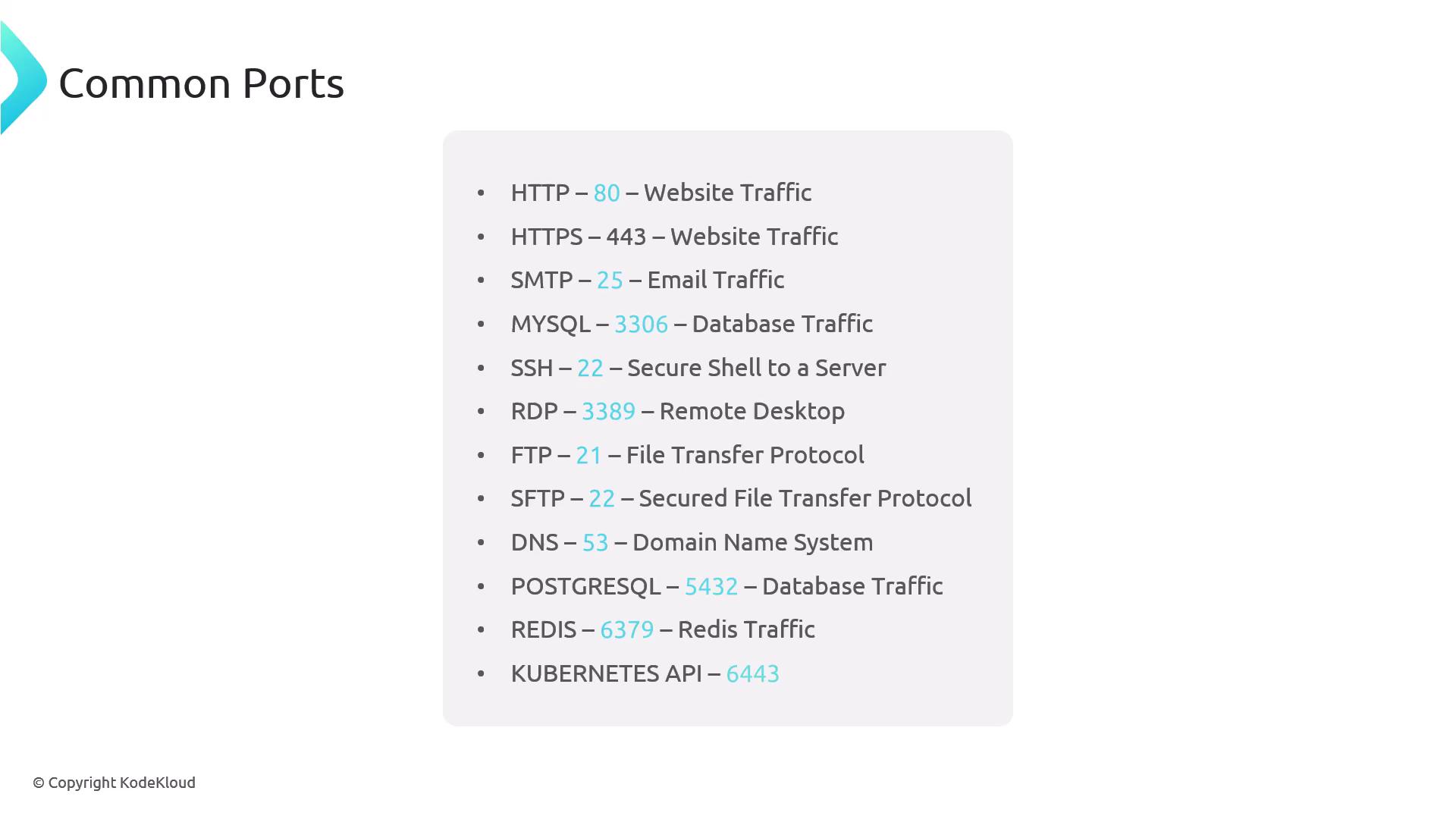
Best practice: On public web servers, open only ports 80 and 443, or restrict other ports via IP allow-lists.
Managing UFW on Debian/Ubuntu
- Allow SSH first to prevent lockout:
sudo ufw allow 22/tcp - Enable UFW:
sudo ufw enable - Open HTTP and HTTPS:
sudo ufw allow 80/tcp sudo ufw allow 443/tcp - Reload to apply:
sudo ufw reload - View rules with indices:
sudo ufw status numbered - Delete a specific rule:
sudo ufw delete <rule-number>
Managing firewalld on Red Hat/Fedora
- Install (if needed):
sudo yum update && sudo yum install firewalld - Start and enable at boot:
sudo systemctl start firewalld sudo systemctl enable firewalld - Open port permanently (e.g., HTTP):
sudo firewall-cmd --permanent --add-port=80/tcp sudo firewall-cmd --reload - Remove a port:
sudo firewall-cmd --permanent --remove-port=80/tcp sudo firewall-cmd --reload - Check active zones and ports:
sudo firewall-cmd --list-all
Inspecting Open Ports with netstat
netstat lists active connections and listening ports. Install it if missing:
# Debian/Ubuntu
sudo apt update
sudo apt install net-tools
# Red Hat/Fedora/CentOS
sudo yum install net-tools
Run:
sudo netstat -nltup
Sample output:
Proto Recv-Q Send-Q Local Address Foreign Address State PID/Program name
tcp 0 0 0.0.0.0:22 0.0.0.0:* LISTEN 1042/sshd
tcp6 0 0 :::22 :::* LISTEN 1042/sshd
udp 0 0 127.0.0.1:323 0.0.0.0:* 634/chronyd
udp6 0 0 :::323 :::* 634/chronyd
netstat helps you verify which ports your services are actively listening on—essential for troubleshooting connectivity and firewall configurations.
Links and References
Watch Video
Watch video content