Nginx For Beginners
Install Config
Install Config
Before installing Nginx, it’s important to understand how package managers automate software deployment. Package managers handle downloading, dependency resolution, configuration, and removal—streamlining what would otherwise be manual and error-prone tasks.
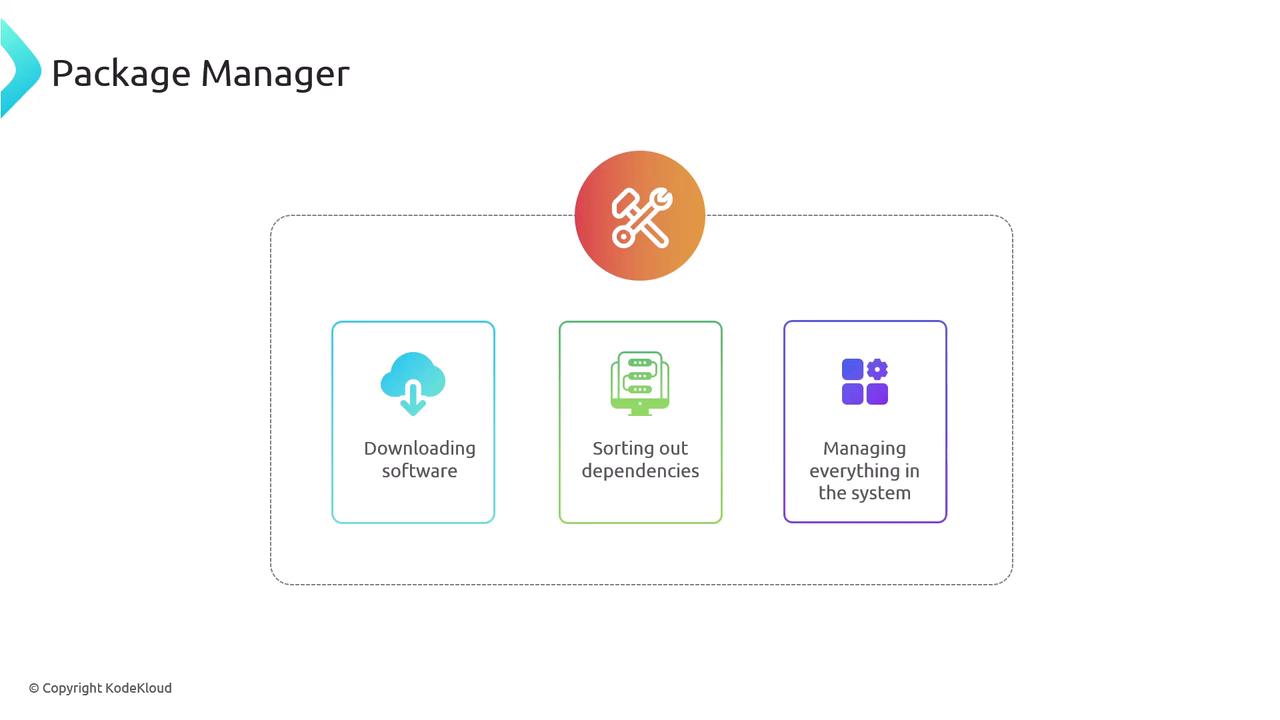
How a Package Manager Works
Retrieve packages and metadata
The manager pulls software from centralized repositories.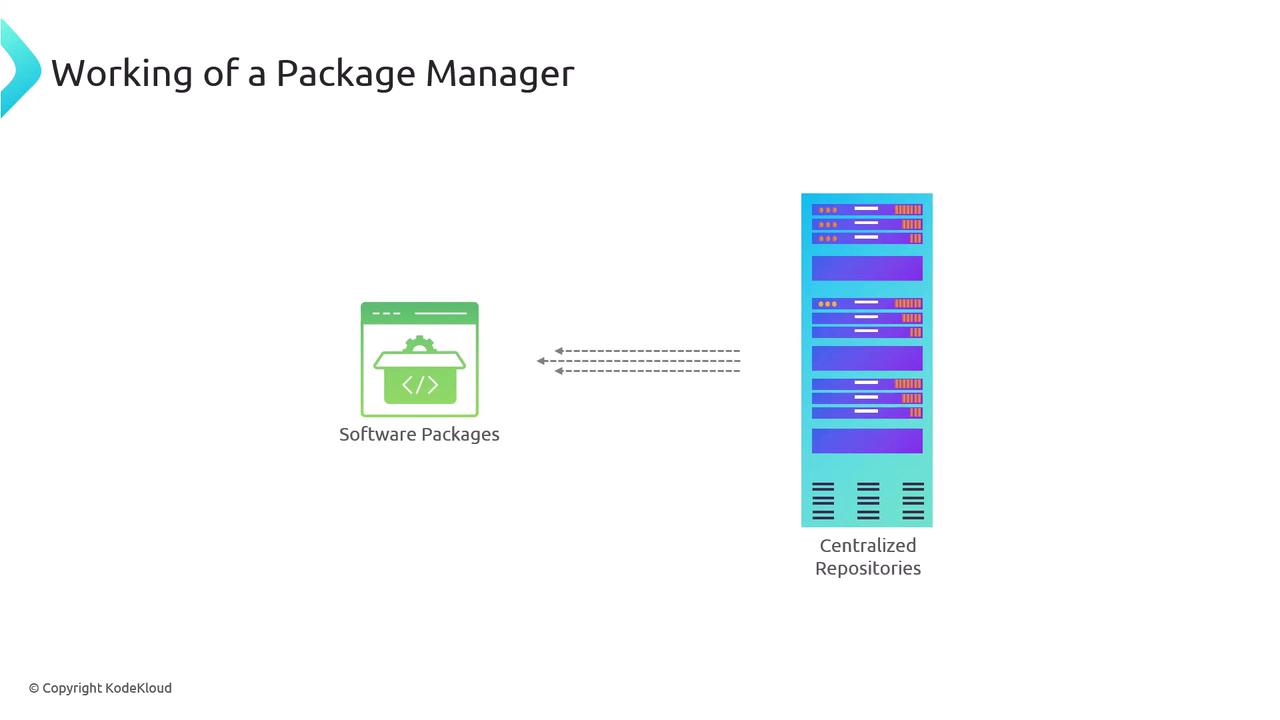
Maintain repositories
OS vendors, third-party developers, and communities (e.g., Nginx Open Source Core) keep these repositories up to date.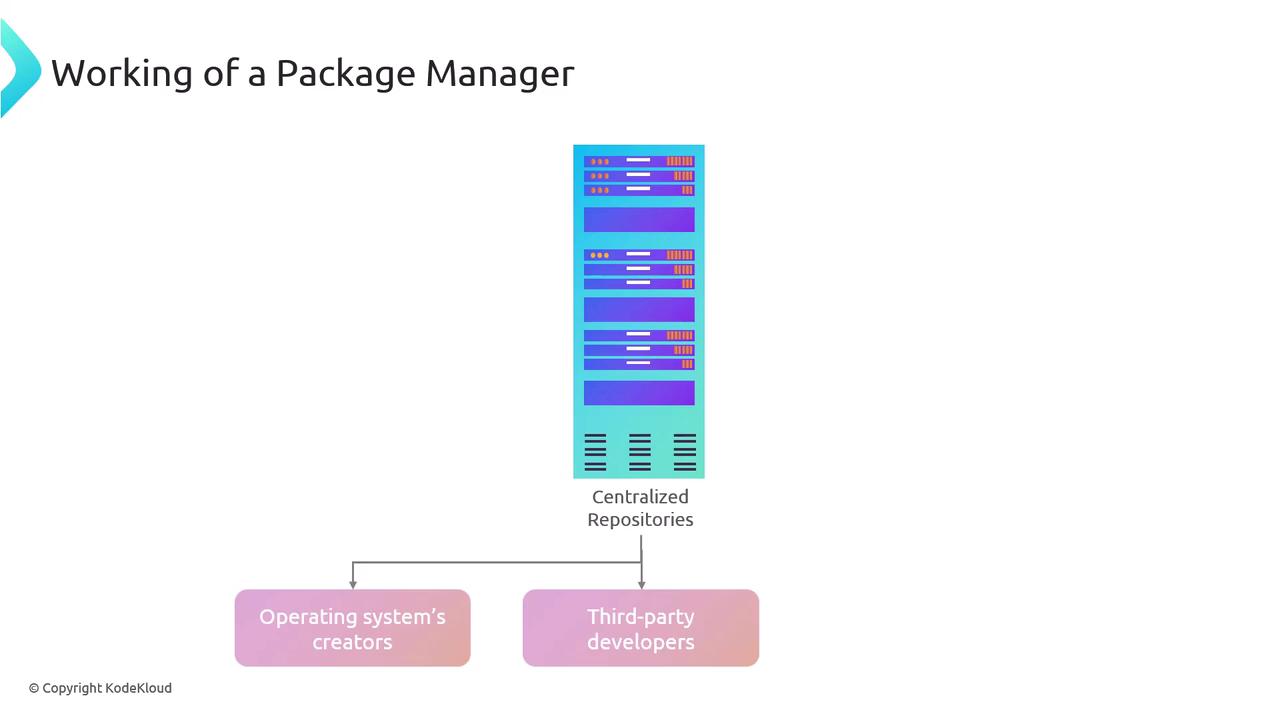
Resolve dependencies
Missing libraries or tools are fetched automatically to ensure smooth installs.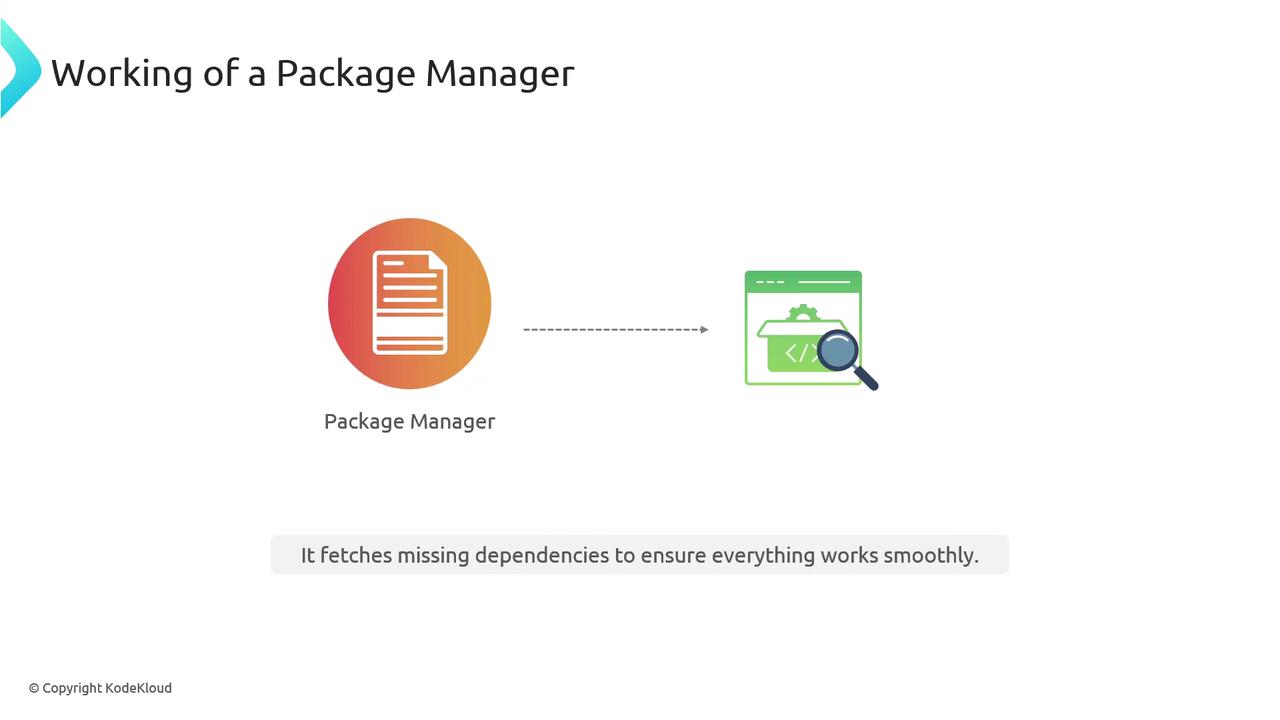
Assist with configuration
During or after installation, many managers can apply default or custom configurations.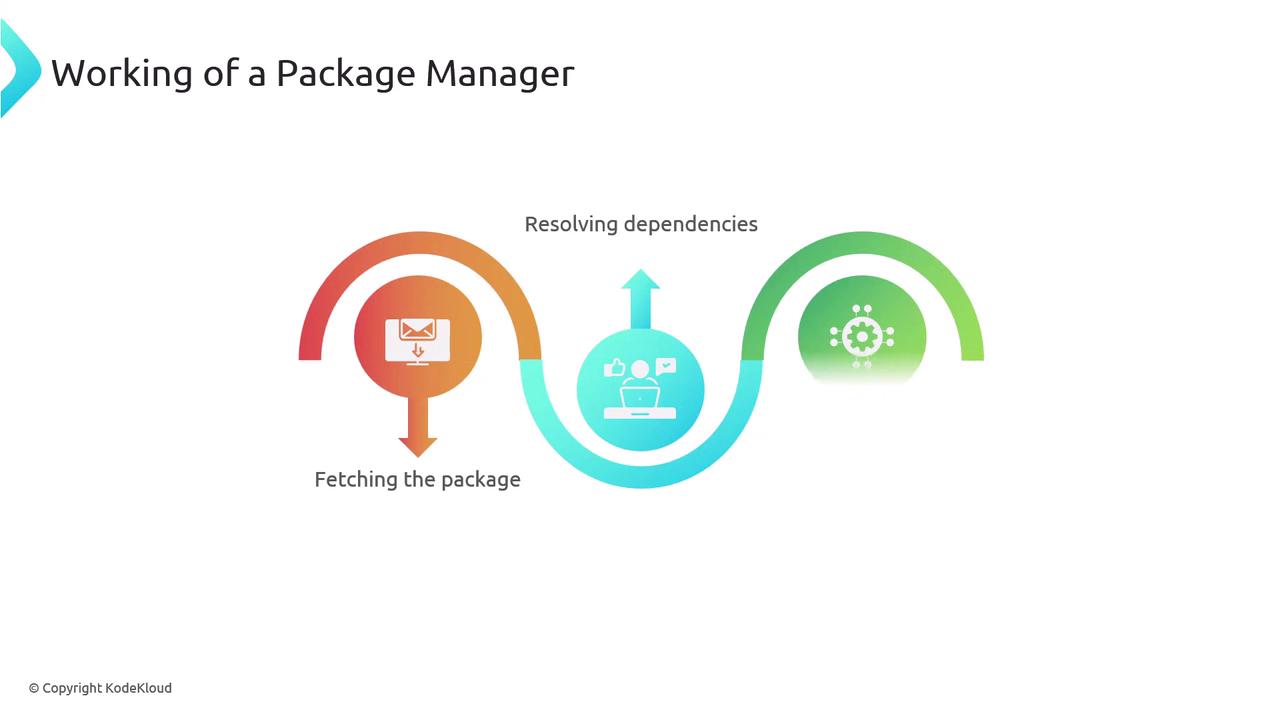
Note
Using a package manager reduces manual steps, prevents version conflicts, and keeps your system secure by applying updates consistently.
Popular Package Managers
| Package Manager | Platform | Repository Type | Official Docs |
|---|---|---|---|
| APT | Debian / Ubuntu | .deb | APT Documentation |
| YUM | RHEL / CentOS / Fedora | .rpm | YUM Documentation |
| Homebrew | macOS / Linux | Formula | Homebrew |
| Chocolatey | Windows | NuGet packages | Chocolatey |
APT (Advanced Package Tool)
APT is the default package manager on Debian-based distributions. It works with .deb packages to install, update, and remove software seamlessly.
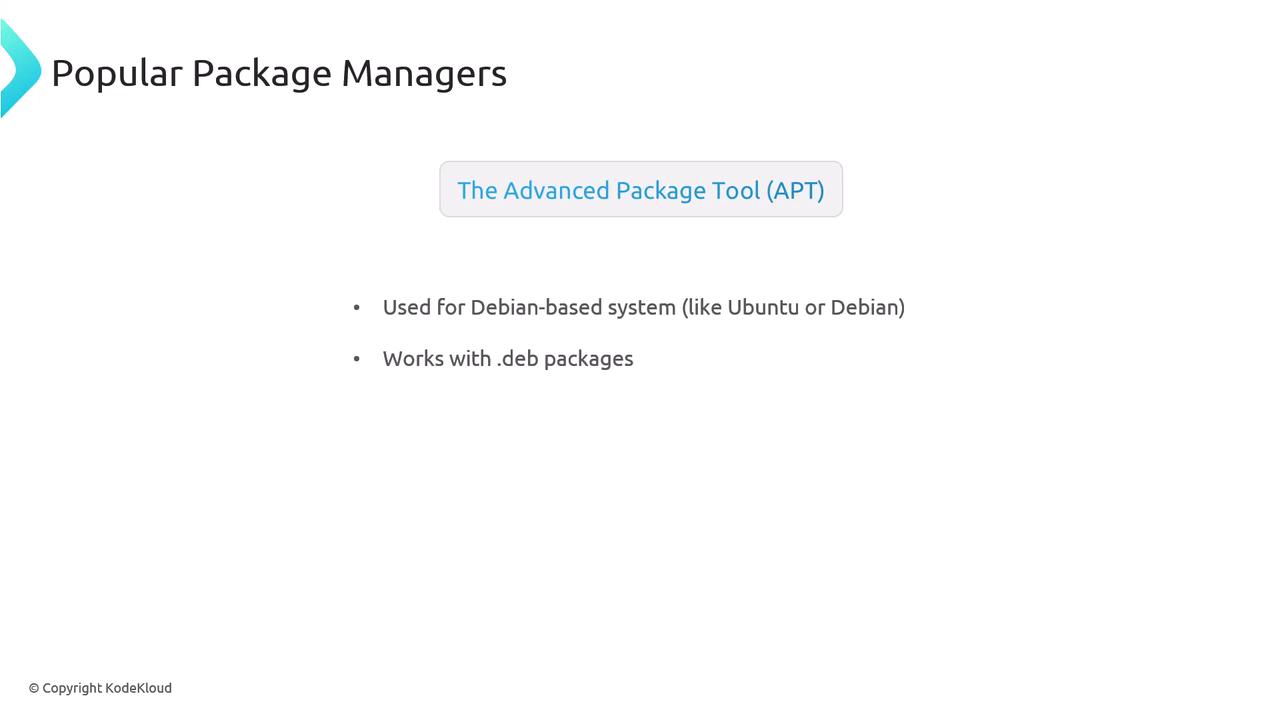
# Refresh package index
sudo apt update
# Install a package
sudo apt install package_name
# Upgrade all installed packages
sudo apt upgrade
# Remove a package
sudo apt remove package_name
# Search for a package
sudo apt-cache search package_name
YUM (Yellowdog Updater, Modified)
Used by RHEL, CentOS, and Fedora, YUM automates .rpm package handling and dependency checks.
# Install a package
sudo yum install package_name
# Remove a package
sudo yum remove package_name
# Update all packages
sudo yum update
# Search for a package
sudo yum search package_name
Homebrew
Homebrew installs software into your home directory on macOS (and Linux), avoiding the need for sudo in most cases.
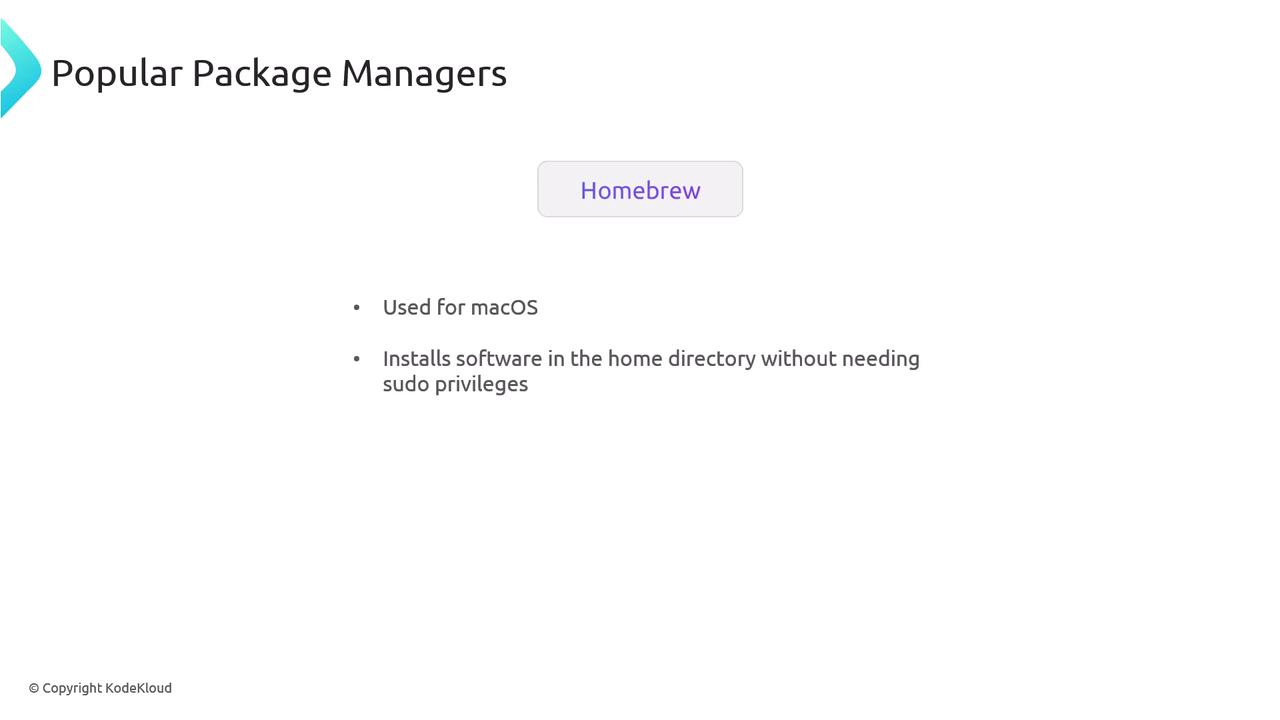
# Update Homebrew itself
brew update
# Install a package
brew install package_name
# Uninstall a package
brew uninstall package_name
# Search for a package
brew search package_name
Chocolatey
Chocolatey provides Windows users with a CLI for automated installs via PowerShell.
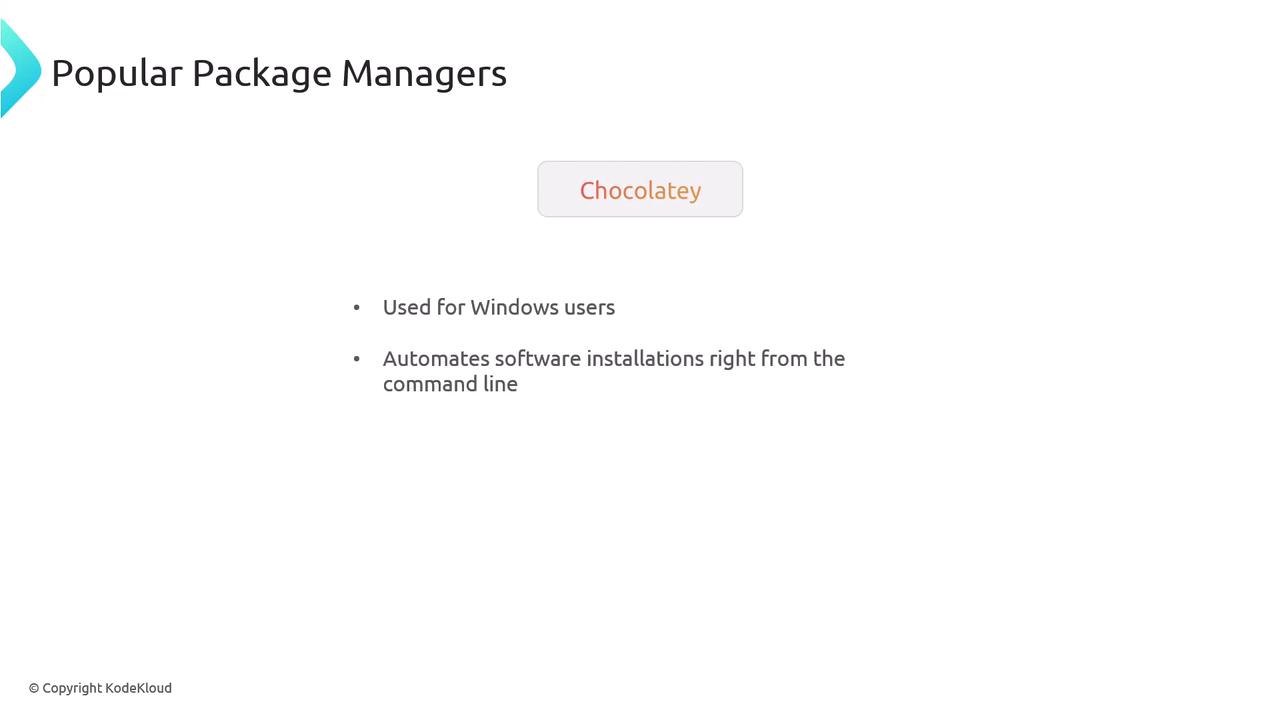
# Install a package
choco install package_name
# Uninstall a package
choco uninstall package_name
Always prefer a package manager over manual software installs. It ensures consistent updates, security patches, and simplified maintenance.
Installing Nginx
Follow these commands to install Nginx on your platform. On Linux, append -y to bypass confirmation prompts.
# Ubuntu / Debian
sudo apt update
sudo apt install -y nginx
# Red Hat / Fedora
sudo yum update -y
sudo yum install -y nginx
# macOS (Homebrew)
brew update
brew install nginx
# Windows (Chocolatey)
choco install nginx
Warning
Make sure you have the necessary privileges (sudo on Unix or an Administrator PowerShell on Windows) before running these commands.
In the next lesson, we will demonstrate each of these installation steps in action, including service management and basic configuration.
Watch Video
Watch video content