Nginx For Beginners
Install Config
Nginx Overview
In this guide, we’ll walk through the core components of Nginx configuration by exploring the nginx.conf file—typically located at /etc/nginx/nginx.conf on Linux systems. You’ll learn how to structure global settings, optimize connection handling, define HTTP parameters, and create virtual hosts (server blocks).
At a glance, an nginx.conf file is divided into four main sections:
- Global settings
- events block
- http block
- server block
nginx.conf Structure
Global settings
Define user permissions, worker processes, PID file location, compression, caching, and more.events block
Controls Nginx’s event model and the maximum number of simultaneous connections per worker.http block
Contains HTTP directives for logging, timeouts, compression, MIME types, and includes for server blocks.server block
Configures how Nginx responds to requests for specific domain names or IP addresses (virtual hosts).
Note
On most distributions, nginx.conf loads all files in /etc/nginx/conf.d/ and /etc/nginx/sites-enabled/. Keep your virtual host files organized in /etc/nginx/sites-available/ and activate them with symbolic links.
Global Settings, Events, and HTTP Blocks
Below is a pared-down example of an nginx.conf layout including global directives, the events block, and the http block. Notice how server blocks are included separately.
user www-data;
worker_processes auto;
pid /run/nginx.pid;
events {
worker_connections 1024;
}
http {
sendfile on;
tcp_nopush on;
tcp_nodelay on;
keepalive_timeout 65;
types_hash_max_size 2048;
gzip on;
log_format main '$remote_addr - $remote_user [$time_local] '
'"$request" $status $body_bytes_sent '
'"$http_referer" "$http_user_agent"';
include /etc/nginx/mime.types;
default_type application/octet-stream;
# Include virtual host definitions
include /etc/nginx/conf.d/*.conf;
include /etc/nginx/sites-enabled/*;
}
Key directives explained:
user
System user for Nginx worker processes (e.g.,www-dataon Debian/Ubuntu).worker_processes
Number of worker processes—automatches CPU cores.pid
Path to the master process PID file.events → worker_connections
Maximum simultaneous connections each worker can handle.http
Configures HTTP-level settings: compression (gzip), timeouts, logging formats, MIME types, and includes server blocks.
Server Blocks (Virtual Hosts)
Server blocks, or virtual hosts, let you host multiple domains on one Nginx instance. Incoming requests are routed to the matching block based on server_name or IP address.
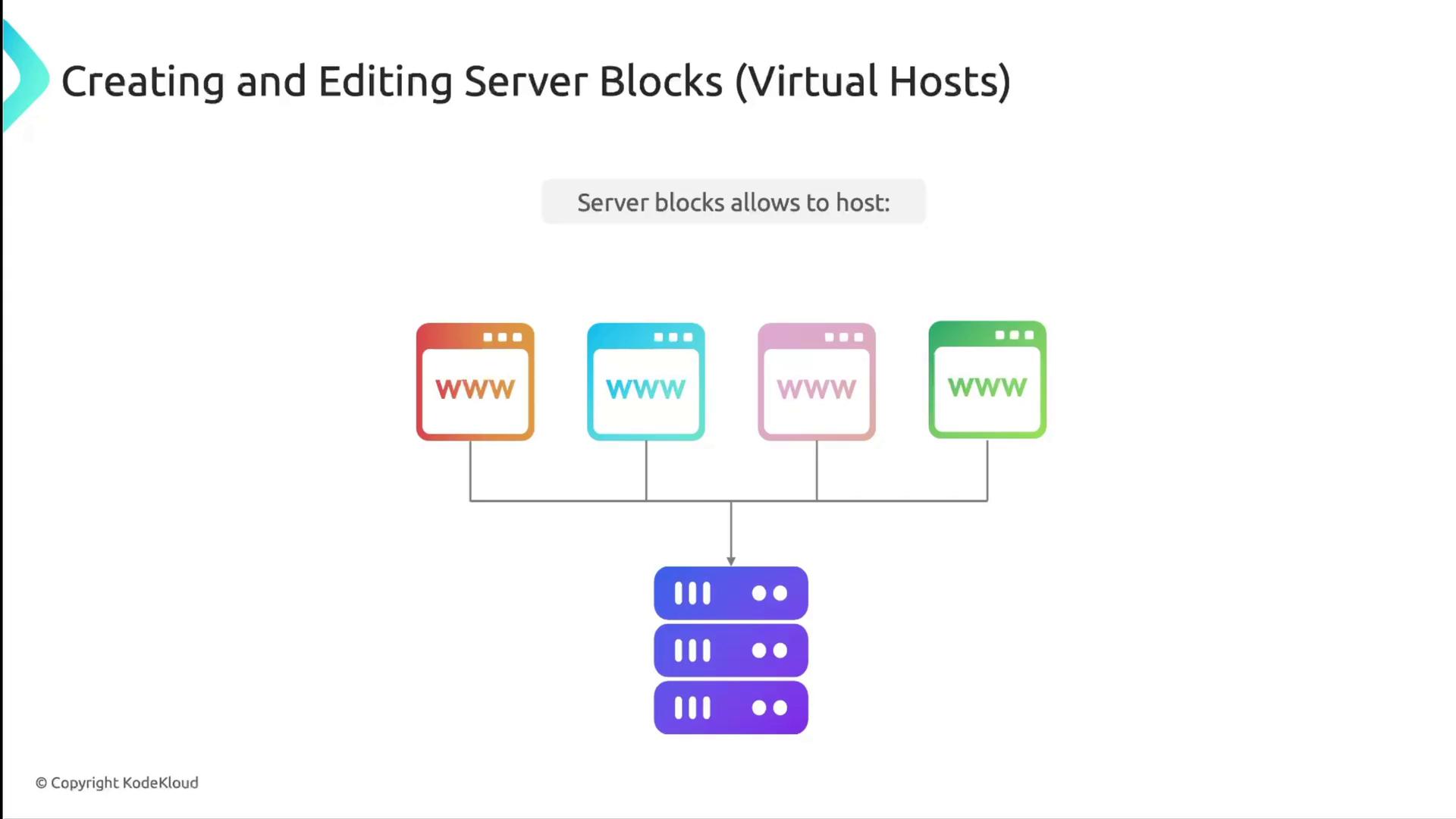
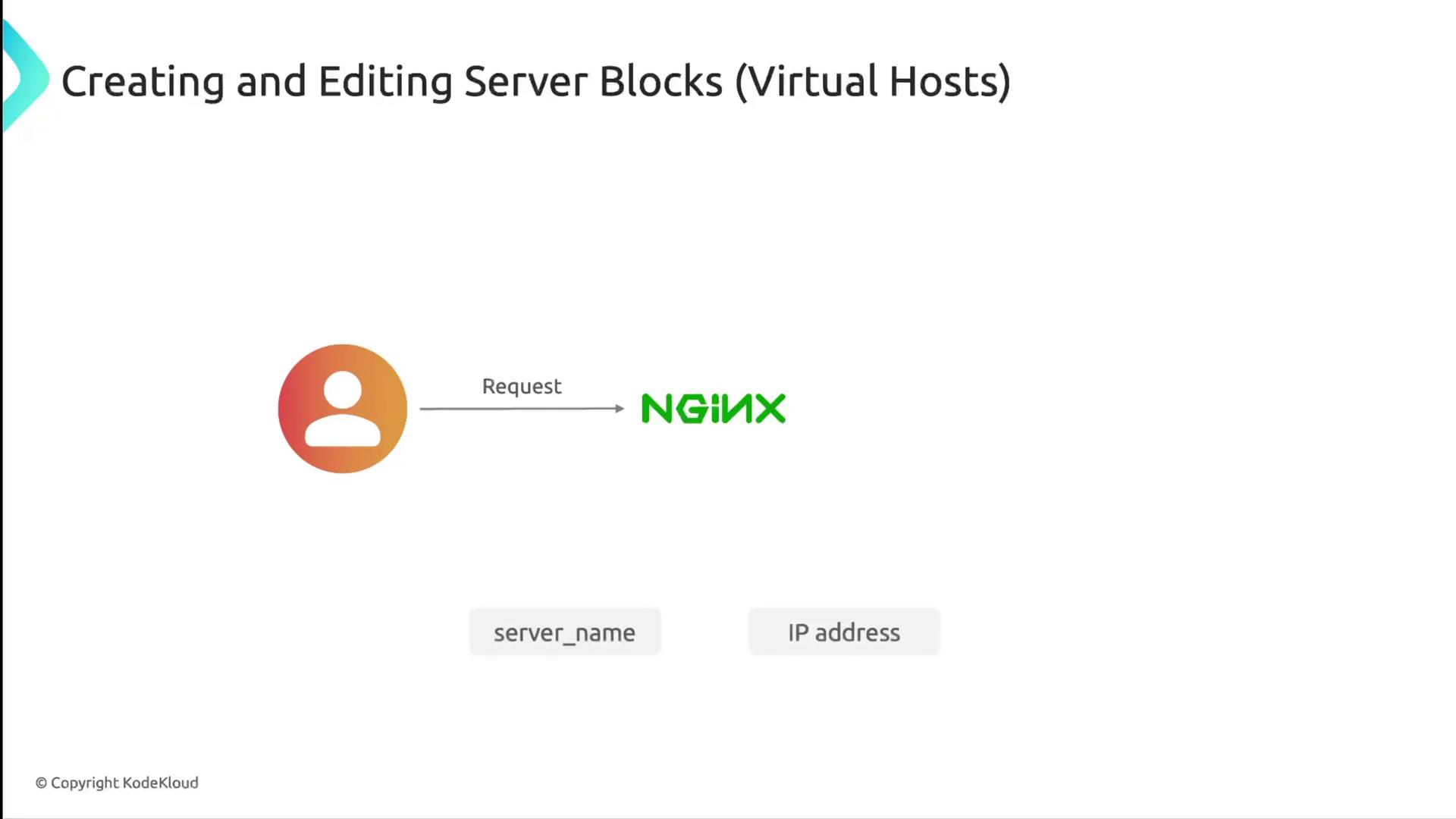
Example: Basic HTTP Server Block
server {
listen 80;
server_name example.com www.example.com;
root /var/www/example.com/html;
index index.html;
location / {
try_files $uri $uri/ =404;
}
}
Directive breakdown:
listen
Port for incoming traffic (80for HTTP,443for HTTPS).server_name
Domain names or IP addresses handled by this block.root
Path to the website’s document root.index
Default file(s) served when a directory is requested.location /
URI matching;try_fileschecks for existing files or directories and returns a 404 if not found.
Warning
After editing any server block, always run nginx -t to validate your configuration and avoid downtime.
Nginx Directory Structure
Nginx uses a standardized directory layout for its configuration files and web content. Below is a quick reference of the most common paths:
| Path | Description |
|---|---|
/etc/nginx/nginx.conf | Main configuration file |
/etc/nginx/sites-available/ | Store individual server block files |
/etc/nginx/sites-enabled/ | Symbolic links to enabled sites from sites-available |
/etc/nginx/conf.d/ | Additional configuration snippets (e.g., SSL, load balancing) |
/var/www/... | Default web content roots (Debian/Ubuntu) |
/usr/share/nginx/html | Default web root (RHEL/CentOS) |
/etc/nginx/mime.types | MIME type definitions |
/run/nginx.pid | PID file location |
/var/log/nginx/ | Access and error logs |
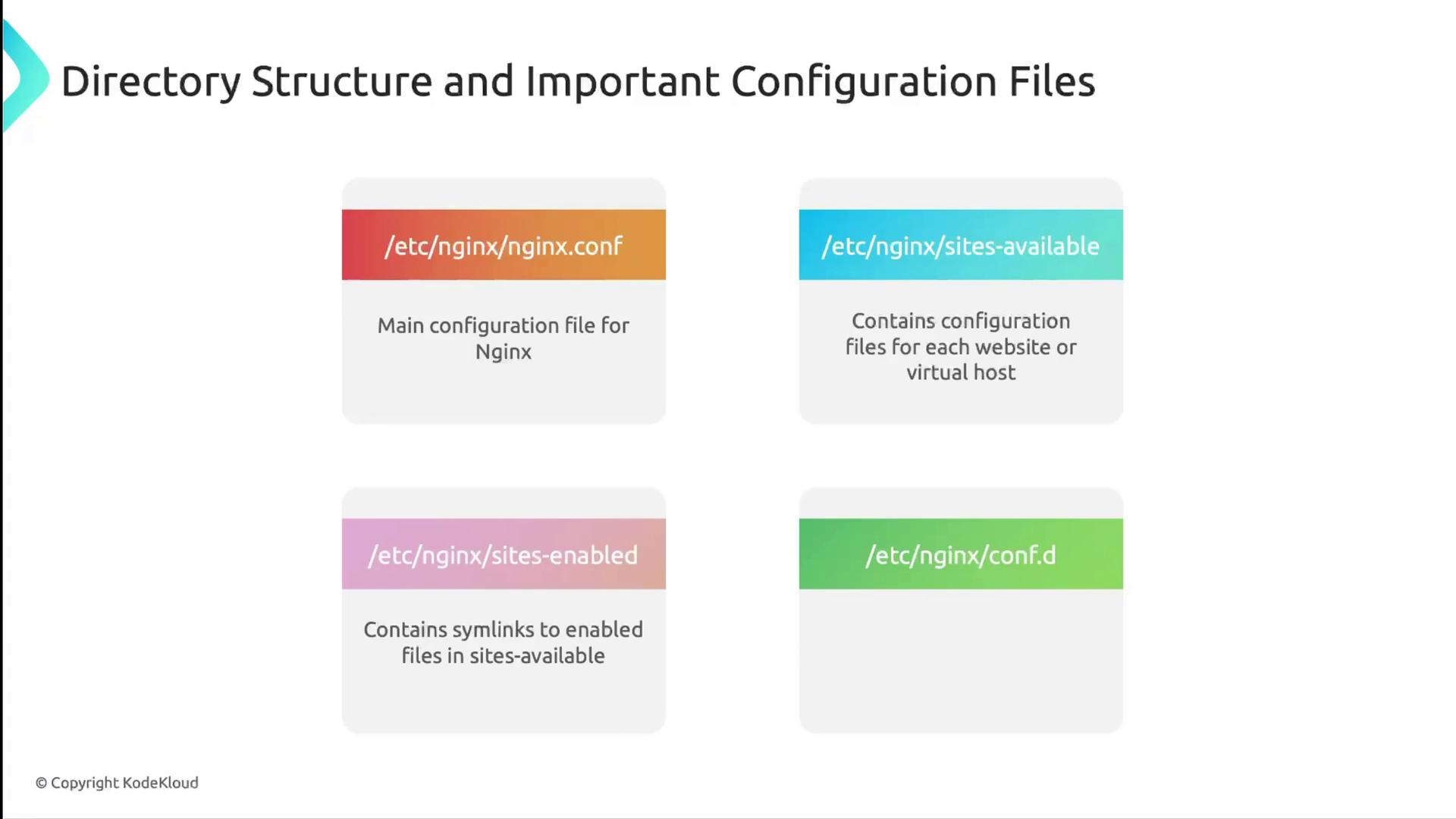
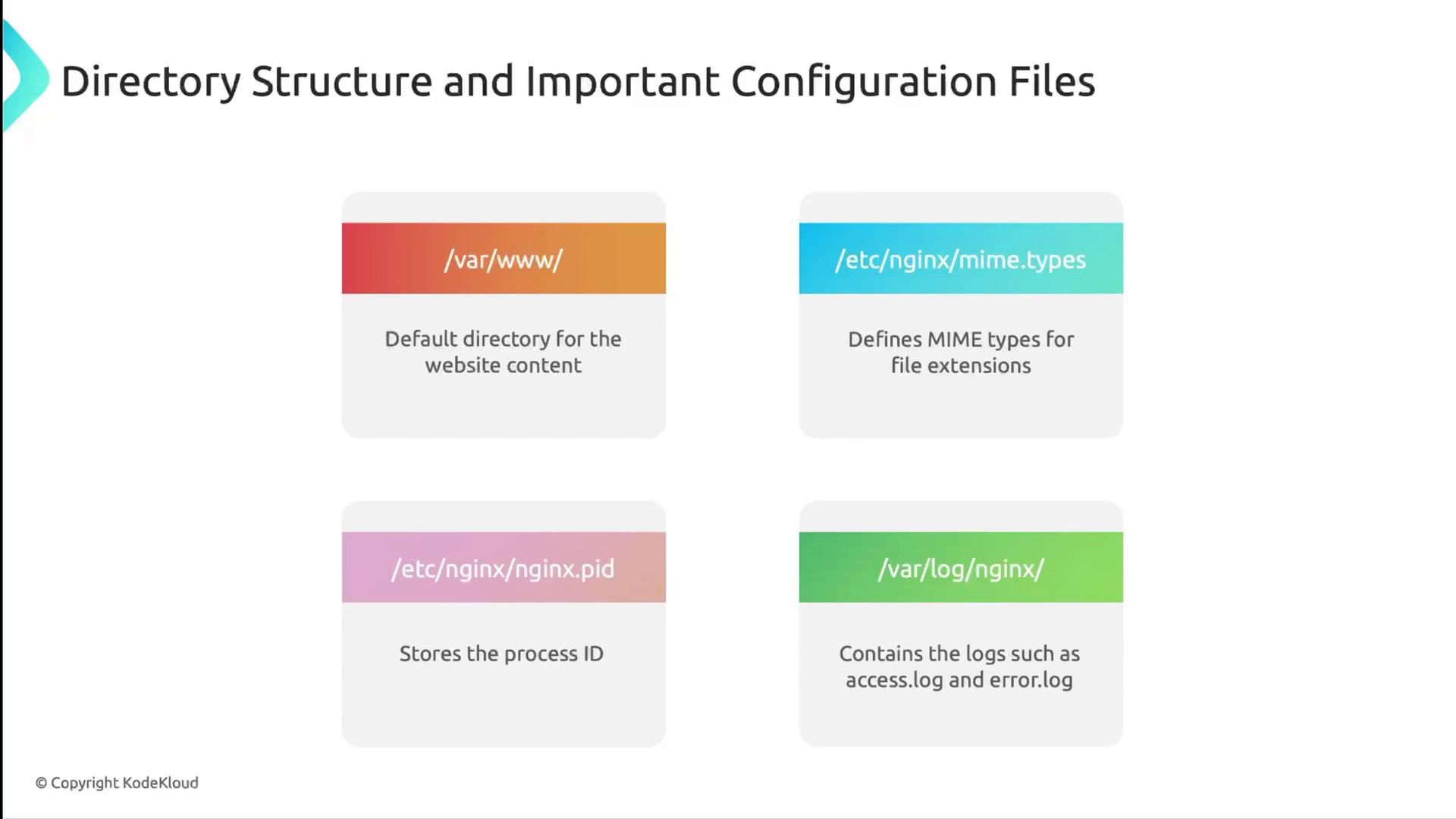
Essential Nginx Commands
Use these commands to inspect, test, and manage your Nginx server:
| Command | Description |
|---|---|
nginx -h | Display help and available options |
nginx -v | Show Nginx version |
nginx -V | Show version and compile-time options |
nginx -t | Check configuration syntax and validity |
nginx -T | Dump complete configuration for review |
nginx -s reload | Reload configuration without downtime |
nginx -s stop | Graceful shutdown |
nginx -s quit | Immediate shutdown |
nginx -s reopen | Reopen log files |
sudo systemctl reload nginx | Reload using systemd (graceful) |
sudo systemctl restart nginx | Restart Nginx (brief downtime possible) |
sudo systemctl status nginx | Check Nginx service status |
Example syntax check:
sudo nginx -t
# nginx: the configuration file /etc/nginx/nginx.conf syntax is ok
# nginx: configuration file /etc/nginx/nginx.conf test is successful
Links and References
Watch Video
Watch video content