Nginx For Beginners
Security
Security Introduction
In this lesson, we’ll focus on securing your web applications end-to-end. You’ll learn how to:
- Enable HTTPS using TLS certificates
- Understand TLS protocols and data encryption
- Implement secure HTTP response headers
- Protect resources with Nginx Basic Authentication
- Control access and integrate fail2ban for automated bans
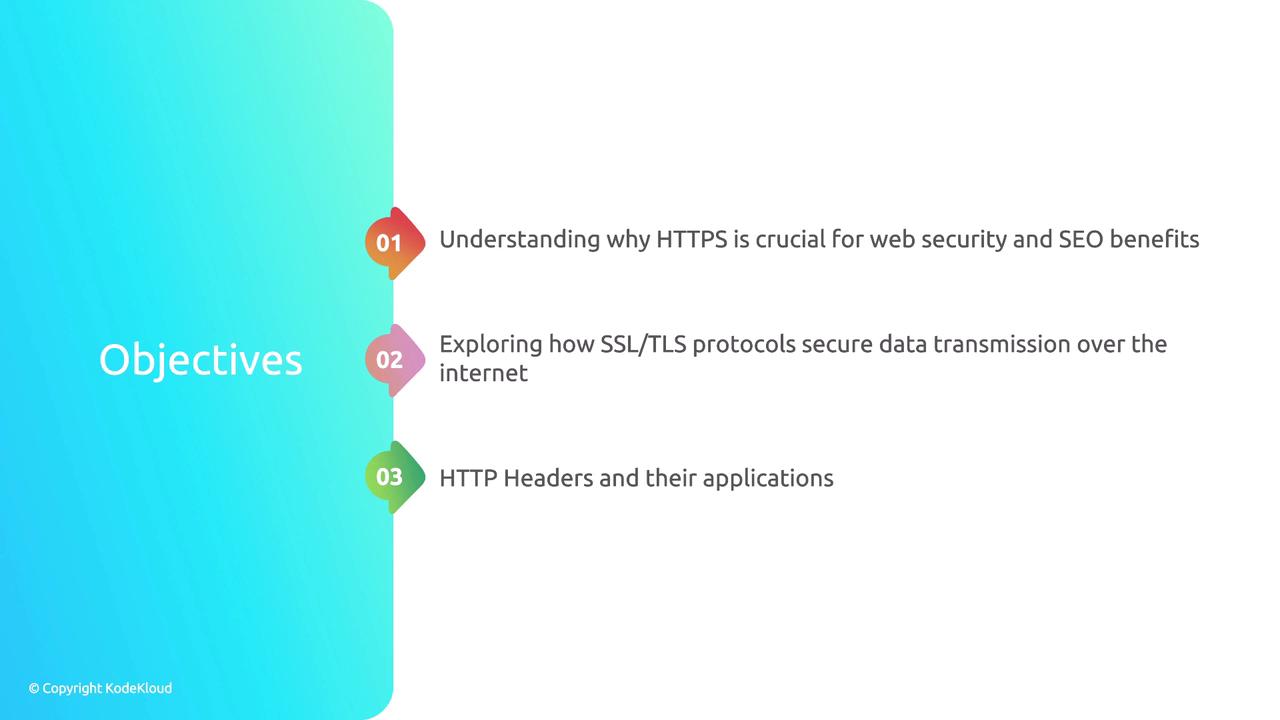
1. Enabling HTTPS with Self-Signed Certificates
To get HTTPS running locally, we’ll use mkcert for generating a trusted, self-signed certificate without needing a public domain.
Note
mkcert is perfect for development and testing environments because it automatically adds the generated CA to your local trust store. For production, switch to automated certificates from Let’s Encrypt using Certbot.
# Install mkcert (macOS example)
brew install mkcert nss
# Create a local CA
mkcert -install
# Generate a cert for localhost
mkcert localhost 127.0.0.1 ::1
# You’ll get files: localhost.pem (cert) and localhost-key.pem (key)
Next, configure Nginx to use these files:
server {
listen 443 ssl;
server_name localhost;
ssl_certificate /path/to/localhost.pem;
ssl_certificate_key /path/to/localhost-key.pem;
location / {
root html;
index index.html index.htm;
}
}
2. How TLS Protects Data in Transit
TLS ensures data integrity and confidentiality with:
| Feature | Description |
|---|---|
| Encryption | Encrypts payload to prevent eavesdropping |
| Authentication | Verifies server identity via certificates |
| Integrity Checking | Detects tampering with message authentication |
3. Secure HTTP Response Headers
Adding HTTP headers can mitigate common web attacks. Configure these in your Nginx server block:
| Header | Purpose | Example Value |
|---|---|---|
| Content-Security-Policy | Prevents XSS and data injection | default-src 'self'; |
| X-Frame-Options | Stops clickjacking | DENY |
| X-Content-Type-Options | Disallows MIME-type sniffing | nosniff |
| Referrer-Policy | Controls referral information | no-referrer-when-downgrade |
add_header Content-Security-Policy "default-src 'self';" always;
add_header X-Frame-Options "DENY" always;
add_header X-Content-Type-Options "nosniff" always;
add_header Referrer-Policy "no-referrer-when-downgrade" always;
4. Protecting Endpoints with Basic Authentication
Nginx’s auth_basic module offers a simple user/password prompt for selected locations.
# Install apache2-utils for htpasswd
sudo apt-get install apache2-utils
# Create credentials file
htpasswd -c /etc/nginx/.htpasswd user1
server {
listen 80;
server_name example.com;
location /secure {
auth_basic "Restricted Area";
auth_basic_user_file /etc/nginx/.htpasswd;
}
}
Warning
Basic authentication uses a flat file for credentials and should only be used for low-risk or internal applications. Consider OAuth or LDAP for stronger authentication mechanisms.
5. Allowing, Denying, and Automating Bans with fail2ban
Control access with allow and deny directives, then integrate fail2ban to automatically block repeated offenders:
server {
listen 80;
server_name example.com;
# Allow only internal network
allow 10.0.0.0/24;
deny all;
location / {
try_files $uri $uri/ =404;
}
}
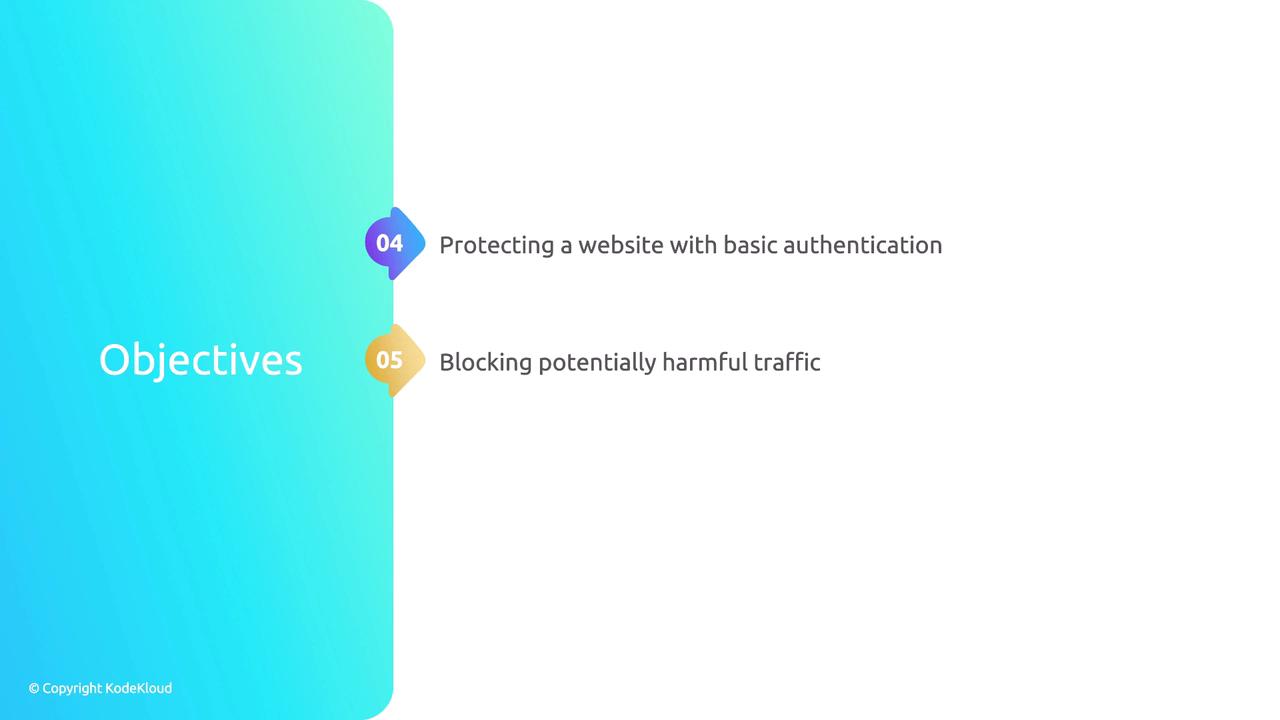
Finally, configure fail2ban’s Nginx filter and jail:
# /etc/fail2ban/jail.local
[nginx-http-auth]
enabled = true
filter = nginx-http-auth
port = http,https
logpath = /var/log/nginx/*error*.log
maxretry = 3
Let’s get started with HTTPS configuration in the next section.
Links and References
Watch Video
Watch video content