AWS Lambda
Configuring Lambda
Create a Basic Lambda Function
In this tutorial, you’ll learn how to create, deploy, and test a simple AWS Lambda function written in Python. We’ll cover the entire workflow from the AWS Management Console to verifying your function’s output and logs.
Prerequisites
- An AWS account with permissions to create Lambda functions
- Basic knowledge of Python
1. Navigate to the AWS Lambda Console
- Sign in to the AWS Management Console.
- In the search bar, type Lambda and select AWS Lambda.
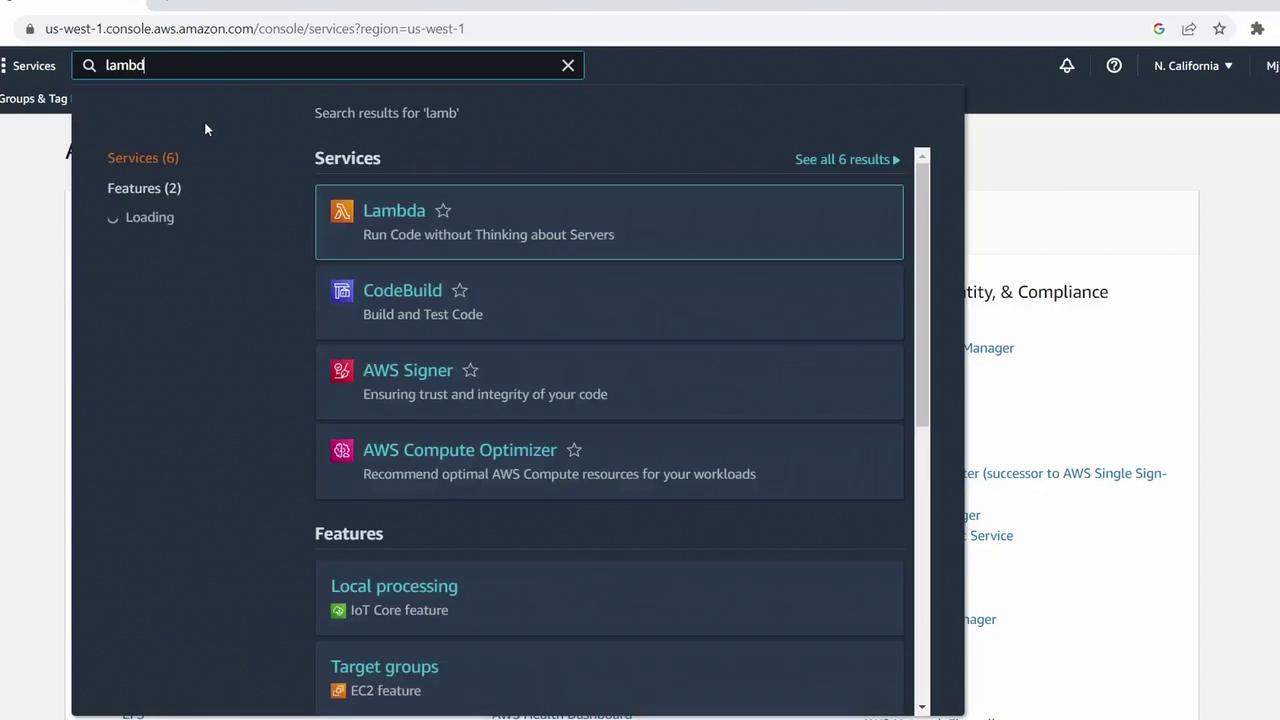
2. Create a New Function
- Click Create function.
- Select Author from scratch.
- Enter a name, e.g.,
MyFirstFunction. - Choose Python 3.7 for the runtime.
- Under Permissions, leave the default to let AWS create a new IAM role with basic Lambda permissions.
- Click Create function.
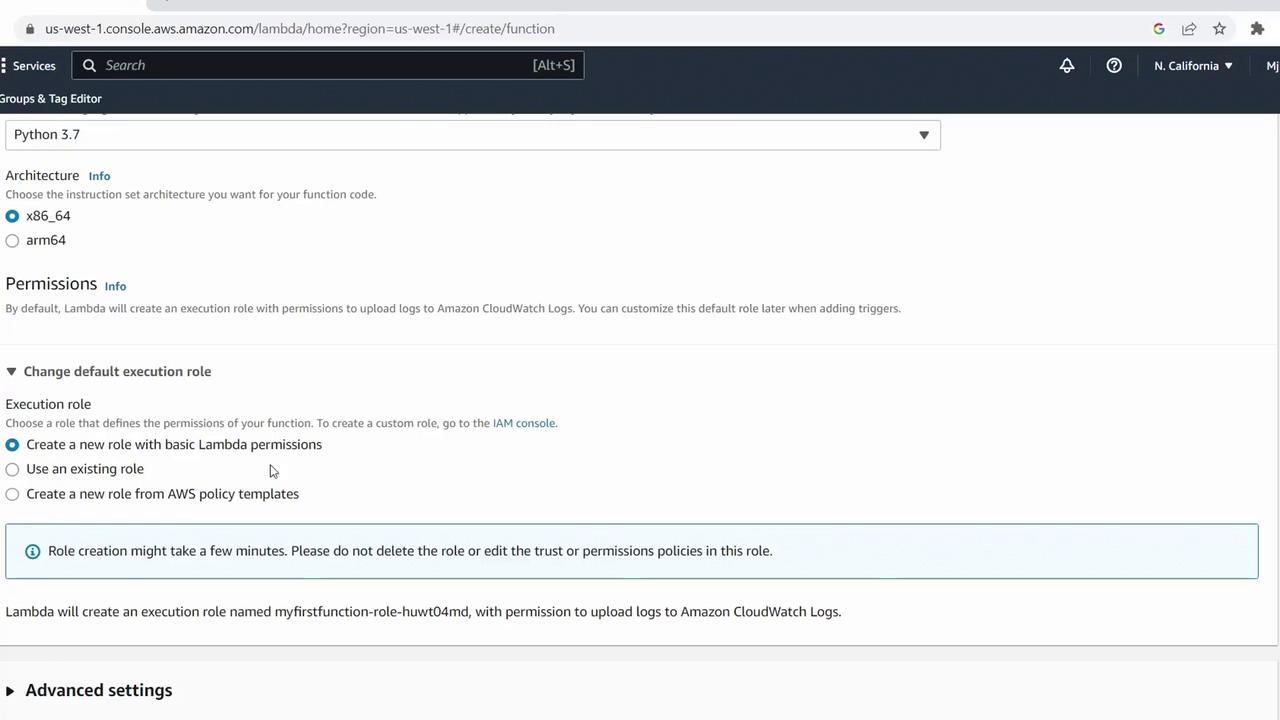
Once provisioning is complete, you’ll see the function’s configuration page:
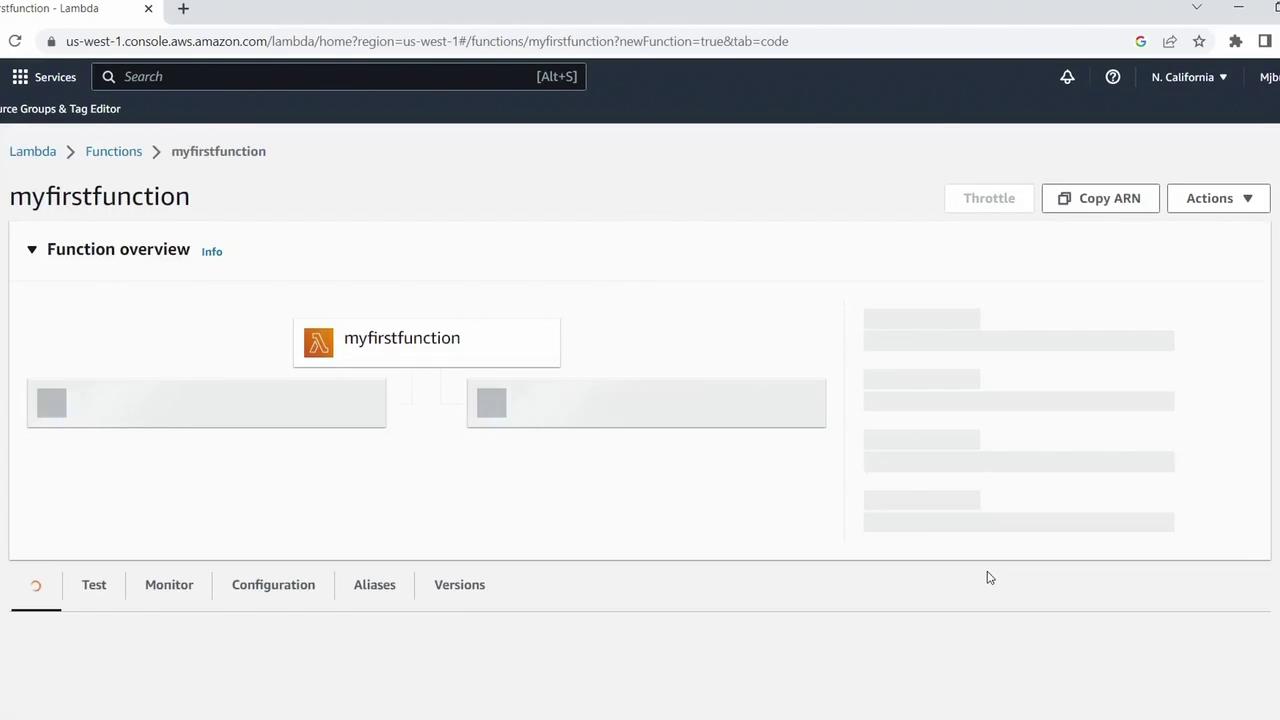
3. Add and Deploy Your Code
Scroll to the Code source section, remove the default boilerplate, and paste the following handler:
def lambda_handler(event, context):
name = event.get("name")
if name == "KodeKloud":
return "Success"
else:
return "No"
Click Deploy to save your changes.
Note
The function returns a simple string based on the name parameter. You can expand this logic to handle more complex business rules.
4. Test Your Lambda Function
- Switch to the Test tab.
- Click Create new test event.
- Configure the event:
- Event name:
ColdStartTest - Template: Hello World
- Event JSON:
{ "name": "KodeKloud" }
- Event name:
- Click Create and then Test.
A successful run will display the output "Success" and execution details:
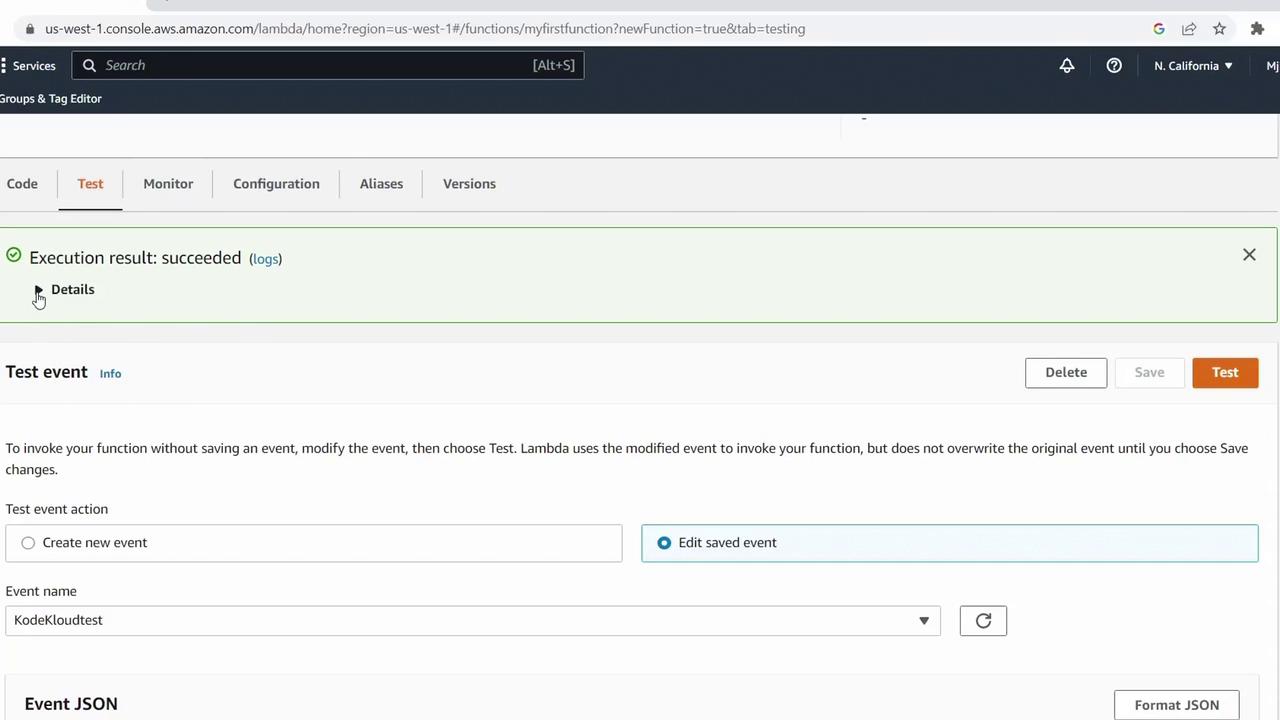
Review CloudWatch Logs
Under Monitor, click View logs in CloudWatch to inspect log entries similar to:
START RequestId: ... Version: $LATEST
END RequestId: ...
REPORT RequestId: ... Duration: 1.90 ms Billed Duration: 2 ms Memory Size: 128 MB Max Memory Used: 36 MB Init Duration: 137.57 ms
5. Test the Else Branch
Create a second test event:
{
"name": "Other"
}
- Event name:
OtherTest
Run the test again. The function should return "No".
6. Summary of Test Events
| Event Name | Input JSON | Expected Output |
|---|---|---|
| ColdStartTest | {"name": "KodeKloud"} | "Success" |
| OtherTest | {"name": "Other"} | "No" |
Next Steps
You’ve successfully created, configured, and tested a Python-based AWS Lambda function. In upcoming lessons, we’ll explore:
- Advanced Lambda configurations
- Integrating event source triggers (S3, SNS, API Gateway)
- Environment variables and layers
References
Watch Video
Watch video content
Practice Lab
Practice lab