Nginx For Beginners
Performance
Demo Rate Limiting
In this tutorial, you’ll learn how to benchmark a plain NGINX server, then apply and tune both request rate limiting and connection rate limiting. By the end, you’ll understand how to protect your site from abusive traffic and optimize performance.
Note
Ensure you have sudo privileges on both client and server nodes. Install ab (Apache Benchmark) and curl if they’re not already available.
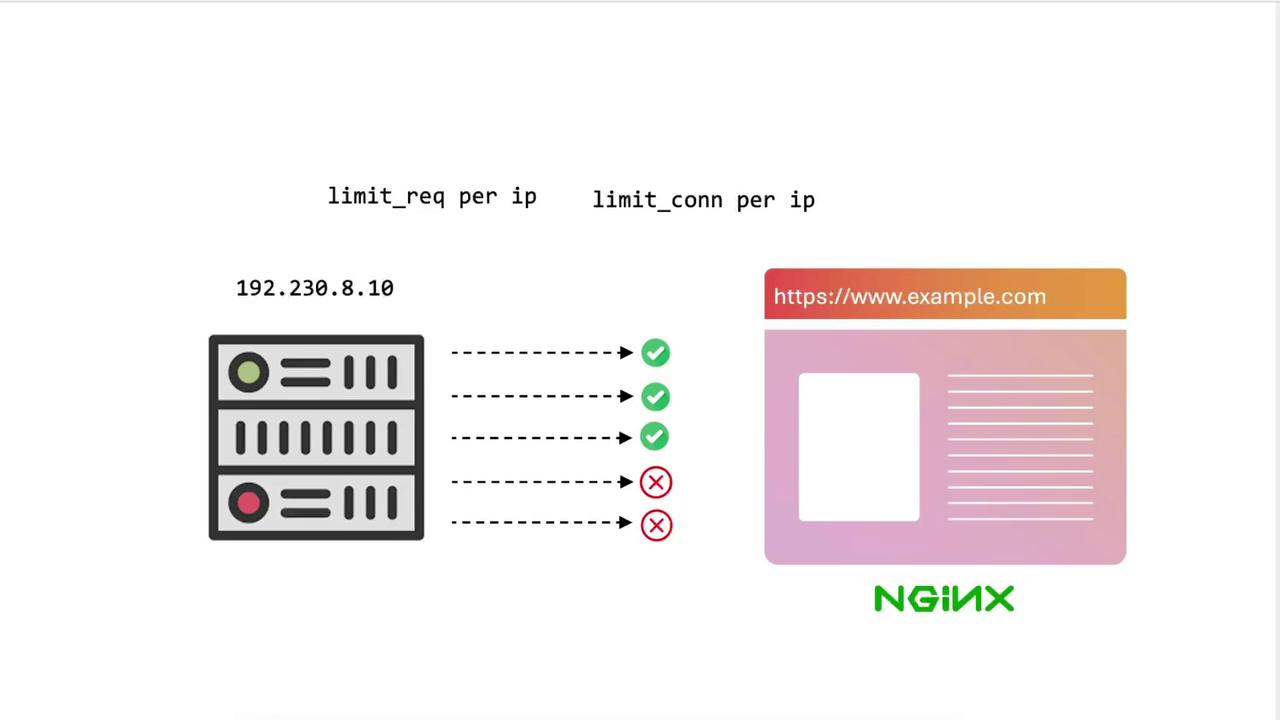
1. Benchmarking Without Rate Limiting
1.1 Configure /etc/hosts
On your client machine (e.g., node01), map the domain to your NGINX server’s IP:
sudo tee -a /etc/hosts <<EOF
192.231.179.3 example.com
EOF
1.2 Quick curl Test
Verify basic connectivity and headers:
# Basic HTTPS request (ignore certificate errors)
curl -k https://example.com/
# Fetch only headers for a specific page
curl -Ik https://example.com/generic.html
1.3 Looping Requests
Send multiple sequential requests:
for i in {1..20}; do
curl -Ik https://example.com/generic.html
done
You should receive HTTP/2 200 on each iteration.
1.4 Apache Benchmark (ab)
Check that ab is installed:
which ab
Run a simple benchmark:
# 100 sequential requests
ab -n 100 https://example.com/
Sample output:
Complete requests: 100
Failed requests: 0
Requests per second: 449.37 [#/sec] (mean)
Time per request: 2.225 [ms] (mean)
Bump up to 1000 requests:
ab -n 1000 https://example.com/
All 1000 requests should succeed, confirming no limits are in place.
2. Enabling Request Rate Limiting
We’ll start by limiting each client IP to 10 requests per minute.
2.1 Global Rate Limit Settings (nginx.conf)
Edit /etc/nginx/nginx.conf and add inside the http block:
http {
sendfile on;
tcp_nopush on;
types_hash_max_size 2048;
include /etc/nginx/mime.types;
default_type application/octet-stream;
## Rate Limiting
limit_req_zone $binary_remote_addr zone=limit_per_ip:10m rate=10r/m;
limit_req_status 429;
# ... SSL and other settings ...
}
Reload to apply:
sudo nginx -t
sudo nginx -s reload
2.2 Apply Rate Limit in Site Config
In sites-available/example-https, update the location / block:
server {
listen 443 ssl;
server_name example.com;
ssl_certificate /etc/ssl/certs/example.com.pem;
ssl_certificate_key /etc/ssl/certs/example.com-key.pem;
root /var/www/html;
location / {
limit_req zone=limit_per_ip;
try_files $uri $uri =404;
}
}
Reload NGINX:
sudo nginx -s reload
2.3 Test with Apache Bench
ab -n 1000 https://example.com/
You’ll see most requests fail with 429 Too Many Requests:
Complete requests: 1000
Failed requests: 999
Non-2xx responses: 999
Requests per second: 461.68 [#/sec]
3. Tuning the Request Rate
3.1 Increase to 100 requests per minute
Edit the zone rate:
limit_req_zone $binary_remote_addr zone=limit_per_ip:10m rate=100r/m;
Reload and run:
sudo nginx -s reload
ab -n 100 https://example.com/
Expect around 1 failure in a burst of 100.
3.2 Switch to 100 requests per second
limit_req_zone $binary_remote_addr zone=limit_per_ip:10m rate=100r/s;
Reload and retest:
sudo nginx -s reload
ab -n 100 https://example.com/
Failures should drop further as the rate increases.
4. Enabling Connection Rate Limiting
Now we’ll restrict concurrent connections per IP.
4.1 Global Connection Limit Settings
In /etc/nginx/nginx.conf:
http {
sendfile on;
tcp_nopush on;
types_hash_max_size 2048;
include /etc/nginx/mime.types;
default_type application/octet-stream;
## Rate & Connection Limiting
limit_req_zone $binary_remote_addr zone=limit_per_ip:10m rate=1000r/s;
limit_conn_zone $binary_remote_addr zone=conn_per_ip:10m;
limit_req_status 429;
# ... SSL Settings ...
}
Reload:
sudo nginx -t
sudo nginx -s reload
4.2 Apply in Site Configuration
location / {
# Connection rate limit: max 1 concurrent connection per IP
limit_conn conn_per_ip 1;
try_files $uri $uri =404;
}
Reload NGINX:
sudo nginx -s reload
4.3 Test Concurrent Connections
Warning
Running high-concurrency benchmarks against production servers can impact real users. Use a staging environment where possible.
# Sequential test
ab -n 100 https://example.com/
# 1000 requests with 10 concurrent connections
ab -n 1000 -c 10 https://example.com/
Some requests will be dropped due to the 1-connection limit. To allow more:
limit_conn conn_per_ip 100;
Reload and rerun the benchmark to see zero failures.
5. Inspecting the Logs
Tail the error log to view rate-limiting events:
tail -n 20 /var/log/nginx/error.log
Typical entries:
[error] limiting requests, excess: 1.000 by zone "limit_per_ip", client: 192.231.179.3
[error] limiting connections by zone "conn_per_ip", client: 192.231.179.3
6. Final Configuration Example
http {
sendfile on;
tcp_nopush on;
types_hash_max_size 2048;
include /etc/nginx/mime.types;
default_type application/octet-stream;
# Request & Connection Limiting
limit_req_zone $binary_remote_addr zone=limit_per_ip:10m rate=1000r/s;
limit_conn_zone $binary_remote_addr zone=conn_per_ip:10m;
limit_req_status 429;
# SSL Settings
ssl_protocols TLSv1.2 TLSv1.3;
}
Comparison of Limiting Types
| Limiting Type | Directives | Example Configuration |
|---|---|---|
| Request Rate | limit_req_zone / limit_req | rate=100r/s |
| Connection Rate | limit_conn_zone / limit_conn | conn_per_ip 100 |
Adjust rate= and limit_conn values based on expected traffic patterns. Continuous monitoring and benchmarking will help you strike the right balance.
Links and References
- NGINX Rate Limiting | NGINX Documentation
- Apache Bench (
ab) Documentation - NGINX Official Documentation
Watch Video
Watch video content
Practice Lab
Practice lab