Nginx For Beginners
Performance
Monitoring Troubleshooting
Effective monitoring and troubleshooting of your Nginx server ensures high availability, performance, and quick resolution of issues. In this guide, we’ll cover:
- Collecting and interpreting access and error logs
- Exposing and querying basic metrics with the
stub_statusmodule - Integrating with external monitoring platforms
- Safely testing and reloading configurations
- Checking service health and firewall settings
HTTP Access Logs
Nginx’s HTTP access logs record every client request. By default, logs are written in the combined format, but you can define a custom pattern in the http block.
http {
log_format custom '$remote_addr - $remote_user [$time_local] "$request" '
'$status $body_bytes_sent "$http_referer" '
'"$http_user_agent" "$http_x_forwarded_for"';
}
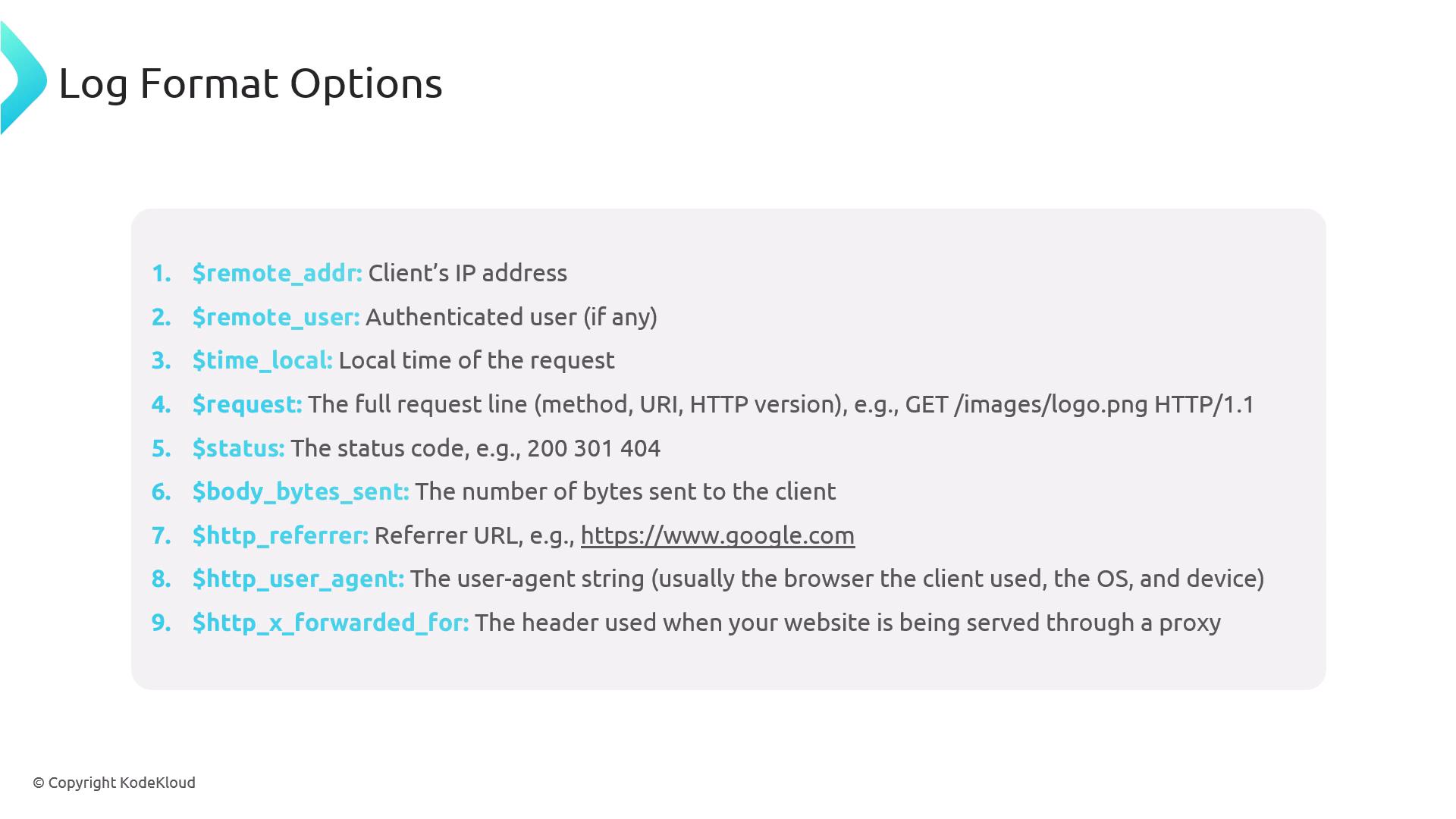
Note
Defining a custom log format lets you include only the fields you need, simplifying downstream parsing and analytics.
Common Log Variables
| Variable | Description |
|---|---|
$remote_addr | Client IP address |
$remote_user | Authenticated username (or - if none) |
$time_local | Local timestamp |
$request | Request line (METHOD URI HTTP/VERSION) |
$status | Response status code (e.g., 200, 404) |
$body_bytes_sent | Bytes sent to the client |
$http_referer | Referring URL |
$http_user_agent | Client browser user agent |
$http_x_forwarded_for | Original client IP when behind proxies |
Enabling and Viewing Access Logs
Enable in your server block:
server { listen 80; server_name example.com www.example.com; root /var/www/example.com/html; index index.html; access_log /var/log/nginx/access.log custom; error_log /var/log/nginx/error.log; location / { try_files $uri $uri/ =404; } }Tail the log to observe incoming requests:
cd /var/log/nginx/ tail -F access.log
Example entry (using the custom format):
192.168.1.1 - - [26/Jan/2025:14:23:35 +0000] "GET /images/logo.png HTTP/1.1" 200 512 "-" "Mozilla/5.0…Chrome/91.0…Safari/537.36"
Mapping fields:
- 192.168.1.1 →
$remote_addr - - →
$remote_user - [26/Jan/2025:14:23:35 +0000] →
$time_local - "GET /images/logo.png HTTP/1.1" →
$request - 200 →
$status - 512 →
$body_bytes_sent - "-" →
$http_referer - "Mozilla/5.0…Safari/537.36" →
$http_user_agent
Error Logs
Error logs capture configuration syntax errors, runtime exceptions, and worker process messages. Enable them alongside access logs:
server {
listen 80;
server_name example.com www.example.com;
root /var/www/example.com/html;
index index.html;
access_log /var/log/nginx/access.log custom;
error_log /var/log/nginx/error.log warn;
location / {
try_files $uri $uri/ =404;
}
}
Monitor errors in real time:
cd /var/log/nginx/
tail -F error.log
Example log entries:
2025/01/29 23:44:57 [emerg] 71265#71265: invalid number of arguments in "root" directive in /etc/nginx/sites-enabled/default:24
2025/01/29 23:46:03 [emerg] 71439#71439: "server" directive is not allowed here in /etc/nginx/sites-enabled/default:39
Frequent [emerg] or [crit] entries usually point to misconfigurations that need immediate attention.
HTTP Stub Status Metrics
The stub_status module provides a lightweight metrics endpoint for basic Nginx statistics.
server {
listen 81;
server_name localhost;
location /nginx_status {
stub_status;
access_log off;
allow 127.0.0.1;
deny all;
}
}
- Port 81 isolates the status endpoint
access_log offreduces noiseallow/denyrestricts access to localhost
Fetch metrics:
curl http://127.0.0.1:81/nginx_status
Sample output:
Active connections: 309
server accepts handled requests
16630948 16630948 31070465
Reading: 11 Writing: 218 Waiting: 38
| Metric | Meaning |
|---|---|
| Active connections | Currently open client connections |
| accepts | Total accepted connections |
| handled | Connections handled (usually = accepts) |
| requests | Total processed requests |
| Reading | Connections reading client requests |
| Writing | Connections writing responses |
| Waiting | Idle keep-alive connections |
External Monitoring Agents
For advanced dashboards, alerts, and long-term retention, integrate Nginx with external platforms.
| Tool | Use Case | Link |
|---|---|---|
| Prometheus & Grafana | Pulls stub_status metrics, rich graphs | Prometheus / Grafana |
| Datadog | SaaS monitoring with Nginx integration | Datadog |
| Dynatrace | Full-stack application monitoring | Dynatrace |
| New Relic | APM with Nginx plugin | New Relic |
After installing the Datadog agent, you’ll receive out-of-the-box metrics for CPU, memory, disk I/O, network, requests, connections, and status codes.
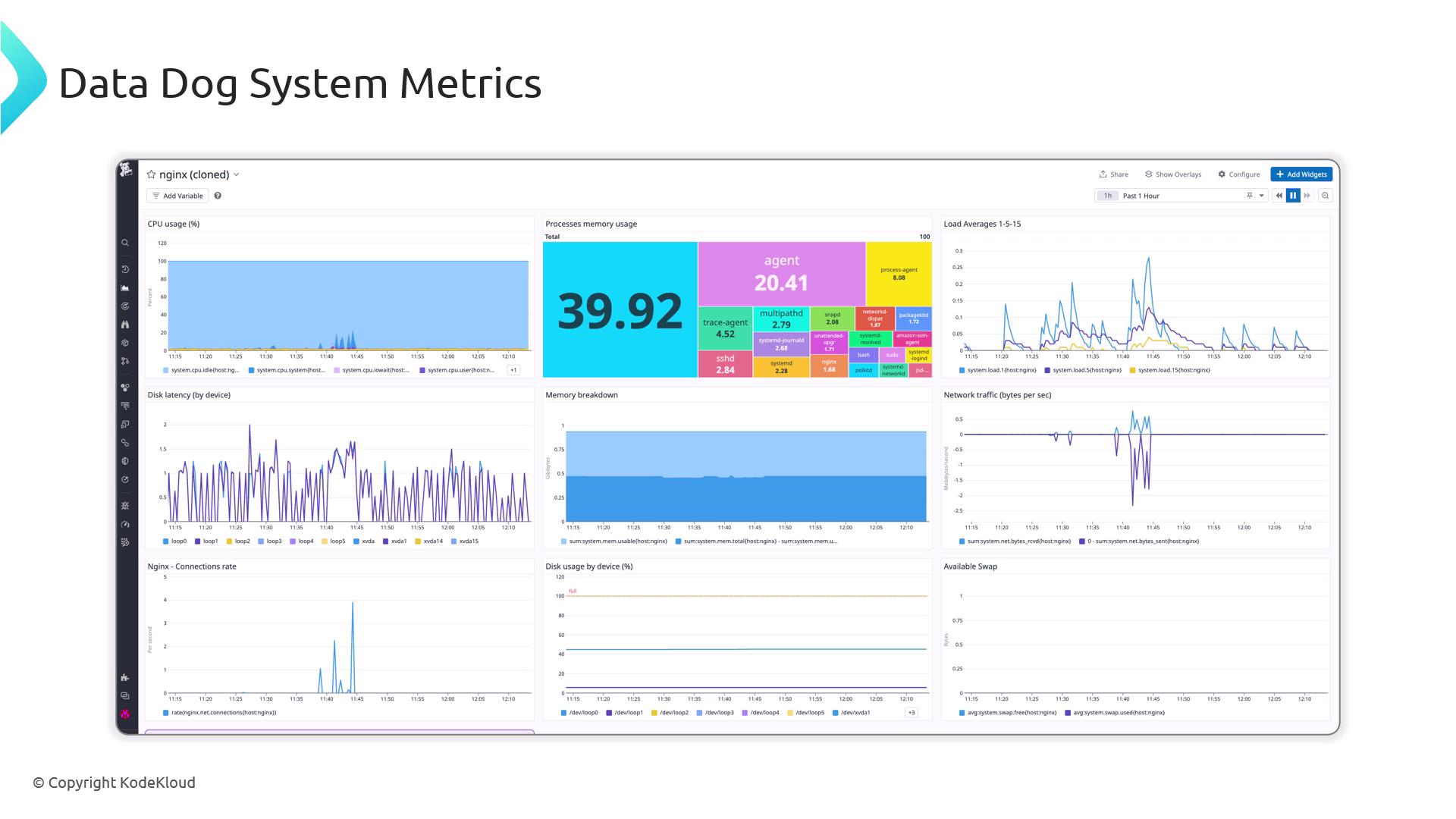
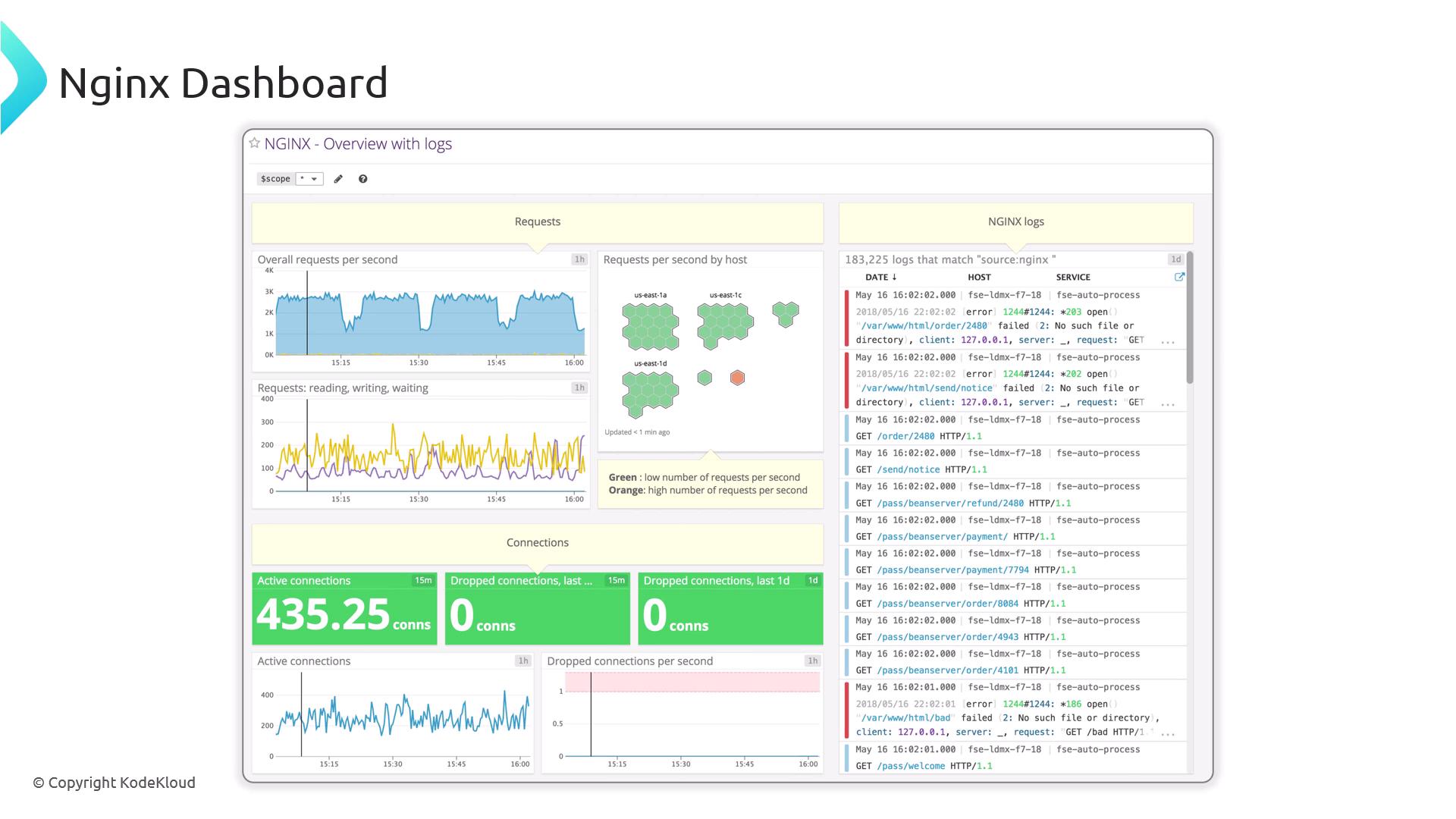
Configuration Testing and Reloading
Validate every change before reloading Nginx:
nginx -t
Success:
nginx: the configuration file /etc/nginx/nginx.conf syntax is ok
nginx: configuration file /etc/nginx/nginx.conf test is successful
Failure:
nginx: [emerg] unknown directive "worker_connection" in /etc/nginx/nginx.conf:7
nginx: configuration file /etc/nginx/nginx.conf test failed
Warning
Always run nginx -t prior to nginx -s reload to prevent downtime due to syntax errors.
Reload without dropping connections:
nginx -s reload
Service Status and Basic Connectivity
Check Nginx’s systemd status:
systemctl status nginx
If it’s inactive:
systemctl start nginx
Ensure no port conflicts on 80 or 443:
ss -tulpn | grep nginx
Test HTTP locally:
curl -I http://localhost
A 200 OK confirms that Nginx is serving content correctly.
Firewall Configuration
Open ports 80 and 443 on both OS and cloud firewalls.
Ubuntu (ufw):
sudo ufw allow 80/tcp
sudo ufw allow 443/tcp
sudo ufw reload
RHEL/CentOS (firewalld):
sudo firewall-cmd --permanent --add-port=80/tcp
sudo firewall-cmd --permanent --add-port=443/tcp
sudo firewall-cmd --reload
Blocked ports will prevent any external traffic from reaching your server.
Conclusion
You’ve learned how to:
- Define and interpret access and error logs
- Expose basic metrics with
stub_status - Integrate with external monitoring tools (e.g., Datadog, Prometheus)
- Validate and reload configurations safely
- Verify service status, connectivity, and firewall settings
With these practices in place, your Nginx server will be easier to monitor, troubleshoot, and maintain.
Watch Video
Watch video content