Nginx For Beginners
Security
Blocking Traffic
Hackers can steal data, distribute spyware or ransomware, and even bring down entire websites. While legitimate bots crawl your pages for search indexing,
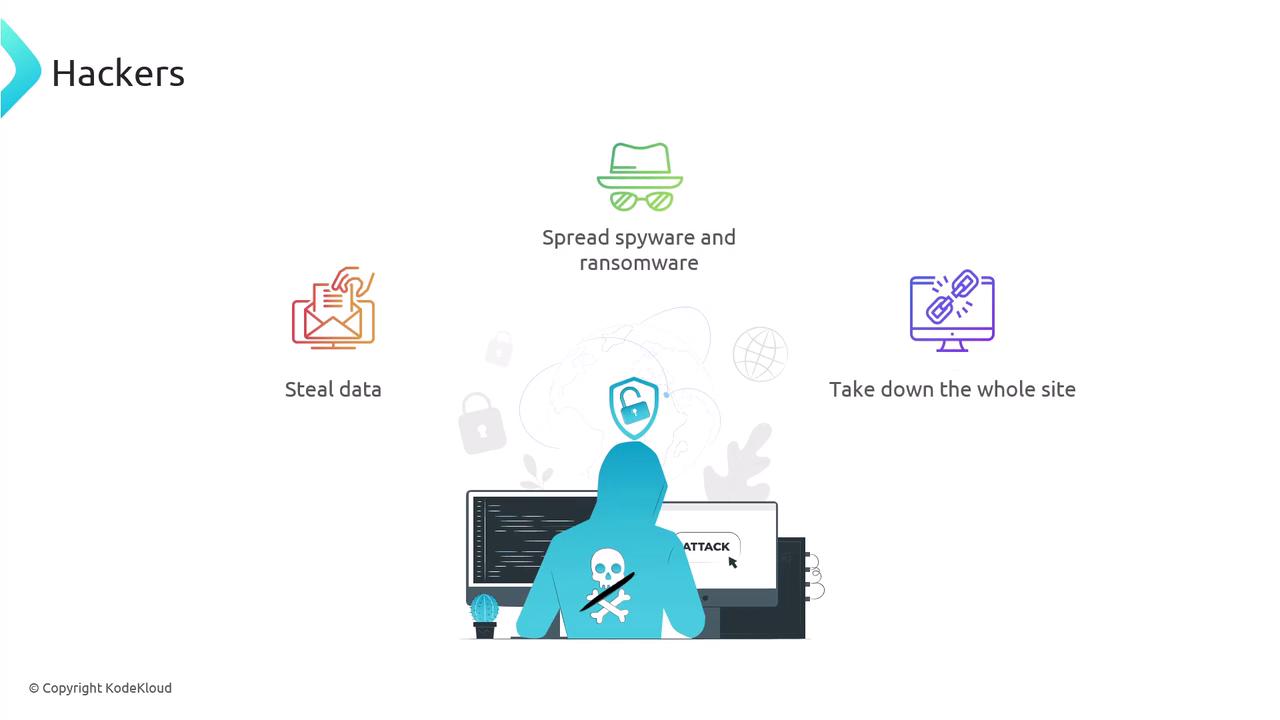
malicious bots may spam forms, scrape content, or post fake reviews.
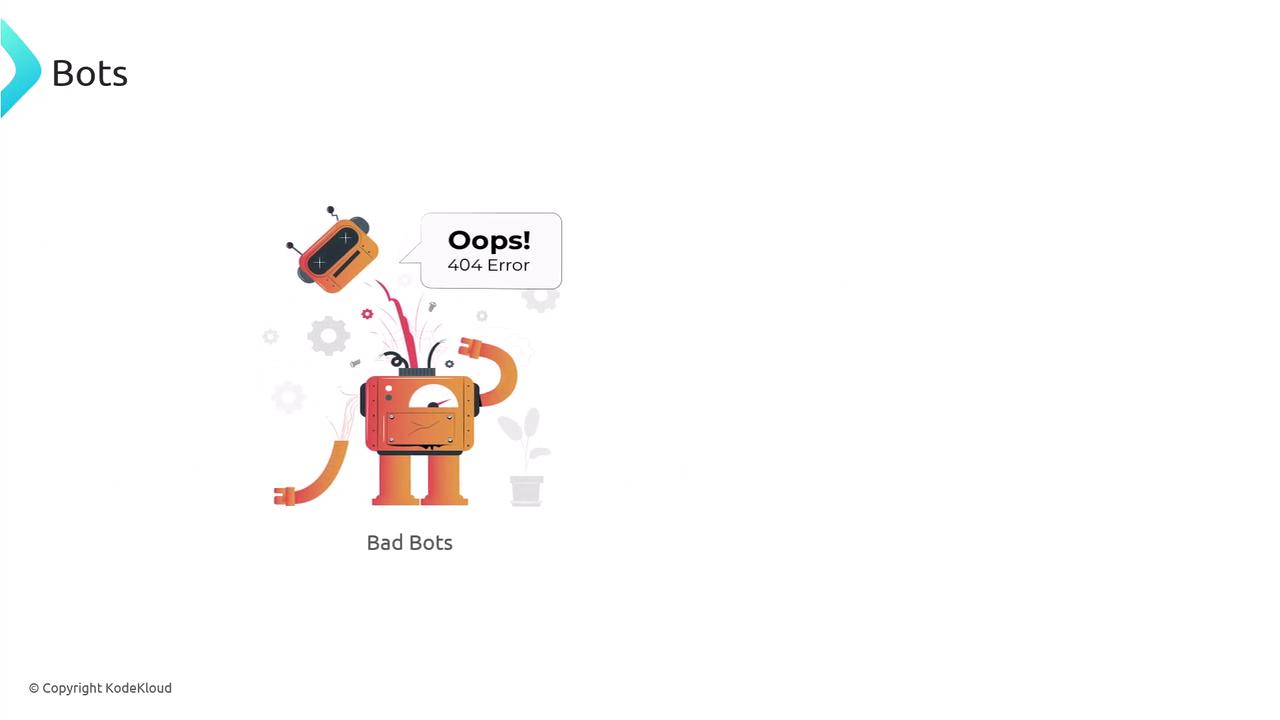
In this guide, we’ll cover how to block unwanted traffic—whether it’s individual IPs, bots, or entire network ranges—to protect your site.
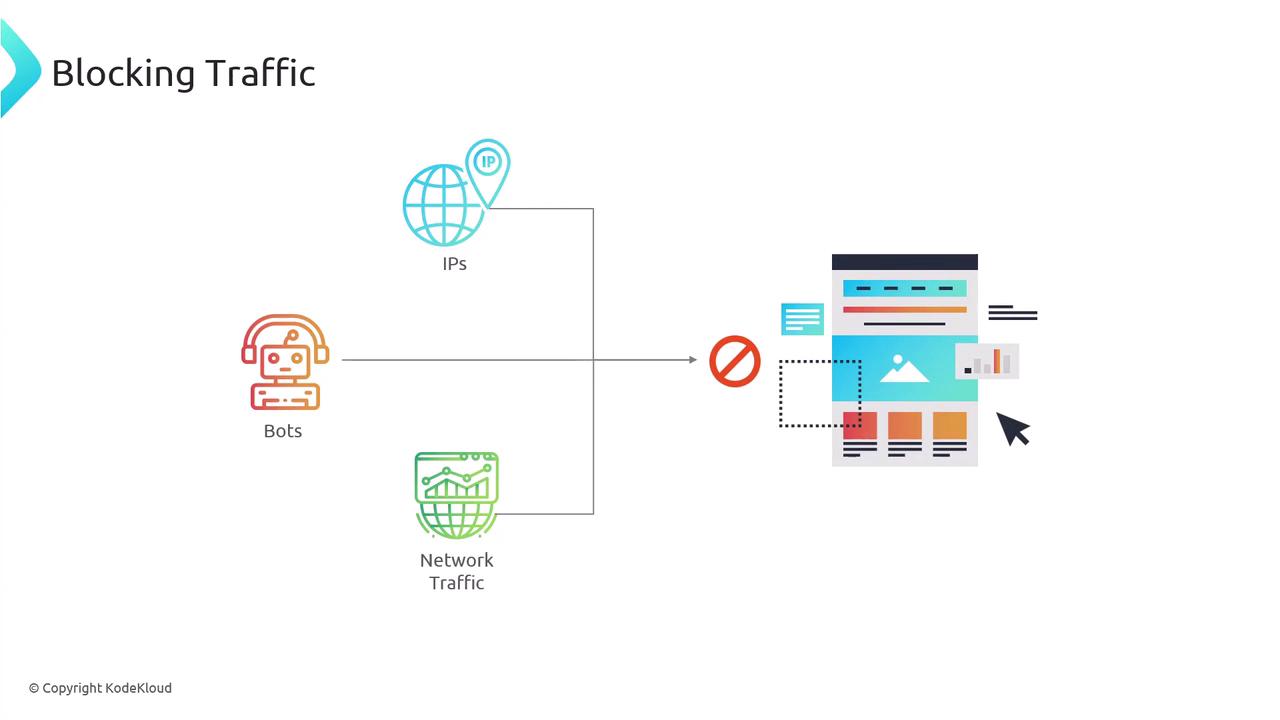
Restricting Access by IP in Nginx
Nginx’s HTTP Access module uses two directives—allow and deny—to control client access at the server or location level.
| Directive | Description | Example |
|---|---|---|
| allow | Grants access to a specific IP or subnet | allow 192.168.1.0/24; |
| deny | Blocks access from an IP or subnet | deny 203.0.113.0/24; |
CIDR Basics
CIDR notation (/32 for a single IPv4, /24 for 256 addresses) lets you include entire IP ranges in one rule.
Example: Allow Only Two IPs, Block Everything Else
server {
listen 80;
server_name example.com www.example.com;
root /var/www/example.com/html;
index index.html;
# Permit two individual IPs
allow 192.168.1.100/32;
allow 174.0.252.8/32;
deny all;
location / {
try_files $uri $uri/ =404;
}
}
/32mask = single IPv4 addressdeny all;blocks every other client
Example: Deny a Subnet Globally, Allow a Subnet to /admin
server {
listen 80;
server_name example.com www.example.com;
root /var/www/example.com/html;
index index.html;
# Block the entire 203.0.113.0/24 network site-wide
deny 203.0.113.0/24;
location /admin {
# Only allow 174.0.252.0/24 to access /admin
allow 174.0.252.0/24;
deny all;
try_files $uri $uri/ =404;
}
}
Why Manual IP Blocking Falls Short
Maintaining long lists of deny rules is error-prone—attackers simply switch IPs. For automated protection, consider using Fail2Ban.
Warning
Never rely on static IP denylists alone; automated tools help you stay ahead of rotating attackers.
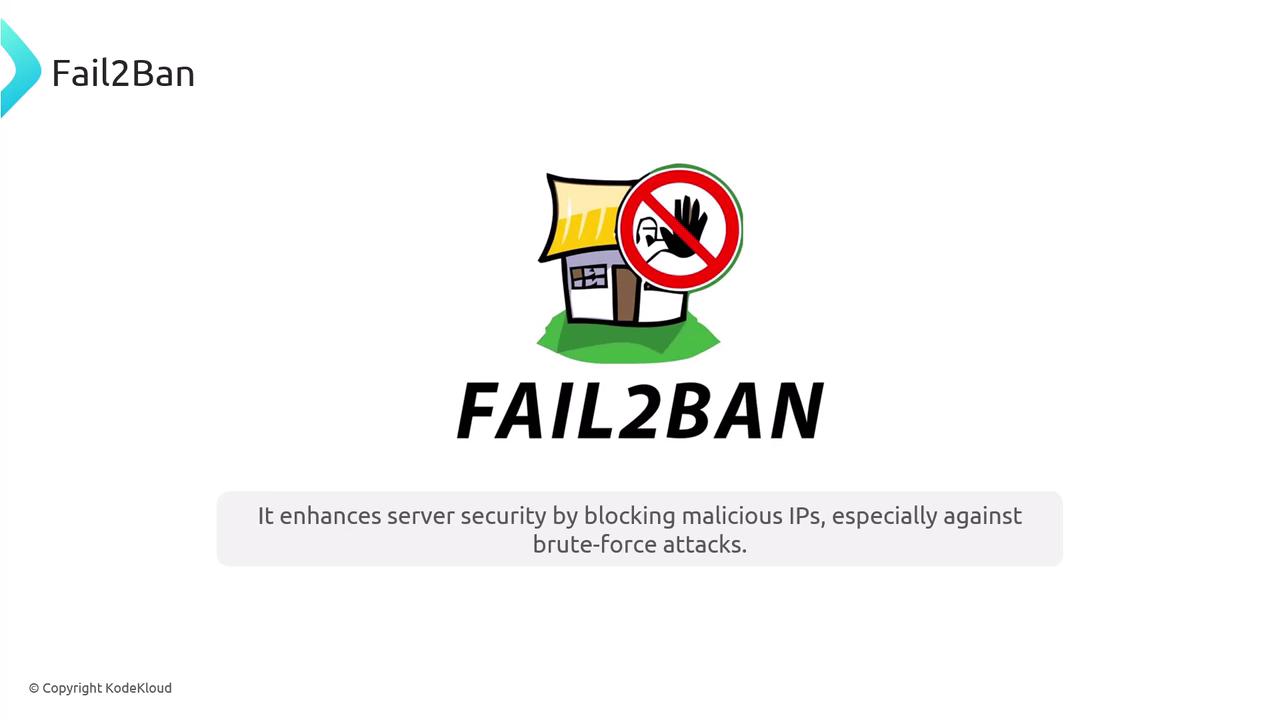
Fail2Ban monitors logs for repeated failures or suspicious patterns, then automatically bans the offending IP for a configurable duration.
$ sudo tail -f /var/log/fail2ban.log
2024-08-10 19:26:27,469 fail2ban.jail [7786]: INFO Creating new jail 'ssh'
2024-08-10 19:26:27,473 fail2ban.filter [7786]: INFO maxRetry: 2
...
2024-08-10 19:27:40,771 fail2ban.actions: NOTICE [ssh] Ban 192.168.8.131
Installing Fail2Ban
On Ubuntu/Debian:
sudo apt update
sudo apt install fail2ban
On Red Hat/CentOS:
sudo yum install fail2ban
Configuring Jails
Copy the default jail.conf to jail.local and enable only the jails you need:
cd /etc/fail2ban
sudo cp jail.conf jail.local
sudo vim jail.local
Protecting Nginx HTTP Authentication
[nginx-http-auth]
enabled = true
port = http,https
filter = nginx-http-auth
logpath = /var/log/nginx/access.log
maxretry = 3
findtime = 600
bantime = 600
Blocking Bad Bots
[nginx-badbots]
enabled = true
port = http,https
filter = nginx-badbots
logpath = /var/log/nginx/access.log
maxretry = 1
bantime = 48h
Rate Limiting Excessive Requests
[nginx-limit-req]
enabled = true
port = http,https
filter = nginx-limit-req
logpath = /var/log/nginx/access.log
maxretry = 10
findtime = 3600
bantime = 24h
Built-in Filters
Filters are stored in /etc/fail2ban/filter.d. Common patterns include Nginx, SSH, and more:
$ ls -l /etc/fail2ban/filter.d
-rw-r--r-- 1 root root 474 Nov 9 2022 nginx-bad-request.conf
-rw-r--r-- 1 root root 740 Nov 9 2022 nginx-botsearch.conf
-rw-r--r-- 1 root root 1048 Nov 9 2022 nginx-http-auth.conf
-rw-r--r-- 1 root root 1513 Nov 9 2022 nginx-limit-req.conf
To customize, edit or add new .conf files under this directory.
Checking Status and Unbanning
View a jail’s status:
sudo fail2ban-client status nginx-http-auth
Sample output:
Status for the jail: nginx-http-auth
|- Filter
| |- Currently failed: 0
| |- Total failed: 3
| `- File list: /var/log/nginx/access.log
`- Actions
|- Currently banned: 1
`- Banned IP list: 108.172.85.62
Unban an IP if needed:
sudo fail2ban-client set nginx-http-auth unbanip 108.172.85.62
Fail2Ban operates independently of Nginx or SSH, so there’s no need to restart those services after making changes.
These techniques—IP-based restrictions in Nginx and automated bans with Fail2Ban—can significantly reduce brute-force and bot-driven attacks. In containerized platforms like Kubernetes, you may need different integrations, but the core ideas carry over to any host-based environment.
Links and References
Watch Video
Watch video content