Nginx For Beginners
Security
Demo Authentication
In this tutorial, you’ll learn how to secure the /admin endpoint of your example.com site using HTTP Basic Authentication. The main site remains publicly accessible while only /admin requires credentials. We’ll cover:
- Verifying your site setup
- Updating the Nginx configuration
- Generating an
.htpasswdfile - Testing and reloading Nginx
- (Optional) Protecting the entire site
- Exploring advanced auth solutions
1. Verify Your Site
Make sure Nginx is serving your site over HTTPS on port 443:
# In your browser, visit:
https://example.com
https://example.com/admin
Both URLs should load without authentication for now.
2. Update Nginx Configuration
Open your SSL-enabled server block (e.g., /etc/nginx/sites-available/example-https):
sudo vim /etc/nginx/sites-available/example-https
Locate and update the server block to include a dedicated /admin location:
server {
listen 80;
server_name example.com;
return 301 https://$host$request_uri;
}
server {
listen 443 ssl;
server_name example.com;
ssl_certificate /etc/ssl/certs/example.com.pem;
ssl_certificate_key /etc/ssl/certs/example.com-key.pem;
root /var/www/html;
# Security headers
add_header Strict-Transport-Security "max-age=31536000; includeSubDomains; preload";
add_header X-Frame-Options "SAMEORIGIN";
add_header Content-Security-Policy "default-src 'self'";
add_header Referrer-Policy origin;
index index.html index.htm index.nginx-debian.html;
# Public content
location / {
try_files $uri $uri/ =404;
}
# Protect /admin with HTTP Basic Auth
location /admin {
auth_basic "Restricted Access";
auth_basic_user_file /etc/nginx/conf.d/.htpasswd;
}
}
Save and exit.
Warning
HTTP Basic Authentication transmits credentials as Base64-encoded text. Always use HTTPS to prevent interception.
3. Create the .htpasswd File
Generate a username and encrypted password for Basic Auth:
Change to the directory for password files:
cd /etc/nginx/conf.dInitialize the file and add the
adminuser:sudo sh -c "echo -n 'admin:' > .htpasswd"Append an encrypted password (you’ll be prompted):
sudo sh -c "openssl passwd -apr1 >> .htpasswd"Verify the contents:
ls -la .htpasswd cat .htpasswd # Example output: # admin:$apr1$MASb7ZA.$8LOCauVuqg5nH2AIk72/
Note
Ensure that .htpasswd is readable by the Nginx user but not world-readable:
sudo chmod 640 /etc/nginx/conf.d/.htpasswd
4. Test and Reload Nginx
Validate and apply your configuration:
sudo nginx -t
sudo nginx -s reload
Now, refresh in your browser:
- Public pages load as before.
/adminprompts for credentials.
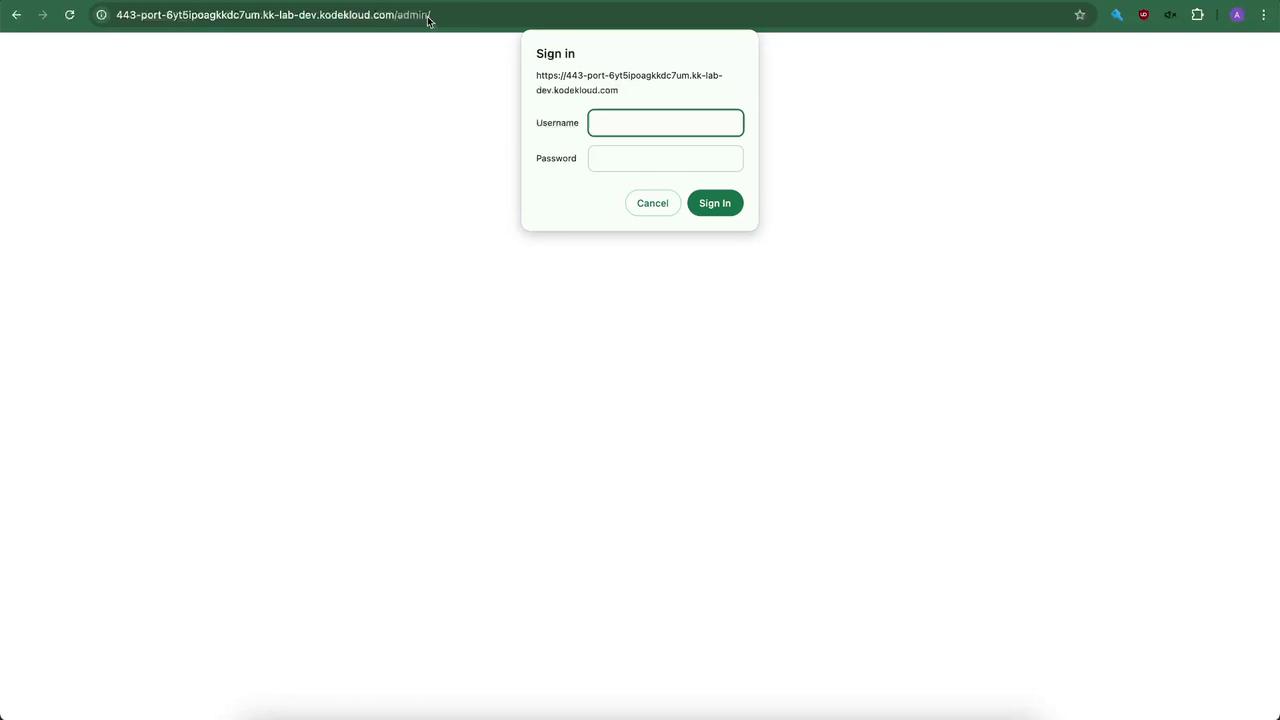
Enter admin and your password to access the admin area.
5. (Optional) Password-Protect the Entire Site
If you want every page to require authentication, move the auth_basic directives into the / block:
server {
listen 443 ssl;
server_name example.com;
ssl_certificate /etc/ssl/certs/example.com.pem;
ssl_certificate_key /etc/ssl/certs/example.com-key.pem;
root /var/www/html;
# Security headers
add_header Strict-Transport-Security "max-age=31536000; includeSubDomains; preload";
add_header X-Frame-Options "SAMEORIGIN";
add_header Content-Security-Policy "default-src 'self'";
add_header Referrer-Policy origin;
index index.html index.htm index.nginx-debian.html;
location / {
auth_basic "Restricted Access";
auth_basic_user_file /etc/nginx/conf.d/.htpasswd;
try_files $uri $uri/ =404;
}
}
Reload Nginx:
sudo nginx -t
sudo nginx -s reload
Every request to https://example.com will now prompt for the Basic Auth credentials. Test it in an incognito/private window.
6. Beyond Basic Auth
For scalable, production-grade authentication, consider integrating with identity providers and single sign-on solutions:
| Resource | Use Case | Link |
|---|---|---|
| OAuth 2.0 / OpenID Connect | Token-based authentication flows | https://oauth.net/ / https://openid.net/connect/ |
| Okta SSO (Nginx Plus) | Enterprise SSO integration | https://www.okta.com/ |
| Active Directory | Windows AD integration | https://docs.microsoft.com/windows-server/identity/active-directory |
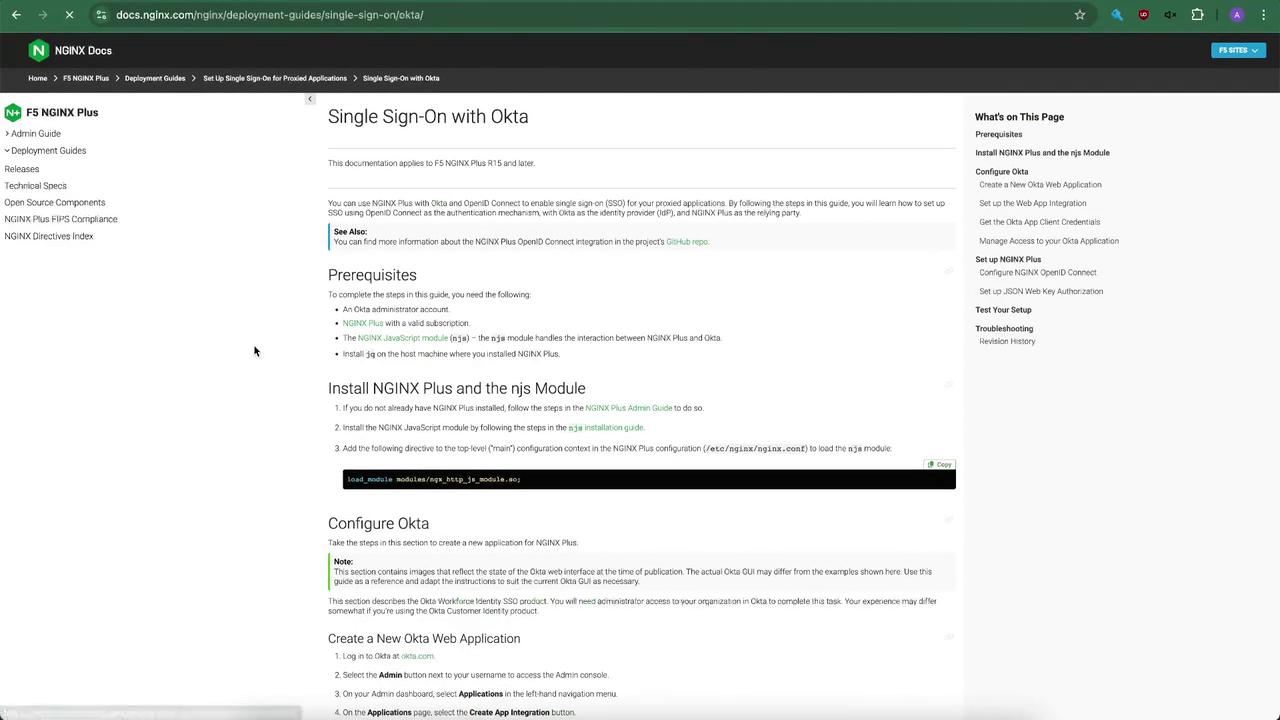
Installing the JavaScript module
Required by some advanced Nginx+ auth integrations:
| OS | Command |
|---|---|
| Debian/Ubuntu | sudo apt install nginx-plus-module-js |
| RHEL/CentOS | sudo yum install nginx-plus-module-js |
And load it in your main nginx.conf:
load_module modules/ngx_http_js_module.so;
By following these steps, you’ve added HTTP Basic Authentication to your Nginx server and explored more robust alternatives for production. For further reading, see the official Nginx documentation and KodeKloud labs.
Watch Video
Watch video content
Practice Lab
Practice lab