Nginx For Beginners
Security
Demo HTTPS
In this guide, you’ll learn how to:
- Redirect all HTTP traffic to HTTPS using Nginx.
- Generate a local SSL certificate for testing.
- Configure Nginx as an HTTPS reverse proxy forwarding encrypted requests to Apache backends on port 443.
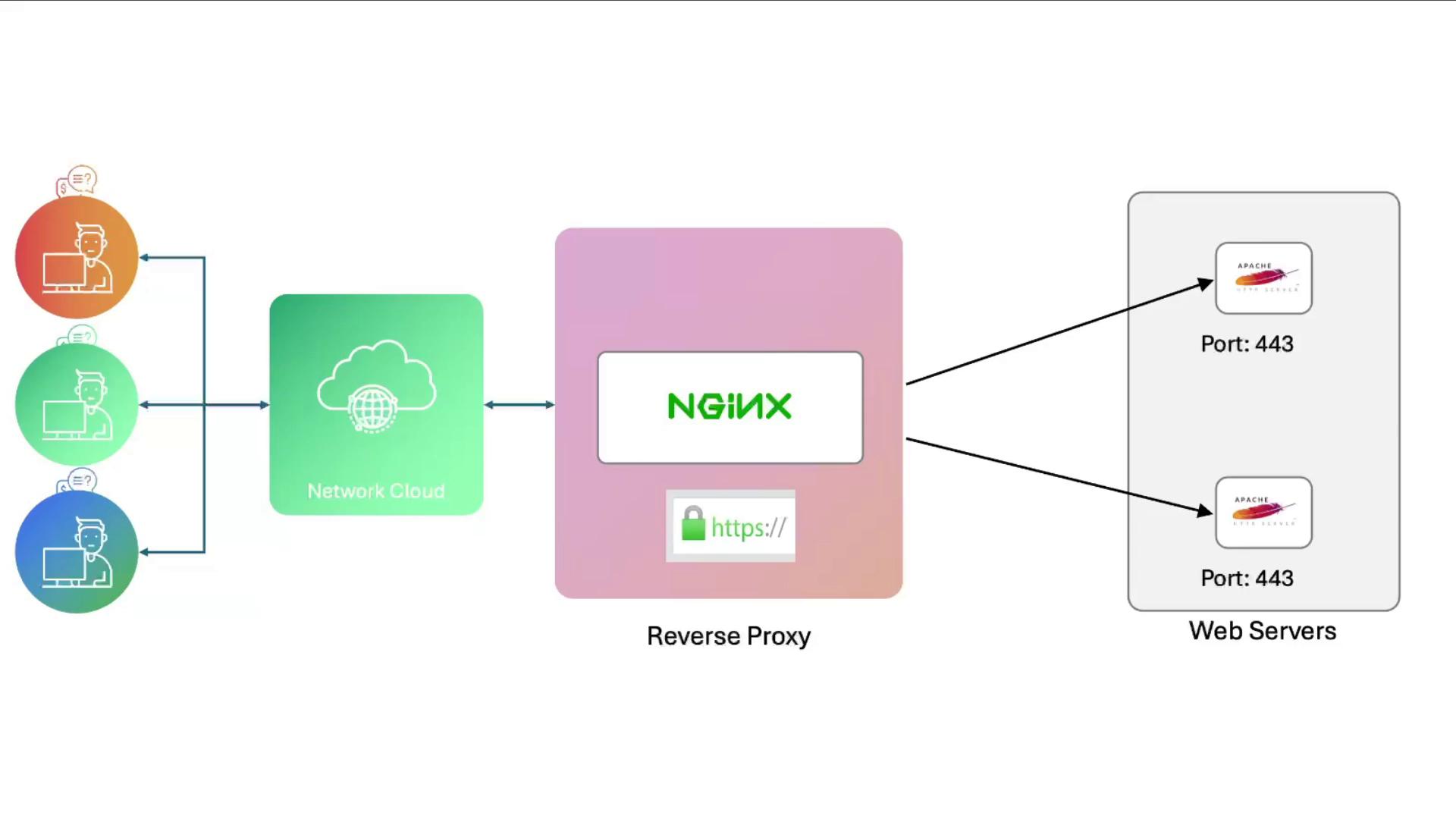
1. Simple HTTP → HTTPS Redirect
1.1 Open Port 443 in the Firewall
Verify that TCP port 443 is allowed through UFW:
# Check current UFW status
sudo ufw status
# If 443/tcp is not listed, enable it:
sudo ufw allow 443/tcp
1.2 Switch from HTTP-Only to HTTPS
Remove the old HTTP site and enable the HTTPS configuration:
# Disable HTTP site
sudo rm /etc/nginx/sites-enabled/example-http
# List available site configs
ls -l /etc/nginx/sites-available
# Edit the HTTPS site template
sudo vim /etc/nginx/sites-available/example-https
Add the following to example-https:
server {
listen 80;
server_name example.com;
return 301 https://$host$request_uri;
}
server {
listen 443 ssl;
server_name example.com;
ssl_certificate /etc/ssl/certs/example.com.pem;
ssl_certificate_key /etc/ssl/certs/example.com-key.pem;
root /var/www/html;
index index.html index.htm;
location / {
try_files $uri $uri/ =404;
}
}
Enable the site and test Nginx:
sudo ln -s /etc/nginx/sites-available/example-https /etc/nginx/sites-enabled/
sudo nginx -t
Certificates Not Found Yet
Nginx will report missing certificate files until you generate them in the next step.
1.3 Generate a Test SSL Certificate with mkcert
We’ll use mkcert to create a local CA and certificate:
cd /etc/ssl/certs
sudo mkcert example.com
Sample output:
Created a new local CA 🏴
Note: the local CA is not installed in the system trust store. Run "mkcert -install" to trust it automatically.
Created a certificate valid for:
- "example.com"
The certificate is at "./example.com.pem"
The key is at "./example.com-key.pem"
Reload Nginx with the new certificates:
sudo nginx -t
sudo nginx -s reload
Now visit:
https://example.com
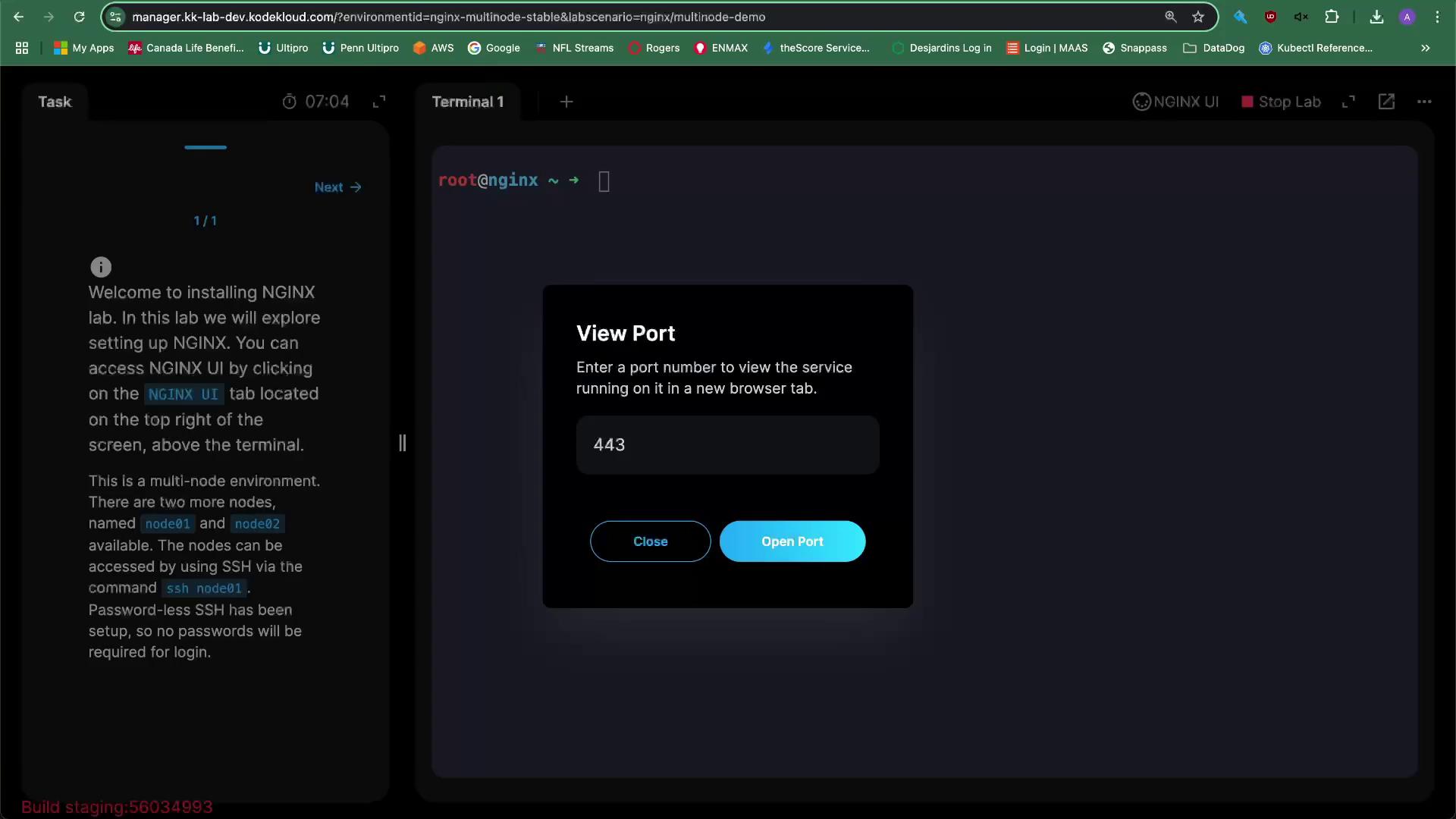
2. HTTPS Reverse Proxy to Apache Backends
2.1 Configure Nginx Upstream and proxy_pass
Edit /etc/nginx/sites-available/example-https to add an upstream block:
# Upstream Apache backends on port 443
upstream example {
server 192.230.210.3:443;
server 192.230.210.6:443;
}
# Redirect HTTP to HTTPS
server {
listen 80;
server_name example.com;
return 301 https://$host$request_uri;
}
# HTTPS listener forwarding to upstream
server {
listen 443 ssl;
server_name example.com;
ssl_certificate /etc/ssl/certs/example.com.pem;
ssl_certificate_key /etc/ssl/certs/example.com-key.pem;
root /var/www/html;
index index.html index.htm;
location / {
proxy_pass https://example;
proxy_set_header Host $host;
proxy_set_header X-Real-IP $remote_addr;
}
}
Test and reload:
sudo nginx -t
sudo nginx -s reload
2.2 Configure Apache Backends
On each Apache node:
- Allow HTTPS in the firewall:
sudo ufw allow 443/tcp - Create
/etc/apache2/sites-available/example.conf:
<VirtualHost *:80>
ServerName example.com
Redirect permanent / https://%{HTTP_HOST}%{REQUEST_URI}
</VirtualHost>
<VirtualHost *:443>
ServerName example.com
DocumentRoot /var/www/html
SSLEngine on
SSLCertificateFile /etc/ssl/certs/example.com.pem
SSLCertificateKeyFile /etc/ssl/certs/example.com-key.pem
ErrorLog ${APACHE_LOG_DIR}/error.log
CustomLog ${APACHE_LOG_DIR}/access.log combined
</VirtualHost>
- Enable the site and reload Apache:
sudo a2ensite example.conf
sudo systemctl reload apache2
Now, https://example.com → Nginx → one of your Apache backends over HTTPS.
Configuration Reference
| File | Purpose |
|---|---|
| /etc/nginx/sites-available/example-https | Nginx HTTP→HTTPS redirect & HTTPS reverse proxy |
| /etc/apache2/sites-available/example.conf | Apache vhosts for HTTP and HTTPS |
Links and References
Watch Video
Watch video content
Practice Lab
Practice lab