GKE - Google Kubernetes Engine
Playground Instructions
General Instructions GKE Playground
This guide shows you how to access the Google Cloud Platform (GCP) Sandbox environment for your Google Kubernetes Engine (GKE) labs. Follow these steps to launch the sandbox, accept all terms, and enable the Kubernetes Engine API.
1. Launch the GCP Sandbox
- In Qwiklabs, select the Playgrounds tab.
- Scroll down to Cloud Playgrounds and click Google Cloud Platform.
- Review the quick start guide on the homepage to understand the sandbox limits.
- Click Launch Now to provision a temporary environment. You’ll see a console link, username, and password.
Note
Your sandbox credentials are valid for 60 minutes. Copy them immediately and store them securely.
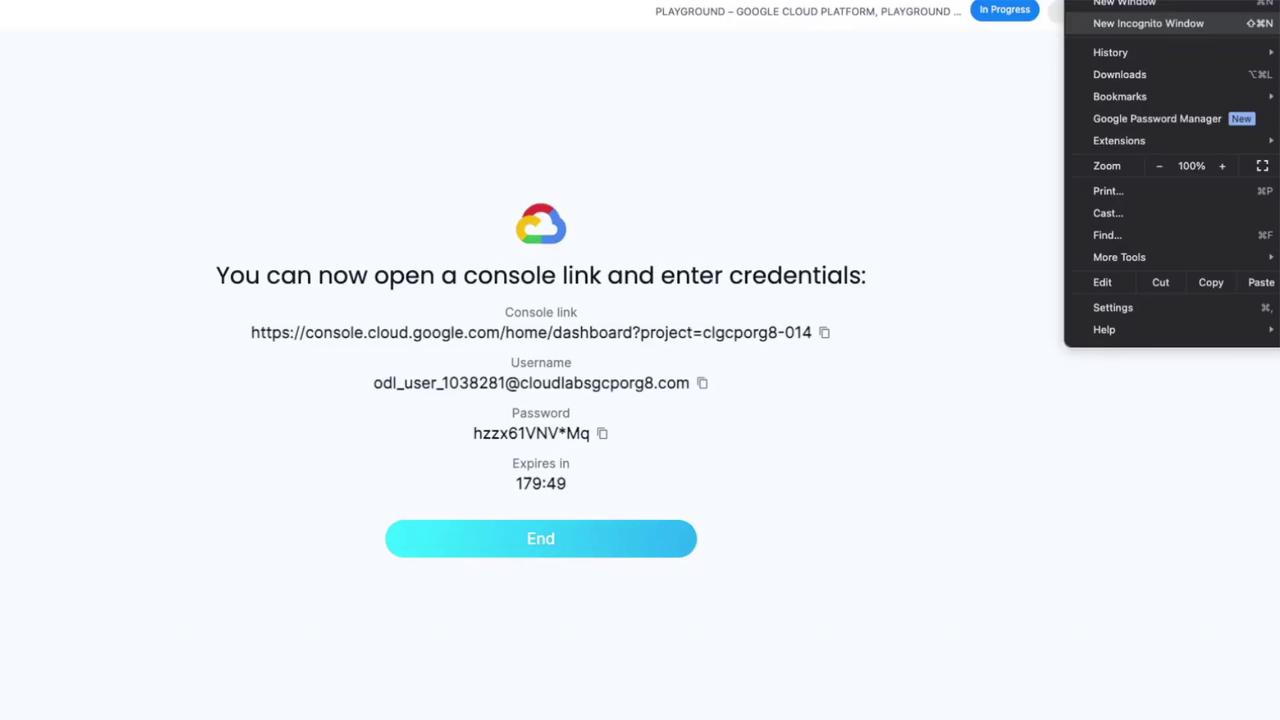
Open the console link in an incognito/private window to avoid conflicts with existing Google credentials.
2. Accept Terms and Conditions
When the console opens:
- A Google account welcome page appears—click I understand to acknowledge management and privacy policies.
- Read and accept the GCP Terms of Service, then click Agree and Continue.
- You may leave the email updates option unchecked.
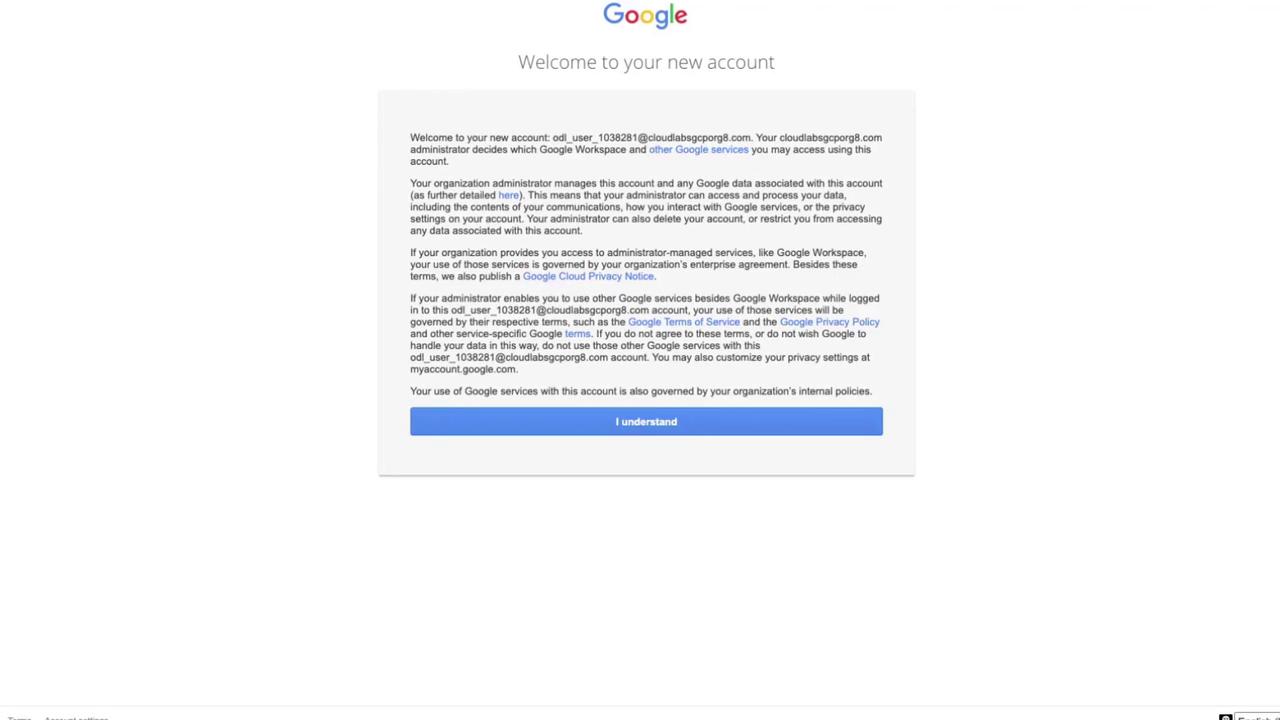
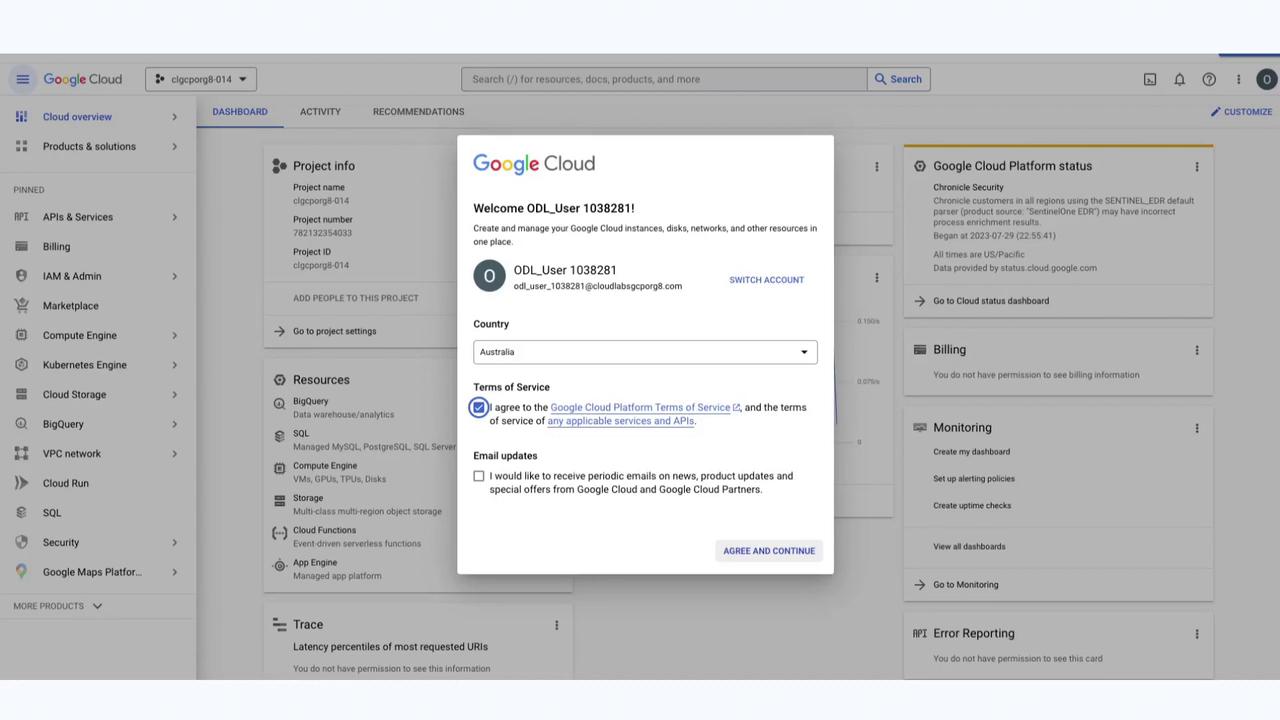
3. Enable the Kubernetes Engine API
Before starting any GKE lab, ensure the Kubernetes Engine API is active:
- In the GCP Console navigation menu, go to APIs & Services → Enabled APIs & Services.
- Click + ENABLE APIS AND SERVICES at the top.
- Search for Kubernetes Engine API and select it.
- If you see a Disable API button, the API is already enabled.
| Menu Path | Purpose |
|---|---|
| APIs & Services → Enabled APIs & Services | View currently enabled services |
| APIs & Services → Library | Browse and enable new APIs |
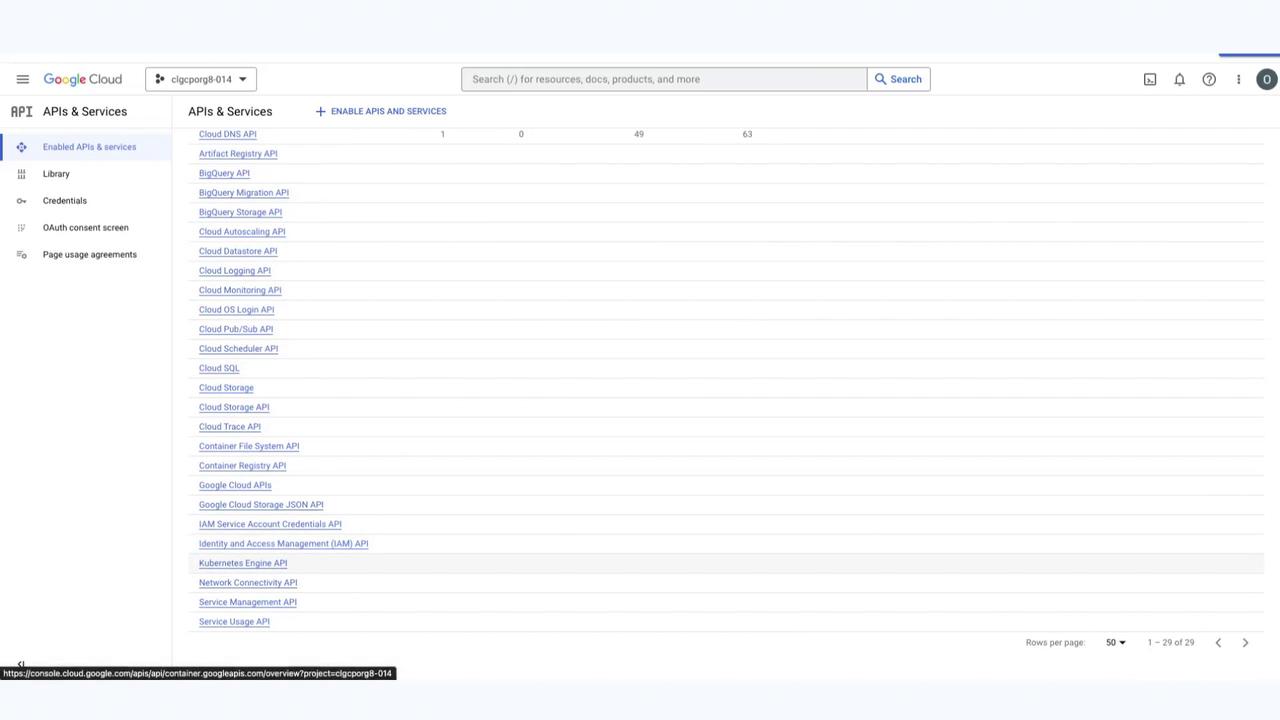
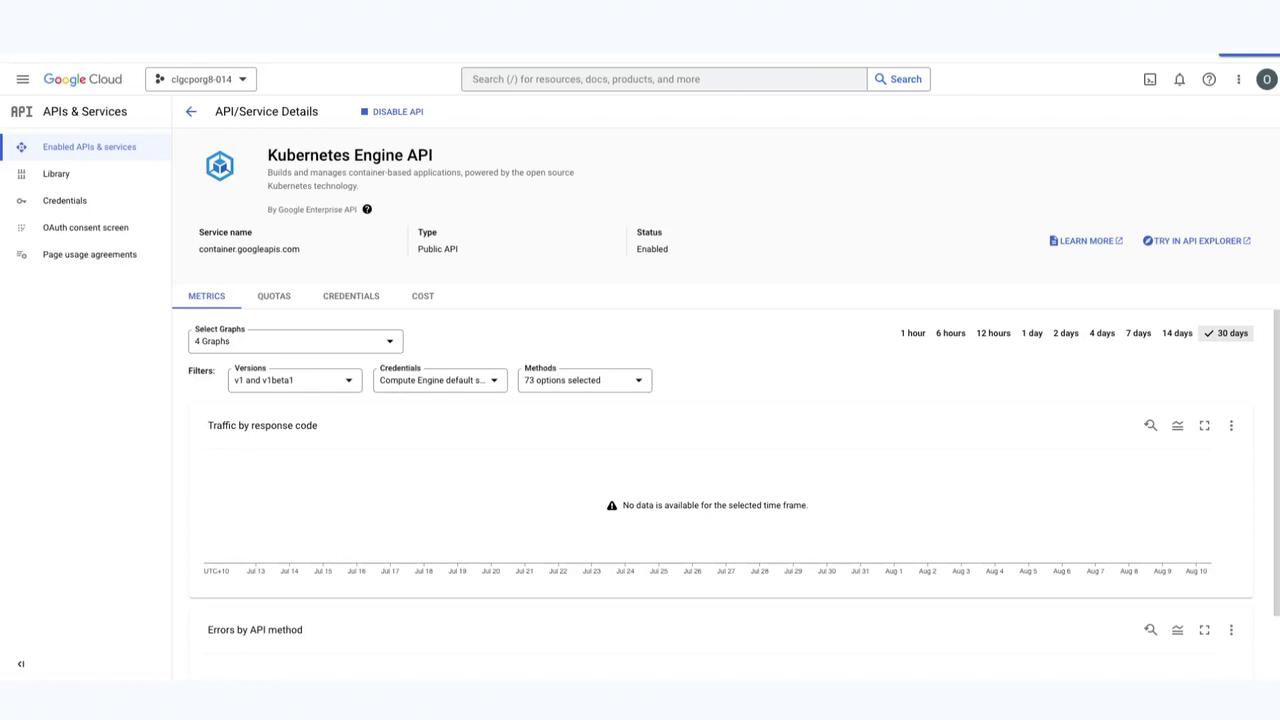
With the Kubernetes Engine API enabled, you are now ready to begin your GKE labs.
Links and References
Watch Video
Watch video content