HashiCorp Certified: Vault Associate Certification
Create Vault Policies
Managing Policies using the UI
Vault provides an intuitive web interface for creating, viewing, editing, and deleting ACL policies. Use the top navigation bar to quickly switch between Secrets, Access, Policies, and Tools.
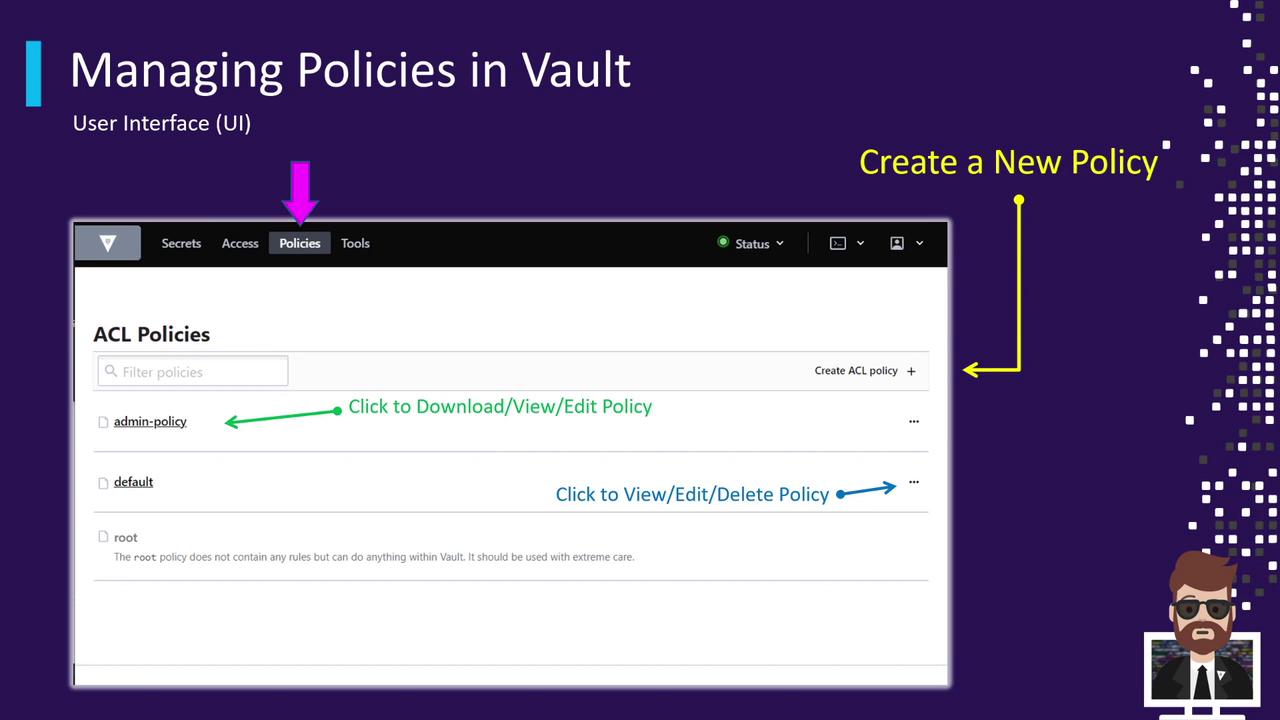
Accessing the Policies Tab
- Click on the Policies tab (highlighted by the pink arrow in the screenshot).
- Vault lists all ACL policies, including built-in and any custom policies you’ve defined.
Built-in Policies
By default, Vault includes two core policies:
| Policy | Description |
|---|---|
| default | Minimal access scope applied to all tokens |
| root | Full administrative access |
In this example, you’ll also see a custom Admin Policy listed alongside the built-in entries.
Viewing and Managing Policies
- Click a policy’s name to open its rule editor.
- Click the ⋮ (three-dot) menu on the right to:
- Download the policy file
- View policy details in a modal
- Edit the policy rules inline
- Delete the policy
Editing Live Policies
Changes take effect immediately for all tokens bound to the policy. Always review your updates before saving.
Creating a New ACL Policy
- Click Create ACL Policy on the right.
- Enter a unique name for your policy.
- Paste your HCL or JSON rule definitions into the editor.
- Click Save to apply the new policy.
Further Reading and References
Watch Video
Watch video content